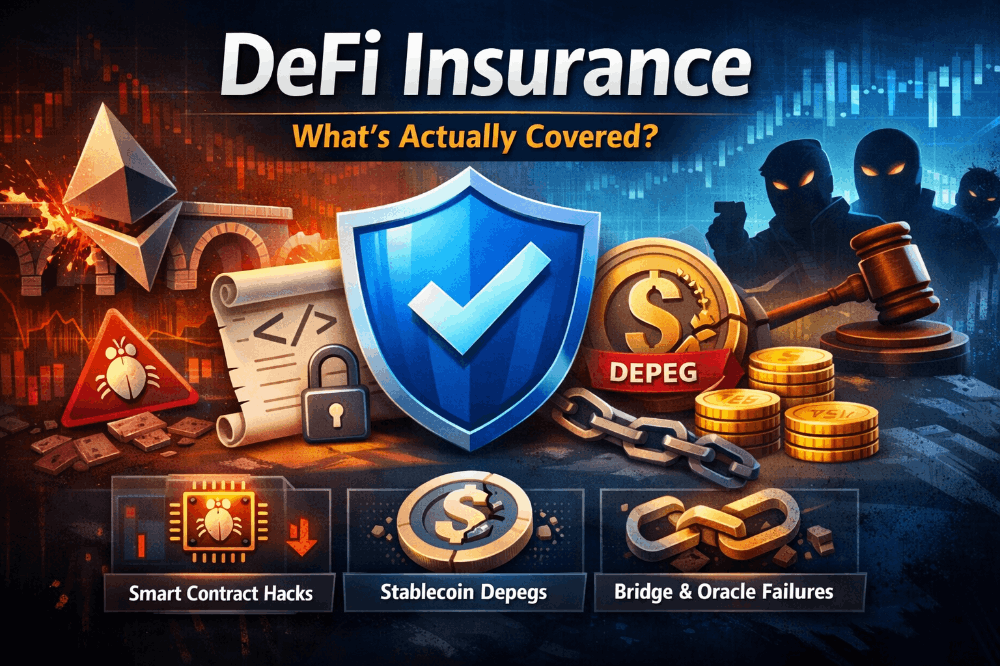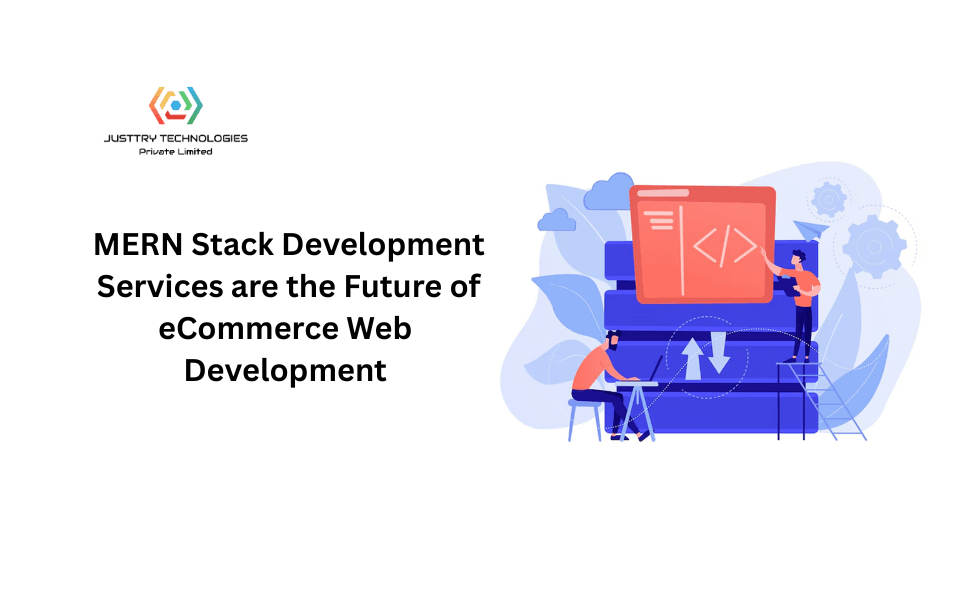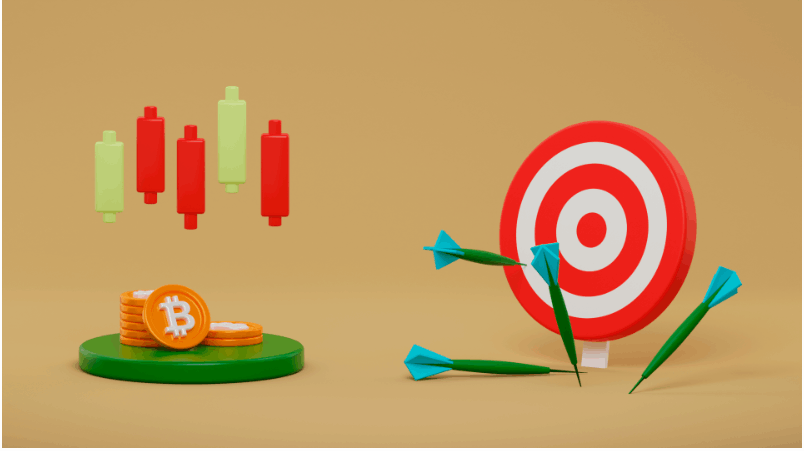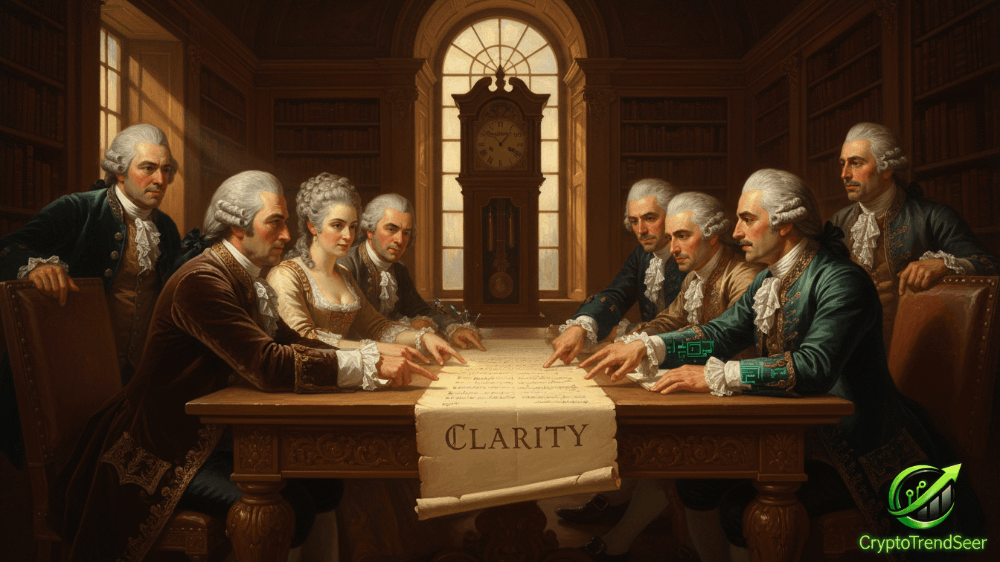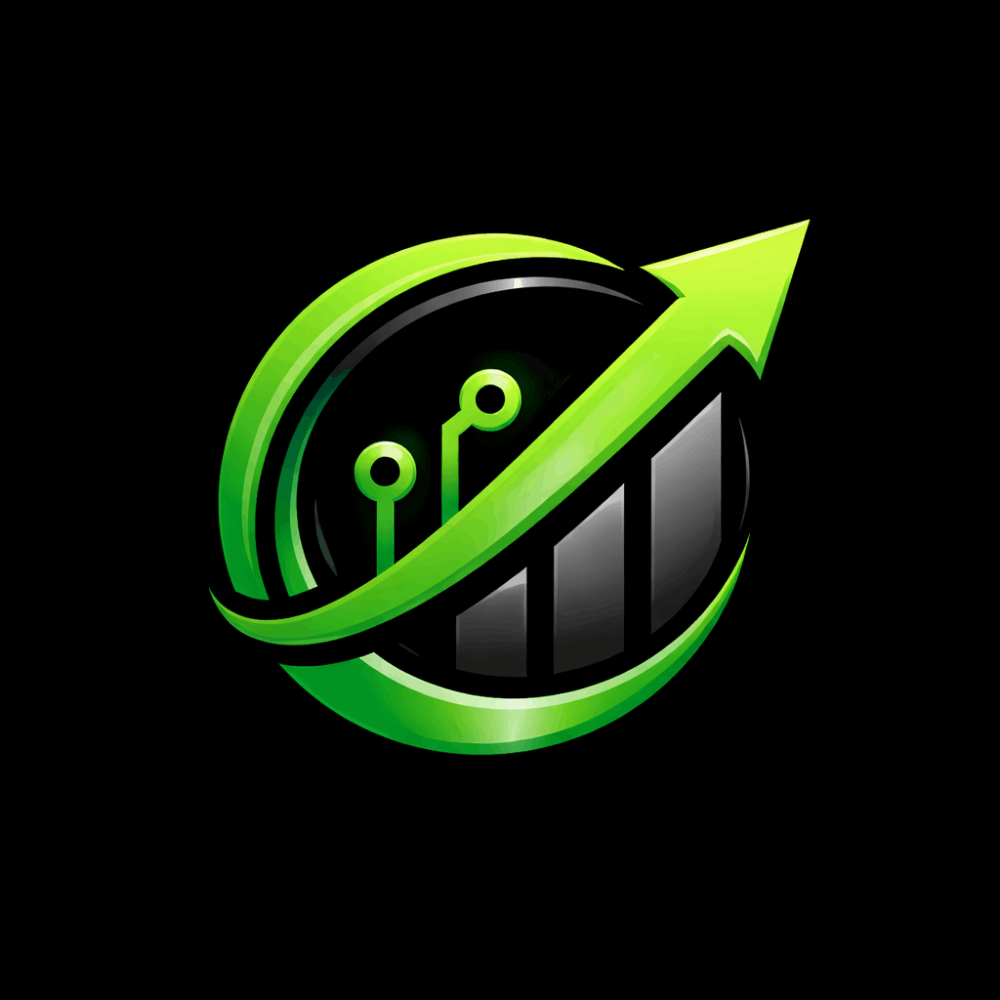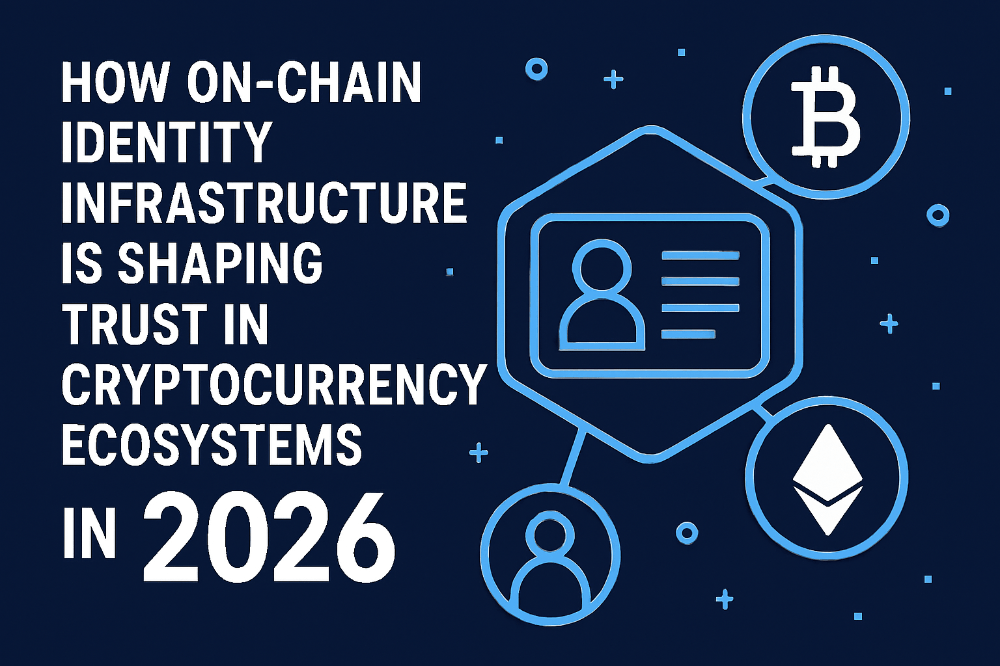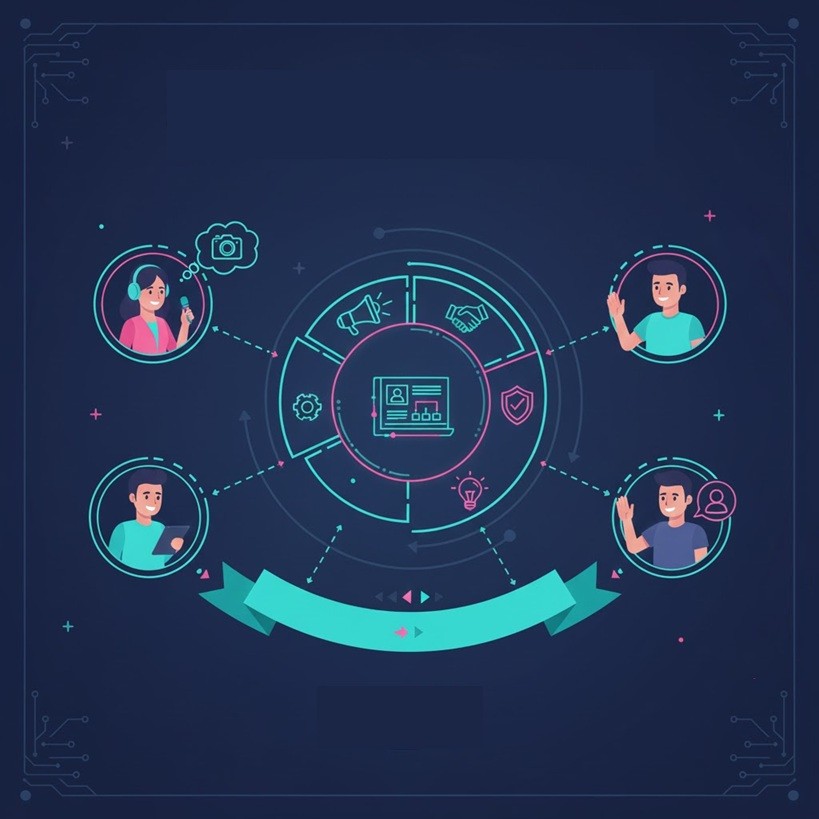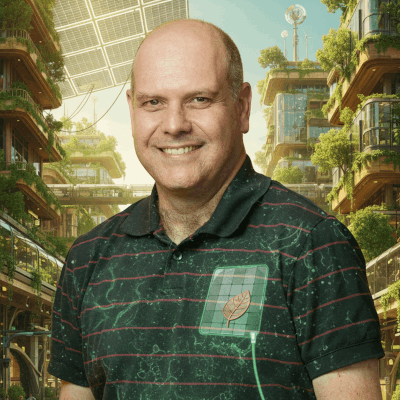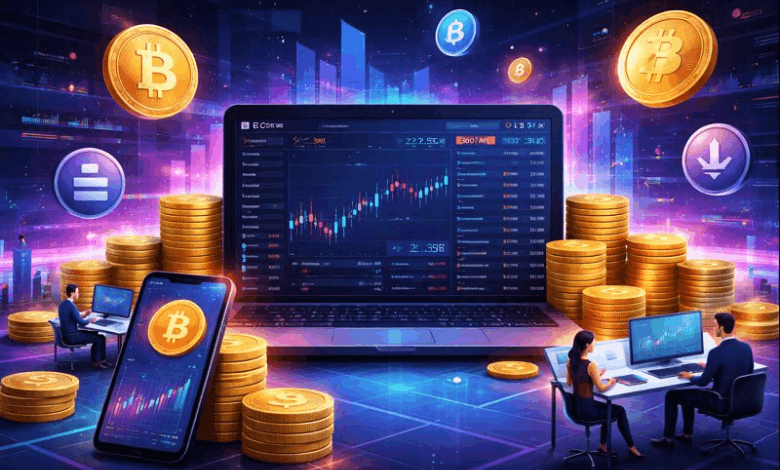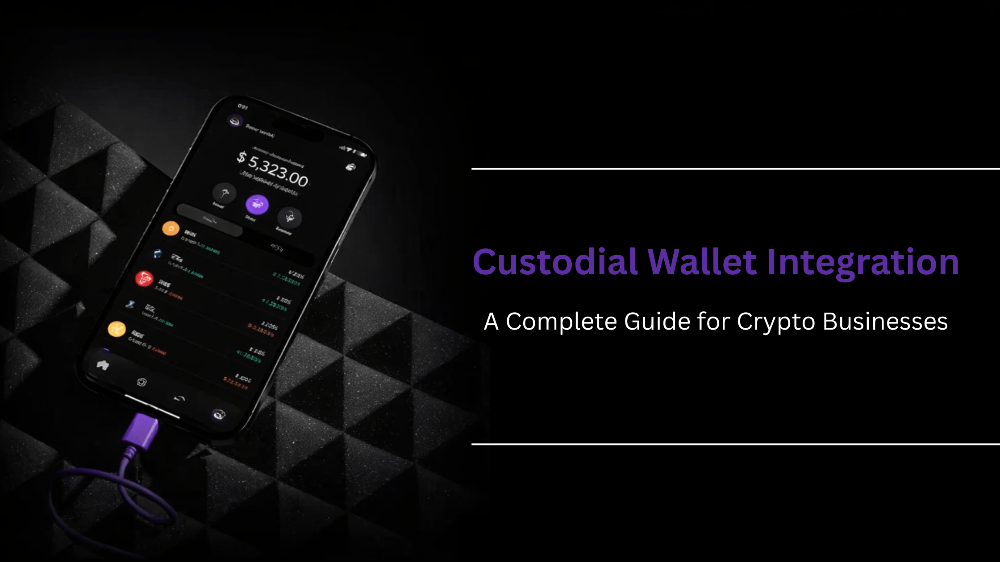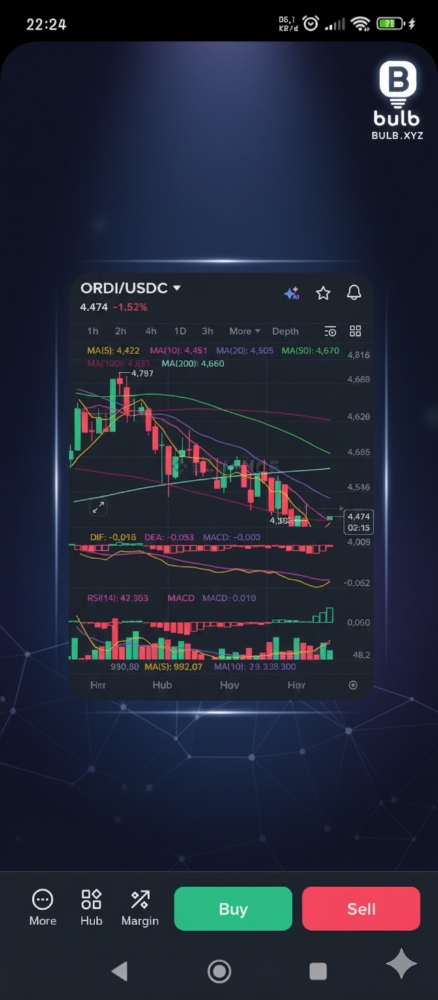Bridging to Neutron: A Step-By-Step Guide
Eclipsers, many of you are looking forward to applying for our whitelist in preparation for the $ECLIP taking place on Neutron. However, some of you may be having trouble bridging your tokens to the Neutron network. If that is you, you have come to the right place. Here is your step-by-step guide on bridging to Neutron.
Fast guide:
- Go to Squid Router
- Connect wallets (MetaMask & Cosmos Wallets)
- Select current chain and destination chain
- Bridge your tokens
- Wait a bit
- It’s done
Detailed Guide — Start by Connecting to Squid Router
Squid Router is your gateway to bridging tokens across various networks. Once there, look for the option to ‘Connect Wallet’. This is your first step in integrating your existing wallet with the Neutron ecosystem.Keep gas fees in mind when bridging to Neutron. To avoid these kinds of compilations, the best bridging routes are:
- Layer 2 (such as Optimism, Arbitrum, etc.) → Neutron
- Centralised exchange (such as Binance, Coinbase, etc.) → Neutron
When prompted, select your preferred wallet:
- Squid Router supports a range of wallets, including MetaMask, TrustWallet, and more. If you are using a Cosmos wallet, you can directly input your address in the provided field.
- Alternatively, MetaMask users can utilise the MetaMask snaps feature for a smooth integration. These ‘snaps‘ are custom plugins for the MetaMask wallet, enabling developers to add new functionalities and services while ensuring security and ease of use.
Tip: Make sure you check your bridging address very carefully to make sure you are bridging to the correct wallet. If you are using Metamask Snaps, make sure that the destination address is the same address you are using to connect to the Eclipse Fi app. If the address is incorrect, you can enter the correct address manually, as shown below.
Next Select Your Destination Chain
Once your wallet is connected, it’s time to specify your destination. Squid Router will present you with a list of available chains. Here, you need to select ‘Neutron’. This selection is crucial as it determines where your assets will be bridged to.Additionally, you will have to select which tokens you want to bridge. There are three options accepted as gas payment by Eclipse Fi. However the best option for users is to bridge a minimum of 1 Neutron tokens.
Bridge any of these three tokens and you will be all set to apply for Eclipse Fi’s upcoming $ECLIP IDO.
Finally Bridge Your Tokens
Now that you have connected your wallet and chosen your network, you are ready to bridge your tokens. Choose the specific token you wish to transfer and enter the amount you want to bridge. Squid Router supports a variety of tokens, so ensure you select the correct one.
Before you proceed, take a moment to review all the details you’ve entered. This includes the wallet address, chosen chain, token type, and the amount. Once you’re confident that all details are correct, confirm the transaction. The bridging process will now commence. Typically, the transfer is quick, and your tokens should arrive in your selected wallet quickly.
Tip #2: Keep track of the transaction ID provided. It’s a useful reference in case you need to troubleshoot or follow up on your transfer.
And just like that, you are all set to go make transactions on Neutron. First order of business; applying for Eclipse Fi’s $ECLIP whitelist.