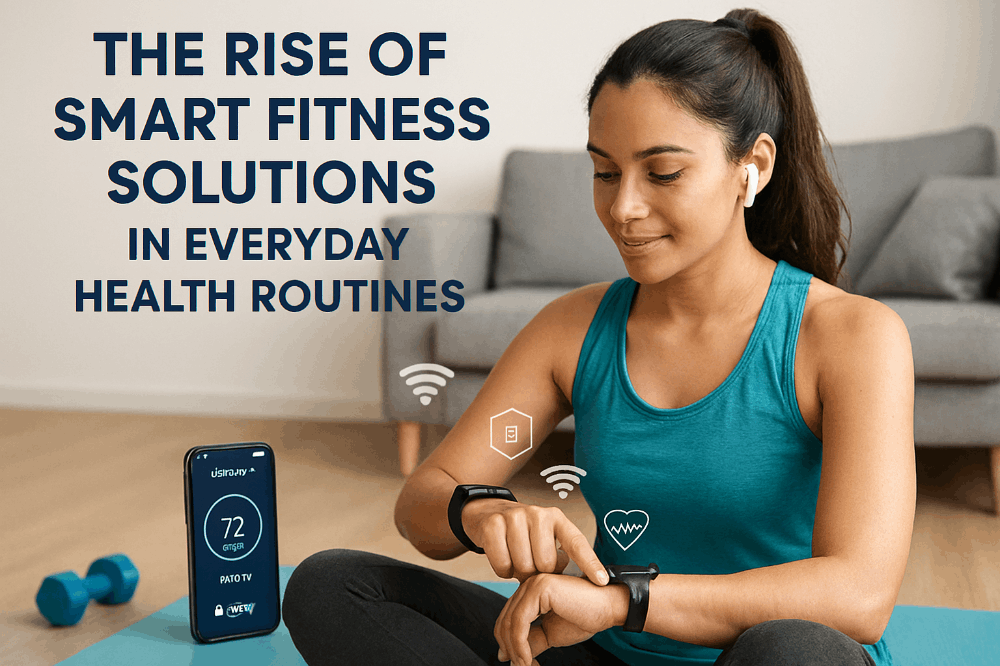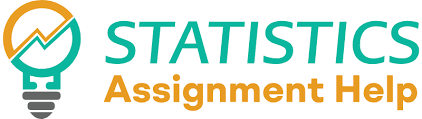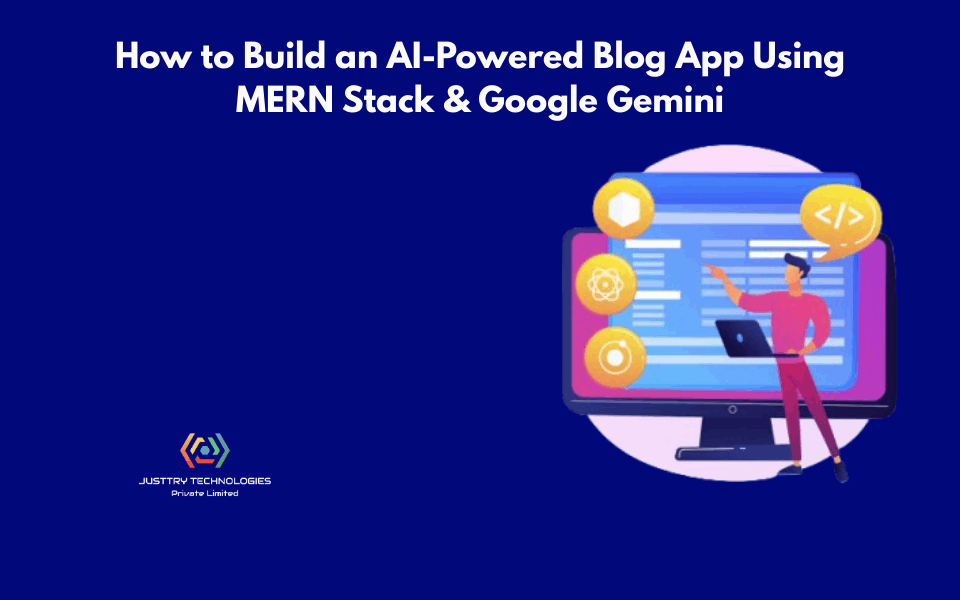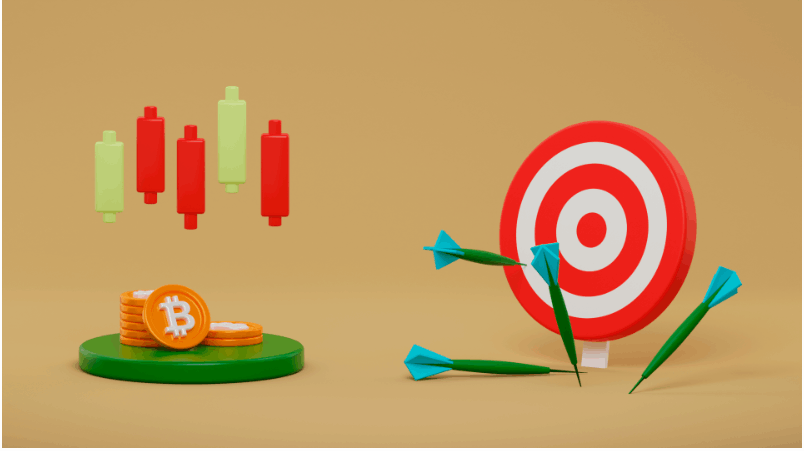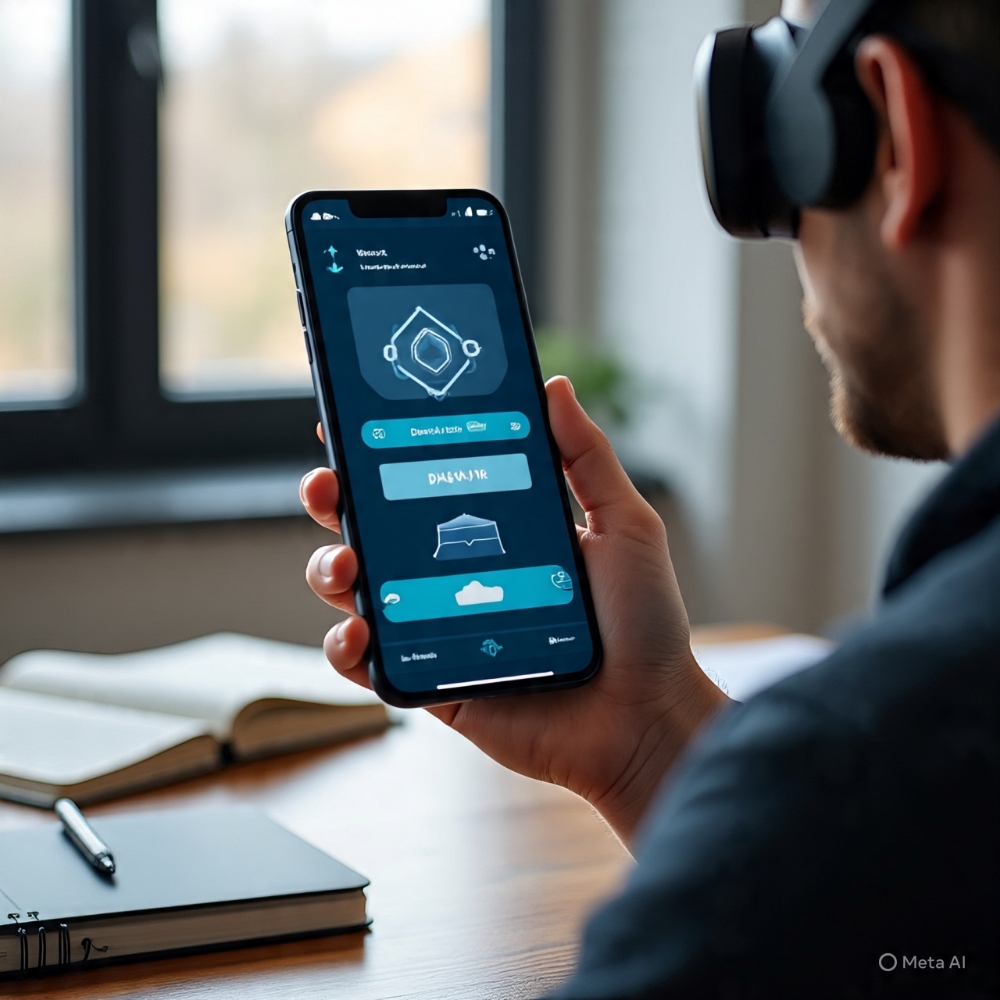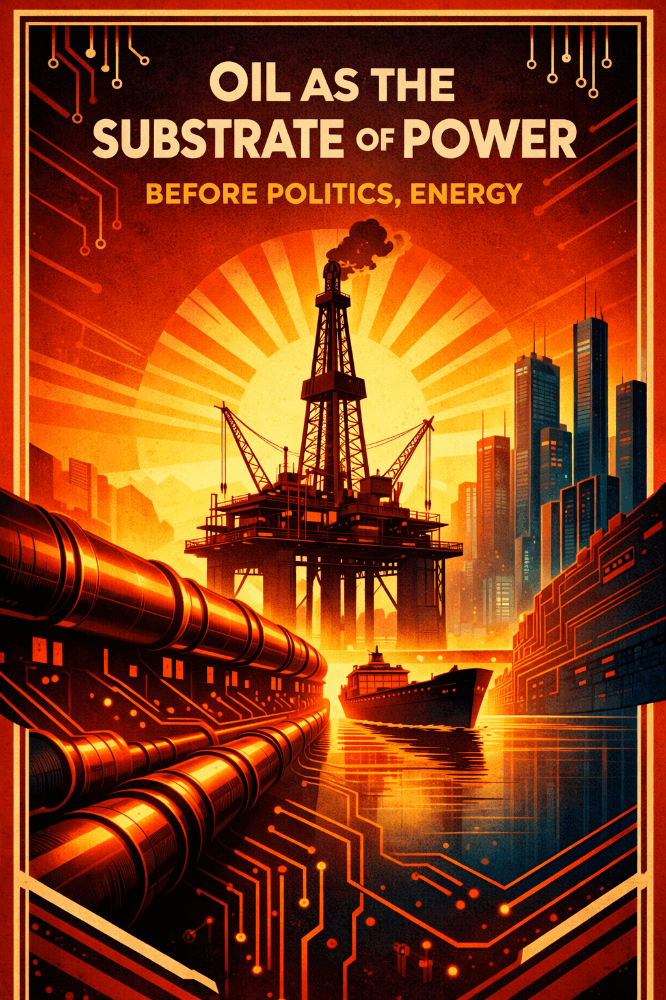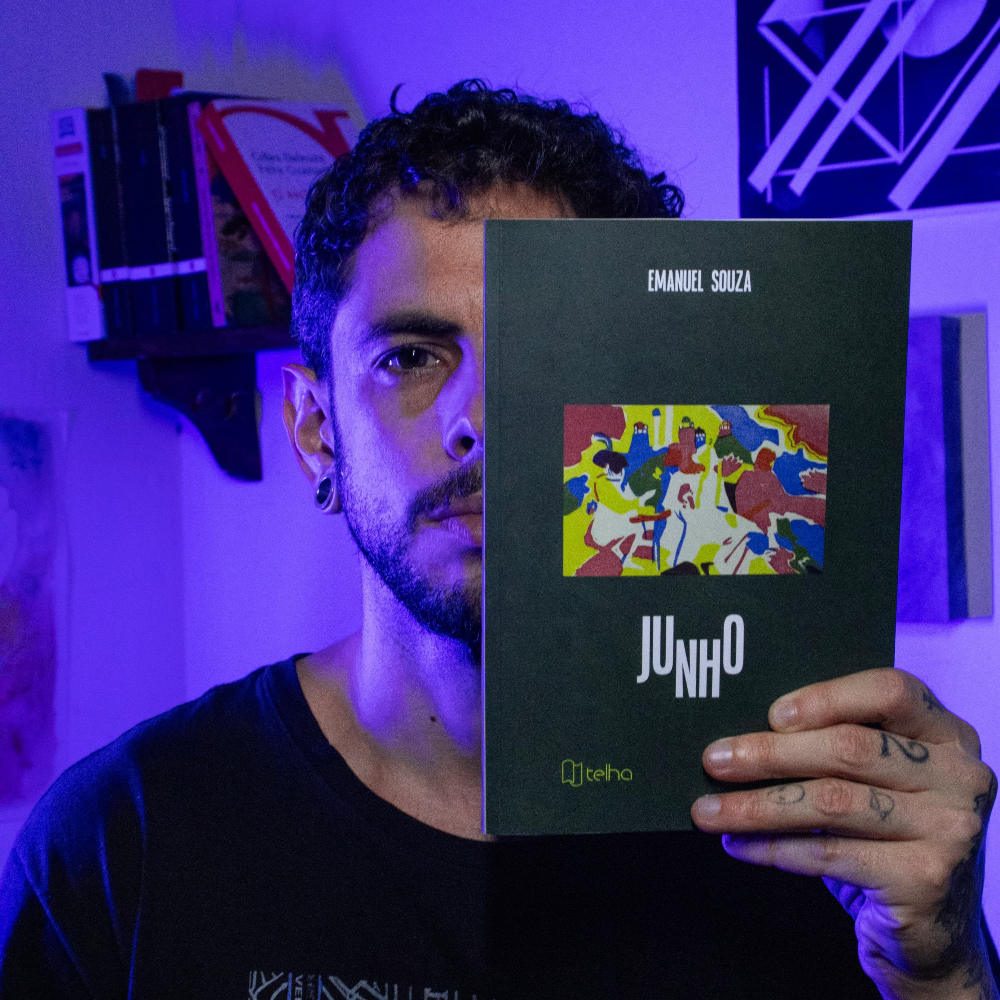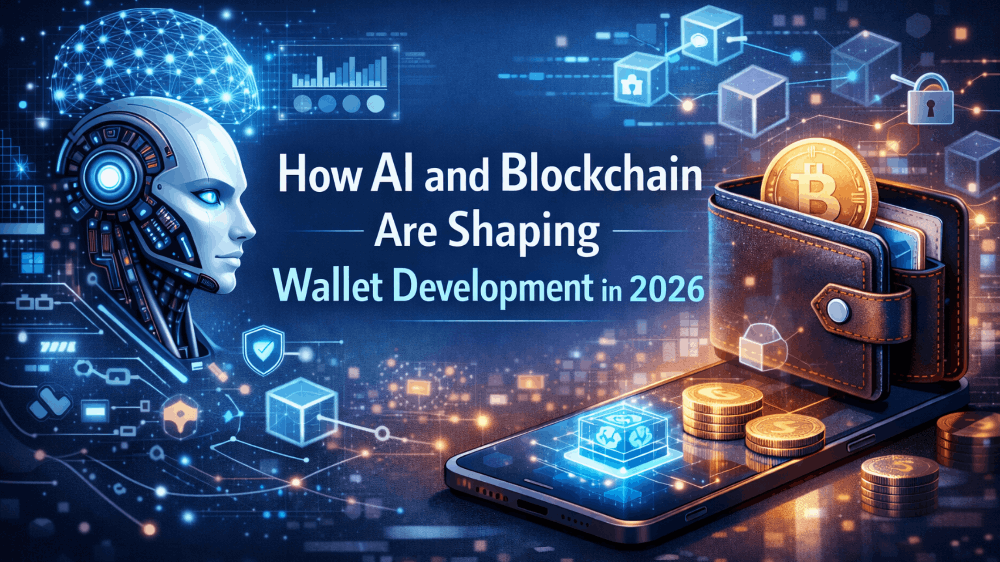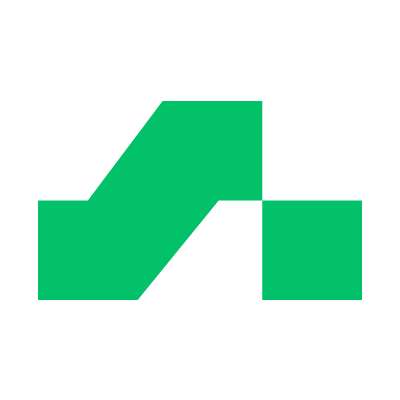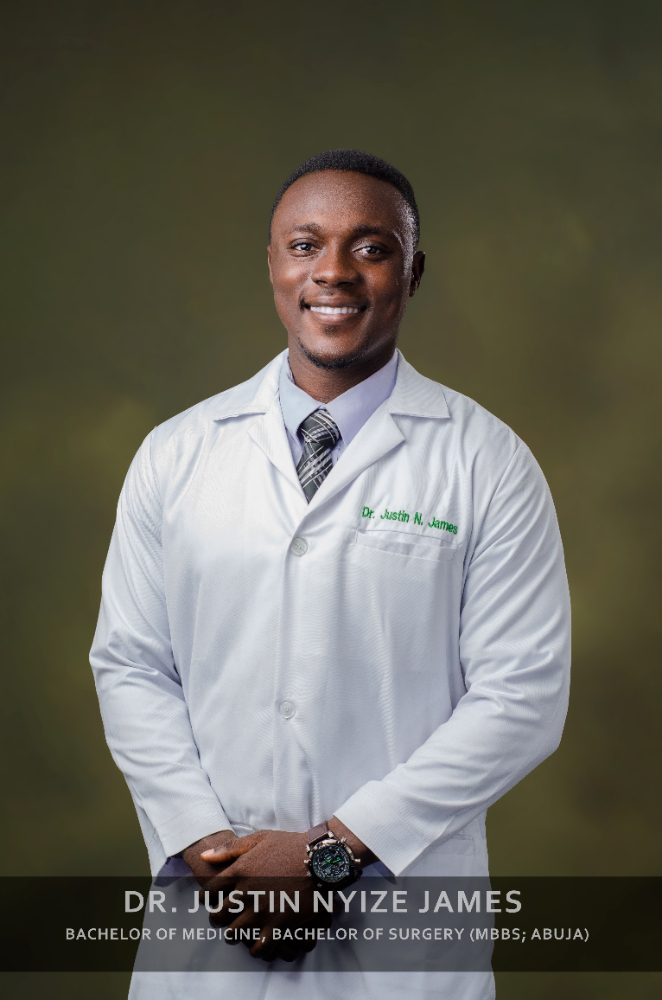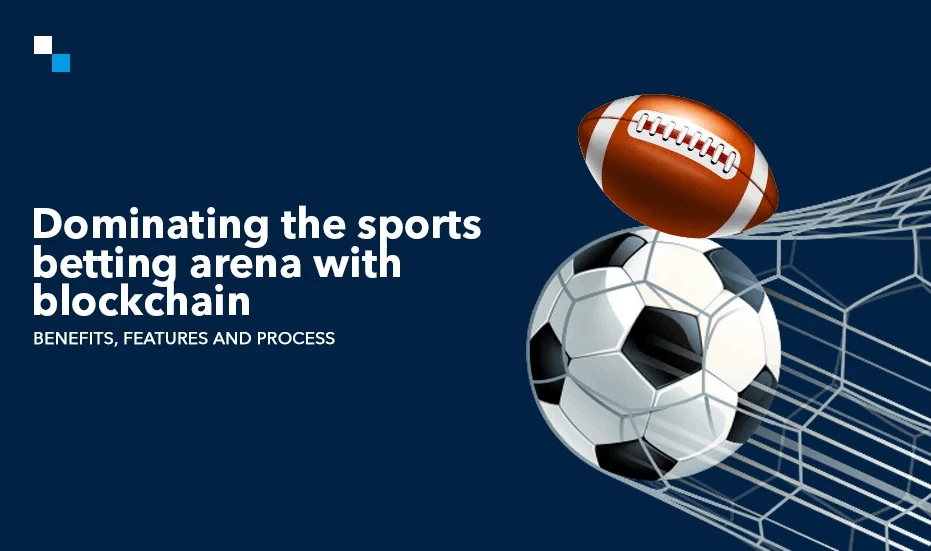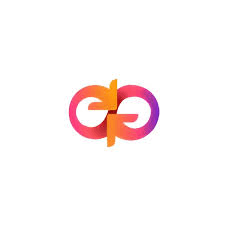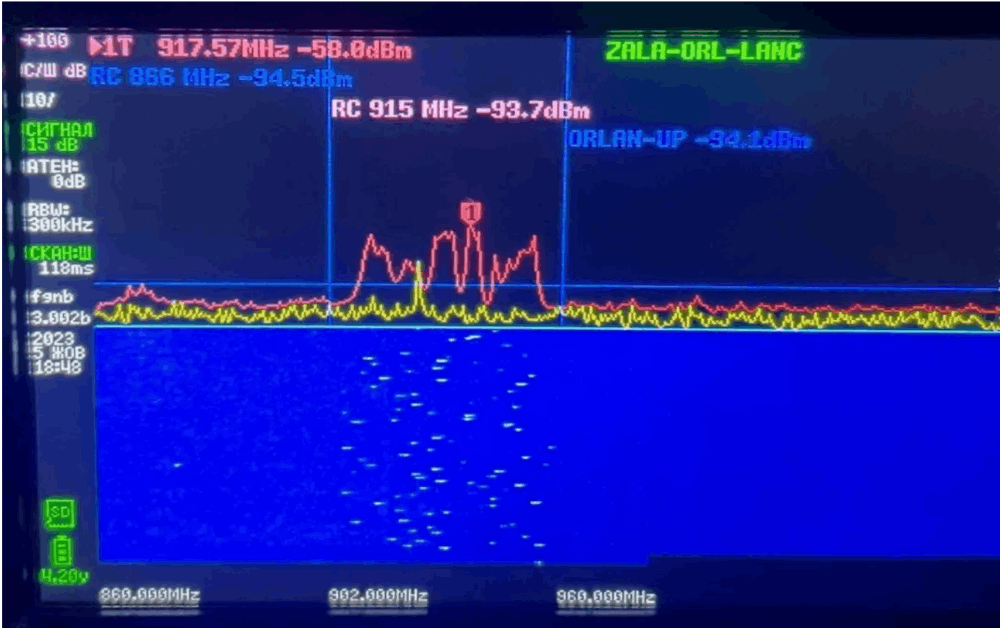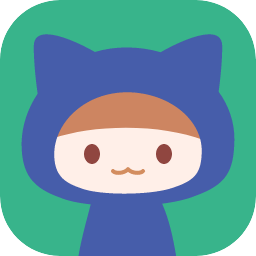I Made a Personal VPN to Access EVERYTHING… and You Can Too!
In today’s digital world, internet privacy is more important than ever. Governments, ISPs, and even hackers can monitor online activity, and geo-restrictions prevent access to global content. While commercial VPN services exist, they come with their own set of problems—monthly fees, limited control over security, and trust concerns about third-party services logging data. The solution? Build your own personal VPN!
A personal VPN provides unrestricted access to the internet, enhanced security, and complete control over your data. It allows you to bypass censorship, secure public Wi-Fi connections, and access geo-blocked content without relying on a third party. In this guide, I’ll walk you through everything you need to know to set up your own personal VPN, step by step.
Understanding How a VPN Works
1.What Is a VPN?
A Virtual Private Network (VPN) encrypts your internet traffic and routes it through a secure server, hiding your IP address and protecting your data from surveillance or interference. This allows for:
- Privacy Protection – Prevents ISPs and governments from tracking online activity.
- Bypassing Geo-Restrictions – Access blocked content from anywhere in the world.
- Enhanced Security – Encrypts data on public networks, keeping hackers at bay.
- Remote Access – Securely connect to a home or office network from anywhere.
2. Why a Personal VPN Over a Commercial One?
While commercial VPNs are convenient, they come with drawbacks:
- Subscription fees can add up over time.
- Potential logging – Some VPN providers track and store user data.
- Limited control – You rely on a third-party service for security and performance.
- Speed throttling – Many VPN services limit bandwidth for non-premium users.
A self-hosted VPN eliminates these problems, offering complete control, better security, and no recurring costs.
Choosing the Right Server for Your VPN
1.Cloud Server vs. Home Server
Before setting up your VPN, you need a server to host it. There are two main options:
Option 1: Cloud Hosting
Using a cloud service like AWS, DigitalOcean, Linode, or Vultr is a great choice if you want:
- High availability and uptime (servers stay online 24/7).
- Global location choices (choose a region close to your target content).
- Better internet speeds (data centers offer high-speed connections).
Option 2: Home Server
Hosting your VPN on a Raspberry Pi, old laptop, or dedicated mini-PC works well if you:
- Want complete control over your server (no reliance on third parties).
- Don’t mind setting up port forwarding and dynamic DNS.
- Have sufficient upload bandwidth for remote access.
Both options have pros and cons, but for convenience and ease of access, I went with a cloud server on DigitalOcean.
Setting Up Your Personal VPN
1. Choosing VPN Software
There are multiple open-source VPN solutions, but the top contenders are:
- WireGuard – Fast, lightweight, and modern.
- OpenVPN – Well-established and highly configurable.
- SoftEther – Multi-protocol support and advanced features.
For this guide, I used WireGuard, as it provides blazing-fast performance with strong encryption and is easy to set up.
2. Installing WireGuard on a Cloud Server
- Create a Cloud Server
- Sign up for DigitalOcean (or another provider) and launch a Linux-based VPS.
- Choose Ubuntu 22.04 for compatibility.
- Select a location near your target region.
- Install WireGuard Run the following commands to install WireGuard:
sudo apt update && sudo apt install wireguard -y
- Generate Encryption Keys
wg genkey | tee privatekey | wg pubkey > publickey
- Configure WireGuard Create a config file
/etc/wireguard/wg0.confwith:
[Interface] PrivateKey = YOUR_PRIVATE_KEY Address = 10.0.0.1/24 ListenPort = 51820
- Enable and Start WireGuard
sudo systemctl enable wg-quick@wg0 sudo systemctl start wg-quick@wg0
3. Setting Up the Client Device
Once the VPN server is running, you need to configure your PC, phone, or tablet to connect.
- Install the WireGuard app (available for Windows, macOS, Android, iOS, and Linux).
- Add a new connection with the following details:
[Interface] PrivateKey = CLIENT_PRIVATE_KEY Address = 10.0.0.2/24 [Peer] PublicKey = SERVER_PUBLIC_KEY Endpoint = YOUR_SERVER_IP:51820 AllowedIPs = 0.0.0.0/0
- Save and activate the VPN connection.
Congratulations! You now have a fully functional personal VPN.
Enhancing and Expanding Your VPN
1. Advanced Security Tweaks
- Use Fail2Ban to block brute-force attacks.
sudo apt install fail2ban -y
- Restrict access with firewall rules.
sudo ufw allow 51820/udp sudo ufw enable
2. Setting Up a Kill Switch
A kill switch prevents leaks if your VPN disconnects. Enable it with:
wg-quick down wg0 iptables -A OUTPUT -o eth0 -j DROP
3. Setting Up a VPN on a Router
To encrypt all traffic from home devices, install WireGuard on your router if it supports OpenWRT or DD-WRT firmware.
Conclusion: Is a Personal VPN Worth It?
Absolutely! With a personal VPN, you get unrestricted access, enhanced security, and complete control over your internet experience—without depending on commercial VPN services.
If you value privacy, freedom, and security, setting up your own VPN is one of the best investments you can make. It might take some time to configure, but the benefits are well worth the effort.
Now that my personal VPN is up and running, I can securely browse from anywhere, bypass restrictions, and enjoy a truly open internet. And the best part? You can do it too!
Related articles :
I made the World’s BRIGHTEST Gaming Monitor!
My Home Server is REALLY Stupid and I Need to Fix It
*My* PC is not good enough for this Monitor… - ASUS PG27UCDM