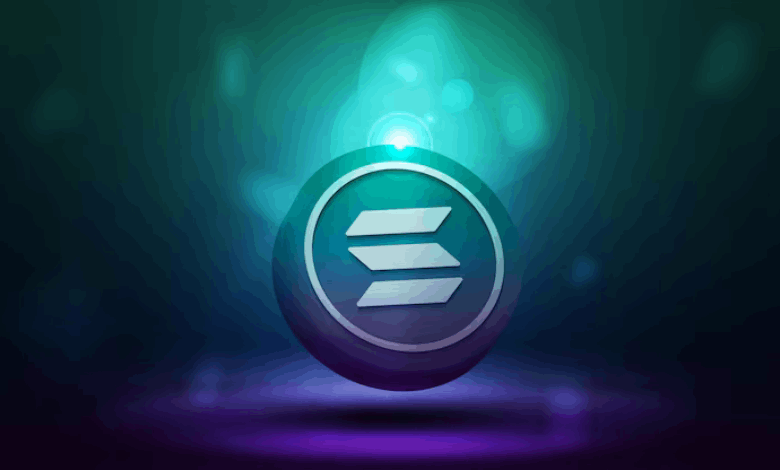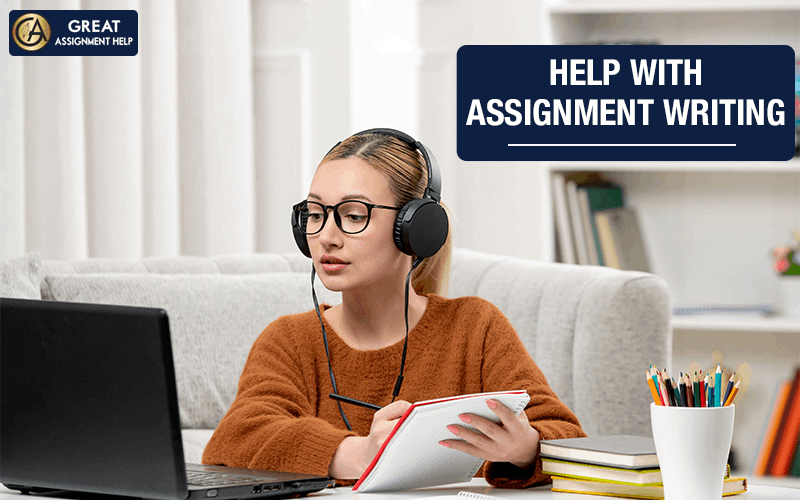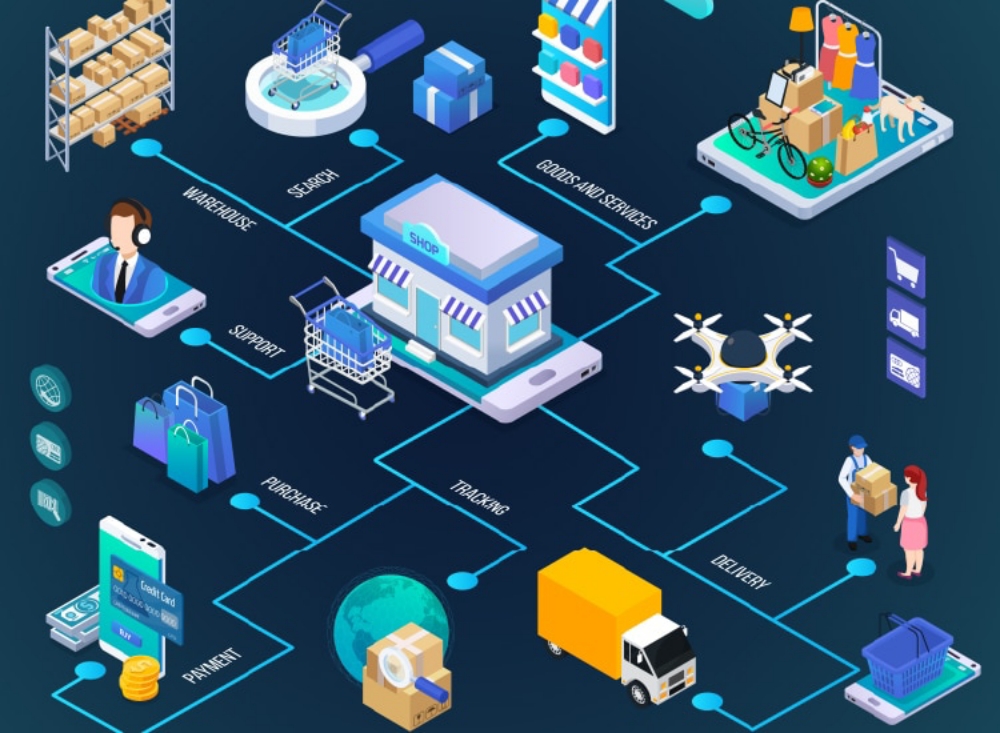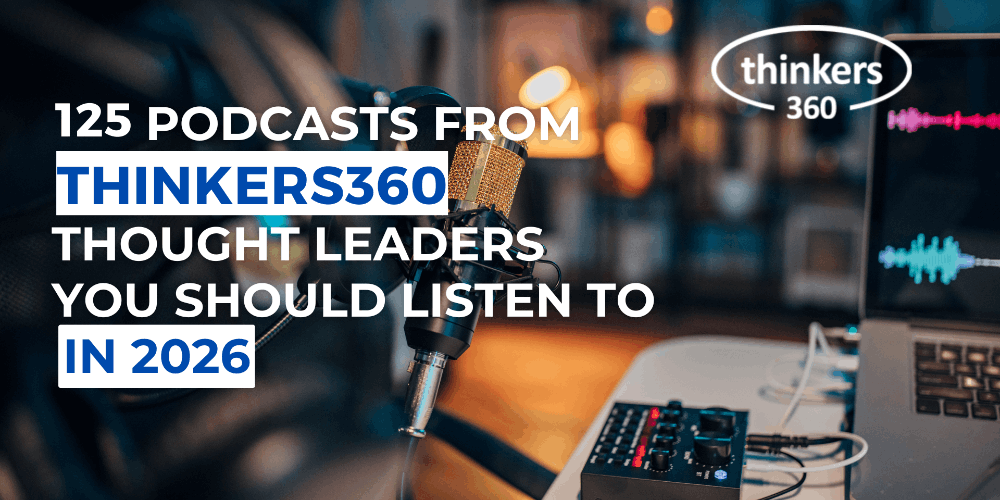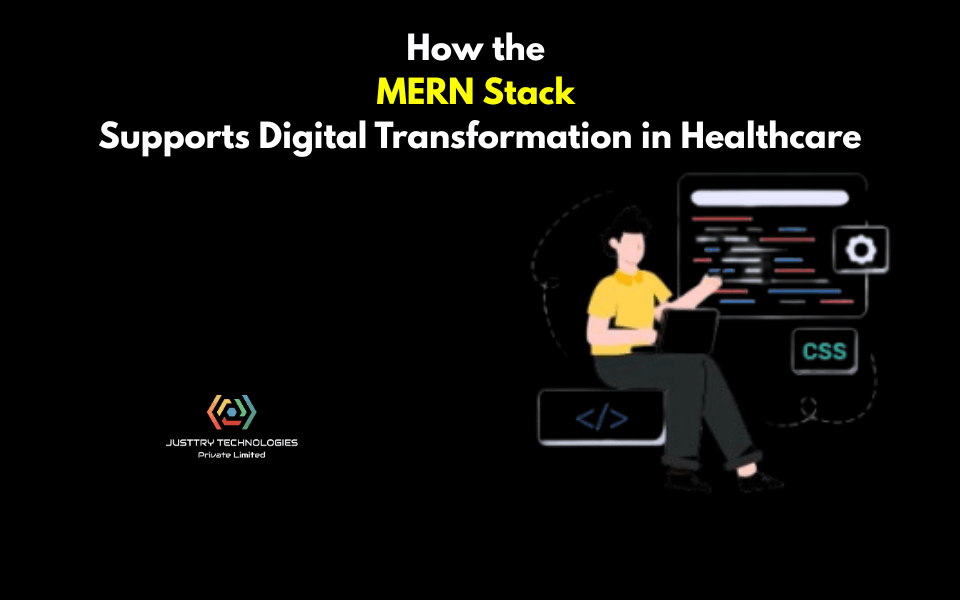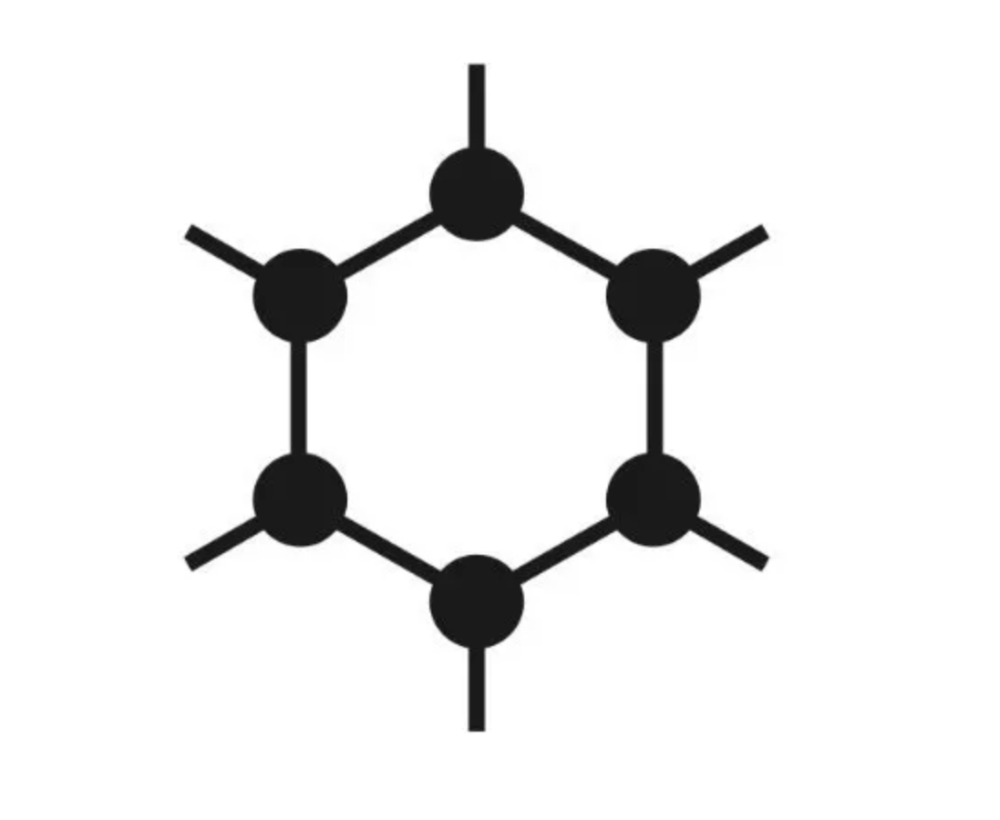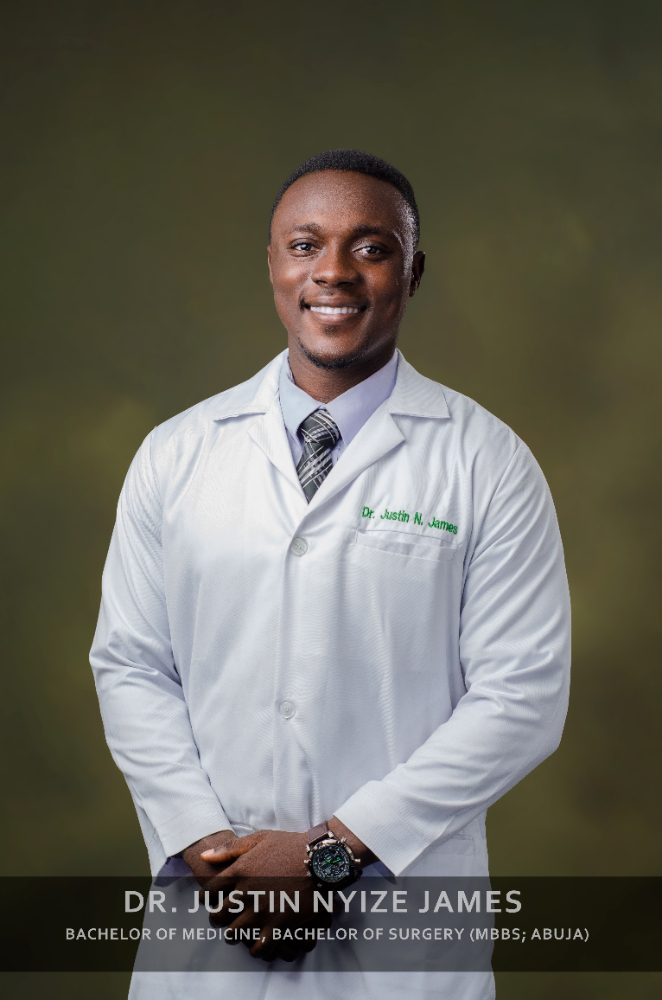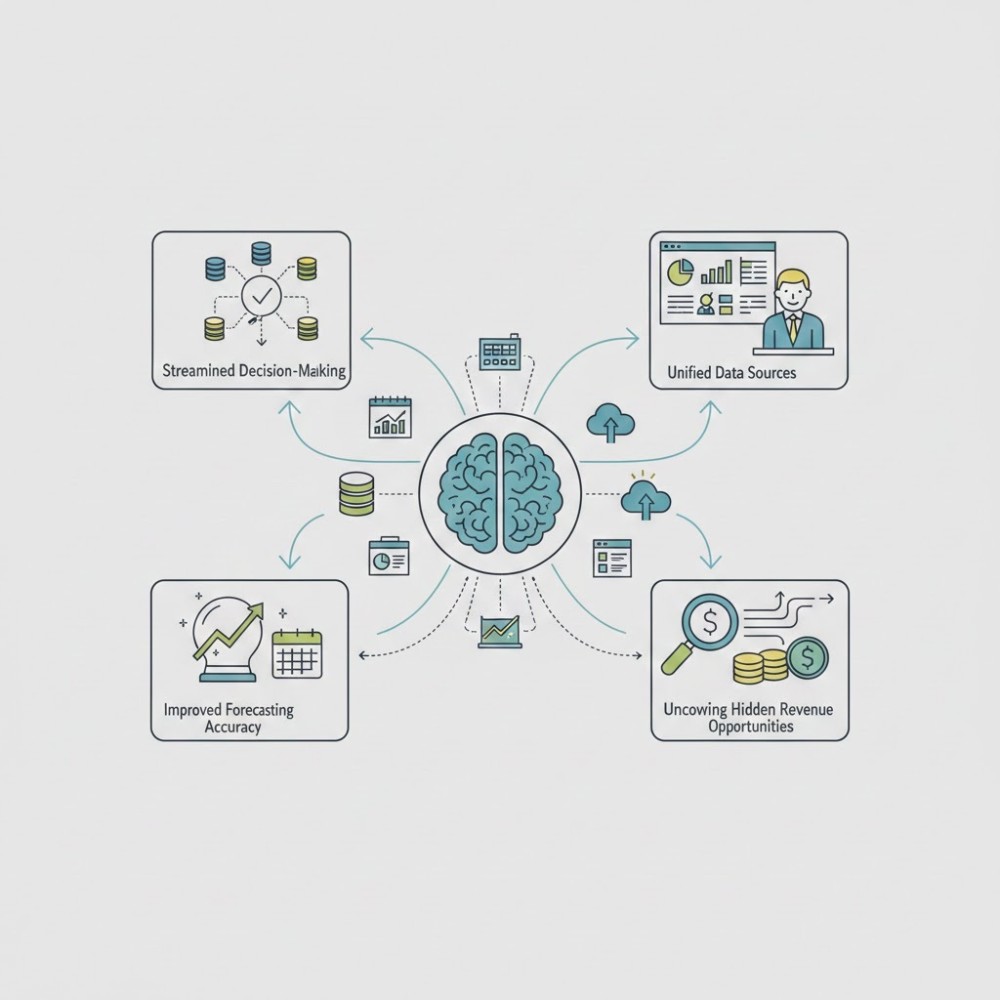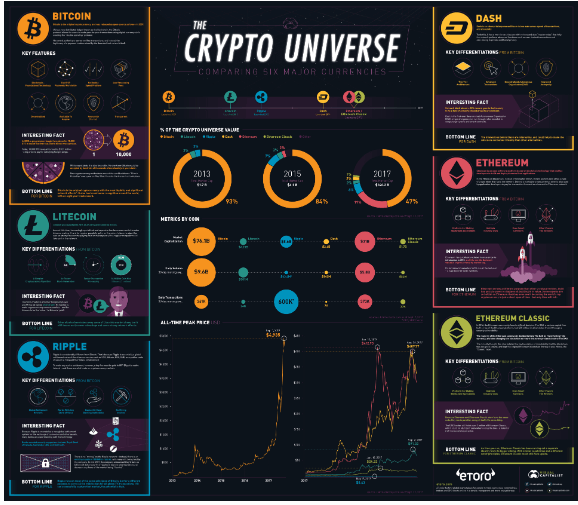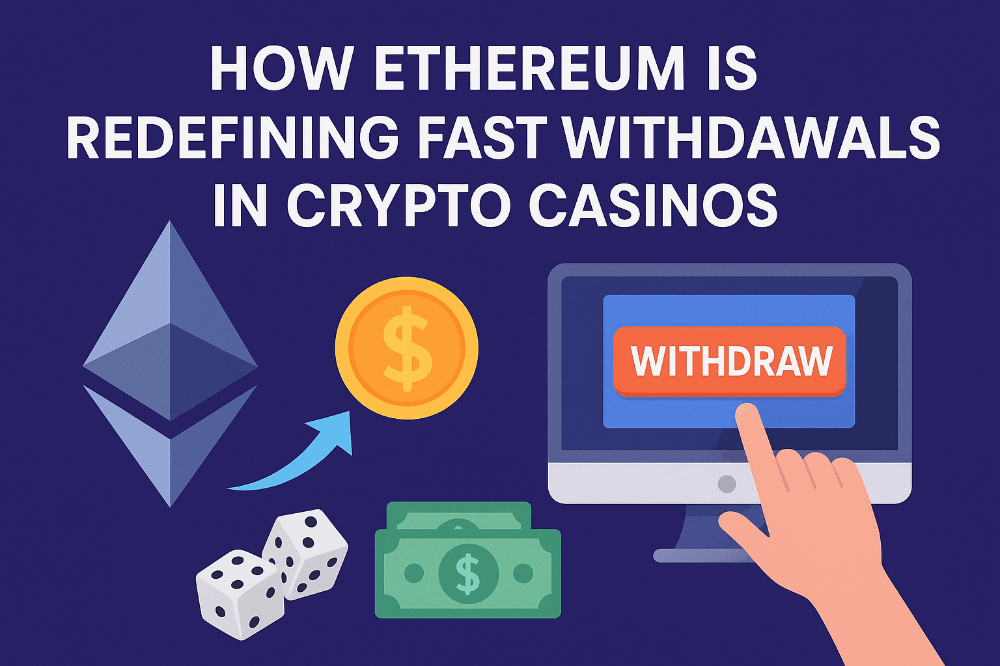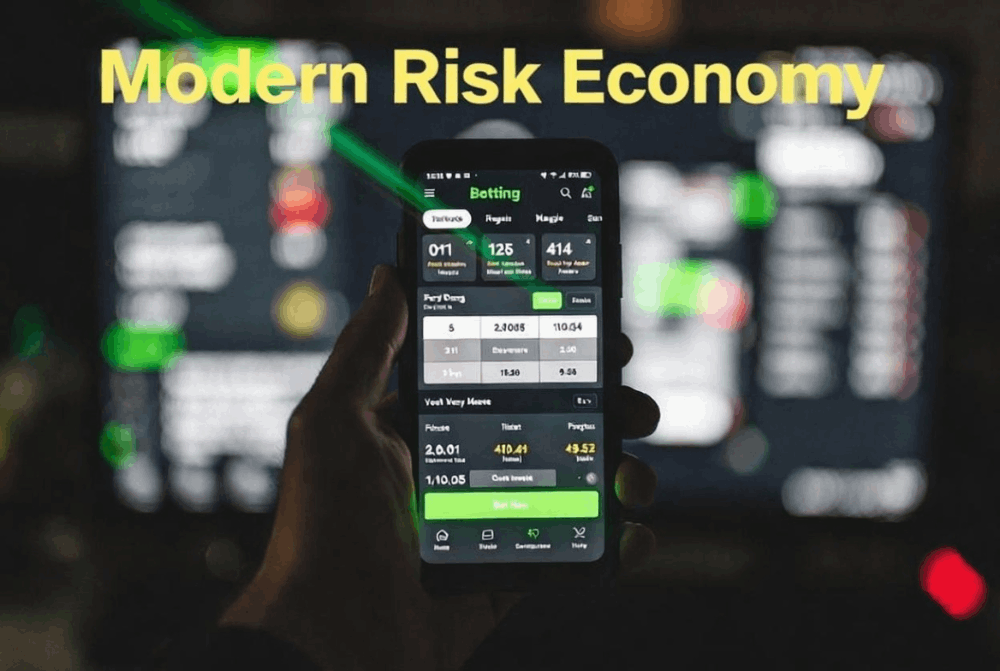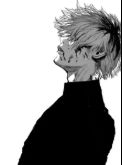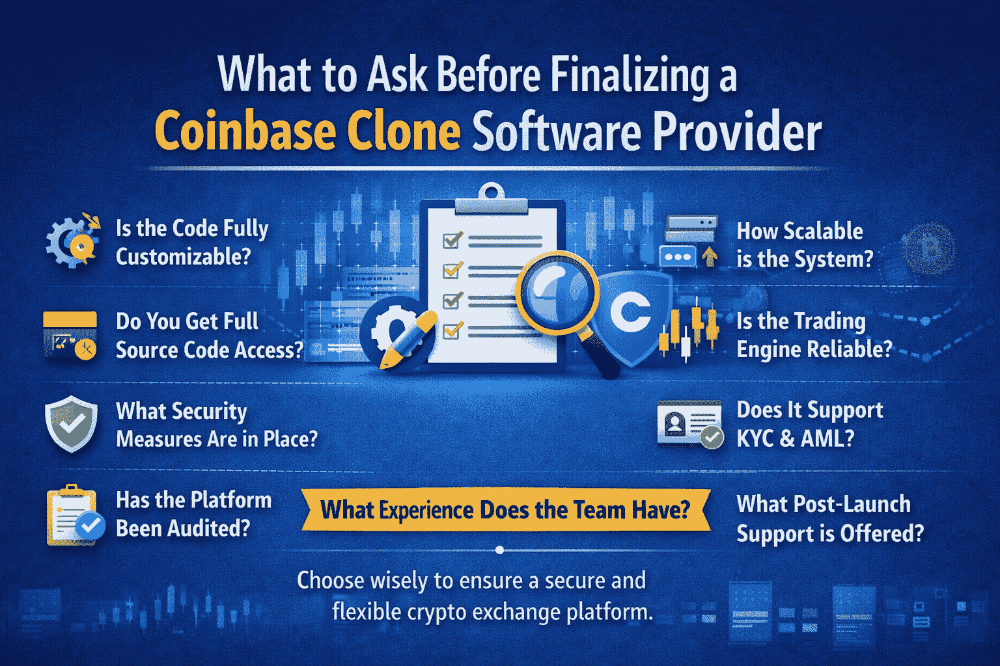A Beginner’s Guide to Using GitHub
GitHub is a powerful platform for version control and collaboration that allows developers to manage projects, track changes in code, and work with others seamlessly. It’s built on top of Git, a distributed version control system, and offers a user-friendly interface for both beginners and experienced developers. Here’s a brief guide to understanding GitHub and how to get started with it.
1. What is GitHub?
GitHub is a cloud-based platform that hosts repositories, which are collections of files and code managed using Git. Repositories (often shortened to "repos") can be public or private, allowing you to either share your work with the world or keep it limited to select collaborators.
2. Why Use GitHub?
There are many reasons to use GitHub:
- Version Control: Track changes to your code over time. If something goes wrong, you can easily revert to previous versions.
- Collaboration: GitHub makes it easy for multiple developers to contribute to a project. Changes can be made, reviewed, and merged seamlessly.
- Backup: Hosting your code on GitHub provides an additional layer of security as your code is stored remotely.
- Portfolio: For developers, GitHub serves as a public portfolio where potential employers or collaborators can see your code and projects.
3. Getting Started with GitHub
Here’s a step-by-step guide to using GitHub:
Step 1: Create a GitHub Account
Go to GitHub.com and sign up for a free account. You’ll need to choose a username and password, and provide an email address.
Step 2: Install Git
To use GitHub effectively, you need Git installed on your local machine. Visit Git’s official site and download the appropriate version for your operating system.
Step 3: Create a New Repository
Once logged into GitHub, click the “New” button on your dashboard to create a new repository. Give it a name, provide an optional description, and decide whether it will be public or private.
Step 4: Initialize Your Project Locally
In your terminal (or command prompt), navigate to the folder containing your project files. Run the following commands:
bash git init git add . git commit -m "Initial commit"
This initializes Git in your local project, stages your files, and commits them to your local repository.
Step 5: Link to GitHub and Push
Link your local repository to the GitHub repo you created:
bash git remote add origin https://github.com/username/repository.git git push -u origin master
Replace username and repository with your actual GitHub username and repository name. This pushes your code to GitHub for the first time.
4. Branching and Collaboration
- Branches: When working on new features or fixes, it’s best to create a new branch to avoid altering the main code. Use
git checkout -b branch-nameto create and switch to a new branch. - Pull Requests: Once your feature or fix is complete, you can create a pull request to merge it into the main branch. This allows for review and discussion before changes are integrated.
5. Conclusion
GitHub is an essential tool for any developer, simplifying project management, collaboration, and version control. With the basics outlined here, you can begin using GitHub to manage your own projects and contribute to others.