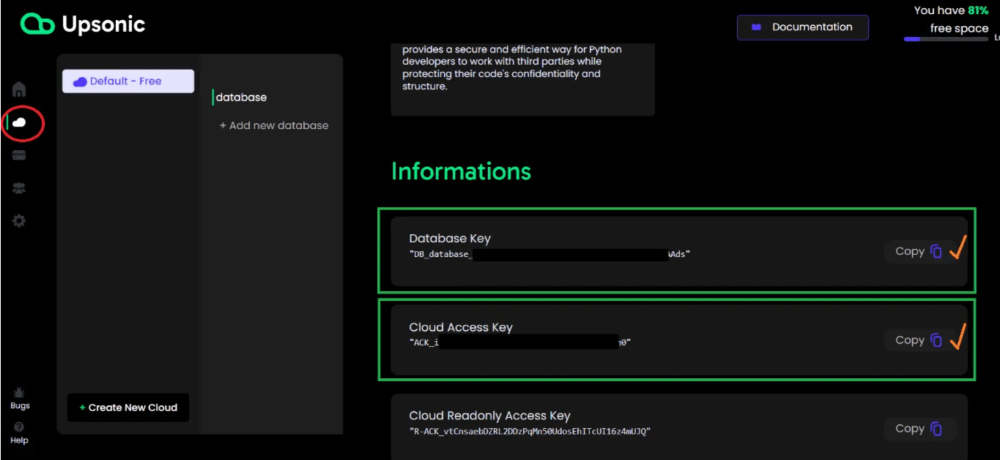Monitoring your Dymension Validator Nodes with a Telegram Bot
Dymension Node Bot is a powerful bot powered by Upsonic.co. This bot operates online and retrieves the desired data from the validator node every 30 seconds. It also compares the obtained block height data from the reference endpoint nodes and checks if your validator node has missed any blocks. In case of any issues, it sends real-time notifications directly to you.
Additionally, the bot queries the RAM, CPU, and disk capacity of your server. If the RAM and CPU usage exceeds 90% and remains at the threshold level for 1 minute, it sends a notification. Similarly, it sends a similar alert when the disk capacity exceeds 85%.
Dymension is built on the froopyland_100–1 platform and currently only supports the Dymension testnet. However, I plan to incorporate support for the Dymension mainnet network in the future.
Note: Dymension Node Bot is not an explorer, it provides alerts when the validator node misses multiple consecutive blocks. It is designed as an early warning system with the aim of safeguarding your validator node from being jailed.
Dymension Node Bot Settings:
To use the bot, you need to first create a free account on https://app.upsonic.co/cloud . Then, navigate to the “Cloud” section in the left menu and scroll to the bottom of the page. By using the keys under the “Informations” section, you can start running the bot.
For more information on how to use the bot, please visit https://t.me/dymension_node_bot
Go to the bot screen and enter the following commands in order. Paste the <DatabaseKey> and <CloudAccessKey> that you obtained from the copy button in the above image directly into the respective fields. Remove the <> symbols.
/set_free_package /set_database_key <DatabaseKey> /set_access_key <CloudAccessKey> /print_installation_command
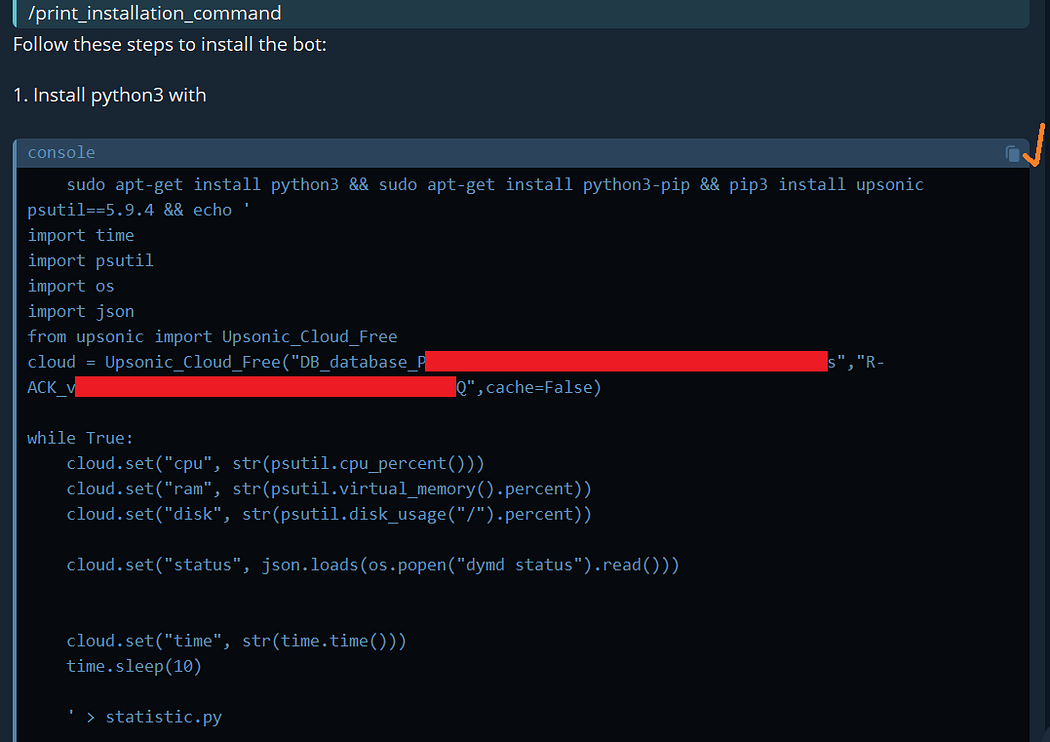
Now, connect to your validator node via SSH and paste the command line that the bot has provided for you. I recommend using a screen or tmux within your VPS.
screen -S bot
Paste the copied commands directly into the screen session and execute the command.
python3 statistic.py
Exit the screen session afterwards. In the background, the bot will only consume about 0.1% of your resources as it reads CPU, memory, disk usage, and dymd status data every 30 seconds. Now, let’s return to the bot screen and enter our last two commands.
/check_my_node
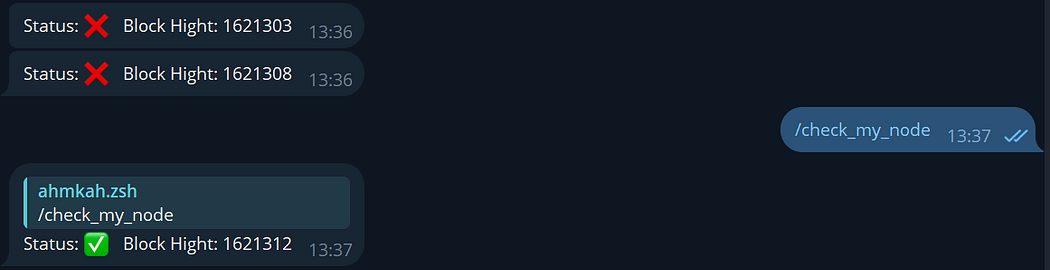
/monitor
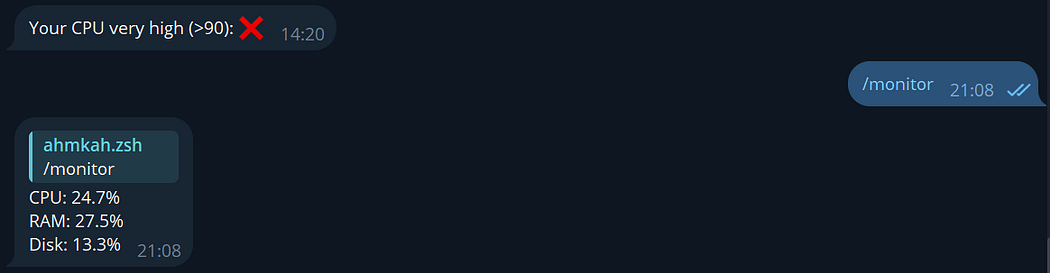
For suggestions and comments, you can reach me on Telegram at @ahmkah or on Discord at ahmkah#6535