How to create "YouTube" channel?
Create a YouTube channel: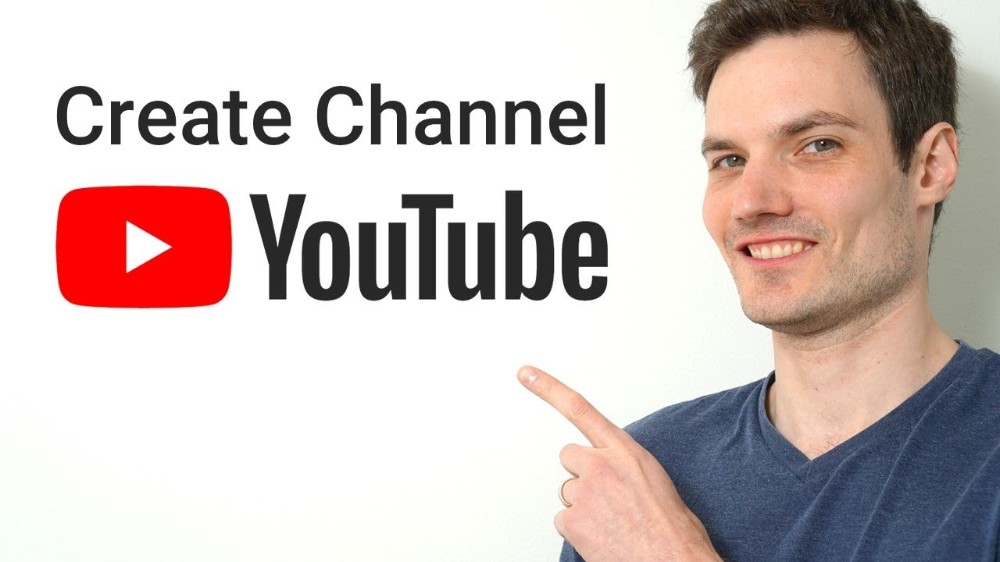
You can watch and like videos and subscribe to channels with a Google Account. But without a YouTube channel, you have no public presence on YouTube. Even if you have a Google Account, you need to create a YouTube channel to upload videos, comment, or make playlists.
You can create your channel on either the YouTube website or the YouTube mobile site.
Note: This feature may not be available with supervised experiences on YouTube. Learn more.
Subscribe to the YouTube Viewers channel for the latest news, updates, and tips.
Create a personal channel
Follow these instructions to create a channel that only you can manage using your Google Account.
- Sign in to YouTube on a computer or the mobile site.
- Click your profile picture
Create a channel.
- You’ll be asked to create a channel.
- Check the details (with your Google Account name and photo) and confirm to create your channel.
Note: In certain instances, like when you create a channel through methods like posting a comment on mobile, YouTube may auto assign you a handle based on your chosen channel name. There may be cases where your handle is randomly assigned if the chosen channel name cannot be converted to the handle. You can always view and edit the handle in Studio or by going to youtube.com/handle.
Create a channel with a business or other name
Follow these instructions to create a channel that can have more than one manager or owner.
You can connect your channel to a Brand Account if you want to use a different name on YouTube than your Google Account. Learn more about Brand Accounts.
- Sign in to YouTube on a computer or the mobile site.
- Go to your channel list.
- Choose to create a new channel or use an existing Brand Account:
- Create a channel by clicking Create a new channel.
- Create a YouTube channel for a Brand Account that you already manage by choosing the Brand Account from the list. If this Brand Account already has a channel, you can't create a new one. When you select the Brand Account from the list, you’ll be switched over to that channel.
- Fill out the details to name your new channel. Then, click Create. This will create a new Brand Account.
- To add a channel manager, follow the instructions to change channel owners and managers.
Learn more about using a channel with a business or other name on YouTube.
Thank You 🥰....




































































