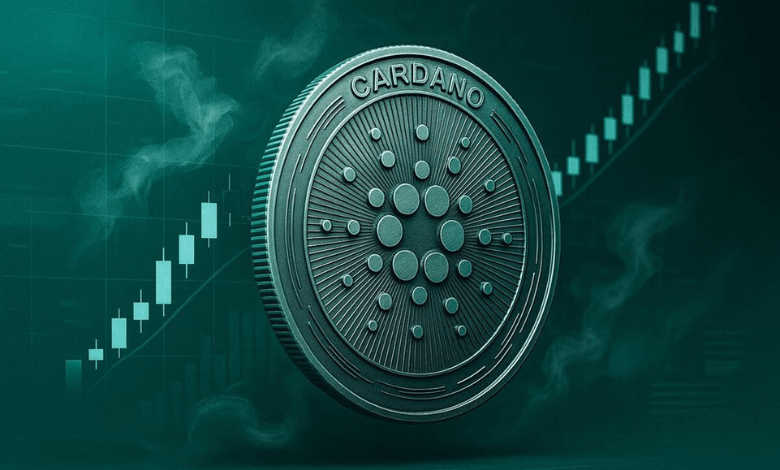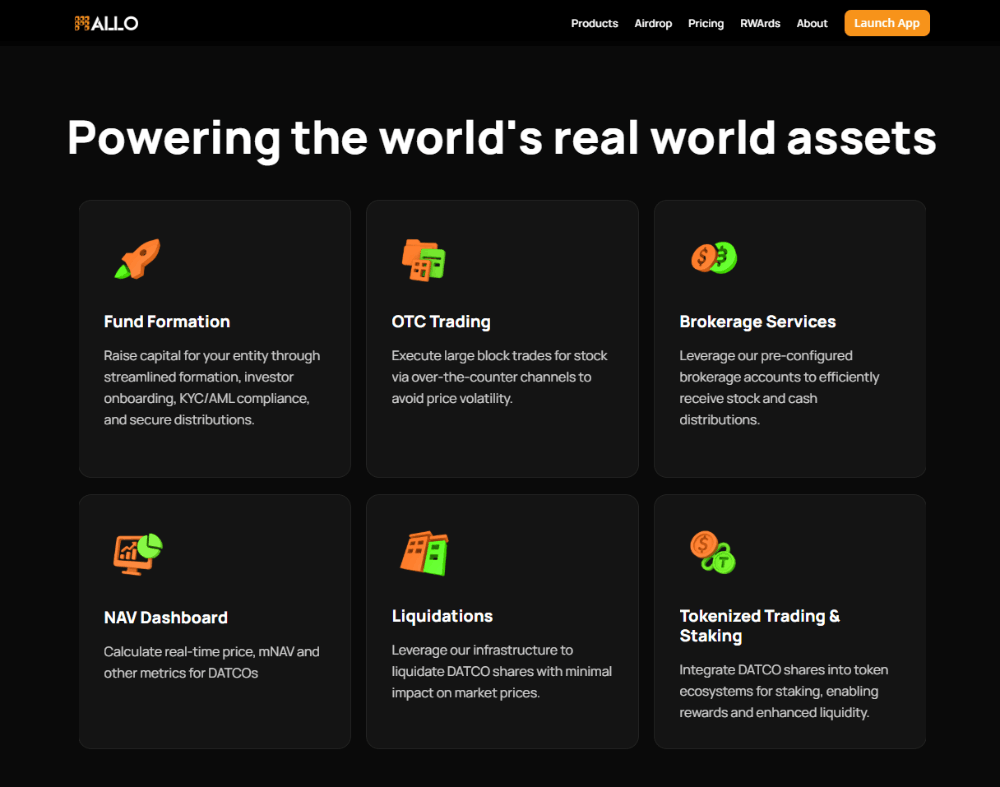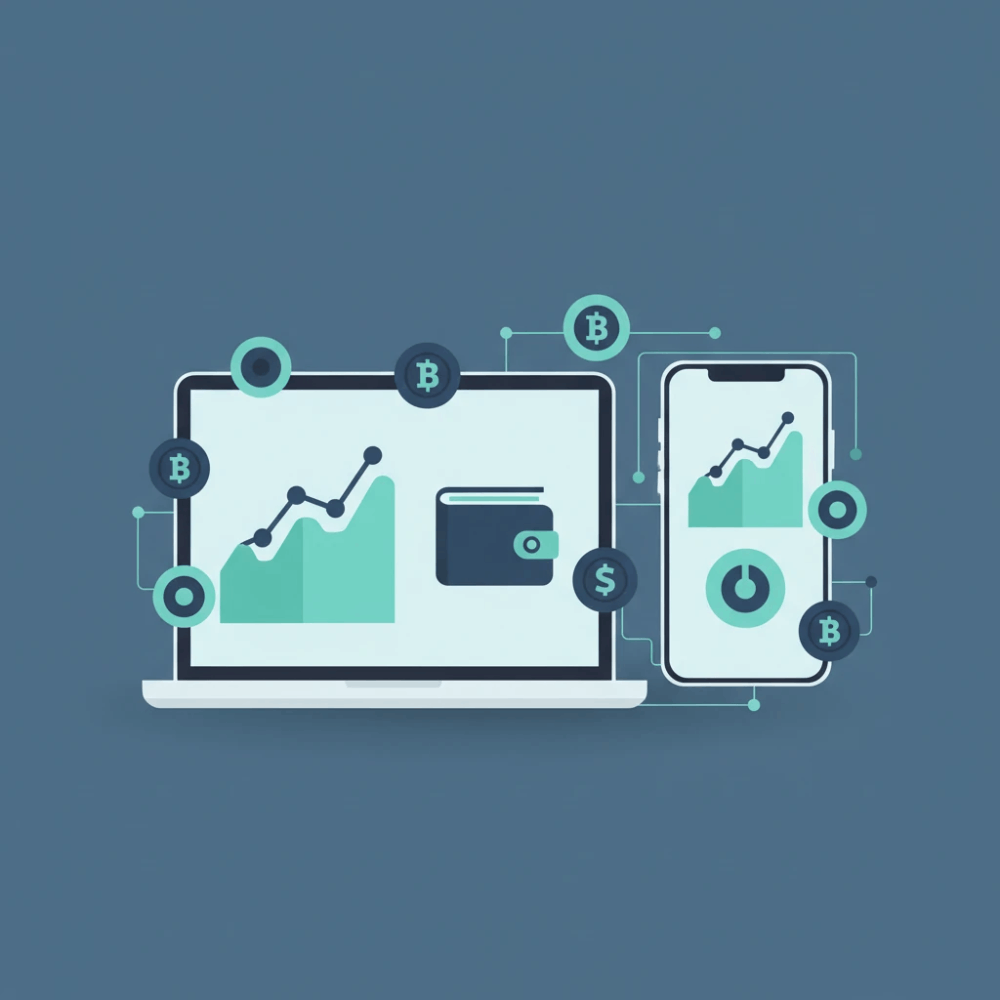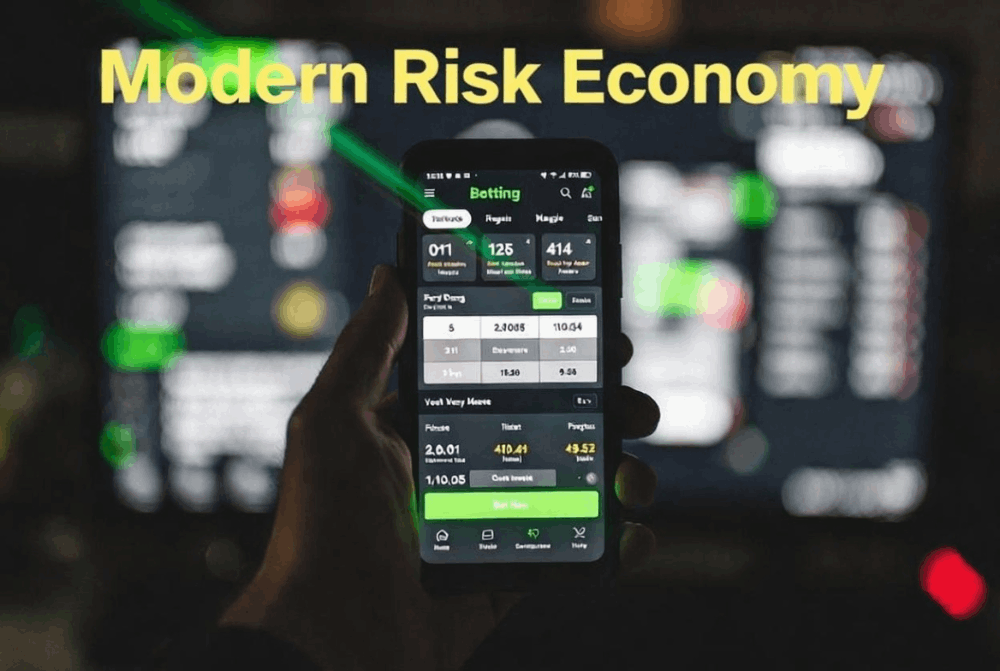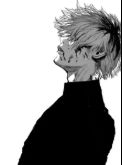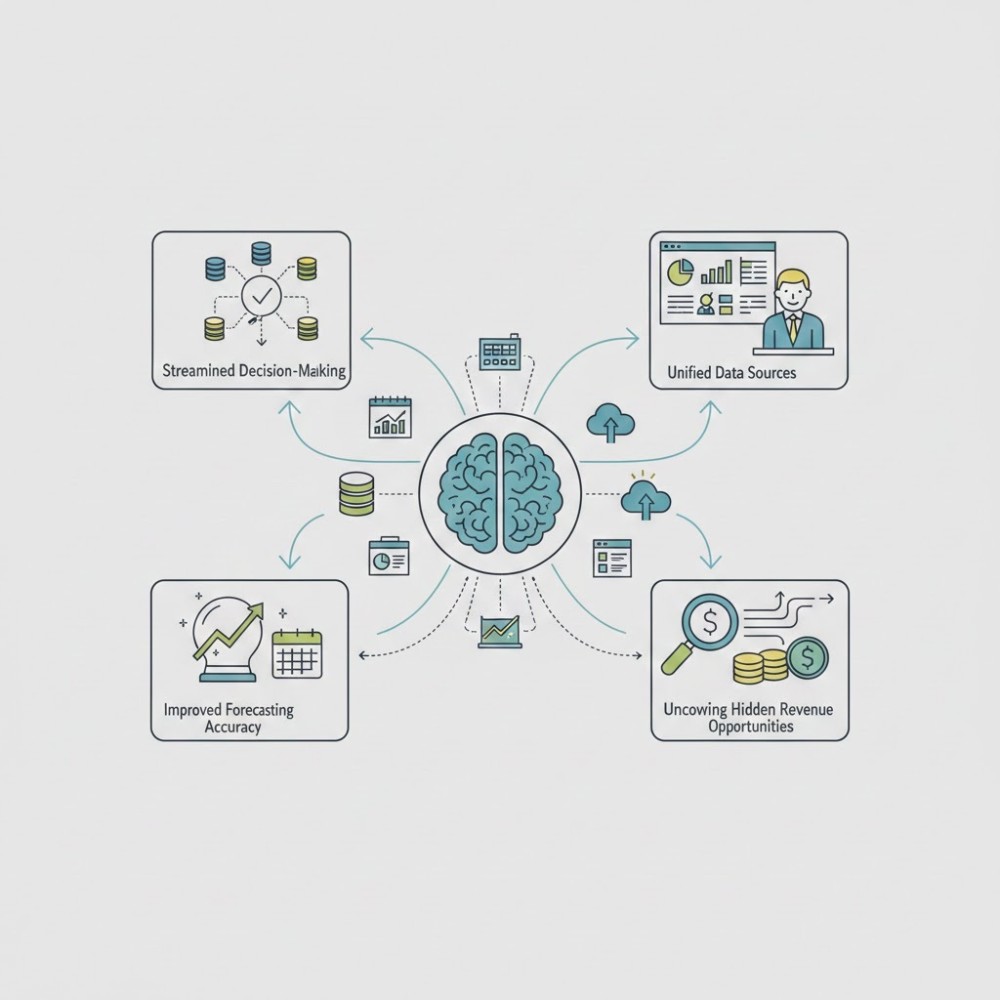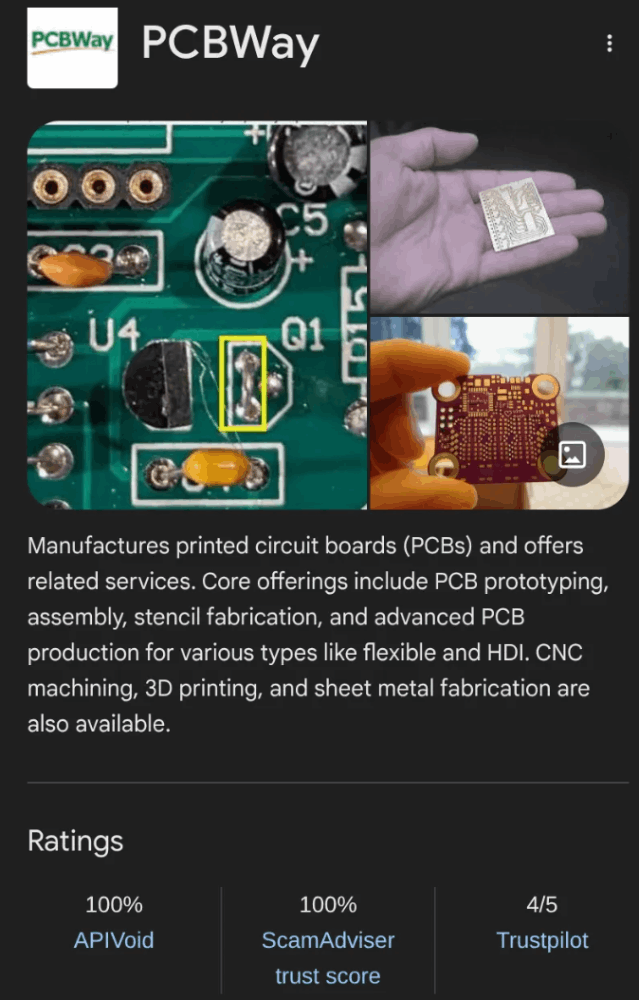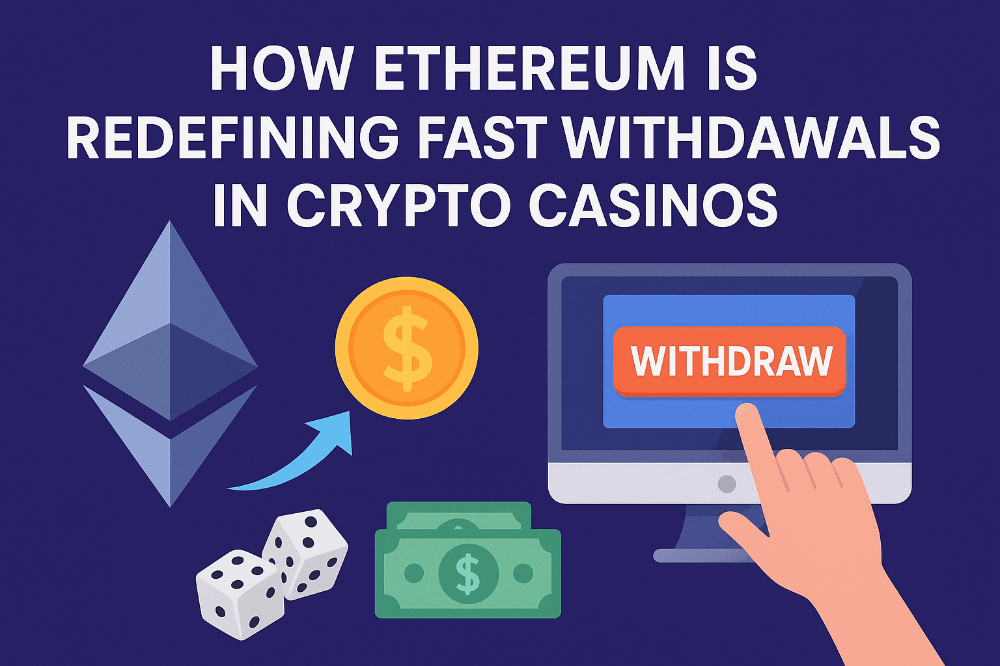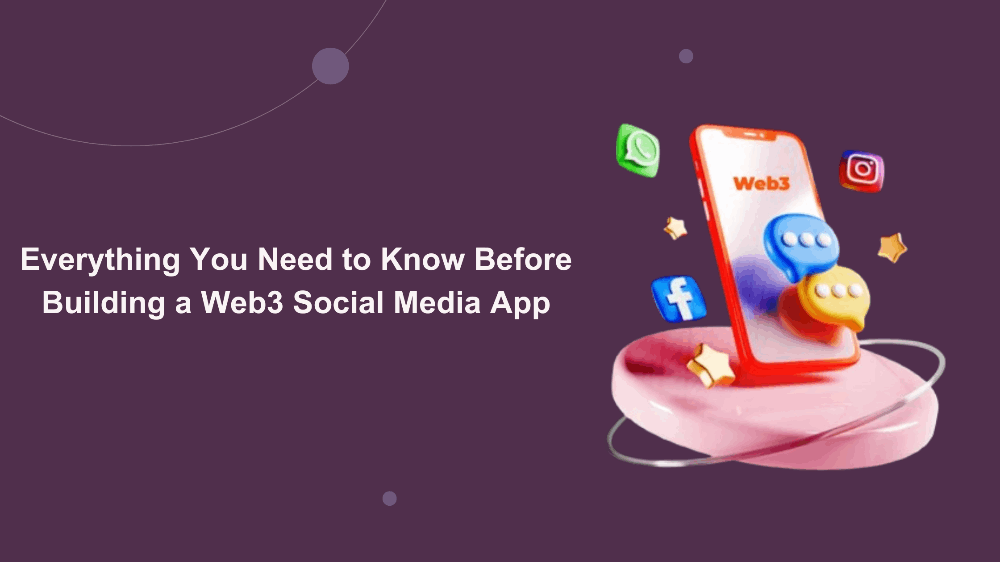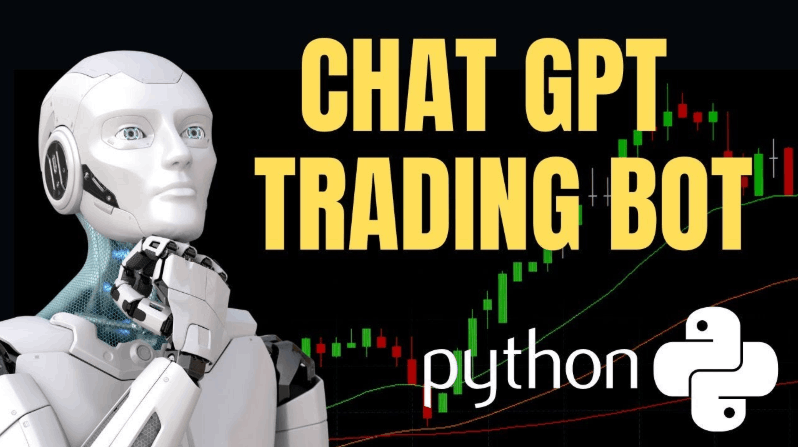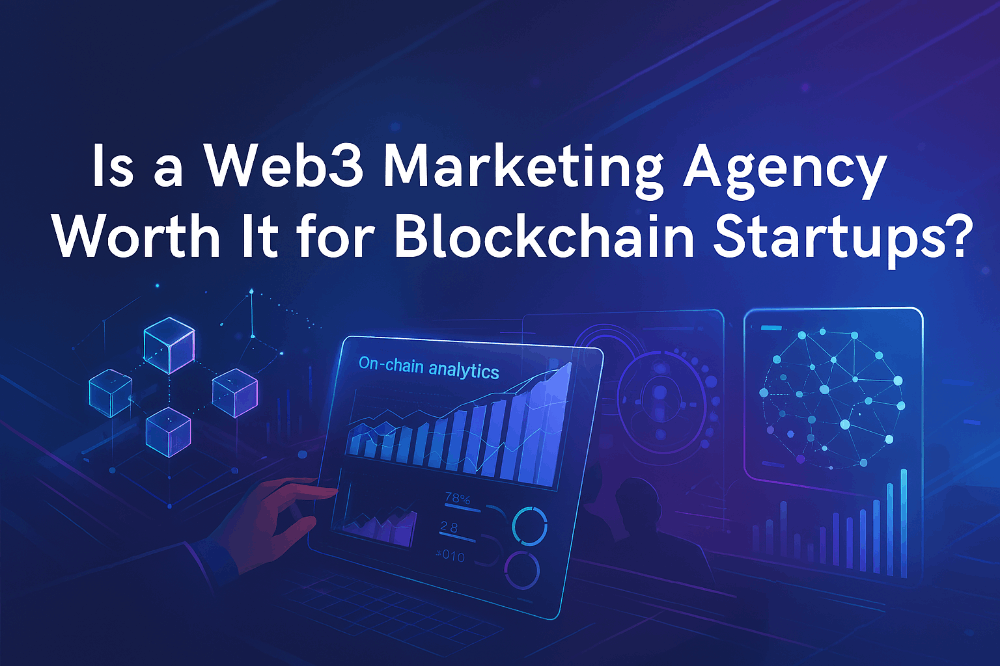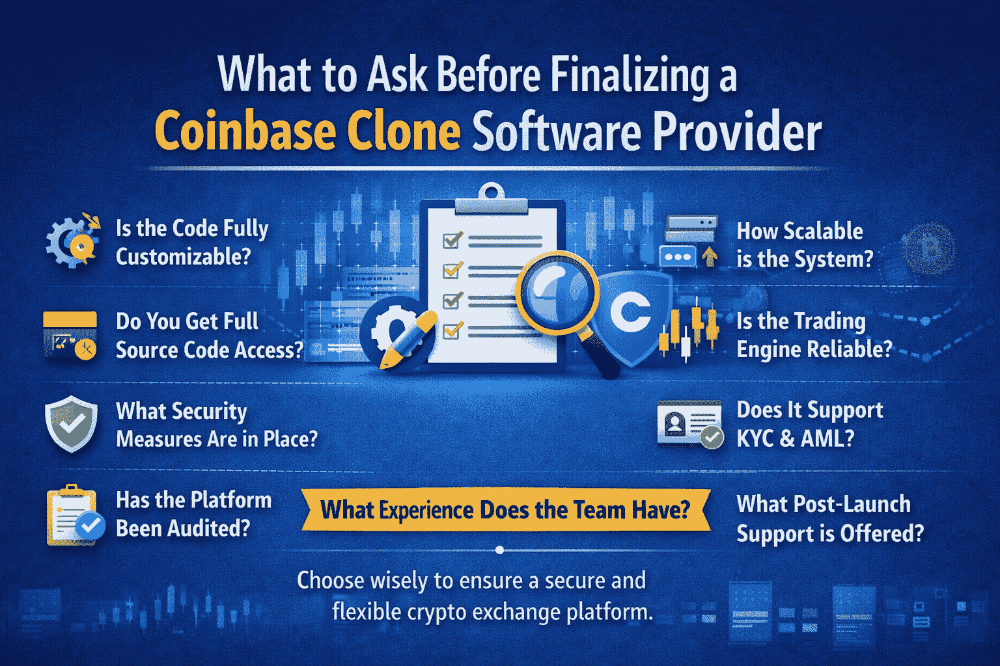How to use VNC Server?
If you have a server, you can setup a vncserver and use it with remote. First of all, we should know what VNC is.
What is VNC ?
Virtual Network Computing (VNC) is a graphical desktop sharing system that uses the Remote Frame Buffer protocol (RFB) to remotely control another computer. It transmits the keyboard and mouse input from one computer to another, relaying the graphical-screen updates, over a network.*
*This expression is got from Medium in this article.
Step 1
First connect your server with ssh and update
sudo apt update
Install Xfce which is require for desktop envirenment.
sudo apt install xfce4 xfce4-goodies
When it is done, install TightVNC Server.
sudo apt install tightvncserver
Run vncserver and setup a password between 6 and 8 characters.
vncserver
Step 2
We will configure VNC Server. First kill the process by entering
vncserver -kill :1
We will modify the file.
mv ~/.vnc/xstartup ~/.vnc/xstartup.bak nano ~/.vnc/xstartup
Add this to you xstartup file and exit with save pressing ctrl+x y enter.
#!/bin/bash xrdb $HOME/.Xresources startxfce4 &
Make the file executable and restart the vncserver
chmod +x ~/.vnc/xstartup vncserver -localhost
Steps 3
Create a ssl connection to your server.
ssh -L 59000:localhost:5901 -C -N -l 'user' 'your_ip'
Now you are going to open your VNC Viewer and login localhost:59000. I used TigerVNC Viewer on my mac. Enter your password and you will see the desktop of your server through your VNC Viewer.