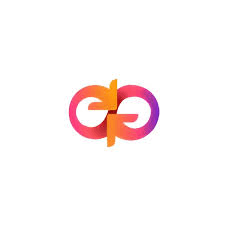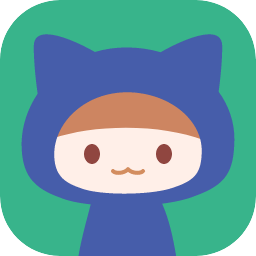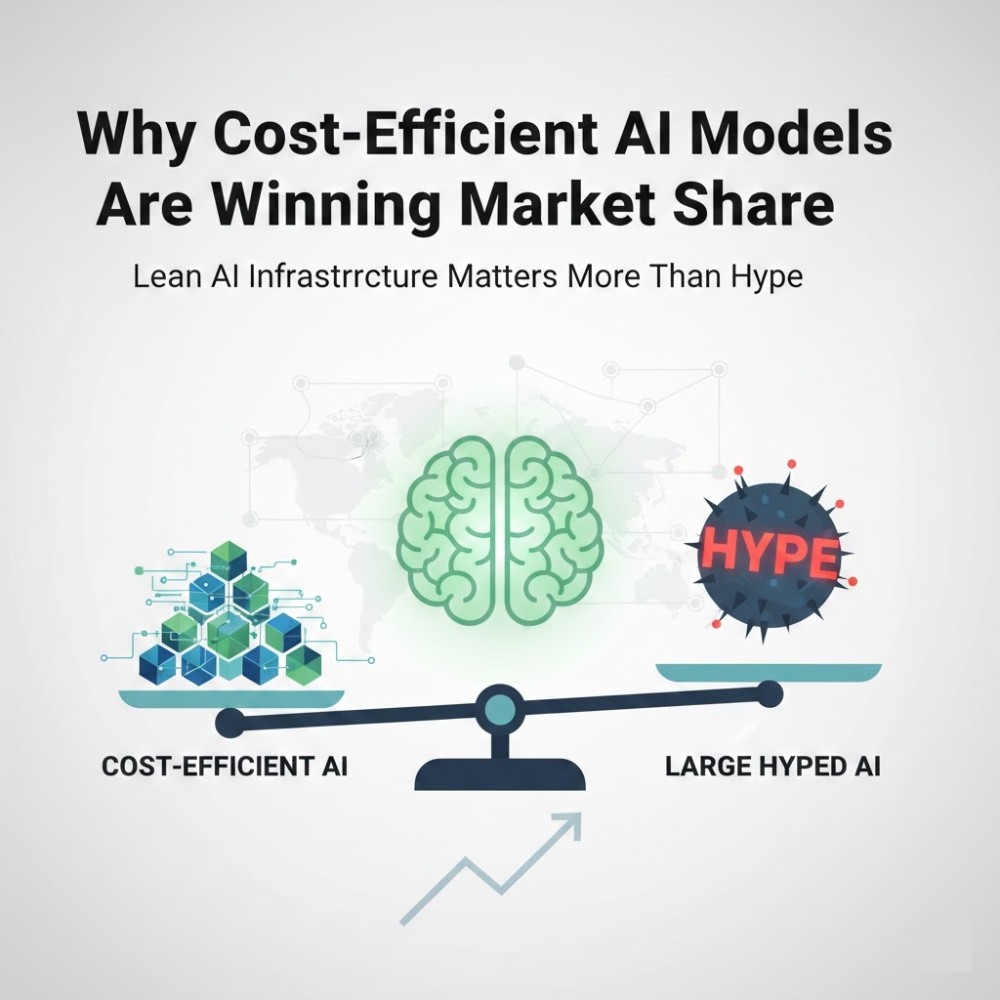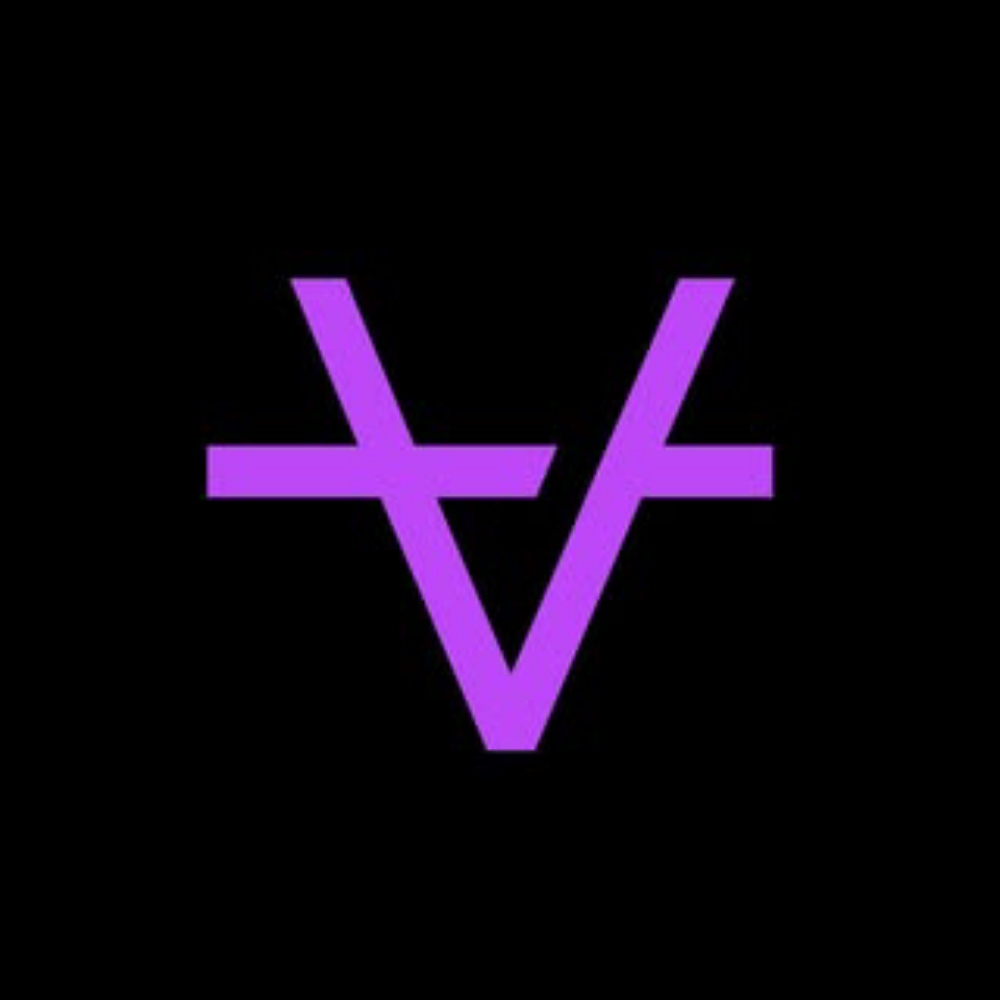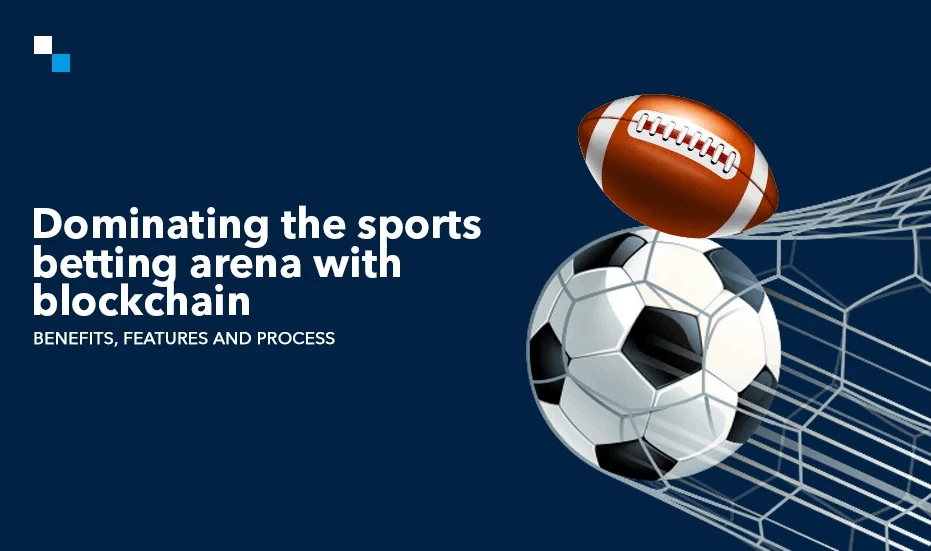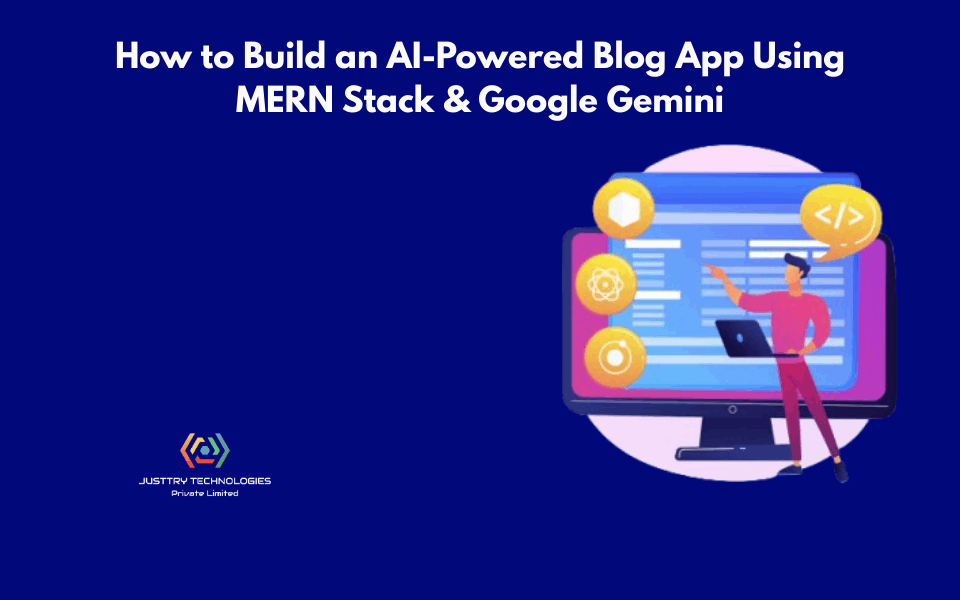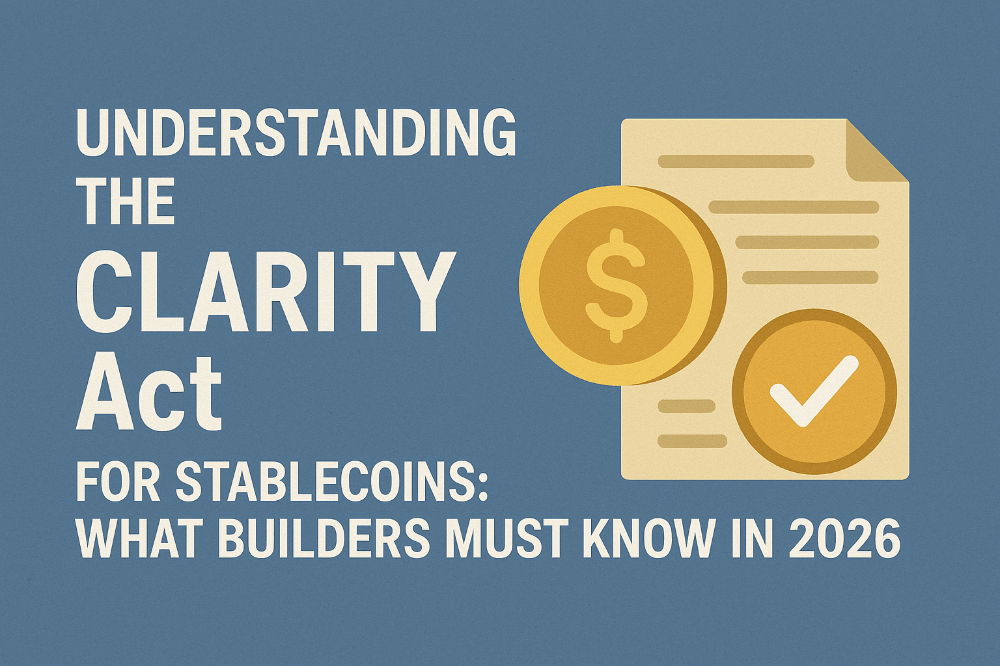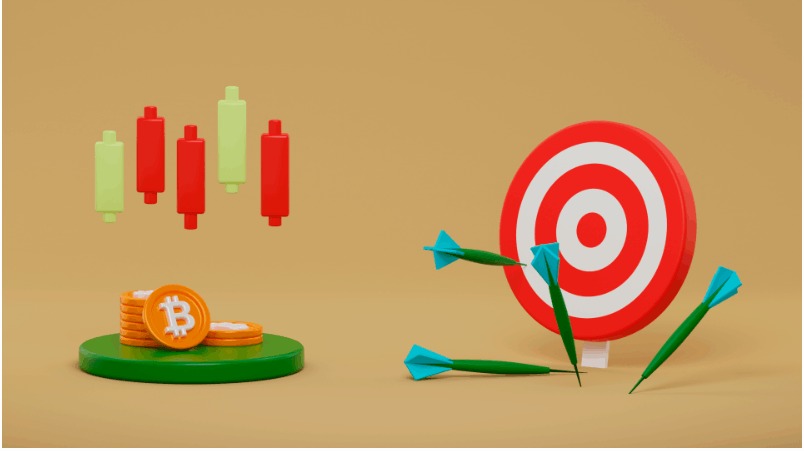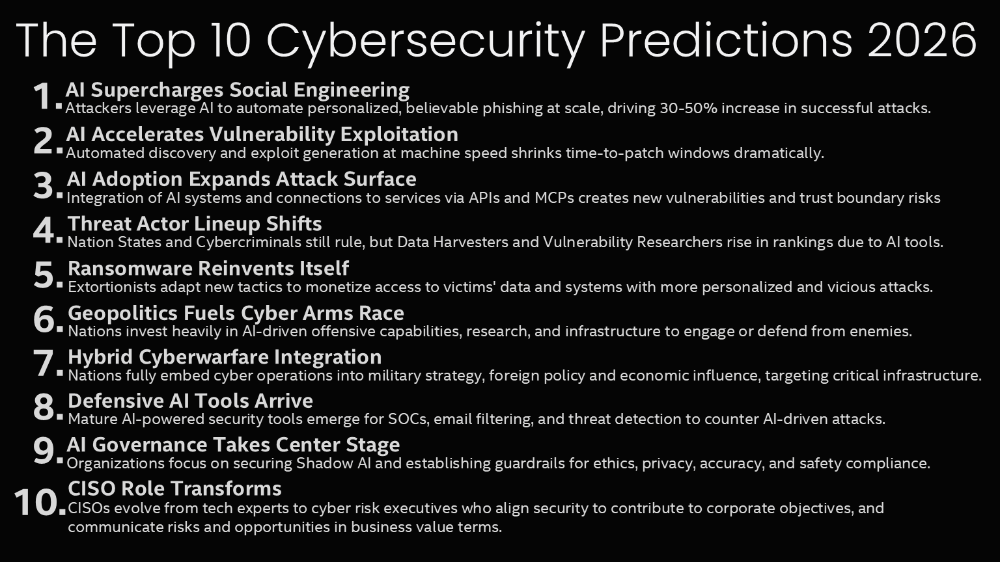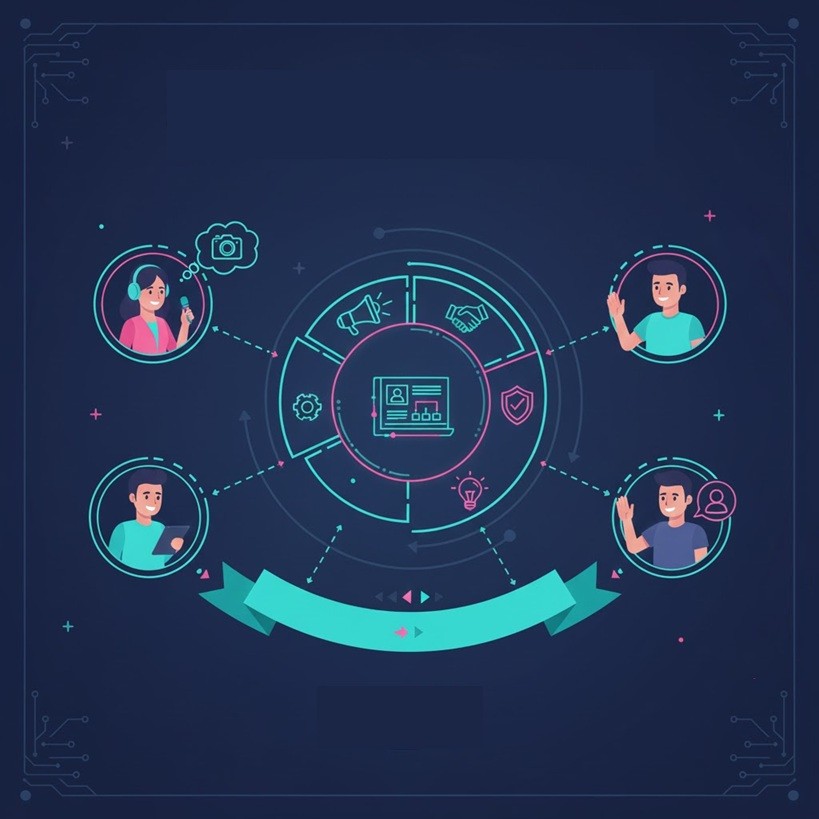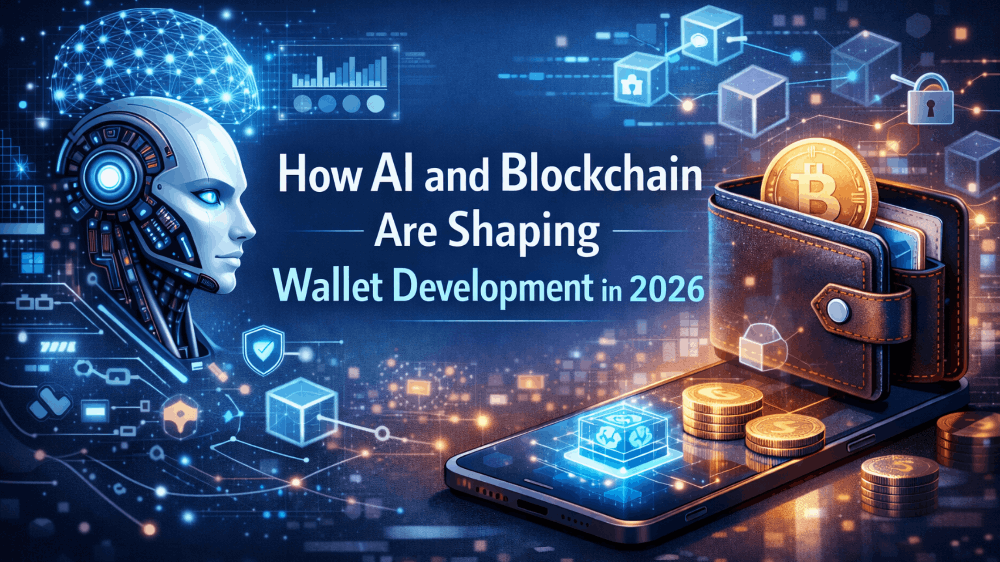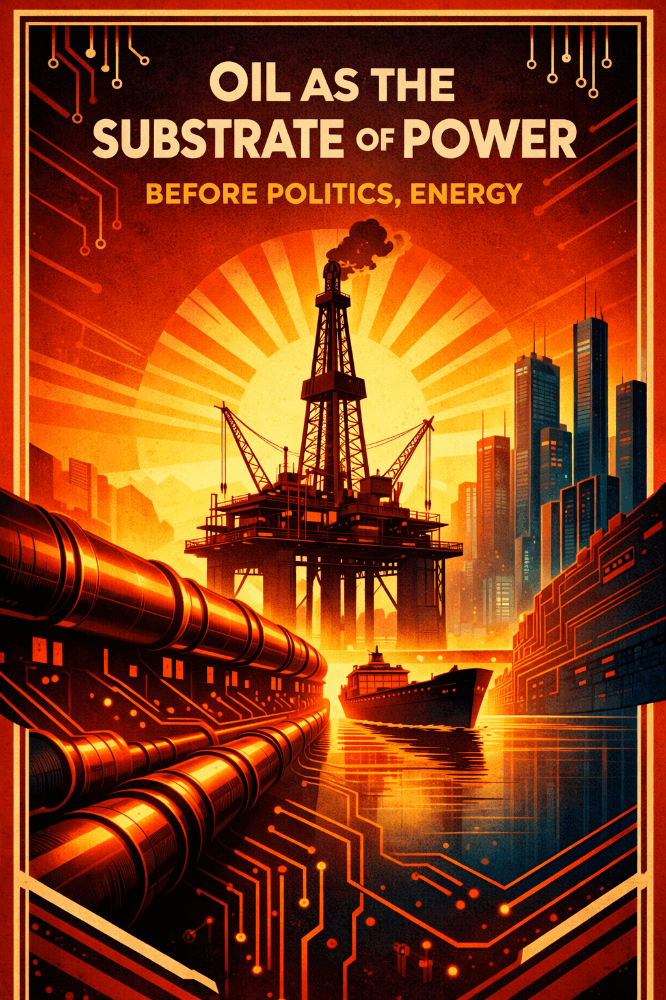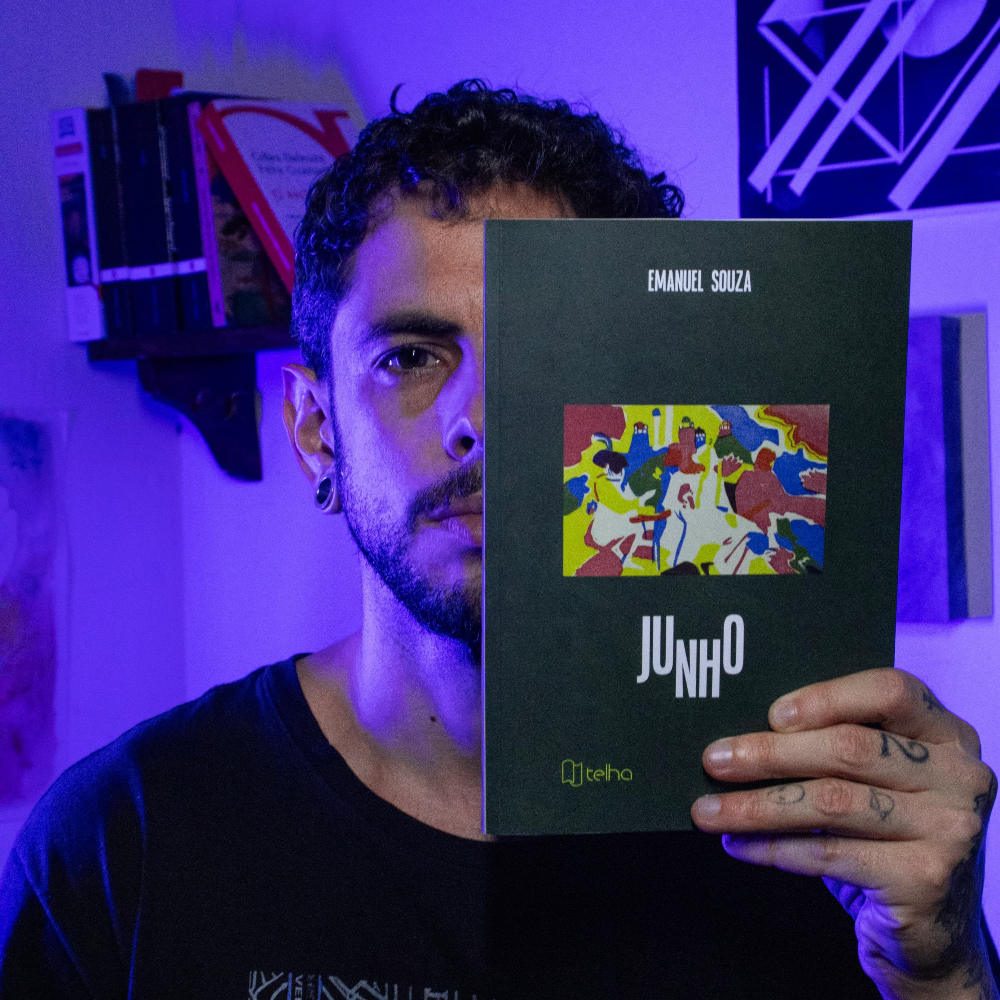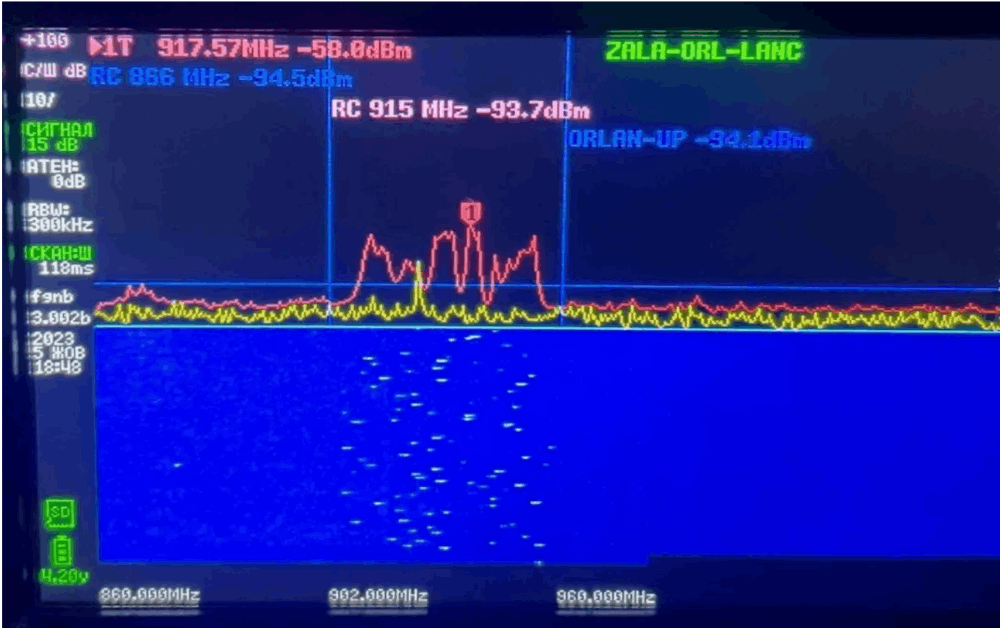13 Ways to Optimize Kubernetes Image Size in 2024
ptimizing container image sizes is crucial for improving Kubernetes performance, reducing storage costs, and speeding up deployment times. As Kubernetes continues to evolve, so do the strategies for minimizing image sizes. Here are 13 effective ways to optimize Kubernetes image sizes in 2024, ensuring your deployments are efficient and cost-effective.
1. Use Multi-Stage Builds
Multi-stage builds in Docker are a powerful feature that allows you to streamline your Dockerfiles, making them more efficient and easier to maintain. By using multi-stage builds, you essentially use multiple FROM statements in your Dockerfile. Each FROM instruction can use a different base, and each stage can be named. You can copy artifacts from one stage to another, leaving behind everything you don’t want in the final image.
Why Multi-Stage Builds
- Reduce Image Size: By separating the build environment from the runtime environment, you ensure that only the necessary artifacts and dependencies are included in the final image.
- Security: Minimizing the attack surface by excluding tools and files not required in the runtime image.
- Simplify Dockerfiles: Allows you to have both build and runtime environments in a single Dockerfile, making it easier to manage and understand.
Implementing Multi-Stage Builds
Here’s a basic example of a multi-stage build that compiles a Go application in the build stage and then copies the compiled binary into a lightweight Alpine runtime stage:
# Build stage FROM golang:1.16 AS build WORKDIR /app COPY . . RUN go build -o myapp . # Runtime stage FROM alpine:latest WORKDIR /root/ COPY --from=build /app/myapp . CMD ["./myapp"]
Optimizing a Node.js Application
In this example, we build a Node.js application in the first stage, install dependencies, and build static assets. In the second stage, we copy only the necessary files and assets for running the application:
# Build stage FROM node:14 AS build WORKDIR /app COPY package*.json ./ RUN npm install COPY . . RUN npm run build # Runtime stage FROM node:14-alpine WORKDIR /app COPY --from=build /app/package*.json ./ RUN npm install --only=production COPY --from=build /app/build ./build CMD ["node", "build/server.js"]
Advanced Use Case: Java Applications
For Java applications, you can use a build tool like Maven or Gradle in the build stage and then package the application in a slim runtime image:
# Build stage FROM maven:3.6.3-jdk-11 AS build WORKDIR /app COPY pom.xml . COPY src ./src RUN mvn -f pom.xml clean package # Runtime stage FROM openjdk:11-jre-slim COPY --from=build /app/target/my-application.jar /usr/app/ WORKDIR /usr/app EXPOSE 8080 CMD ["java", "-jar", "my-application.jar"]
Learn More
Kubernetes Multi-Stage Builds: A Practical Guide
In the realm of Kubernetes and containerization, optimizing the build process of Docker images is paramount for…
2. Choose the Right Base Image
Selecting the right base image is one of the most straightforward yet impactful methods to reduce the size of your Docker images. The base image serves as the foundation of your container, including the operating system and essential files. By choosing a lightweight base image, you can significantly decrease the overall size of your final container image, leading to faster build and deployment times, and reduced resource consumption.
Criteria for Choosing a Base Image
- Size: Opt for smaller base images to minimize the footprint of your final image.
- Security: Smaller images often contain fewer components, which can reduce the attack surface.
- Compatibility: Ensure the base image supports all the dependencies and runtime environments your application requires.
- Maintenance: Prefer images that are regularly updated and maintained by their maintainers or community.
Popular Lightweight Base Images
Alpine Linux: Known for its small size and security, Alpine is a popular choice for many Docker images.
- Example:
FROM alpine:latest
Distroless by GoogleContainerTools: These images contain only your application and its runtime dependencies. They do not include package managers, shells or any other programs you would expect to find in a standard Linux distribution.
- Example:
FROM gcr.io/distroless/java:11
Slim Variants: Many official images offer slim variants that are minimized versions of standard images.
- Example:
FROM python:3.8-slim
Example: Optimizing a Python Application
Before optimization, using a standard Python image:
FROM python:3.8 COPY . /app WORKDIR /app RUN pip install -r requirements.txt CMD ["python", "app.py"]
After optimization, switching to a slim variant:
FROM python:3.8-slim COPY . /app WORKDIR /app RUN pip install --no-cache-dir -r requirements.txt CMD ["python", "app.py"]
By using the python:3.8-slim image and adding --no-cache-dir to pip install, the image size can be substantially reduced.
Example: Using Multi-Stage Builds with Alpine for a Node.js App
# Build stage FROM node:14-alpine AS builder WORKDIR /app COPY package.json package-lock.json ./ RUN npm ci COPY . . RUN npm run build # Runtime stage FROM node:14-alpine WORKDIR /app COPY --from=builder /app/build ./build COPY --from=builder /app/node_modules ./node_modules CMD ["node", "build/index.js"]
This Dockerfile uses node:14-alpine to minimize the image size both during the build and at runtime, and it utilizes a multi-stage build to ensure only the necessary files are included in the final image.
Learn More
- Alpine Linux: https://www.alpinelinux.org/
- Distroless Images by GoogleContainerTools: https://github.com/GoogleContainerTools/distroless
- Best Practices for Writing Dockerfiles: https://docs.docker.com/develop/develop-images/dockerfile_best-practices/
Leveraging Alpine Images in Kubernetes: A Guide
Alpine Linux distinguishes itself with a set of features specifically designed to improve the efficiency and security…
3. Minimize Layer Count
In Docker, each command in a Dockerfile adds a new layer to the image. These layers increase the size of the image, affecting pull times and storage efficiency. By minimizing the number of layers and optimizing their contents, you can significantly reduce the overall size of your Docker images.
Strategies for Minimizing Layers
- Combine RUN Instructions: Instead of using multiple RUN instructions for each command, combine them into a single RUN statement using logical operators.
- Remove Unnecessary Files: Within the same layer where files are created or modified, ensure to clean up any unnecessary files.
Benefits of Minimizing Layers
- Improved Efficiency: Fewer layers can lead to faster image pulls and less storage space usage.
- Simplified Image Structure: Makes the image easier to understand and maintain.
Example: Optimizing a Node.js Dockerfile
Before Optimization:
FROM node:14 RUN apt-get update RUN apt-get install -y curl RUN mkdir /app WORKDIR /app COPY package.json . RUN npm install COPY . . CMD ["node", "app.js"]
After Optimization:
FROM node:14
RUN apt-get update && \
apt-get install -y curl && \
rm -rf /var/lib/apt/lists/*
WORKDIR /app
COPY package.json .
RUN npm install --production && \
npm cache clean --force
COPY . .
CMD ["node", "app.js"]In the optimized Dockerfile, apt-get update, apt-get install, and cleanup are combined into a single RUN instruction. Additionally, npm install is optimized by only installing production dependencies and clearing the npm cache.
Example: Reducing Layers in a Python Application
Before Optimization:
FROM python:3.8 COPY requirements.txt . RUN pip install -r requirements.txt COPY . .
After Optimization:
FROM python:3.8
COPY . .
RUN pip install --no-cache-dir -r requirements.txt && \
rm requirements.txtBy copying all necessary files at once and combining the pip install and cleanup steps into one RUN command, the number of layers is reduced, and unnecessary files are removed from the final image.
Learn More
- Dockerfile Best Practices: https://docs.docker.com/develop/develop-images/dockerfile_best-practices/#minimize-the-number-of-layers
- Understanding Docker Layers: https://docs.docker.com/storage/storagedriver/
4. Leverage Docker Ignore Files
Using .dockerignore files effectively can significantly reduce the build context sent to the Docker daemon during image builds. By specifying patterns that match files and directories to exclude from the build context, you not only speed up the build process but also ensure that unwanted files and sensitive information are not inadvertently included in your Docker images.
Why .dockerignore Files are Important
- Speed Up Build Times: By excluding unnecessary files from the build context, Docker can process and transfer less data, resulting in faster build times.
- Improve Security: Helps prevent sensitive data, such as secret keys and development logs, from being added to images.
- Reduce Image Size: Ensures only the files your application needs are included in the image, avoiding bloat.
Tips for Using .dockerignore
- Review Your Context: Before writing your
.dockerignorefile, review the contents of your build context directory. Identify temporary files, local configuration files, and other non-essential items. - Use Wildcards: Leverage wildcards to exclude broad groups of files, such as
*.logfor log files or*.tmpfor temporary files. - Test After Changes: After updating your
.dockerignorefile, rebuild your Docker image to ensure your application still functions correctly without the excluded files.
Example .dockerignore File for a Node.js Application
node_modules npm-debug.log .DS_Store .env .git .gitignore README.md LICENSE docker-compose.yml Dockerfile tests/
This .dockerignore file excludes common directories and files that are not needed in the Docker image, such as source control directories (git), environment files (.env), and local development files (docker-compose.yml, npm-debug.log).
Example: Integrating .dockerignore in a Python Project
*.pyc *.pyo *.pyd __pycache__ .env .git .gitignore README.md Dockerfile tests/
For a Python project, this .dockerignore ensures that compiled Python files, the Git directory, environment files, and other non-essential items are not included in the Docker build context, streamlining the build process and securing the final image.
Learn More
- Docker
.dockerignore: https://docs.docker.com/engine/reference/builder/#dockerignore-file - Best Practices for Writing
.dockerignoreFiles: https://www.docker.com/blog/faster-builds-in-docker-compose-thanks-to-dockerignore-support/
5. Optimize Software Installation
Optimizing how software and dependencies are installed within your Docker images can greatly reduce their size and improve security. This involves strategies such as consolidating installation commands, cleaning up after installations, and choosing the most efficient installation methods.
Consolidate Installation Commands
By combining multiple software installation commands into a single RUN instruction, you reduce the number of layers in your Docker image, which can significantly decrease its size.
Example: Installing Utilities in a Single Layer
FROM ubuntu:latest
RUN apt-get update && \
apt-get install -y curl git vim && \
apt-get clean && \
rm -rf /var/lib/apt/lists/*This command updates the package lists, installs the necessary packages, and cleans up in one layer instead of creating separate layers for each step, which is more efficient.
Clean Up After Installations
Many package managers create caches that are not necessary for running the applications within your container. Removing these caches and other temporary files in the same RUN statement prevents them from being included in the image layers.
Example: Removing Cache Files
FROM python:3.8-slim
RUN pip install --no-cache-dir flask gunicorn && \
find / -type d -name __pycache__ -prune -exec rm -rf {} \;This approach installs Python packages without keeping a cache and removes __pycache__ directories that are not needed in the production image, reducing image size.
Choose Efficient Installation Methods
Where possible, opt for software installation methods that minimize the size of the added components. For instance, using statically compiled binaries instead of package manager installations can significantly reduce the size of your Docker images.
Example: Using Statically Compiled Binaries
FROM alpine:latest COPY ./my-static-binary /usr/local/bin/my-app CMD ["my-app"]
This Dockerfile example demonstrates using a statically compiled binary, my-static-binary, which includes all its dependencies, eliminating the need for additional package installations in the image.
Learn More
- Dockerfile Best Practices: https://docs.docker.com/develop/develop-images/dockerfile_best-practices/#run
- The Official Alpine Linux Documentation: https://wiki.alpinelinux.org/wiki/Main_Page
- Understanding Docker Caching: https://docs.docker.com/develop/develop-images/dockerfile_best-practices/#leverage-build-cache
6. Use Static Binaries Where Possible
Incorporating static binaries into your Docker images can dramatically reduce their size and complexity. Static binaries are self-contained executables that include all necessary libraries and dependencies within the binary itself, eliminating the need for those dependencies to be installed in the container.
Advantages of Using Static Binaries
- Reduced Image Size: Since static binaries contain all their dependencies, you can base your Docker images on minimal base images like
scratchoralpine, significantly reducing the overall image size. - Improved Security: With fewer components included in the image, there are fewer potential attack vectors.
- Simplified Dependency Management: Static binaries remove the need to manage individual library versions within your Docker images, simplifying the build process.
Creating Static Binaries
The process of creating static binaries varies depending on the programming language and build tools you’re using. Here’s an example for Go:
CGO_ENABLED=0 GOOS=linux go build -a -installsuffix cgo -o myapp .
This command compiles a Go application into a static binary named myapp. The CGO_ENABLED=0 environment variable disables CGO, ensuring no dynamic libraries are used, and GOOS=linux specifies the target OS.
Dockerfile Example Using a Static Binary
With a Go application:
FROM golang:1.16 AS builder WORKDIR /build COPY . . RUN CGO_ENABLED=0 GOOS=linux go build -a -installsuffix cgo -o myapp . FROM scratch COPY --from=builder /build/myapp /myapp CMD ["/myapp"]
In this multi-stage build, the first stage compiles the Go application into a static binary. The second stage starts from scratch, an empty Docker image, and copies in the static binary. The result is an extremely lightweight Docker image containing only the compiled application.
Learn More
- Go Static Binaries: https://golang.org/pkg/cmd/link/
- About Static and Dynamic Libraries: https://www.learncpp.com/cpp-tutorial/static-and-dynamic-libraries/
- Docker Multi-Stage Builds: https://docs.docker.com/develop/develop-images/multistage-build/
7. Compress Layers with BuildKit
Docker BuildKit is a modern build engine designed to address many limitations of the previous build implementations, offering improvements in performance, caching, and security. One of its standout features is the ability to more efficiently manage and compress layers within Docker images, which can significantly reduce image sizes.
Advantages of Using BuildKit
- Parallel Builds: BuildKit can execute multiple build stages in parallel, speeding up the overall build process.
- Advanced Caching: It introduces improved caching mechanisms, which can decrease build times and reduce the size of the resultant images by avoiding unnecessary layers.
- Layer Compression: BuildKit supports automatic layer compression, making images smaller and more efficient to store and transfer.
Enabling BuildKit
BuildKit is included with Docker 18.09 and later but is not enabled by default. You can enable it by setting the DOCKER_BUILDKIT environment variable:
export DOCKER_BUILDKIT=1 docker build .
Or by configuring the Docker daemon to use BuildKit by default:
{ "features": { "buildkit": true } }Example: Optimizing Image Build with BuildKit
Dockerfile Before Optimization:
FROM node:14 COPY . /app WORKDIR /app RUN npm install
Dockerfile After Optimization with BuildKit:
Using BuildKit, you can take advantage of its caching and parallelization capabilities by organizing your Dockerfile for optimal layer caching and avoiding unnecessary steps:
# syntax=docker/dockerfile:1.2 FROM node:14 WORKDIR /app COPY package.json package-lock.json ./ RUN --mount=type=cache,target=/root/.npm npm ci COPY . .
This example leverages the --mount=type=cache option to cache the npm modules, preventing them from being re-downloaded and re-installed in every build, thus reducing the build time and the size of the resultant image.
Learn More
- BuildKit on GitHub: https://github.com/moby/buildkit
- Docker Buildx: https://docs.docker.com/buildx/working-with-buildx/
- Dockerfile syntax for BuildKit: https://docs.docker.com/engine/reference/builder/#syntax
8. Squash Image Layers
Squashing image layers into a single layer can significantly reduce the size of Docker images. While Docker images are composed of multiple layers representing each instruction in the Dockerfile, squashing merges these into one, potentially reducing overhead and the total size of the image. However, it’s important to balance the benefits of squashing with the drawbacks, such as losing the build cache for individual layers, which can affect subsequent build times.
Advantages of Squashing Layers
- Reduced Image Size: Merging layers can eliminate the overhead introduced by maintaining multiple layers, especially if intermediate layers contain unnecessary data.
- Simplified Image Structure: A single-layer image can be easier to transport and manage, particularly in environments where storage efficiency is paramount.
How to Squash Layers
Docker does not natively support squashing as part of the build process (as of Docker 19.03), but you can use external tools or Docker’s export and import commands to achieve a similar effect.
Using docker export and docker import
After building your image, you can export it to a tarball, then re-import it as a new image, which will be a single layer:
docker build -t my-app . docker container create --name temp-container my-app docker export temp-container | docker import - my-app:squashed docker container rm temp-container
This sequence creates a container from your image, exports its filesystem to a tarball, and then imports that tarball as a new image.
Using Docker Squash Tool
Another approach is to use third-party tools like docker-squash, which can squash layers more selectively, preserving the benefits of layer caching for certain layers while reducing image size:
pip install docker-squash docker save my-app:latest | docker-squash -t my-app:squashed | docker load
This command squashes the my-app:latest image and tags the squashed image as my-app:squashed.
Considerations
While squashing can reduce image size, it may also obscure the image’s history and make it harder to identify changes or updates within the image. It’s essential to consider whether squashing fits your workflow and deployment strategy.
Learn More
- Docker Squash Tool: https://github.com/goldmann/docker-squash
- Understanding Docker Layers and Images: https://docs.docker.com/storage/storagedriver/
9. Use Image Scanning Tools for Optimization Suggestions
Image scanning tools not only enhance security by detecting vulnerabilities but can also provide valuable insights into optimizing Docker images. These tools can analyze images for unused layers, excessive files, or other inefficiencies, offering suggestions for reducing image size.
Benefits of Using Image Scanning Tools
- Identify Unnecessary Components: Discover and remove unused or unnecessary files, packages, or layers.
- Optimization Recommendations: Receive actionable advice on how to reduce image size without compromising functionality.
- Continuous Improvement: Integrate into CI/CD pipelines for ongoing optimization and security posture improvement.
Popular Image Scanning Tools
- Dive: A tool for exploring a Docker image, layer contents, and discovering ways to shrink the size of your Docker/OCI image.
- Trivy: A simple and comprehensive vulnerability scanner for containers and other artifacts, providing not only security but also size optimization insights.
- Snyk: Offers a feature-rich platform for scanning and monitoring Docker images for vulnerabilities, with insights into how to optimize and secure your containers.
Example: Analyzing an Image with Dive
Dive provides a user-friendly interface to explore image layers and assess their impact on the overall image size. Here’s how you can use Dive to analyze and identify opportunities to optimize your Docker images:
dive <your-image-name>
Dive will present a detailed breakdown of your image, highlighting large files and directories and potential areas for size reduction.
Example: Scanning for Vulnerabilities and Size with Trivy
Trivy can scan your images not only for vulnerabilities but also for misconfigurations that may lead to inefficiency:
trivy image --ignore-unfixed <your-image-name>
While Trivy focuses on security, the insights gained can indirectly lead to optimizations by identifying unnecessary software components that could be removed.
Learn More
- Dive GitHub Repository: https://github.com/wagoodman/dive
- Trivy GitHub Repository: https://github.com/aquasecurity/trivy
- Snyk Official Documentation: https://snyk.io/product/container-vulnerability-management/
10. Regularly Update Images
Keeping your Docker images up-to-date is crucial for both security and efficiency. Regular updates ensure that you’re using the latest versions of base images and dependencies, which often include optimizations and security patches. This practice can lead to reduced image sizes, as newer versions of software packages may be more efficient or eliminate previously required patches and workarounds.
Benefits of Regular Updates
- Enhanced Security: Incorporate the latest security patches to protect against vulnerabilities.
- Reduced Image Sizes: Leverage optimizations in newer software versions that may result in smaller packages and dependencies.
- Improved Performance: Take advantage of performance improvements in the latest software releases.
Strategies for Keeping Images Up-to-date
- Automate Dependency Updates: Use tools like Dependabot or Renovate to automatically propose or apply updates to your project dependencies.
- Use Official Base Images: Stick to official base images and tag your Dockerfiles to update automatically to the latest minor versions, where appropriate.
- Periodic Rebuilds: Schedule regular rebuilds of your images to ensure they pull in the latest versions of base images and dependencies.
Example: Automating Base Image Updates
Consider a Dockerfile that uses an official Node.js base image:
FROM node:14 ...
To ensure you’re always using the latest patch version of Node.js 14, you can set up a CI/CD pipeline job that periodically rebuilds this image. If your CI tool supports cron jobs, you can configure it to rebuild the image weekly:
# CI/CD configuration pseudocode
jobs:
rebuild-image:
runs-on: ubuntu-latest
steps:
- name: Check out code
uses: actions/checkout@v2
- name: Build and push Docker image
run: |
docker build -t myapp:${{ github.sha }} .
docker push myapp:${{ github.sha }}
schedule:
- cron: '0 0 * * 0' # Every SundayExample: Using Dependabot for Dependency Management
If your project includes a package.json for Node.js dependencies, you can use Dependabot to keep these dependencies updated. Dependabot will automatically open pull requests in your repository to update to the latest versions:
# .github/dependabot.yml
version: 2
updates:
- package-ecosystem: "npm"
directory: "/"
schedule:
interval: "weekly"Learn More
- Docker Official Documentation on Best Practices for Keeping Your Images Up-to-Date: https://docs.docker.com/develop/dev-best-practices/
- Dependabot Documentation: https://docs.github.com/en/code-security/supply-chain-security/keeping-your-dependencies-updated-automatically
- Renovate Documentation: https://docs.renovatebot.com/
11. Minimize Runtime Variability
Designing Docker images with minimal runtime variability means striving for images that, once built, behave consistently across different environments. This approach advocates for images that contain all necessary configurations and dependencies, with environmental differences managed through container orchestration tools like Kubernetes rather than at the image level. This practice not only streamlines deployment processes but also contributes to reducing Docker image sizes by avoiding the inclusion of unnecessary files and tools that might be used to modify behavior at runtime.
Advantages of Minimizing Runtime Variability
- Predictability: Having fewer differences between development, testing, and production environments reduces the chances of encountering unexpected behavior.
- Security: Smaller, simpler images with fewer moving parts mean a smaller attack surface.
- Efficiency: Eliminating unnecessary files and configurations can lead to smaller image sizes and faster deployment times.
Strategies for Minimizing Runtime Variability
- Environment Variables: Use environment variables to adjust the application’s behavior in different environments without changing the image itself.
- Configuration Files: Mount configuration files at runtime using Kubernetes ConfigMaps or Secrets rather than baking different configurations into the image.
- Dynamic Content Delivery: Serve dynamic content, like feature flags or service endpoints, through APIs or runtime discovery rather than embedding them directly into the image.
Example: Using Environment Variables
A Node.js application can be configured to connect to different databases in development and production using environment variables:
const dbConfig = {
host: process.env.DB_HOST,
user: process.env.DB_USER,
password: process.env.DB_PASSWORD,
};In Kubernetes, these variables can be set in the deployment configuration:
apiVersion: apps/v1
kind: Deployment
metadata:
name: myapp-deployment
spec:
template:
spec:
containers:
- name: myapp
image: myapp:latest
env:
- name: DB_HOST
value: "prod.db.example.com"
- name: DB_USER
valueFrom:
secretKeyRef:
name: myapp-db-user
key: username
- name: DB_PASSWORD
valueFrom:
secretKeyRef:
name: myapp-db-password
key: passwordExample: Mounting Configuration Files
Instead of embedding configuration files within your Docker image, you can mount them at runtime using Kubernetes ConfigMaps:
apiVersion: v1
kind: ConfigMap
metadata:
name: myapp-config
data:
config.json: |
{
"loggingLevel": "verbose",
"featureToggle": "new-feature"
}And in your Deployment:
apiVersion: apps/v1
kind: Deployment
metadata:
name: myapp-deployment
spec:
template:
spec:
containers:
- name: myapp
image: myapp:latest
volumeMounts:
- name: config-volume
mountPath: /app/config
volumes:
- name: config-volume
configMap:
name: myapp-configLearn More
- Kubernetes Environment Variables: https://kubernetes.io/docs/tasks/inject-data-application/define-environment-variable-container/
- Kubernetes ConfigMaps: https://kubernetes.io/docs/concepts/configuration/configmap/
- Kubernetes Secrets: https://kubernetes.io/docs/concepts/configuration/secret/
12. Optimize Application Code and Assets
Optimizing the application code and assets that are included in your Docker images can lead to significant reductions in image size. This involves minifying code, compressing assets, and removing unnecessary files, which not only decreases the size of your Docker images but also can improve the runtime performance of your applications.
Benefits of Optimizing Code and Assets
- Reduced Image Size: Smaller codebases and compressed assets take up less space, making your Docker images leaner.
- Faster Build and Deployment Times: Smaller images are quicker to build, push, and pull, speeding up deployment processes.
- Enhanced Performance: Optimized assets load faster, improving the overall user experience of your applications.
Strategies for Code and Asset Optimization
- Minify JavaScript, CSS, and HTML: Use tools to remove unnecessary characters from your code without changing its functionality.
- Compress Images and Other Assets: Tools like
imagemincan significantly reduce the size of image files without noticeable loss in quality. - Remove Unnecessary Files: Ensure that only the files necessary for running the application are included in your Docker image.
Example: Minifying JavaScript and CSS
For Node.js applications, you can use tools like uglify-js for JavaScript and clean-css for CSS to minify your assets. Here's how you might set up a package.json script to perform these tasks:
{
"scripts": {
"build": "uglifyjs -o dist/app.min.js src/app.js && cleancss -o dist/style.min.css src/style.css"
}
}Running npm run build would minify your JavaScript and CSS files, ready to be included in your Docker image.
Example: Compressing Images
Using imagemin in a Node.js project to compress image assets before adding them to a Docker image:
const imagemin = require('imagemin');
const imageminMozjpeg = require('imagemin-mozjpeg');
const imageminPngquant = require('imagemin-pngquant');
(async () => {
await imagemin(['assets/images/*.{jpg,png}'], {
destination: 'dist/images',
plugins: [
imageminMozjpeg({quality: 75}),
imageminPngquant({
quality: [0.6, 0.8]
})
]
});
console.log('Images optimized');
})();This script compresses JPG and PNG files, significantly reducing their size while maintaining acceptable quality.
Learn More
- Minify Tools for JavaScript: https://github.com/mishoo/UglifyJS
- Clean-CSS for CSS Minification: https://github.com/jakubpawlowicz/clean-css
- Imagemin for Asset Compression: https://github.com/imagemin/imagemin
13. Automate Image Optimization in CI/CD Pipelines
Integrating image optimization into your Continuous Integration/Continuous Deployment (CI/CD) pipelines automates the process of reducing Docker image sizes as part of the build process. This ensures that every image deployed is as efficient as possible, without requiring manual intervention or separate optimization steps.
Benefits of Automating Image Optimization
- Consistency: Ensures every image is optimized before deployment, maintaining consistent quality and size across all images.
- Efficiency: Saves time and reduces the likelihood of human error by automating repetitive optimization tasks.
- Improved Workflow: Frees up developers to focus on feature development rather than on manual optimization processes.
Strategies for Automation
- Integrate Image Minification Tools: Tools like DockerSlim can be integrated into your CI/CD pipeline to automatically reduce image sizes.
- Use Multi-Stage Builds in CI/CD: Ensure your CI/CD pipeline leverages Docker’s multi-stage builds to separate build environments from production environments, minimizing the size of the final image.
- Automate Code and Asset Optimization: Incorporate steps in your pipeline to automatically minify code and compress assets before they are added to Docker images.
Example: Integrating DockerSlim in a CI Pipeline
DockerSlim (docker-slim) can automatically analyze and optimize your Docker images for production. Here’s how you might integrate DockerSlim into a GitHub Actions workflow:
jobs:
build:
runs-on: ubuntu-latest
steps:
- uses: actions/checkout@v2
- name: Build Docker image
run: docker build -t myapp .
- name: Install DockerSlim
run: curl -L https://downloads.dockerslim.com/releases/1.35.0/dist_linux.tar.gz | tar xz -C /tmp
- name: Optimize Docker image with DockerSlim
run: /tmp/dist_linux/docker-slim build --http-probe myappThis GitHub Actions workflow checks out the code, builds the Docker image, installs DockerSlim, and then uses DockerSlim to optimize the image.
Example: Code and Asset Optimization in CI/CD
To automate the minification of JavaScript and CSS as well as the compression of images, you can add steps in your CI/CD pipeline before the Docker image is built:
jobs:
build:
runs-on: ubuntu-latest
steps:
- uses: actions/checkout@v2
- name: Install dependencies
run: npm install
- name: Minify JavaScript and CSS
run: npm run build
- name: Compress images
run: npm run compress-images
- name: Build Docker image
run: docker build -t myapp .In this example, npm run build and npm run compress-images are scripts defined in your package.json that minify your application’s JavaScript and CSS files and compress image assets, respectively.
Links
- DockerSlim GitHub Repository: https://github.com/docker-slim/docker-slim
- GitHub Actions Documentation: https://docs.github.com/en/actions
- Best Practices for Dockerfile: https://docs.docker.com/develop/develop-images/dockerfile_best-practices/