25 Powerpoint Presentation Ideas to Level-Up Your Next Talk
25 Powerpoint Presentation Ideas to Level-Up Your Next Talk

Ninety percent of the anxiety people feel before giving a presentation comes from not feeling prepared.
Adding a PowerPoint presentation to your talk and spending the time to create and practice it can increase your confidence and help get your message across to your audience.
Well-designed PowerPoint presentations give life to your talk by adding a visual aspect that people can connect with. The printed word, photos, visuals, graphs, icons, and more reinforce what you are saying.
Both you and your audience want your PowerPoint presentation to be engaging, to the point, and effective. Here are 25 PowerPoint presentation tips to help you make your next presentation your best one.
1. Plan Ahead
Planning ahead gives you the time you need to look for quality photos, create infographics that simplify any data you are presenting, and decide on the best colors, fonts, and themes that will connect with your audience.
Begin planning your PowerPoint presentation ideas as you are planning your talk.
However, do not create your slides until after your talk is fine-tuned and ready.
Instead, jot down ideas of visuals, stories, videos, and demonstrations you may want to include in your presentation.
Your presentation slides will come together as you formulate your talk. The ideas will come to you as you keep your slide presentation in the back of your mind.
Once your talk is written and revised and you are happy with it, create your slides to complement and help reach the goal of your talk.
2. Choose a Consistent Theme
Using a consistent theme for each of your slides creates continuity throughout your entire presentation for the audience and makes your message more memorable.
That means using the same color scheme, fonts, formatting, icons, logos, and types of images and backgrounds throughout your presentation.
While it’s important to stay consistent, you do still, however, want to alternate slide layouts to prevent your audience from predicting exactly what’s next and possibly tuning out your presentation.
This creates a polished look to your creative presentation and makes it easier for your audience to focus on the content instead of being distracted by slides that don’t seem to relate to each other.
A quick and easy way to create a consistent theme for your presentation is to use Powerpoint templates.
PowerPoint has dozens of presentation templates you can choose from within the app. You can also access many more templates online for a fee.
PowerPoint presentation templates include colors, fonts, layouts, background styles, effects, and sometimes content that let you begin creating your slides immediately. Or, you can start with a blank slide and create your own theme.
3. Use Bullet Points
When you use bullet points on your slides, it lets your audience visualize key points from your verbal presentation. It also gives you speaking cues, in case you lose your train of thought.
Bullet points should be short and easy to scan. As a general rule, keep your bullets to four per slide and eight words per bullet point.
This will keep your audience engaged with you and what you are saying instead of reading your slides and tuning you out.
Your talk is the main event, and your PowerPoint presentation is there to complement what you are saying. Your slides shouldn’t do the talking for you.
Use bullet points to list the main points and highlight important information that you want your audience to remember.
4. Choose Easy to Read Text
Use text that is pleasant to look at and easy for your audience to read when you are giving your presentation. Font styles such as Arial, Times New Roman, or Helvetica are simple and easy to read.
If you want to use fancier text, save it for larger headlines in your presentation. And remember to be consistent across your slides.
Make your font big enough to be read easily in a large room. A font size of 30-point or higher is optimal.
Avoid backgrounds and fonts that are complementary colors. For example, red and green are complementary colors, so red font on a green background would be very hard on the eyes.
Dark text on a light background, or vice versa, has the best visibility.
Play around with bold, underline, italics, and colors for added emphasis on keywords or phrases. Use these features strategically — instead of overusing them — to help your audience focus on what you want them to gain from your presentation.
5. Keep It Simple
Avoid “busy” slides. There is no need to have fancy borders or too many images, gifs, or animations in your PowerPoint presentation. Too much to watch on one slide can be distracting.
Limit yourself to what is most essential for the audience to understand your message.
As a general rule of thumb, try to include just one idea per slide. This will likely mean you’ll have more slides, but it will help your audience follow along and increase their understanding.
One feature that PowerPoint presentations offer is transitioning, such as fading out of one slide and into the next or moving words across the slide. The rule of thumb here is simple transitions are the best. This keeps the focus on your talk and not on your PowerPoint presentation.
Consider making some slides just a photo with no text at all. One word or phrase on a slide can make it stand out so your audience knows it is important.
When using infographics, keep words to a minimum and verbally explain the graphic. Use numbers, percentages, icons, or small phrases to label each part of your infographic instead of sentences.
6. Add Inspiring Quotes
Try to use a few inspirational quotes or other anecdotes to help relate your message when you want the audience to remember a key point.
Quoting a phrase spoken by a respected or influential person can lend credibility and familiarity to your message.
Inspirational quotes also help set the mood and tone of your presentation. They can provide encouragement, calm nerves, add humor, and give your audience ideas they can use to make improvements.
Since quotes are usually short, they are easy to remember. Use them to help your audience take action or drive home the main message of your presentation.
7. Personalize Your Presentation Slides
One of the most important elements of writing a good talk is to know your audience. The same principle applies to crying your PowerPoint presentation.
To help you craft a creative presentation, choose images, colors, themes, and so on that would appeal to your audience and avoid anything that would trigger the opposite effect.
This requires researching your audience. Get to know what is important to them and what their background is. Knowing age, gender, educational status, career choice are helpful. What experiences have they had that are related to your presentation?
Personalize your PowerPoint presentation to the expectations and tastes of your audience.
In the same regard, add your personality to the presentation as appropriate. Sharing personal experiences helps the audience connect with you and build trust — and therefore connect with your message
8. Browse PowerPoint Templates and Themes
Some PowerPoint templates focus on a specific industry, topic, or theme. Search the web for some examples of PowerPoint ideas in your field and browse the choices and templates available to see if one will resonate best with your audience.
Within the PowerPoint app, you can search for keywords, such as education, business, sports, travel, healthcare, medical, history, and many other topics related to your talk. Use these presentation templates to your advantage to create crisp, clean, engaging slides.
Along with PowerPoint ideas and templates, you can also access ready-made themes. These consist of a background and complementary fonts and graphics.
As you are searching for a presentation template, browse PowerPoint’s charts, diagrams, and infographics available through the app. These are contained within certain presentation templates to give you customizable layouts for charts, tables, timelines, and more that you can use to make your data come alive.
9. Consider PowerPoint Alternatives
If you don’t have PowerPoint, you don’t have to worry. Unless you already have Microsoft Office, you will have to pay to get PowerPoint; but you have alternatives. You even have free options that can help you make great presentations.
Canva is a photo editing tool that makes professional-looking presentations. Its free version includes plenty of fonts and filters to easily create powerful, engaging, custom presentations. Canva gives you access to hundreds of design templates and gives you the ability to customize your presentations to your exact specifications.
Google Slides is another free PowerPoint alternative. It offers many of the same features as PowerPoint, including templates, transitions, animations, and inserting images, videos, and documents. It is also compatible with PowerPoint if you want to create in Google Slides but present or share using PowerPoint.
Prezi is another powerful presentation option that has a free version. Try its templates or start from a blank slate. One of its unique features is the ability to record videos, create designs, and make infographics with the Prezi online editor.
10. Offer Quality Over Quantity
Don’t waste your audience’s time with fluff and nonsense. Use your slides for quality information and only use them to enhance your presentation.
Less is more. The more words and fluff on a slide, the more chances your audience will have to tune out. You don’t want that.
Limit your slides to the most important points of your talk and slides that will help bring clarity to what you are saying.
11. Fade In and Out of Your Slides
When the content on your slide is not important to what you are saying, fade to black. This helps your audience focus their attention on you and not get lost in your slides.
It helps to remember that your talk is the point, not your slides.
One of the PowerPoint presentation ideas to consider is to use a slide to introduce a topic, then fade out while you are elaborating on it.
It is best to choose a presentation remote that has a black screen button. Not all remotes do. This feature lets you fade to a black screen with the simple click of a button so the transition is smooth, clean, and not distracting.
12. Engage Instead of Read
Stay engaged with your audience by resisting the temptation to read from your slide. Practicing your PowerPoint presentation in advance will make this easy.
Your presentation should help to supplement what you have to say and provide emphasis on your key points.
Elaborate on the information in your slides instead of reading them word for word. Keeping your bullet points short will help ensure you engage instead of read.
With each bullet point or main idea, you can elaborate by telling an interesting story, giving an example, telling a joke, or doing a demonstration.
Even if you have an inspirational quote, memorize the quote so that you are maintaining eye contact with your audience instead of gazing at your slide. This will help the audience connect with your and your message even more.
13. Show One Bullet Point at a Time
One of the most effective PowerPoint presentation ideas is to reveal one bullet point at a time to your audience.
This helps your audience stay on track with your talk and not read ahead, get lost, or miss a point.
To be able to do this, learn how to use the software and your remote so you can smoothly advance from one bullet point to the next.
As you set up your PowerPoint slides, you will access the Custom Animation feature then chose an Entrance Effect. Then, when you are presenting, you will be able to show one bullet point at a time to match with what you are currently talking about.
14. Bring Your Own Hardware
It is best practice to bring your own laptop or device that you want to use to give your presentation. That way you are familiar with it and you will not run the risk of having compatible hardware at your venue.
Just make sure you have prepared how to connect your device to the AV equipment at the place you will be giving your talk. For example, do you need a USB or RBG cable, iPhone dongle, or other hardware to present your slides? If so, bring it along.
Also, have a backup of your presentation just in case something goes wrong at the last minute with your hardware. Put your backup on a USB flash drive, send it to yourself by email, use Dropbox or Google Drive, or add it as a file on your phone.
Ask ahead of time what equipment will be available at the venue. This helps you know what to expect while also bringing your device and backup of your presentation in case they are needed. Preparation helps calm your nerves and ensure your presentation goes on without a hitch.
15. Invest In a Remote Control
Chances are you will not have a tech crew, so you’ll need to advance your slides on your own.
Invest in a remote control so you can be away from your device to control your PowerPoint presentation. This helps the audience focus on you and engage with you instead of watching you from behind your device.
It is essential to learn your remote, by practicing with it often ahead of time. Memorize by touch where the buttons are so you are not constantly looking at it, which is distracting to the audience.
Choose a remote that is compatible with Windows PCs if you are using PowerPoint instead of an alternative. Consider using a PowerPoint remote app that you can download onto your iPhone or Android phone if this is more convenient for you.
Wireless remotes are best since they allow you the freedom to move around the stage and engage with the audience.
Using a remote with a laser will allow you to point to specific parts of your slides. Red is a common laser color, while blue, and violet are also options. Green is the most powerful color and may be best for large presentation venues. Be sure not to inadvertently point the laser at a person as it may cause damage to the eyes.
16. Ask a Question
Asking a question during your talk engages your audience so they are actively thinking and involved in what you are presenting.
Use questions at strategic points in your presentation to capture their attention and draw them into your talk.
Devote a slide to write out a question, and then pause to give the audience time to think about it. You may want them to keep the answer to themselves or ask for volunteers to share theirs out loud and promote discussion.
A successful public speaking strategy is to make a bold statement and then ask a question. For example, you may state that “Most people are not aware of the five causes of climate change,” and then ask, “Are you one of these people?”
Instead of starting out with a list of causes, posing this question first gives the audience an opportunity to think about the topic. They will likely be more interested in what you have to say next and be able to personalize your message to themselves.
17. Choose the Best Images
The human brain can process images 60,000 times faster than it processes written text. Adding images to your slides is one of the most effective PowerPoint presentation ideas.
But make sure your images are high quality. They must be in focus, high resolution, and pleasant to look at.
You can access many high-quality images online that are free to use. Many PowerPoint templates also include photos related to the theme of the presentation.
Choose photographs, illustrations, or graphics that are both pleasing to the eye and on topic. A random photo of a cute kitten has shock value, but if it is off-topic it will draw your audience away from your message. You want your audience to remember your message, not an unrelated slide.
One PowerPoint presentation idea you can try is to fill your slide with an image, and then add short bullet points over it. If you do, make sure your text font is easily visible on top of the image.
18. Engage With Video
Most people retain information better when they watch a video over reading text.
In fact, 94% of marketers say video helps people understand their product or service better. And 87% say it increases their return on investment.
PowerPoint and other slide presentation alternatives allow you to add video to make a more creative presentation.
Keep your video short to make it more engaging. It is best to communicate your idea in a video that ranges from less than a minute to no more than three minutes.
Add a video to your PowerPoint presentation from YouTube, by pasting in an embed code from another site, or uploading a video from your computer.
You can also add a screen recording when you want to demonstrate something to your audience. Add an animated gif as an alternative to a stationary photograph.
For best accessibility, an important PowerPoint presentation idea is to add captions to your video. You can do this directly in PowerPoint by using the Video Tools Playback feature.
19. Call On Your Leadership Skills
The purpose of your talk is to improve the lives of your audience in some way. You will either want to motivate, inspire, inform, persuade, or entertain them.
The same qualities that make you a good leader make you a dynamic public speaker.
Become familiar with these skills and develop them. Some of the top qualities of good leaders in my experience are vision, courage, integrity, humility, focus, and clear communication.
As you create, practice, and present your talk and your PowerPoint presentation, use these leadership skills to have a positive effect on your audience and reach the goal of your talk.
20. Make Your PowerPoint Presentation Actionable
Provide something at the end of your presentation that your audience can do immediately to take action.
This is the exclamation point at the end of your talk. It is where you wrap everything up and bring everything together.
Ending your presentation with a thank you slide may leave some audience members wondering what to do next.
Instead, tell them directly.
What can your audience do when they walk out of the room to put what they learned into action? In other words, what was the goal of your talk?
To help you craft your call to action, put yourself in the shoes of your audience and ask, “What’s in it for me?”
Make your call to action clear, specific, and easy to follow. Write it on a slide so the audience can both see and hear it.
21. Develop Excellent Virtual Presentation Skills
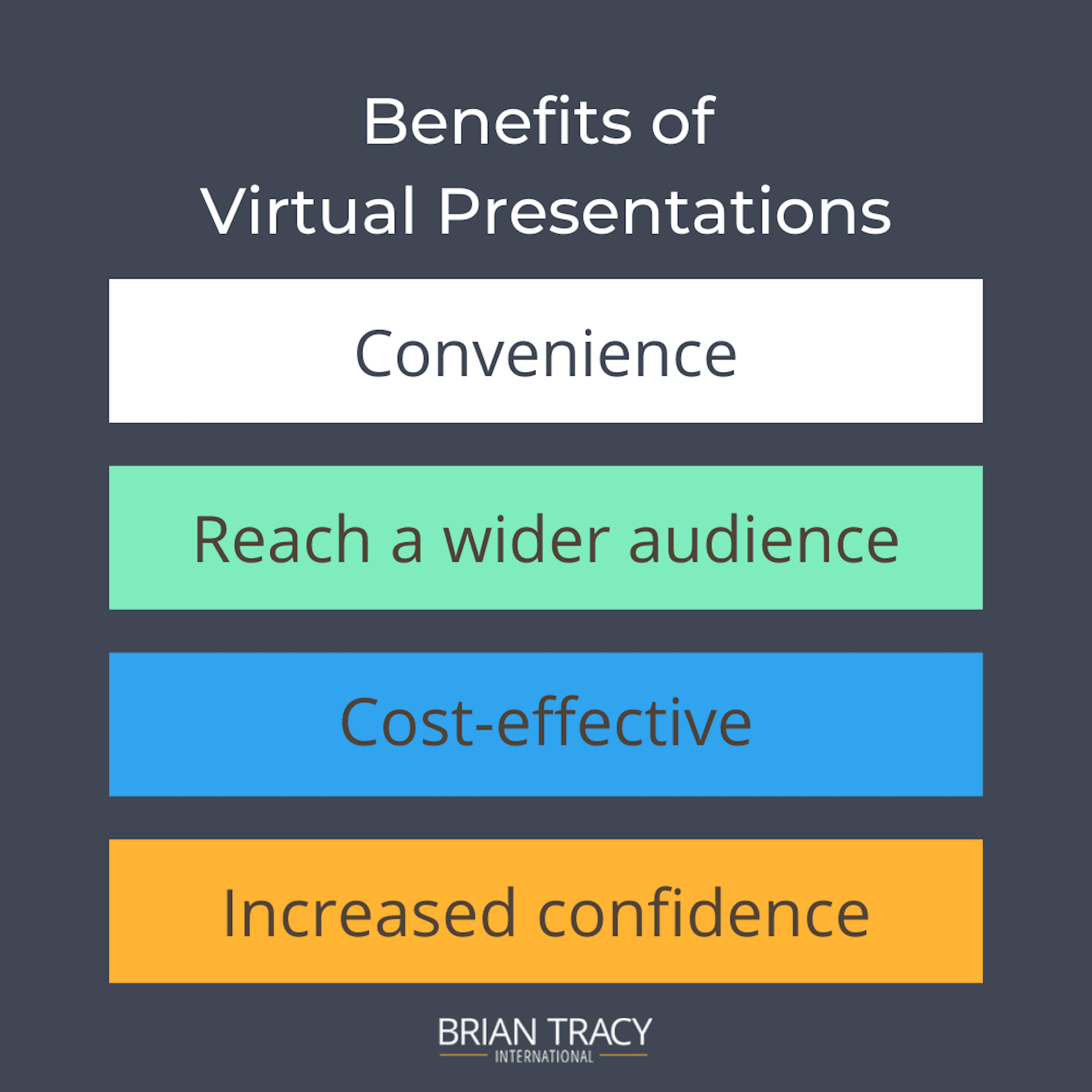 Virtual talks are increasingly popular and even necessary in many circumstances now.
Virtual talks are increasingly popular and even necessary in many circumstances now.
The benefits of giving a virtual presentation include convenience, you can reach a wider audience, it is often more cost-effective than in-person presentations, and the audience readily has handouts, links, resources for taking action.
It is likely you will give a PowerPoint presentation virtually. Prepare yourself to give an effective presentation by preparing and practicing ahead of time.
Get used to talking into the camera instead of looking at your screen. That way, the viewers perceive that you are making eye contact with them, which is important.
Ask someone to assist you with the technical aspects of the presentation if you can. They can make you aware of questions and solve any issues that come up so you can concentrate on engaging with the audience.
22. Harness the Power of Infographics
Infographics simplify complex topics. A list of statistics may seem dry, but when put into an infographic, your audience is able to visualize the concept more easily.
Infographics also provide a visual representation of what you are explaining. They help you make a creative presentation that benefits your audience.
Create infographics by using those contained in PowerPoint templates or using Canva, Google Slides, Piktochart, easel.ly, and or other infographic tools.
23. Look at Your Audience
As I have mentioned, glance at your slide when needed, but never read your slide.
Communicate with your audience and build a relationship with them by maintaining eye contact.
Keep the focus on your message, not your slides.
This takes practice but is essential to keep your audience engaged and establish a rapport with them.
Before you start speaking, look at your audience and establish eye contact with several audience members. As you are speaking, maintain eye contact with one person for three to five seconds instead of letting your eyes dart around the room.
Be sure to look at all audience members as well. Focus your eyes on the left, right, middle, front, and back of the room. This will help all participants know they are important and included in your presentation.
24. Pause
Avoid rushing your talk or your PowerPoint presentation. No one wants to be lectured or talked to. They want to feel as though they are having a conversation as much as possible.
Using a deliberate pause between slides, bullet points in a slide, or your talk, in general, helps capture the attention of your audience.
It also allows your message sink in and gives them more time to think about what you’ve said. A pause gives your audience time to read your slide and process it.
Taking time to pause calms your nerves and helps your audience relate to you.
Use a pause to provide emphasis to a point you are making, like a punctuation mark at the end of a sentence does.
It is especially important to pause when you are transitioning from one topic or slide to another. It helps the audience transition in their minds as well.
25. Practice, Practice, Practice
Preparation is the key to giving an effective presentation. About 35% of people giving a presentation practice it for at least an hour. Another 44% spend anywhere from three to eight hours practicing their presentation to make sure it is polished and they are prepared.
To effectively practice your PowerPoint presentation, write a complete outline of your talk in bullet point detail. Don’t write it word for word, but write it out as bullet points.
Next, dictate your talk into a voice recorder or cell phone, and then listen to it. It’s amazing how much different it sounds when you hear your own voice.
You’ll see ways that you could have presented it differently. Sometimes just changing the order of points increases their impact.
Practicing your presentation helps you increase confidence and lower anxiety, minimize nervousness, or overcome your fear of public speaking.
Engage Your Audience With These PowerPoint Presentation Ideas
With these 25 PowerPoint presentation ideas, you can make creative presentations that are engaging, help you meet the goal of your presentation, and benefit the lives of your audience members.











































![[LIVE] Engage2Earn: Save our PBS from Trump](https://cdn.bulbapp.io/frontend/images/c23a1a05-c831-4c66-a1d1-96b700ef0450/1)






![[ℕ𝕖𝕧𝕖𝕣] 𝕊𝕖𝕝𝕝 𝕐𝕠𝕦𝕣 𝔹𝕚𝕥𝕔𝕠𝕚𝕟 - And Now What.... Pray To The God Of Hopium?](https://cdn.bulbapp.io/frontend/images/79e7827b-c644-4853-b048-a9601a8a8da7/1)


