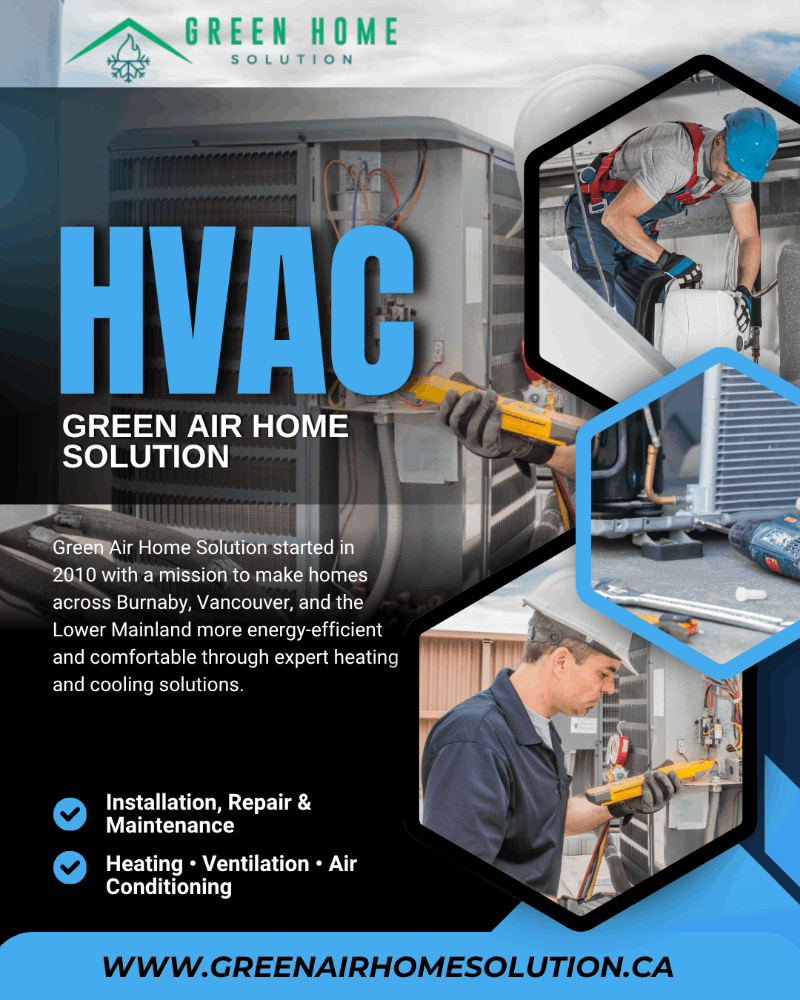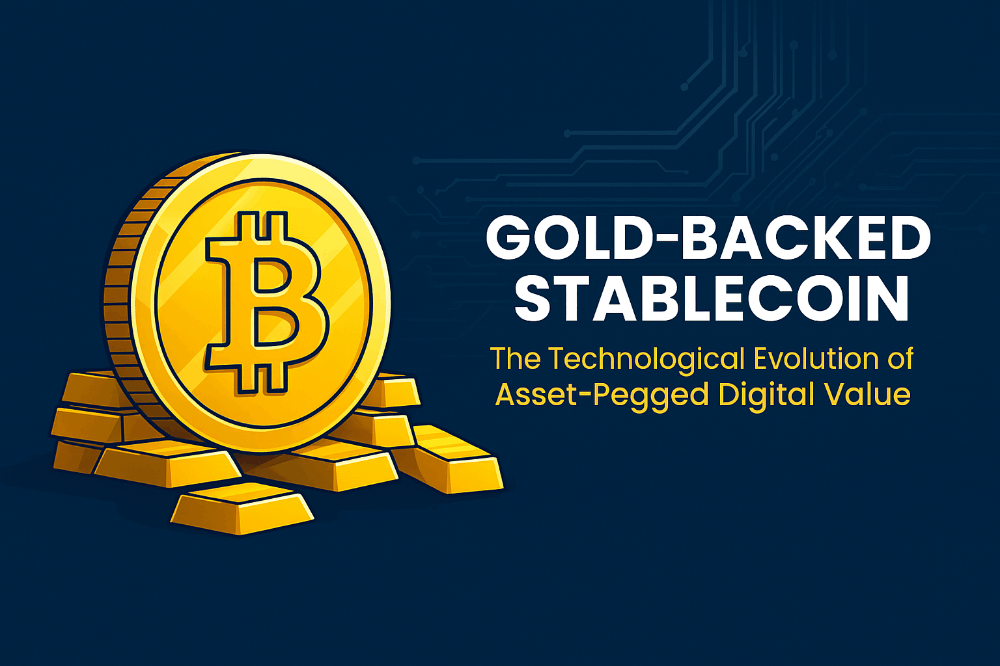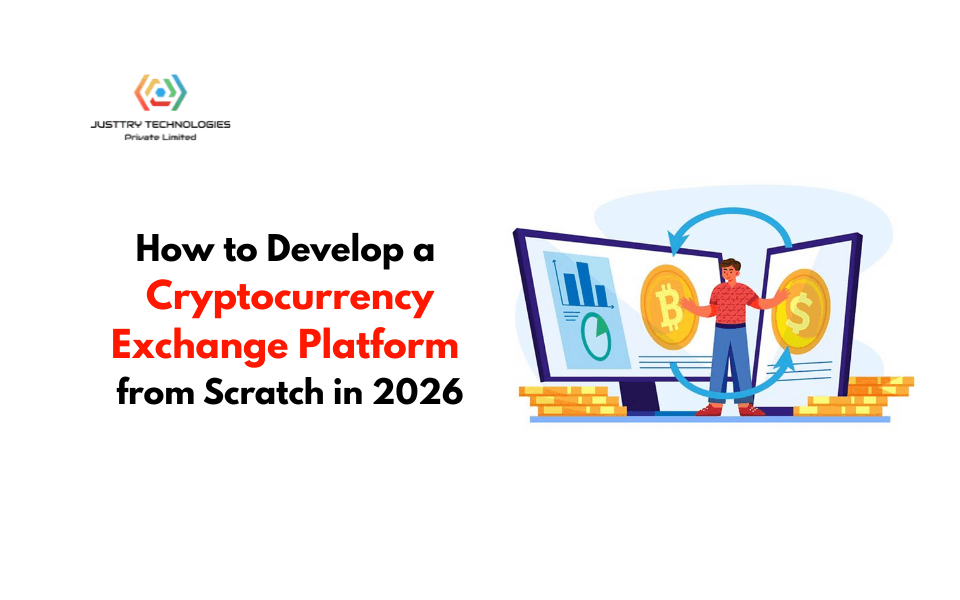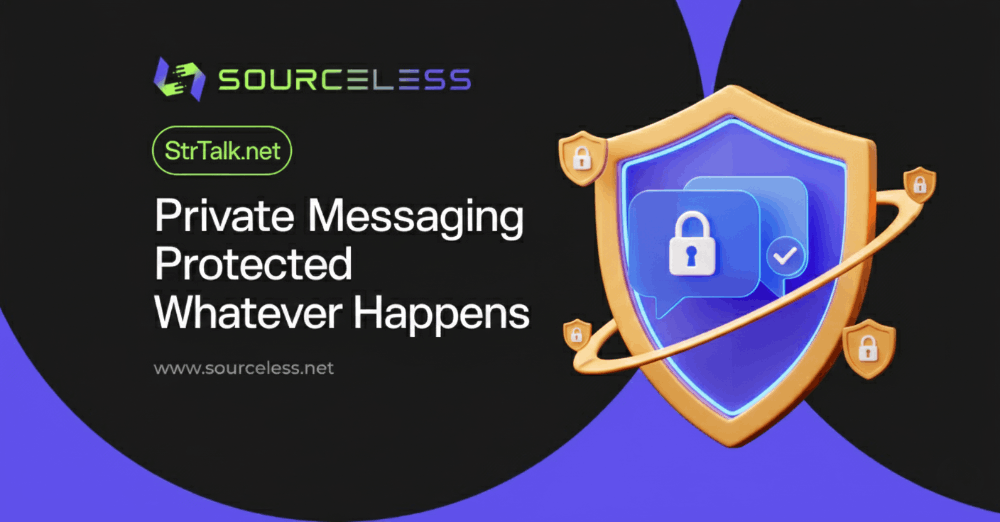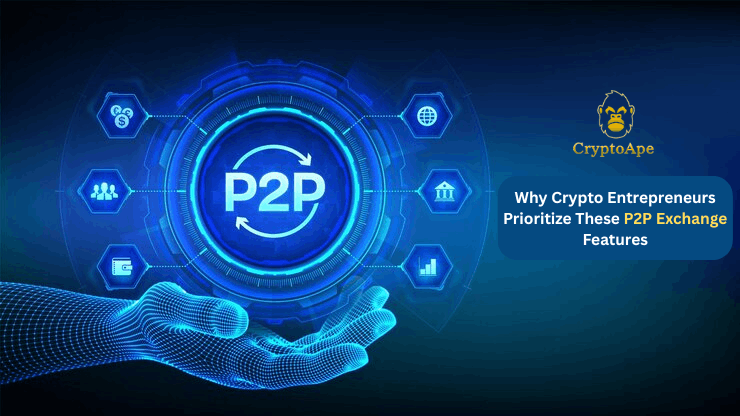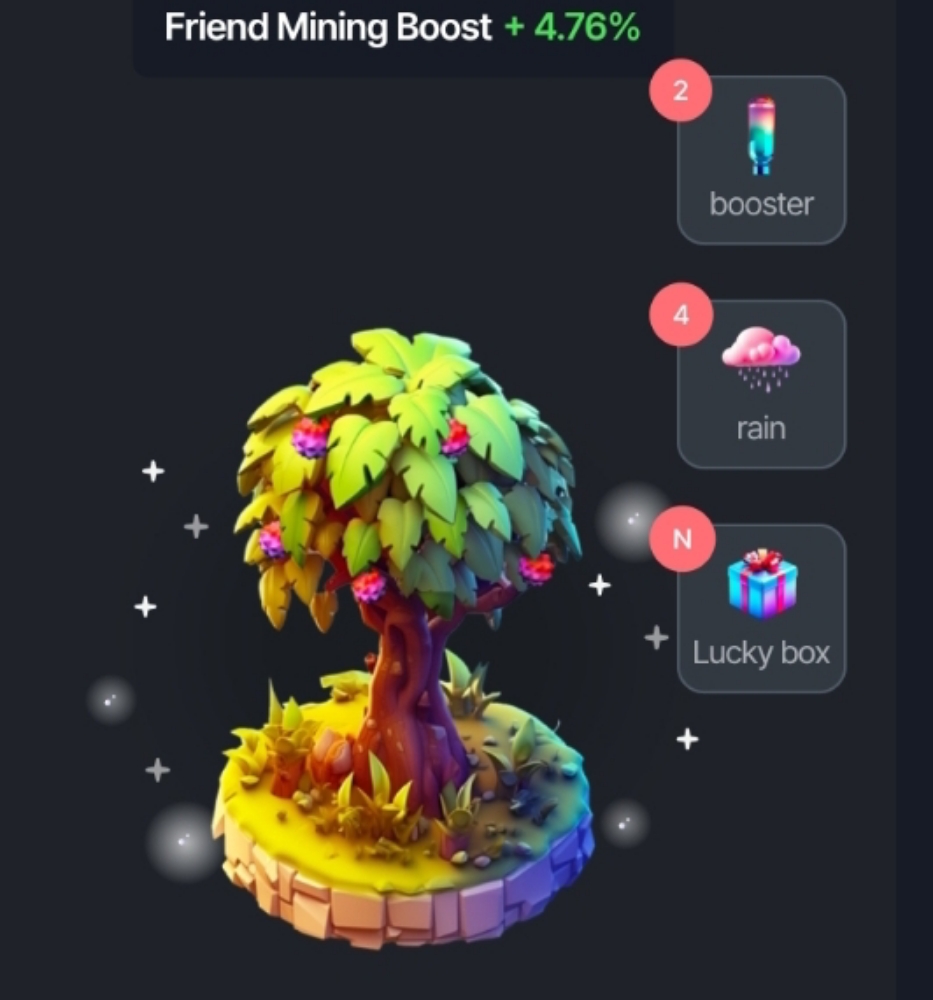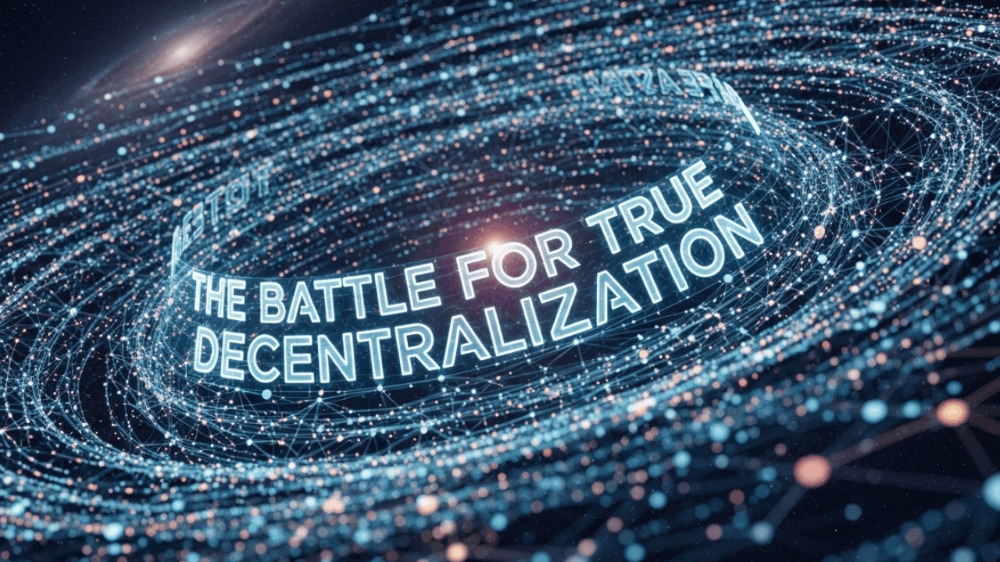How to Optimize Your iPhone for Gaming Performance
Gaming on an iPhone offers a convenient and immersive experience, but to get the most out of your device, it’s essential to optimize its performance.
With the right tweaks and settings, you can enhance your gaming sessions, ensuring smooth gameplay and reduced lag.
This comprehensive guide will walk you through various strategies to optimize your iPhone for gaming, covering hardware adjustments, software settings, and network enhancements.
Enhancing Hardware Performance
Keep Your iPhone Cool
Overheating can significantly impact your iPhone’s performance, causing it to throttle its CPU to prevent damage.
To keep your device cool during intensive gaming sessions:
- Remove the Case: Consider removing your iPhone’s case to improve airflow and reduce heat buildup.
- Play in a Cool Environment: Avoid direct sunlight and play in a cool, shaded area.
- Use a Cooling Pad: Invest in a cooling pad designed for smartphones to dissipate heat more effectively.
Manage Battery Health
A healthy battery ensures consistent performance. Here’s how to maintain your iPhone’s battery health:
- Avoid Extreme Temperatures: Both high and low temperatures can degrade battery performance.
- Optimize Charging Practices: Avoid keeping your iPhone plugged in at 100% for prolonged periods. Use optimized battery charging settings in iOS to slow down battery aging.
- Replace Aging Batteries: If your battery health is significantly degraded, consider replacing it to restore optimal performance.
Free Up Storage Space
Running low on storage can slow down your iPhone. Freeing up space can help improve performance:
- Delete Unused Apps: Regularly review and delete apps you no longer use.
- Offload Unused Apps: Enable the ‘Offload Unused Apps’ feature in Settings to automatically remove apps you rarely use while keeping their data.
- Clear Cache and Temporary Files: Clear cache from apps and Safari to free up space and improve performance.
Optimizing Software Settings
Update iOS and Apps
Keeping your iPhone and apps updated ensures you have the latest performance improvements and bug fixes:
- Update iOS: Always use the latest iOS version for optimal performance and security.
- Update Apps: Regularly update your games and other apps to benefit from performance enhancements.
Adjust Graphics Settings
Many games offer adjustable graphics settings. Lowering these settings can improve performance:
- Reduce Graphics Quality: Lowering the graphics quality in-game settings can significantly boost performance without compromising gameplay.
- Disable Special Effects: Turn off unnecessary effects like shadows and reflections to enhance frame rates.
Limit Background Processes
Background apps and processes can consume resources. Limiting these can help improve gaming performance:
- Disable Background App Refresh: Turn off Background App Refresh in Settings to prevent apps from running in the background.
- Close Unused Apps: Manually close apps running in the background to free up resources.
- Enable Low Power Mode: Activate Low Power Mode to reduce background activity and conserve battery life, especially during extended gaming sessions.
Network Optimization
Use a Stable Wi-Fi Connection
A stable and fast internet connection is crucial for online gaming:
- Choose 5 GHz Wi-Fi: Use a 5 GHz Wi-Fi network for faster speeds and reduced interference compared to 2.4 GHz.
- Minimize Network Congestion: Ensure other devices aren’t consuming too much bandwidth. Disconnect or limit their internet usage during gaming.
- Move Closer to the Router: Position yourself closer to the Wi-Fi router for a stronger signal and better connectivity.
Optimize Network Settings
Fine-tuning your network settings can enhance online gaming performance:
- Change DNS Settings: Use a faster DNS server like Google DNS or Cloudflare to reduce latency.
- Enable Quality of Service (QoS): If your router supports QoS, prioritize gaming traffic to ensure a stable connection.
- Turn Off VPN: Disable VPNs while gaming as they can introduce additional latency.
Additional Tips for Optimal Gaming
Disable Notifications and Do Not Disturb
Interruptions from notifications can ruin your gaming experience. Here’s how to minimize disruptions:
- Use Do Not Disturb: Enable Do Not Disturb mode to silence calls, alerts, and notifications.
- Turn Off Notifications for Games: In Settings, go to Notifications and disable notifications for specific apps to avoid interruptions.
Use Game Mode and Focus Mode
iOS offers features to enhance your gaming experience:
- Game Mode: If available, enable Game Mode to prioritize system resources for gaming.
- Focus Mode: Use Focus Mode to create a custom gaming profile that limits distractions and optimizes performance.
Invest in Gaming Accessories
Enhance your gaming experience with specialized accessories:
- Game Controllers: Use compatible game controllers for more precise controls and a better gaming experience.
- Headphones: Invest in high-quality headphones for immersive sound and clear communication during multiplayer games.
Regular Maintenance
Keep your iPhone in top condition with regular maintenance:
- Restart Regularly: Restart your iPhone regularly to clear system memory and improve performance.
- Clear Cache: Periodically clear cache and temporary files from apps to free up resources.
- Monitor Performance: Use performance monitoring apps to track your iPhone’s performance and identify any issues that may impact gaming.
Conclusion
Optimizing your iPhone for gaming performance involves a combination of hardware management, software adjustments, and network optimization. By implementing the strategies outlined in this guide, you can enhance your gaming experience, ensuring smooth gameplay and reduced lag. Regular maintenance and staying updated with the latest iOS features and game patches will help keep your iPhone performing at its best for gaming.
Sources
- Apple Support - iPhone Battery and Performance
- Updating Your iOS
- Managing Background App Refresh
- Do Not Disturb Mode on iPhone