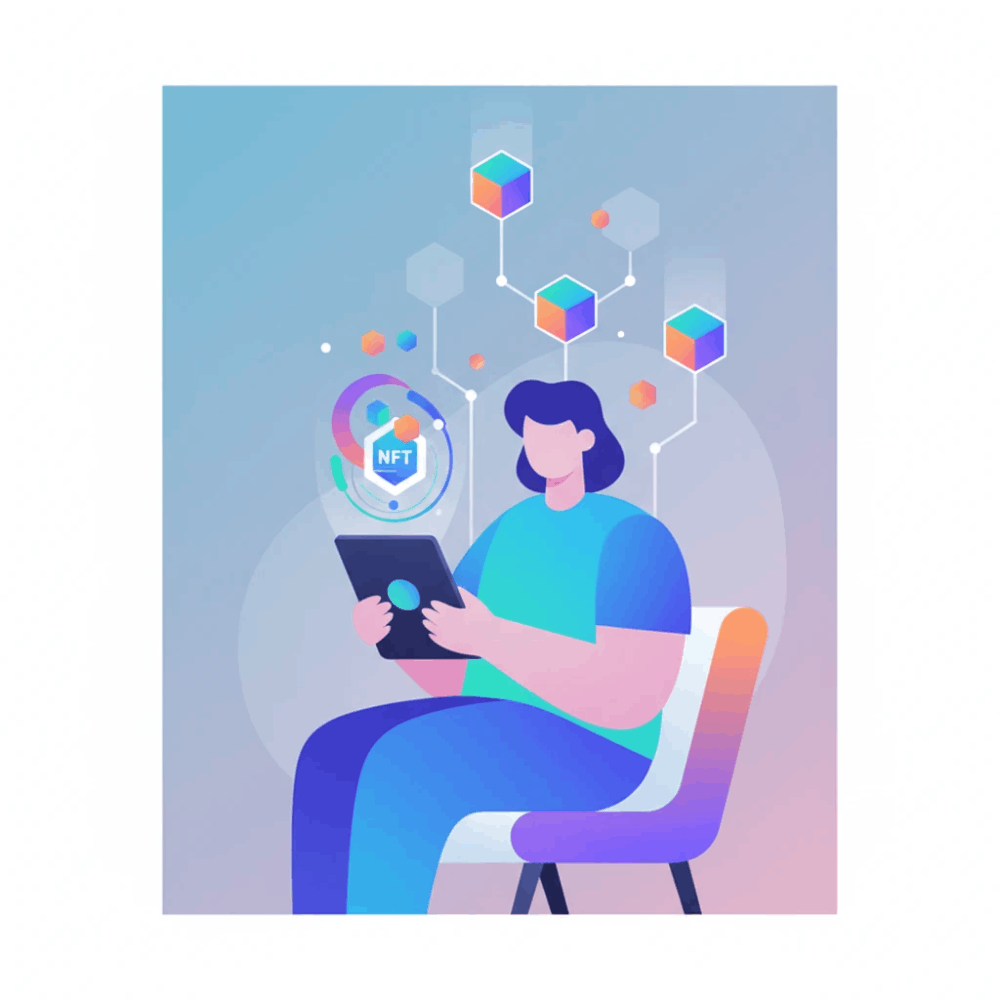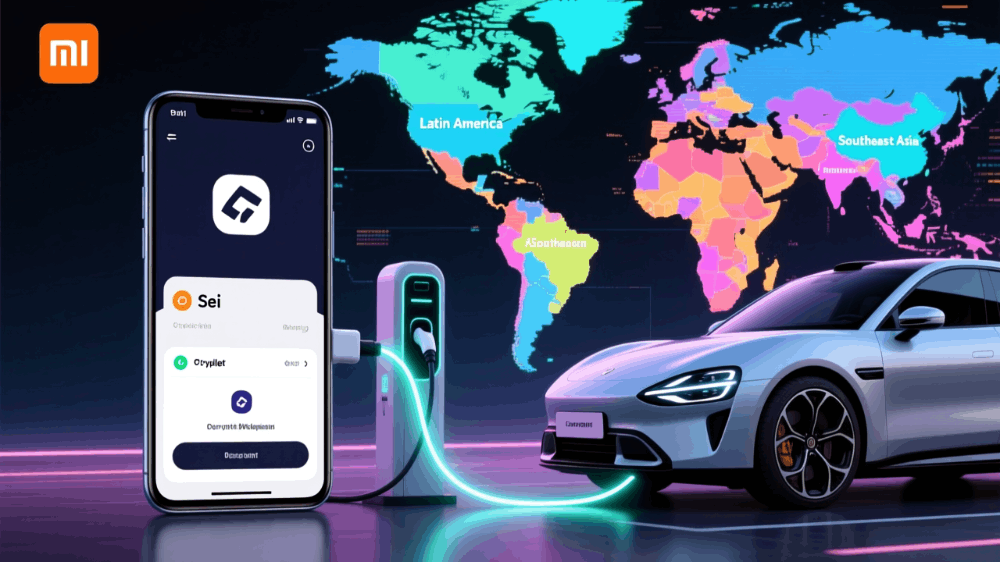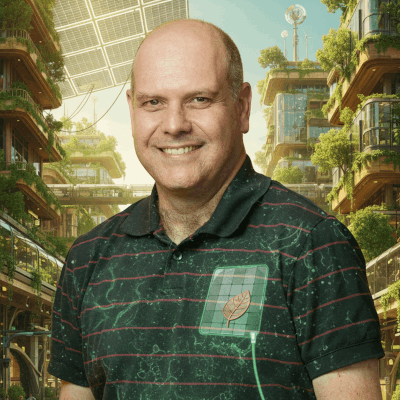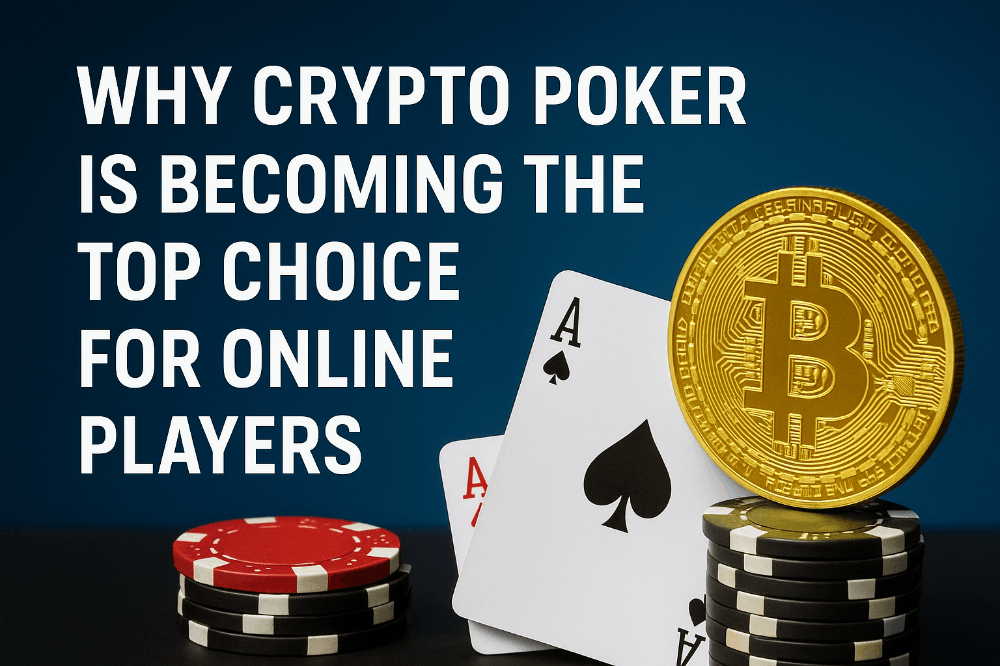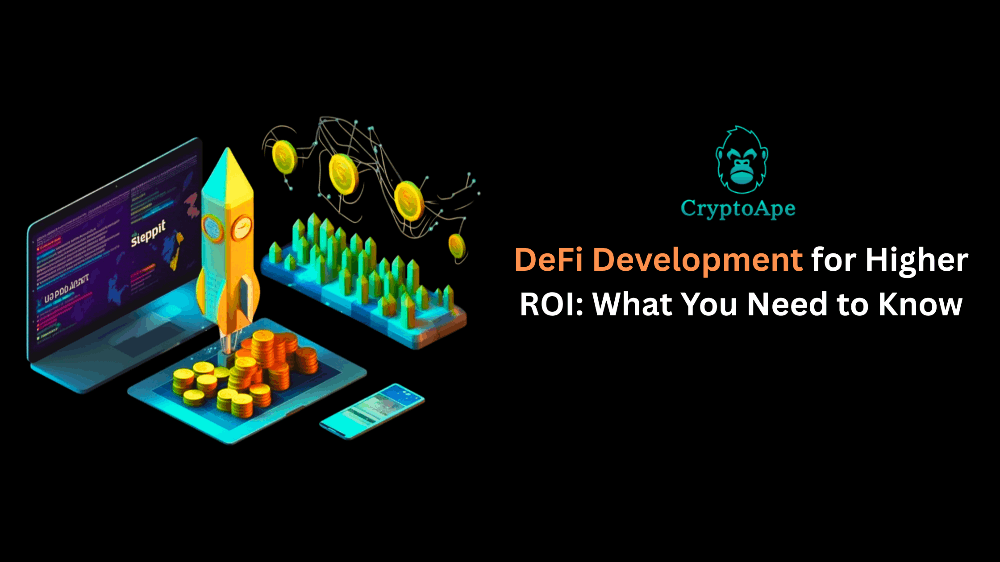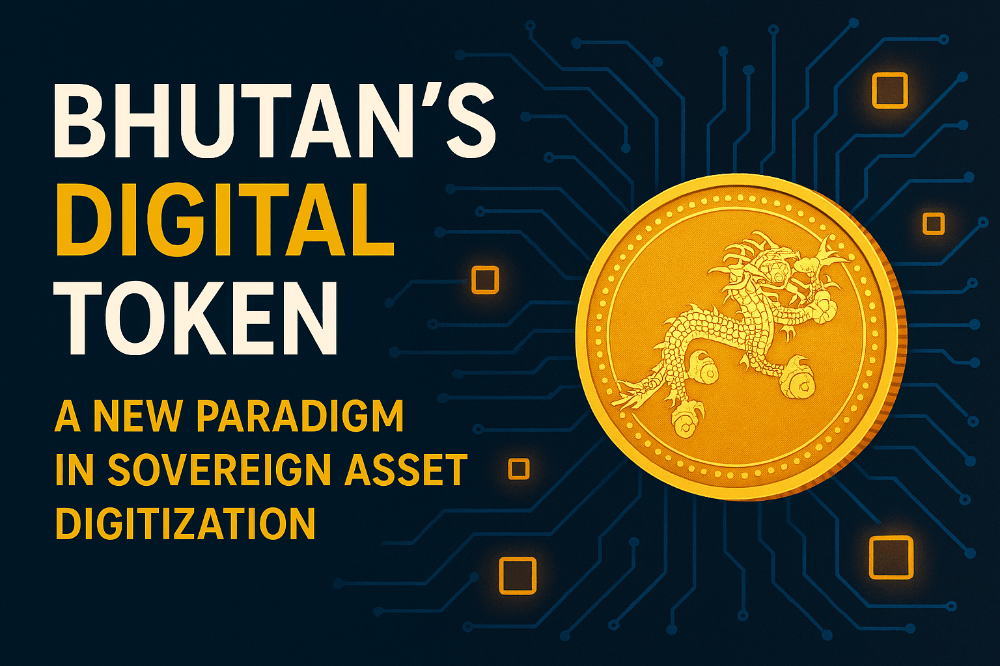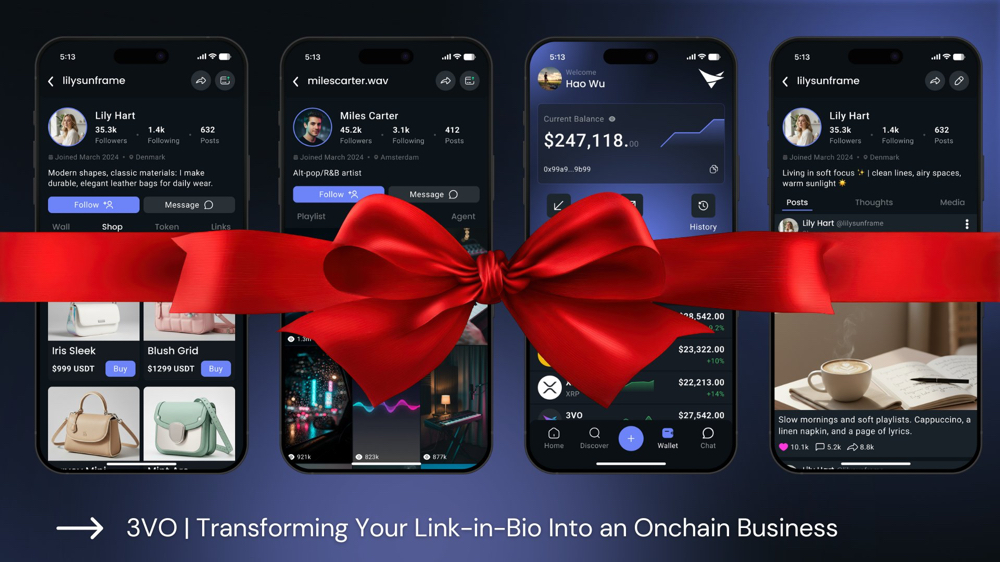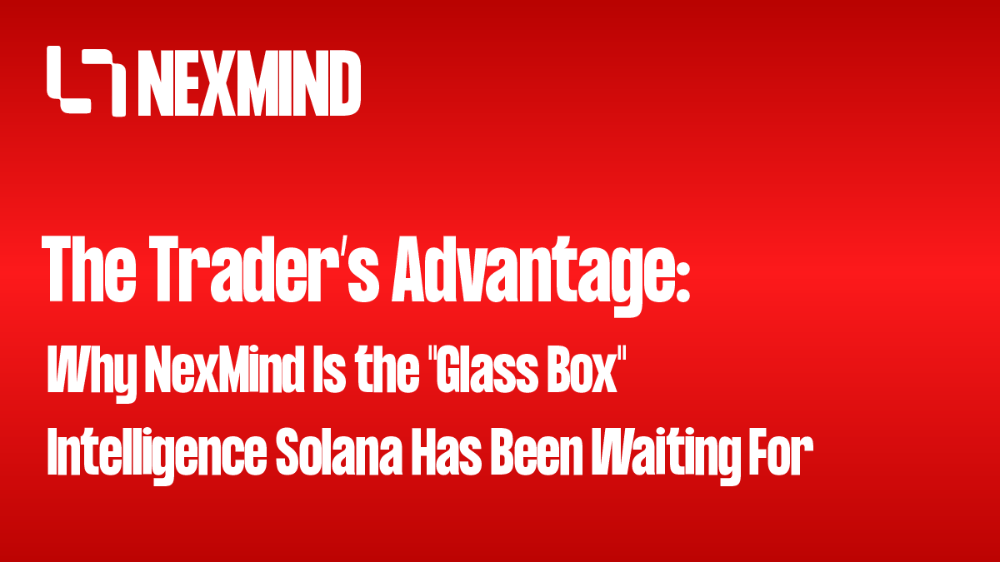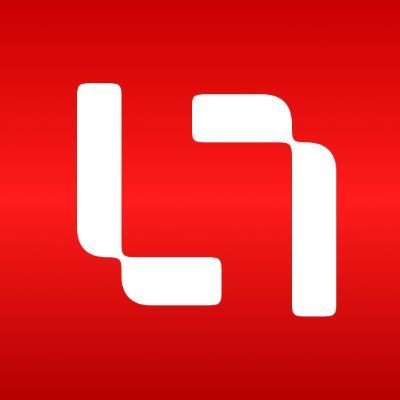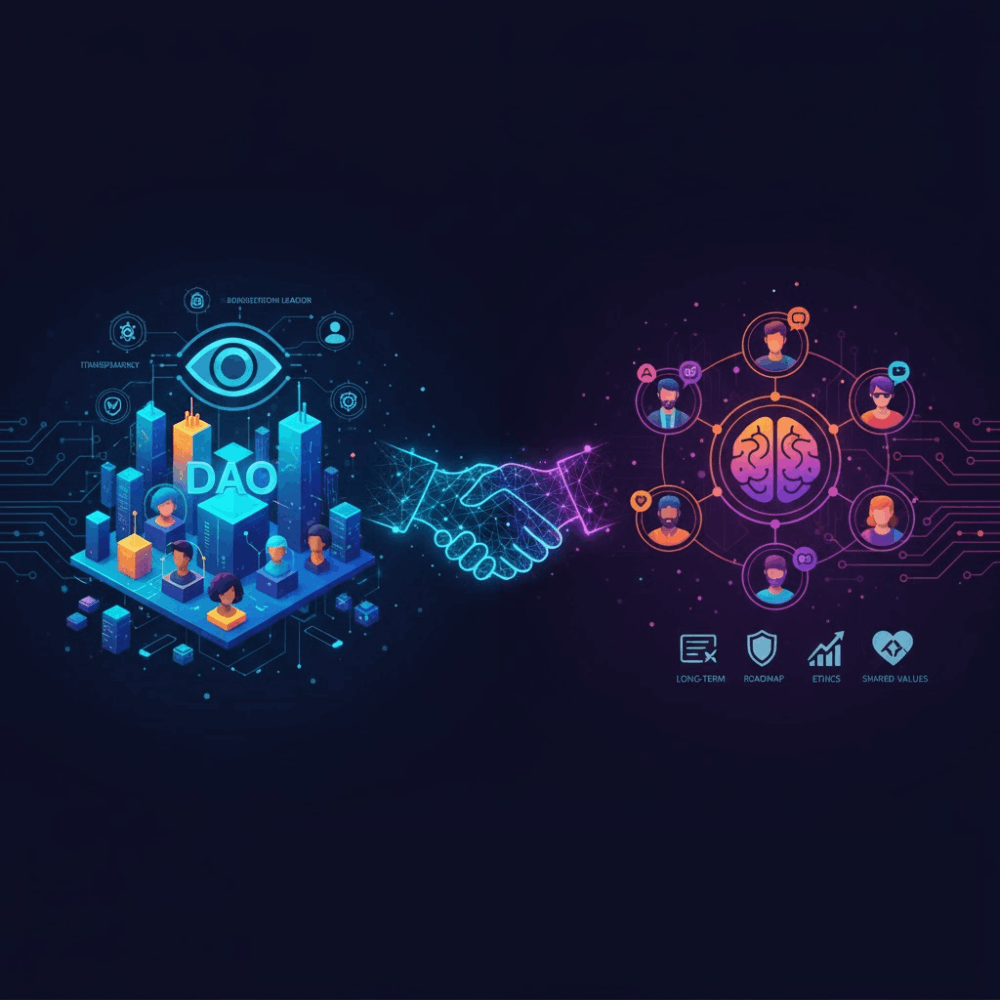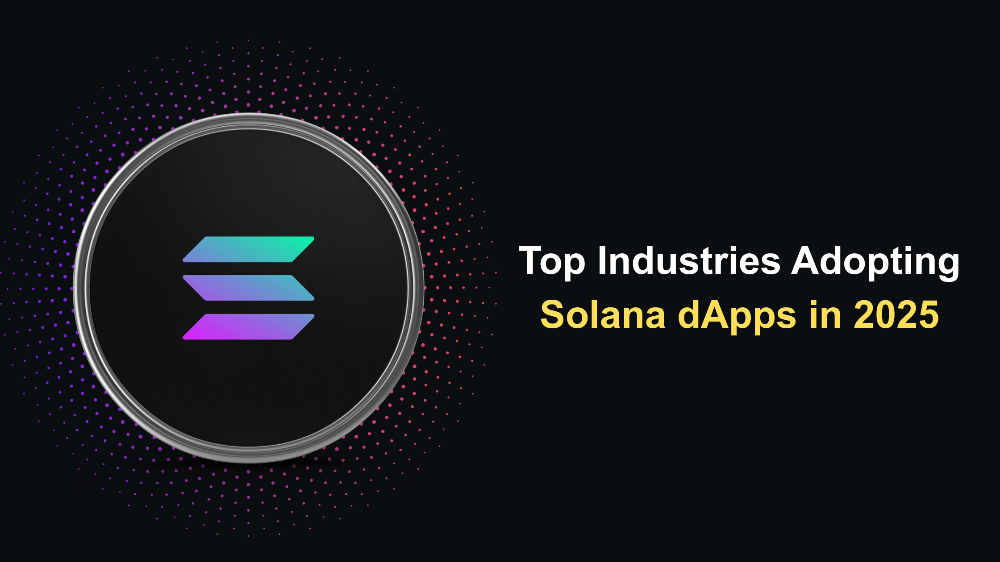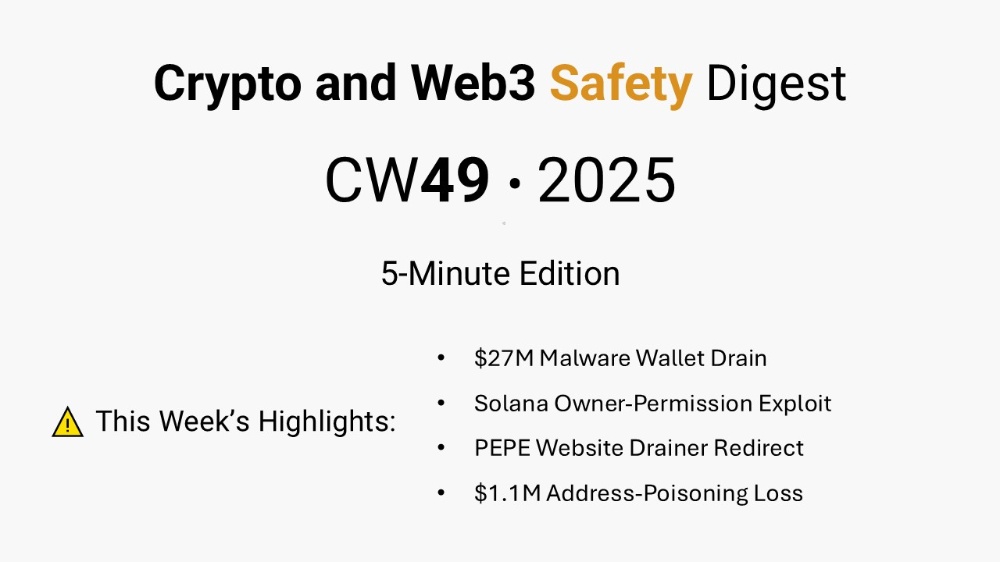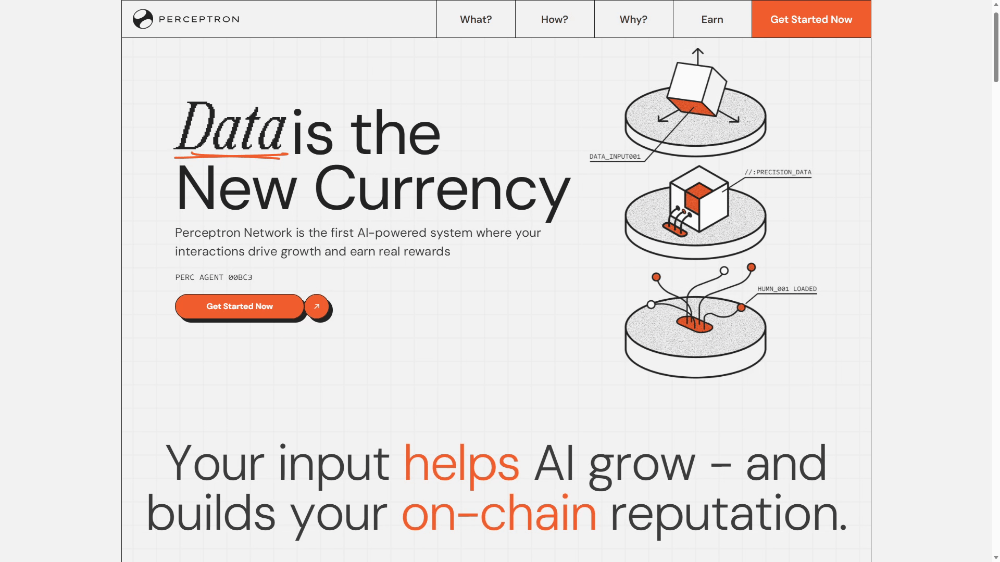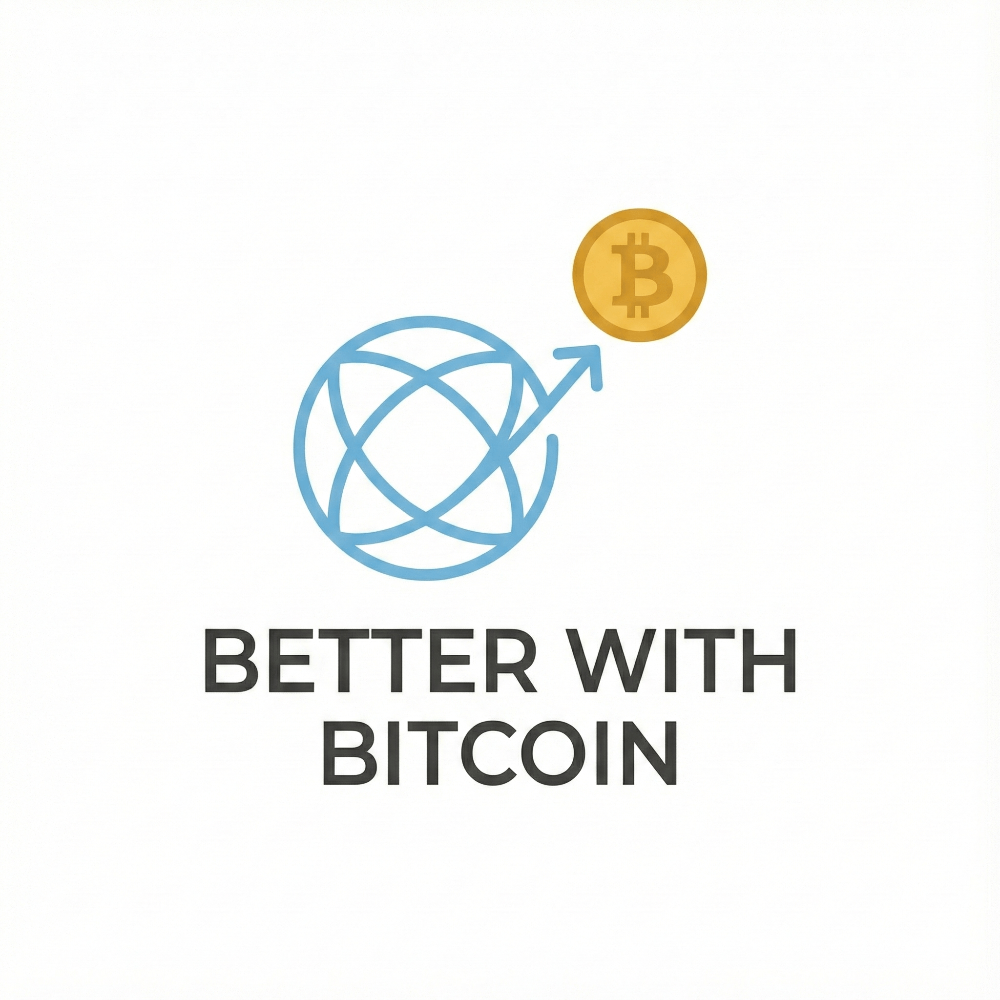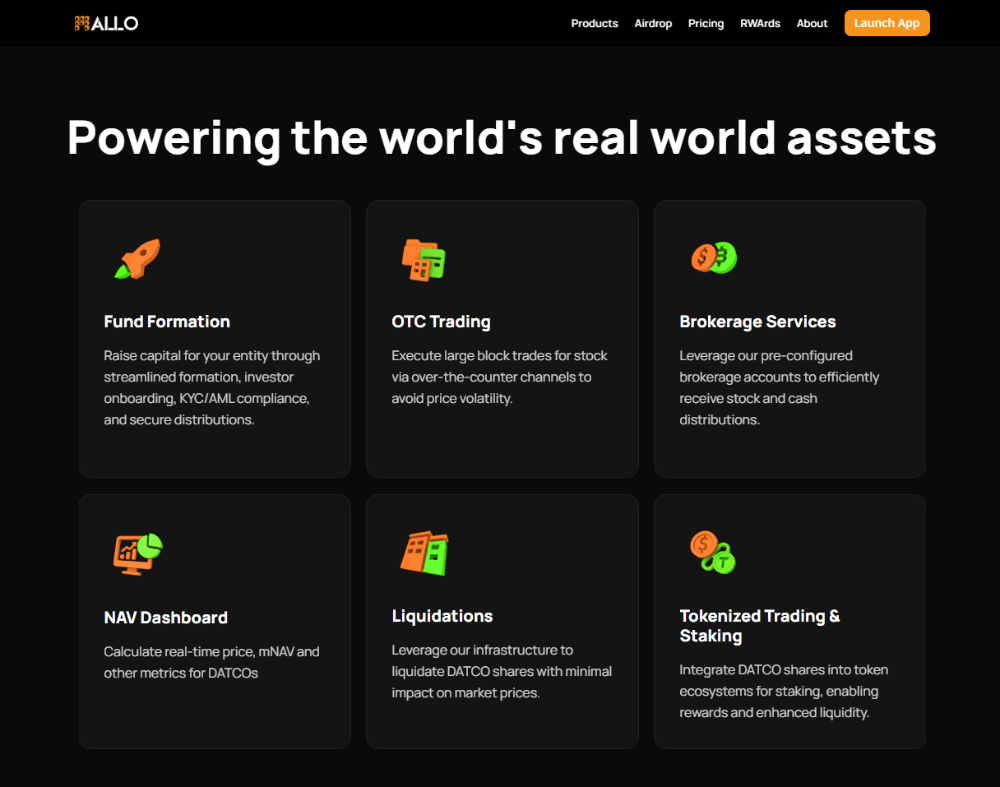Become a Zora Node Runner: A Tutorial on Running a Zora Node
Zora has raised a total of $60M in funding over 3 rounds. Their latest funding was raised on May 5, 2022 from a Seed round. Zora is funded by 10 investors. Kindred Ventures and Coinbase Ventures are the most recent investors.
1. VPS Configuration
minimum requirements
- at least 16 GB RAM
- an SSD drive with at least 200 GB free
you can buy vps on contabo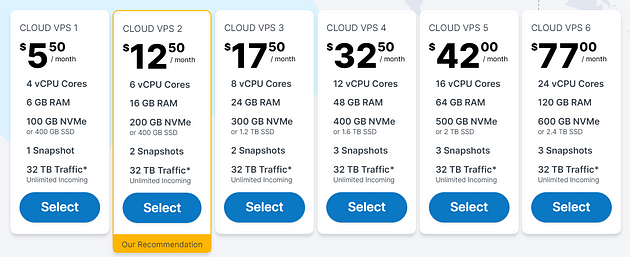 For region i prefer use singapore, many airdrops don’t allow US citizen. Select Ubuntu.
For region i prefer use singapore, many airdrops don’t allow US citizen. Select Ubuntu.
2. Connect Your VPS
For Windows i’m use MobaXterm and download portable edision.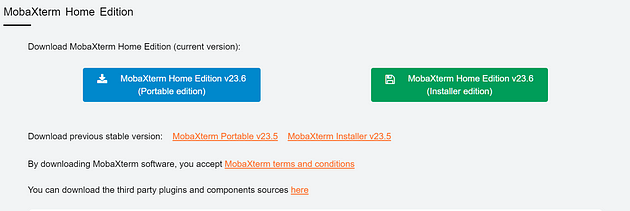 Now,
Now,
- go to MobaXterm > sesion > ssh > paste your vps ip to ‘remote host’ and enter
- write your vps username and password
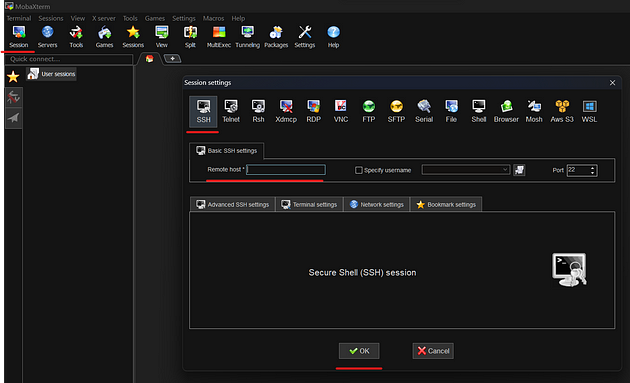
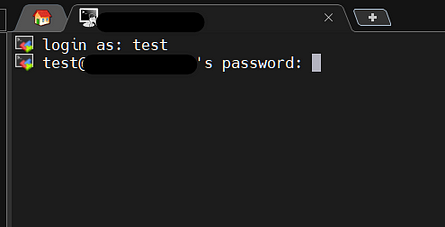 password never be displayed, so just type and enter.
password never be displayed, so just type and enter.
3. Alchemy API
- go to https://www.alchemy.com
- sign up
- create new app
- enter name
- choose eth network
- click create
- Click on an API key
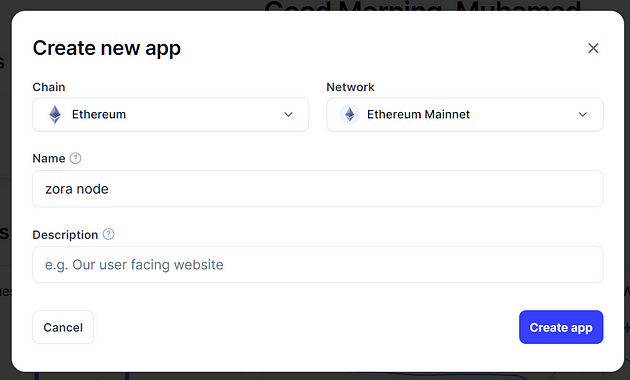
4. Install Node
Connect to your node through MobaXterm and run the following commands :
sudo apt-get update && sudo apt-get upgrade -y
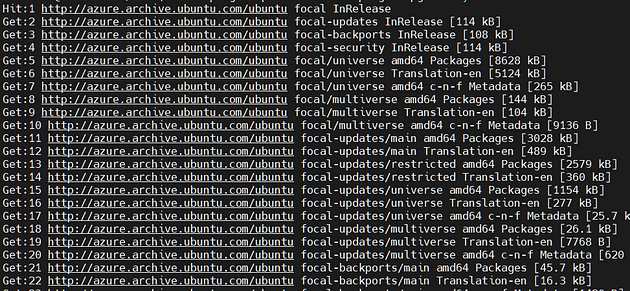
sudo apt install curl build-essential git screen jq pkg-config libssl-dev libclang-dev ca-certificates gnupg lsb-release -y
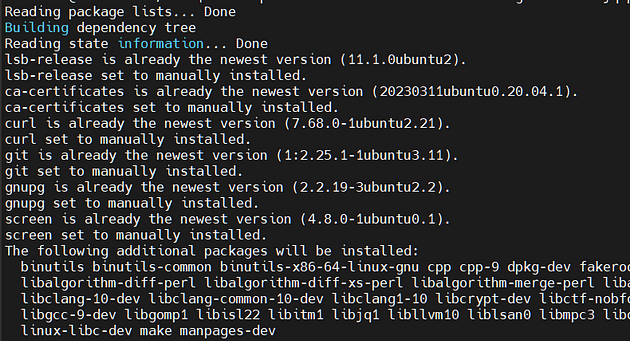
sudo install -m 0755 -d /etc/apt/keyrings curl -fsSL https://download.docker.com/linux/ubuntu/gpg | sudo gpg --dearmor -o /etc/apt/keyrings/docker.gpg sudo chmod a+r /etc/apt/keyrings/docker.gpg echo \ "deb [arch=$(dpkg --print-architecture) signed-by=/etc/apt/keyrings/docker.gpg] https://download.docker.com/linux/ubuntu \ $(. /etc/os-release && echo "$VERSION_CODENAME") stable" | \ sudo tee /etc/apt/sources.list.d/docker.list > /dev/null sudo apt-get update

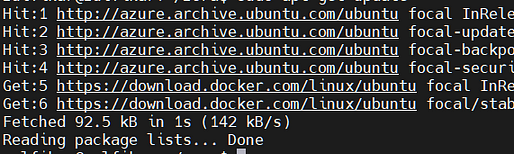
sudo apt-get install docker-ce docker-ce-cli containerd.io docker-compose -y
Press Y and Enter if required :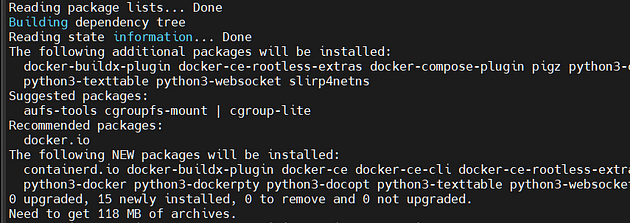
git clone https://github.com/conduitxyz/node.git
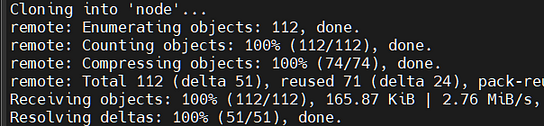
cd node ./download-config.py zora-mainnet-0
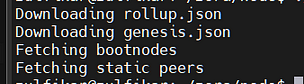
export CONDUIT_NETWORK=zora-mainnet-0 cp .env.example .env nano .env
Replace<http://11rpc> with your Alchemy Account API key (HTTPS) and paste CONDUIT_NETWORK=zora-mainnet-0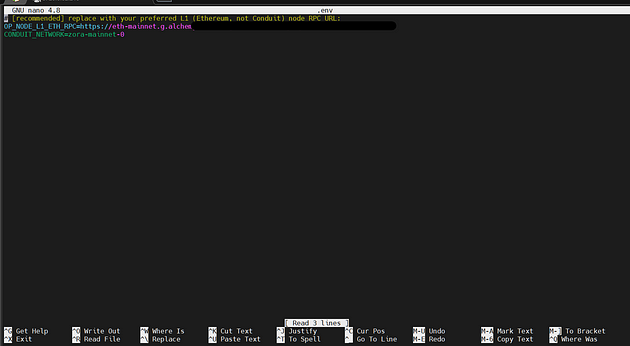
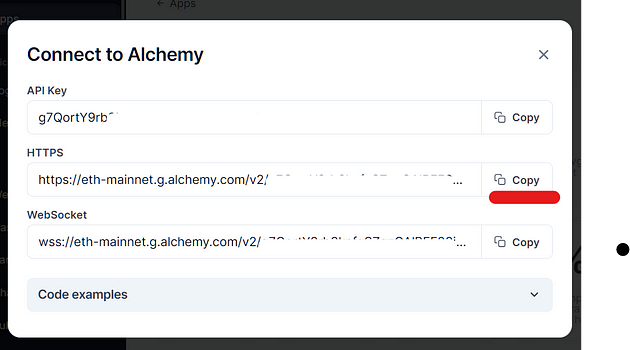 Close file pressing CTRL + X , press Y and hit Enter.
Close file pressing CTRL + X , press Y and hit Enter.
screen -S log sudo docker compose up --build
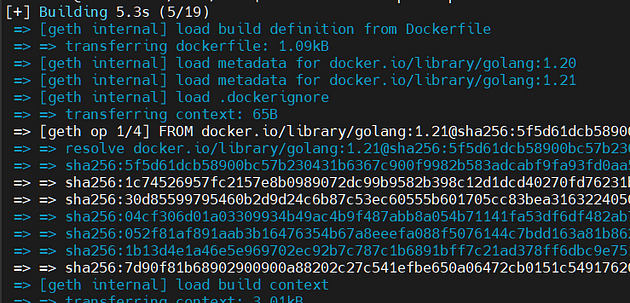
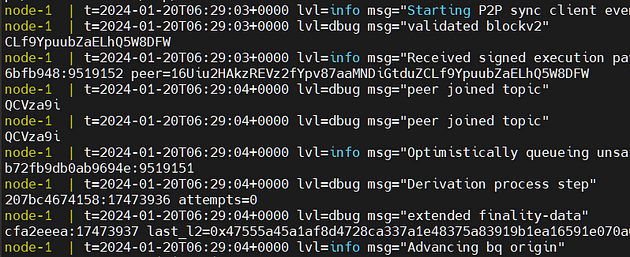 You can detach from the screen by pressing CTRL + A + D
You can detach from the screen by pressing CTRL + A + D
You can go back to the logs using :
screen -r log
that’s all, you did great work!