How To Setup Your Coin98 Wallet
Coin98 is a non-custodial wallet that allows users to store and manage crypto assets from multiple networks. The wallet supports many major networks like Ethereum, Binance Smart Chain, Solana, Polkadot, Kusama, Avalanche C-Chain, HECO Chain, etc. It is available for iOS, Android, and as a browser extension.
So, in this article, i will explain how you can install and set up the Coin98 wallet, and use it for the Chrome browser.
Install Coin98
To install the Coin98 wallet, visit the page. You will find options to install the wallet for different devices.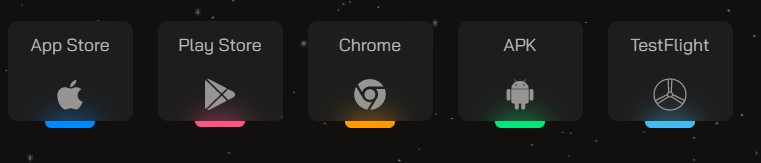 As mentioned earlier, we will cover the installation and usage of the Coin98 wallet for the Chrome browser.
As mentioned earlier, we will cover the installation and usage of the Coin98 wallet for the Chrome browser.
Click on Chrome, and it will redirect you to the page where you will find the Add to Chrome button.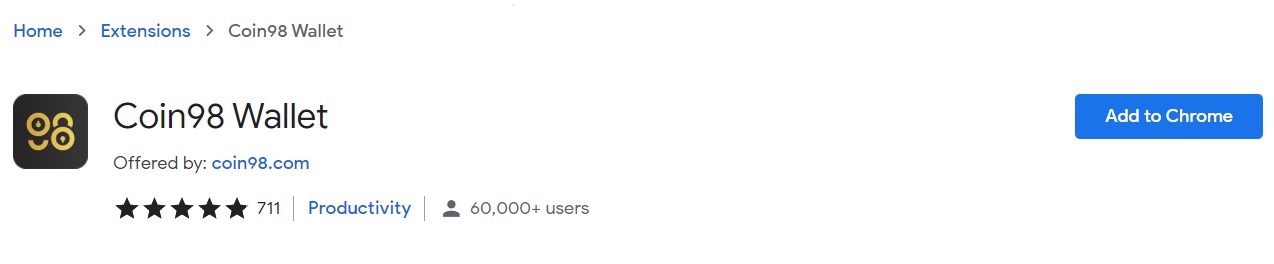 Click on that. Next, the application will ask for your permission regarding adding the wallet application to your browser.
Click on that. Next, the application will ask for your permission regarding adding the wallet application to your browser.
Once confirmed, the application will be installed. You will find the below-highlighted icon in your browser.![]()
Setup Coin98 Wallet
To set up your Coin98 wallet, click on the application icon. It will offer you two options for wallet setup:
- Create Wallet
- Import Wallet
Select the first option if you wish to create a new wallet. The second option will help you to import an existing wallet into some new device.
Create Wallet
To create a new wallet, click on this option. Coin98 allows the users to create a wallet that supports multiple networks. Select your desired network.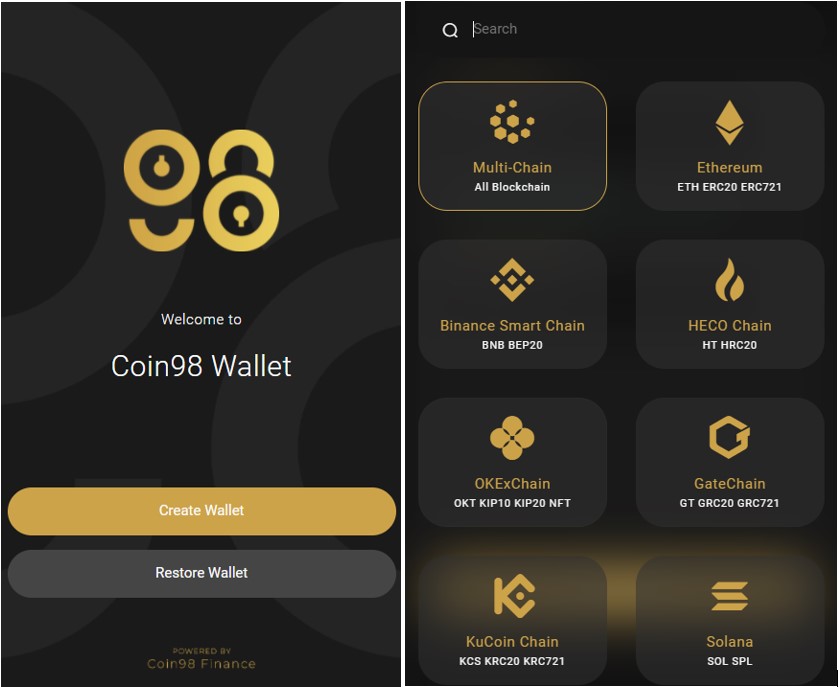 Next, users are required to set up their wallet’s password. Once the password is set, the application will show you the wallet’s private key and backup phrase and ask you to verify it.
Next, users are required to set up their wallet’s password. Once the password is set, the application will show you the wallet’s private key and backup phrase and ask you to verify it.
Give a unique name to your wallet and once done, a new Coin98 wallet is created for you.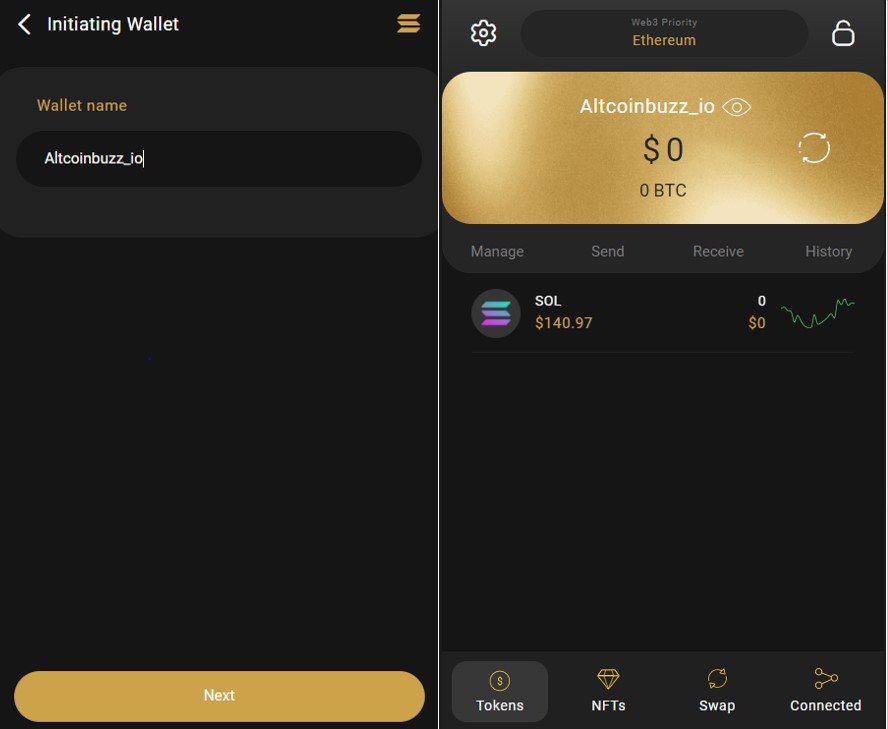 Note: Do not forget to save a copy of your wallet’s private key and backup phrase. If you lose it, you will not be able to recover your funds later. Also, do not share it with anyone.
Note: Do not forget to save a copy of your wallet’s private key and backup phrase. If you lose it, you will not be able to recover your funds later. Also, do not share it with anyone.
Receive
To accept funds in your wallet, you need receiving address. To receive a token, click on the Receive button.
Take utmost care while selecting the desired token as the wallet support multiple networks. Search for your token and check the underlying network name before selecting it.
Click on the desired token and it will display the receiving address and the QR code that you can copy and share with other users.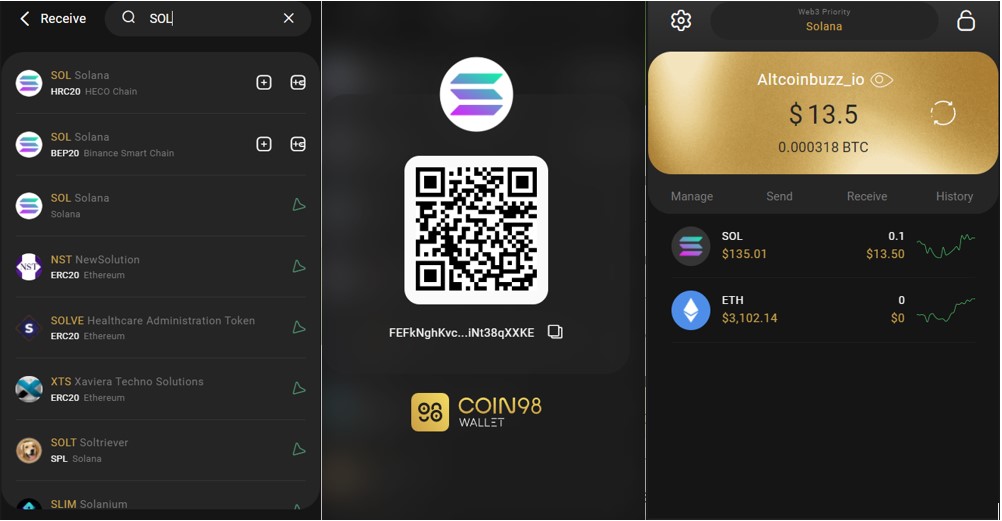
Send
Using Send option, users can transfer assets to some other users.
To Send, first, select the asset that you wish to transfer. Next, enter the recipient address and the amount of token that you want to send. And finally, confirm the process.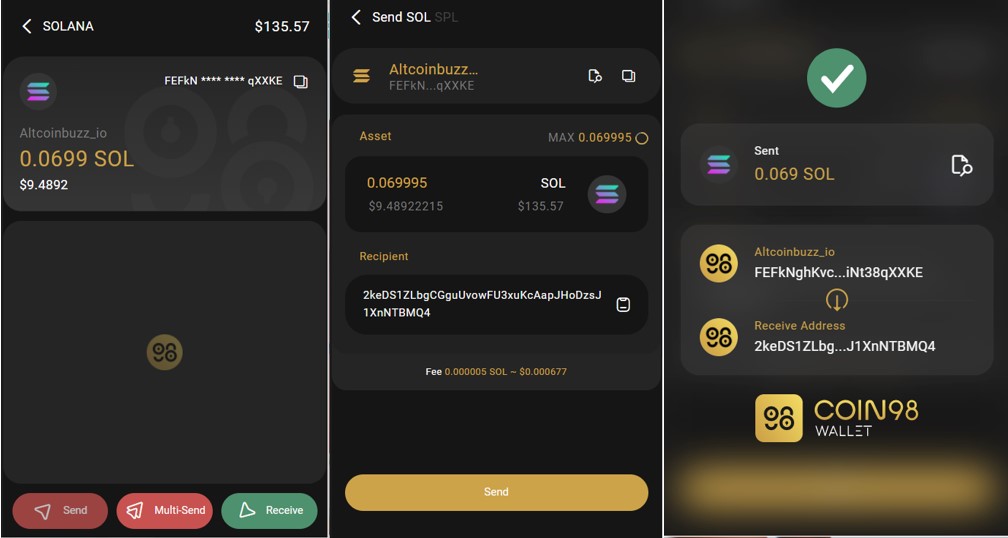 You will receive a success message when the transaction is done.
You will receive a success message when the transaction is done.
Multi-Send
The Coin98 wallet allows you to send assets to multiple wallets at the same time. You can even send different amounts of tokens to different users.
To use this function, click on Multi- Send. A window will appear that allows you to enter multiple addresses and amounts corresponding to the addresses.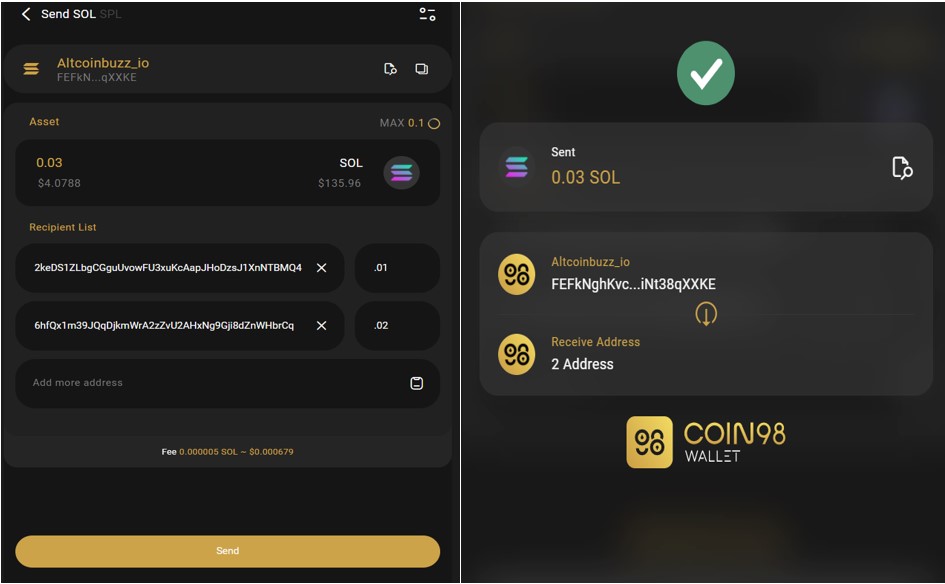 Confirm the process. You will receive a notification message when the transaction is successful.
Confirm the process. You will receive a notification message when the transaction is successful.
Tokens
By default, the users are on the Tokens page. This page lists the tokens and their balance that a wallet owner is holding in his account.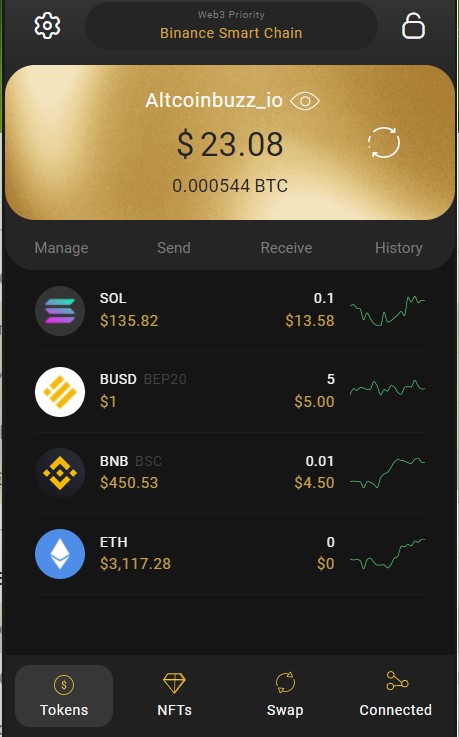
NFT’s
Users can see their NFT’s from the NFT tab.
Swap
The Swap option allows the users to convert one asset into another. Coin98 uses the following DEX or AMM platforms for its supporting networks to perform the swap operation (see below screenshot).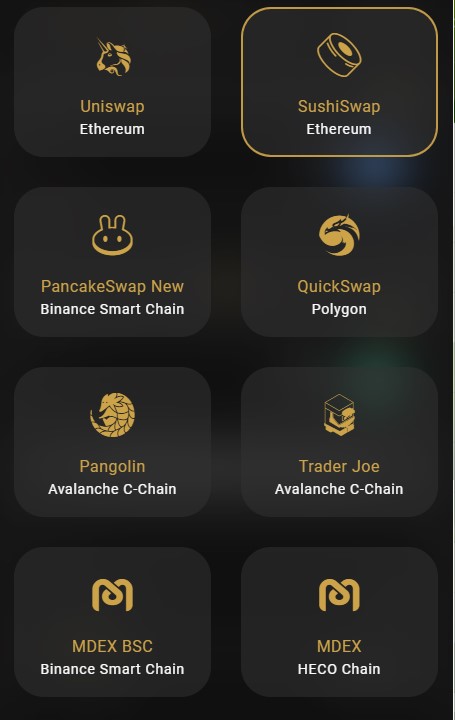 As you can see from the below screenshot, the platform doesn’t support any protocol to swap Solana or SPL tokens, hence you cannot swap SOL token currently using your Coin98 wallet.
As you can see from the below screenshot, the platform doesn’t support any protocol to swap Solana or SPL tokens, hence you cannot swap SOL token currently using your Coin98 wallet.
Select the tokens that you wish to swap. You can set the platform (DEX or AMM) that you would like to use to perform the swap activity if the network has multiple supporting DEX in the Coin98 application.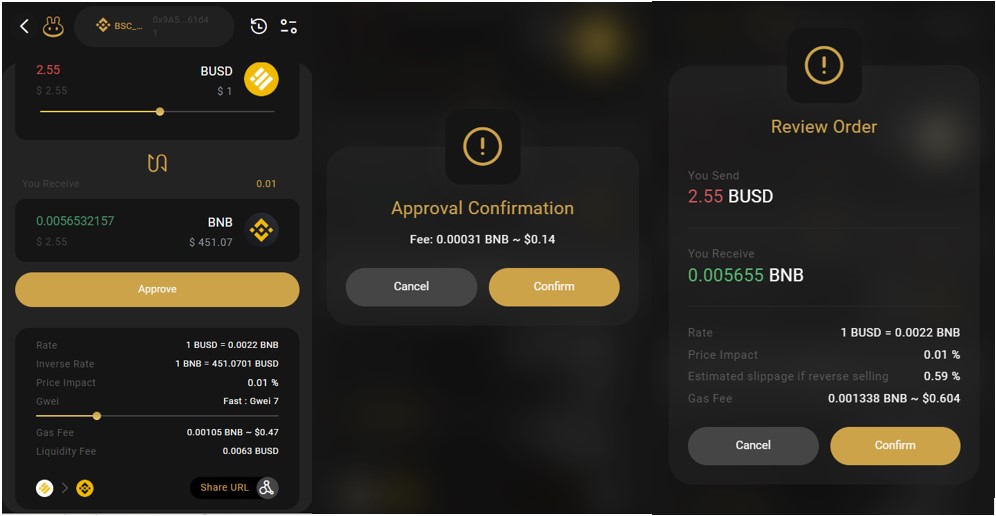 Approve and confirm the swap process.
Approve and confirm the swap process.
Connected
The Connected tab shows the list of dApps currently connected to the Coin98 application.
Whenever you wish to connect with any dApps, you will receive a pop-up message in your wallet application. Provide your confirmation.
You can now see the list of all connected dApps from this section.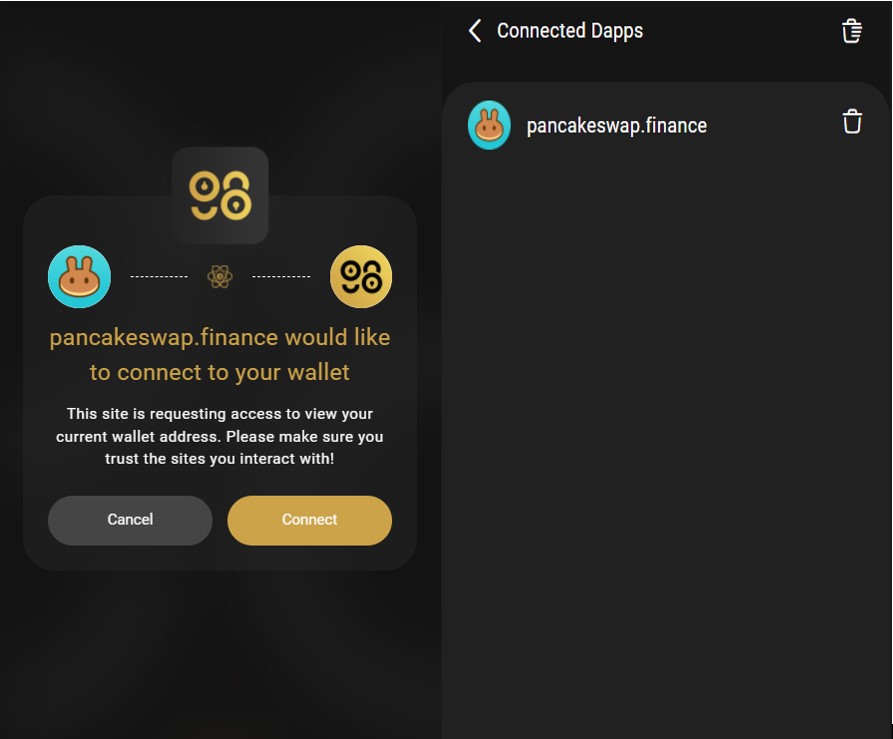
Settings
The Coin98 wallet application allows the users to do the following setup using the Settings tab:
- Expand View
- Change Language- The wallet application supports multiple languages. You can set and see your wallet details in your preferred language.
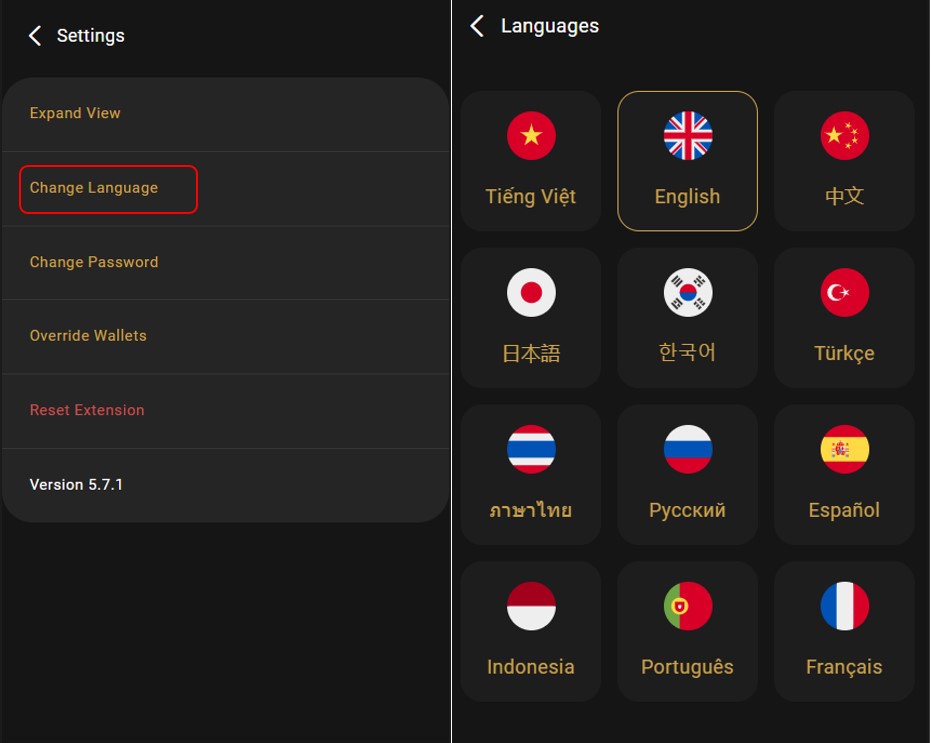
- Change Password
- Override Wallets
- Reset Extension
Add And Manage Wallet
The Add Wallet option allows the users to add (new/existing) an account into the wallet application.
Users can create multiple wallets (different networks) inside a single Coin98 wallet application.
You can see all the accounts under the Manage Wallet section.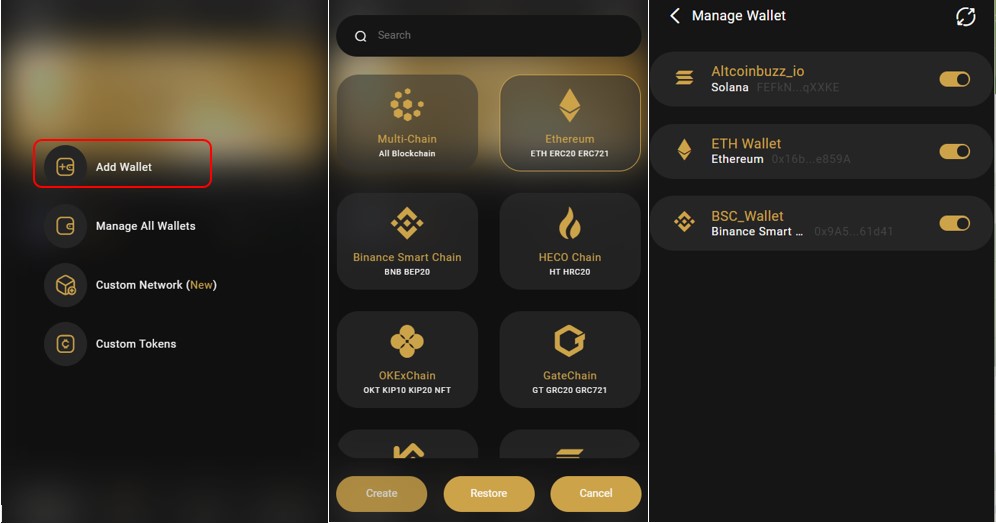 With each account, you can do the below activities.
With each account, you can do the below activities.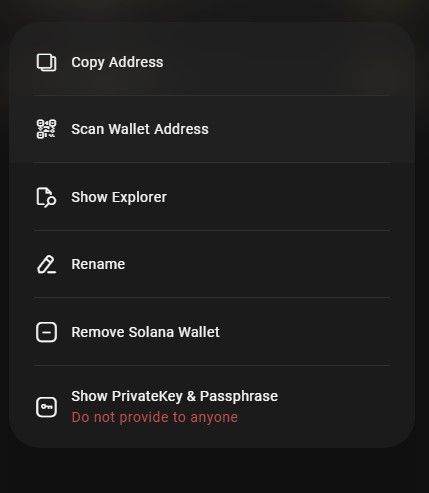
Custom Network
The Coin98 wallet application allows you to set up a custom network. Users need to provide some basic network details like the network name, RPC URL, Chain ID, Block Explorer, etc.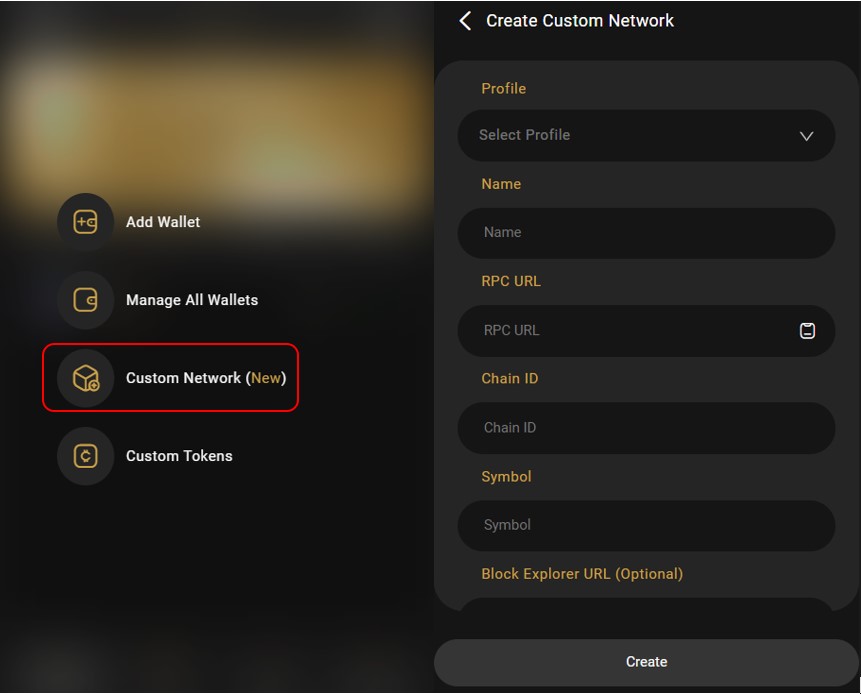
Custom Token
By using the Custom Token option, users can manually add a token currently not visible on the wallet application.
To add a token, enter the below mandatory details about the token:
- Network
- Contract Address
- Symbol
- Name
- Decimal
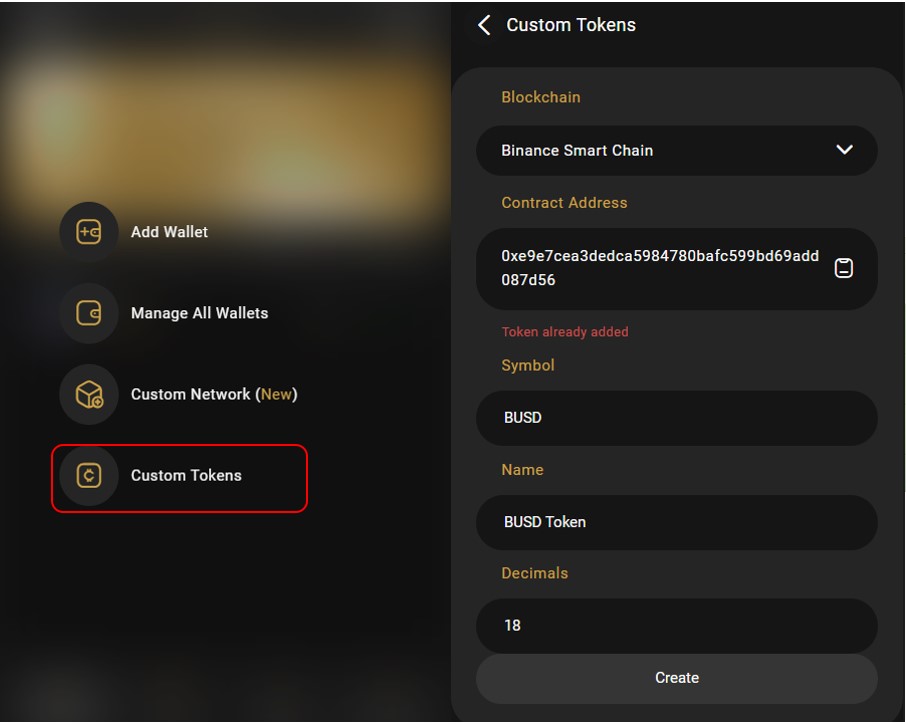









![[LIVE] Engage2Earn: auspol follower rush](https://cdn.bulbapp.io/frontend/images/c1a761de-5ce9-4e9b-b5b3-dc009e60bfa8/1)



















![[ℕ𝕖𝕧𝕖𝕣] 𝕊𝕖𝕝𝕝 𝕐𝕠𝕦𝕣 𝔹𝕚𝕥𝕔𝕠𝕚𝕟 - And Now What.... Pray To The God Of Hopium?](https://cdn.bulbapp.io/frontend/images/79e7827b-c644-4853-b048-a9601a8a8da7/1)




