Dymension Portal 2.0 Guide

💈 DYM, the token of the Dymension network, to be able to perform the different transactions.
Portal Access
Two methods to access Portal.
💈Wallet: Recommended for security as it uses your private keys directly.
💈Log In: Recommended for a better user experience, it allows us to manage a unified wallet derived from a social account.
At the top of the Portal you can access the different options via the Connect button
⌘ Connect to Portal with Keplr wallet
On the top right hand side of the Portal click on the Connect button and choose Keprl wallet:
Click on the Approve button to accept the connection to Keprl.

On the top right hand side of the Dapp you can see the connected wallet:

⌘ Add the Dymension Froopyland network to your Kepler wallet.
💈If you cannot see the Dymension Froopyland network in your Keprl wallet perform the following steps:
1. Access the Keprl main menu and go to Manage Chain Visibility:
2. Search for the Dymension network and check the box to display Dymension Froopyland: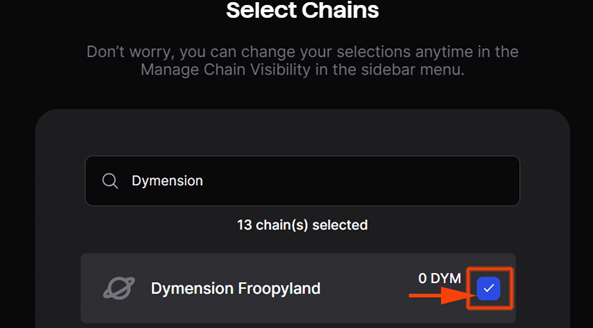
3. Save the changes by clicking on the Save button.
4. Now you will be able to see the Dymension Froopyland network in your Keprl:
⌘ Connect to Portal with Leap wallet
On the top right hand side of the Portal click on the Connect button and choose Leap wallet:
Unlock wallet

On the top right hand side of the Dapp you can see the connected wallet:
⌘ Get DYM tokens from Dymension Froopyland network
Get the network address for Dymension Froopyland from the Portal menu.
2. In Discord go to the #froopyland-faucet channel to request DYM tokens.
3. Request the Faucet with the command $request <DYM address>
4. Once the faucet process is finished, the balance will appear in your wallet, you will be able to see your balance in the the right hand side of the top menu of the Portal:
You can check the faucet in the block explorer using the following button:

⌘ Access via Log In
The first time you log in via Log In, you will be able to generate a Portal Wallet derived from your social account: Use the Generate button to create a session key:
Use the Generate button to create a session key: Click on Autorize app:
Click on Autorize app: Copy to Clipboard
Copy to Clipboard
Don’t lose this PIN. You’ll need it to access your wallet across devices. You will now be able to log in with your social account every time you access Portal:
You will now be able to log in with your social account every time you access Portal: If you log in with the same device frequently, you can save the session key with the Remember me button activated:
If you log in with the same device frequently, you can save the session key with the Remember me button activated: Enter your PIN and click on the Recover button:
Enter your PIN and click on the Recover button:
⌘ Request faucet with your session wallet
You can copy the new generated address from the menu at the top: You can now faucet your new address:
You can now faucet your new address: You can check the faucet in the browser using the following button:
You can check the faucet in the browser using the following button:


Staking DYM tokens in Hub
💈To make a delegation, go to the menu on the top left and go to Hub and then in Staking: A list of Dymension blockchain validators will appear. You can choose one of them for your delegation by clicking on the three dots button and selecting Delegate:
A list of Dymension blockchain validators will appear. You can choose one of them for your delegation by clicking on the three dots button and selecting Delegate: NOTE: Remember that for a greater decentralisation/security of the network it is always advisable to delegate to more than one validator to obtain a more equitable distribution of tokens.
NOTE: Remember that for a greater decentralisation/security of the network it is always advisable to delegate to more than one validator to obtain a more equitable distribution of tokens.
💈Once you have chosen the network validator, enter the number of DYM tokens to delegate:💈Click the Delegate button:
💈 The Keplr wallet will ask for confirmation of the token delegation transaction:
 Once the transaction has been made in the network, a confirmation message will appear at the bottom right of the platform with a link to the transaction.
Once the transaction has been made in the network, a confirmation message will appear at the bottom right of the platform with a link to the transaction.
Silk Nodes Dashboard - Cosmos Blockchain Explorer And Web Wallet
Silk Nodes Dashboard is a fork of Ping.Pub by Silk Nodes Validators, we use this fork to offer explorer support for…
explorer.silknodes.io 💈 You will see your staking balance in the My delegations section of the Hub:
💈 You will see your staking balance in the My delegations section of the Hub:

RollApps
In the top menu of Portal you can access the Dymension RollApps: 💈Currently, the RollApp Dashboard shows you different values such as the RollApp’s execution environment, TVL, IBC transactions, etc.
💈Currently, the RollApp Dashboard shows you different values such as the RollApp’s execution environment, TVL, IBC transactions, etc.
To see more details of each RollApp click on it: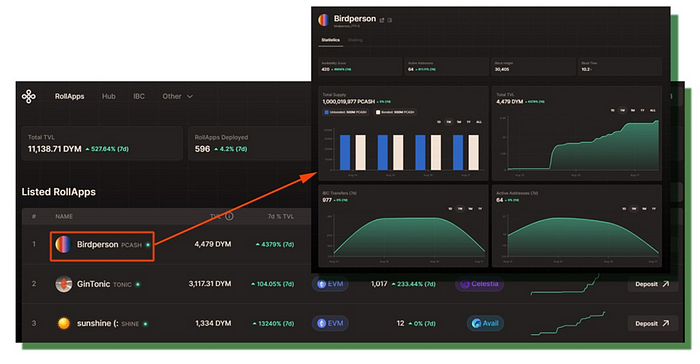

Requesting faucet tokens for a RollApp
💈Each RollApp has a button to connect your wallet and request tokens.
- Connect your wallet to Portal.
2. You can search for any RollApp on the top right in the search box. 3. The token will be requested on the Discord devnet-faucet with the RollApp name. You can access information about the RollApp ID and how to make the request via the Withdraw Funds button at the bottom of the panel:
3. The token will be requested on the Discord devnet-faucet with the RollApp name. You can access information about the RollApp ID and how to make the request via the Withdraw Funds button at the bottom of the panel: 3. Go to the froopyland-faucet Discord channel and request tokens with the command $request (your wallet address) cumulo_6291602–1
3. Go to the froopyland-faucet Discord channel and request tokens with the command $request (your wallet address) cumulo_6291602–1
$request 0x047b7ee883db9eb830119bdd4f02e95b94da6e22 cumulo_6291602-1

 Token will be transferred to the Dymension Hub, you can chek in the wallet access on the top right hand side of the dapp:
Token will be transferred to the Dymension Hub, you can chek in the wallet access on the top right hand side of the dapp: 💈You will have to make an IBC transfer to send tokens to the RollApp.
💈You will have to make an IBC transfer to send tokens to the RollApp.
- In the IBC menu, select the destination RollApp, the token we just faucetted and the amount and click on the Transfer button:
 2. Approve the transfer in wallet.
2. Approve the transfer in wallet.
Note: you will need DYM tokens to pay the fees, if you don’t have a balance you can make a DYM faucet in the froopyland-faucet channel.
A message confirming the operation will appear at the top right:
Froopy Land Dymension-Hub Testnet Transaction Hash (Txhash) Details - Testnet Froopy Land…
Froopy Land Dymension-Hub Testnet detailed transaction info for txhash…
fl.dym.fyi
Staking RollApp
Once you have a balance and have performed the IBC transfer between the Dymension Hub and the RollApp (see above) you can staking with the RollApp tokens.
💈To make a delegation, go to the RollApp and then click in Staking: Now click on the Delegate button:
Now click on the Delegate button: Choose the number of tokens to delegate and click on the Delegate button:
Choose the number of tokens to delegate and click on the Delegate button: Confirm transaction:
Confirm transaction: Once the transaction is confirmed you will be able to see the tokens delegated in My Delegations:
Once the transaction is confirmed you will be able to see the tokens delegated in My Delegations:

Connect Portal to Metamask
Portal now allows IBC users to use Metamask.
- To connect the wallet to Portal go to Connect. In case you are already connected to another wallet you can disconnect it:
 2. Allow MetaMask to add the Dymension network by clicking on the Connect button:
2. Allow MetaMask to add the Dymension network by clicking on the Connect button:
⌘ IBC Bridge
You can now make transfers between different wallets and MetaMask, select your RollApp and go to the IBC Bridge menu.
Allows Metamask to switch networks: Select the token and the amount and click on the Transfer button:
Select the token and the amount and click on the Transfer button: Sign transaction in Metamask:
Sign transaction in Metamask: Import DYM to MetaMask, then click on the Import button:
Import DYM to MetaMask, then click on the Import button: Once the operation is completed, a confirmation message will appear in the upper right-hand corner.
Once the operation is completed, a confirmation message will appear in the upper right-hand corner.
3. Click on Add tokens to wallet to send the balance to your wallet: 4. Confirm the transaction in MetaMask and wait a few minutes for your MetaMask wallet balance to be updated:
4. Confirm the transaction in MetaMask and wait a few minutes for your MetaMask wallet balance to be updated:
⌘Faucet token RollApp
You can make the request via the Withdraw Funds button at the bottom of the panel: Go to the froopyland-faucet Discord channel and request tokens with the command $request (your wallet address) cumulo_6291602–1
Go to the froopyland-faucet Discord channel and request tokens with the command $request (your wallet address) cumulo_6291602–1 Token will be transferred to Metamask, you can chek in the wallet access on the top right hand side of the dapp:
Token will be transferred to Metamask, you can chek in the wallet access on the top right hand side of the dapp:

Liquidity
The latest pre-mainnet upgrade includes an embedded AMM in the Dymension Hub.
⌘ Pools
RollApps on Froopyland testnet are now free to create pools with their native RollApp token.
Choose the tokens and quantity and click on the Create Pool button: Confirm the transaction in your wallet, a confirmation message will appear:
Confirm the transaction in your wallet, a confirmation message will appear:
Froopy Land Dymension-Hub Testnet Transaction Hash (Txhash) Details - Testnet Froopy Land…
Froopy Land Dymension-Hub Testnet detailed transaction info for txhash…
fl.dym.fyi
The new pool will appear in the My Positions category:
⌘ Assets
You can see an overview of all assets used in pools and perform a search in the category:
⌘ Swap
#dymension #dym
Finally, you can also swap between the assets available in the pools: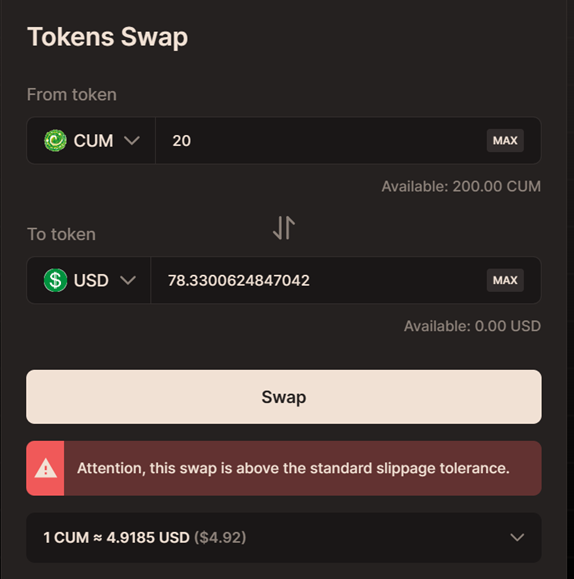

dYmension networks:
⌘ Web: https://www.dymension.xyz/
⌘ Twitter oficial: https://twitter.com/dYmensionXYZ
⌘ Telegram: https://t.me/dYmensionXYZ
⌘ Discord: https://discord.gg/dymension











![[ℕ𝕖𝕧𝕖𝕣] 𝕊𝕖𝕝𝕝 𝕐𝕠𝕦𝕣 𝔹𝕚𝕥𝕔𝕠𝕚𝕟 - And Now What.... Pray To The God Of Hopium?](https://cdn.bulbapp.io/frontend/images/79e7827b-c644-4853-b048-a9601a8a8da7/1)





![[LIVE] Engage2Earn: auspol follower rush](https://cdn.bulbapp.io/frontend/images/c1a761de-5ce9-4e9b-b5b3-dc009e60bfa8/1)














