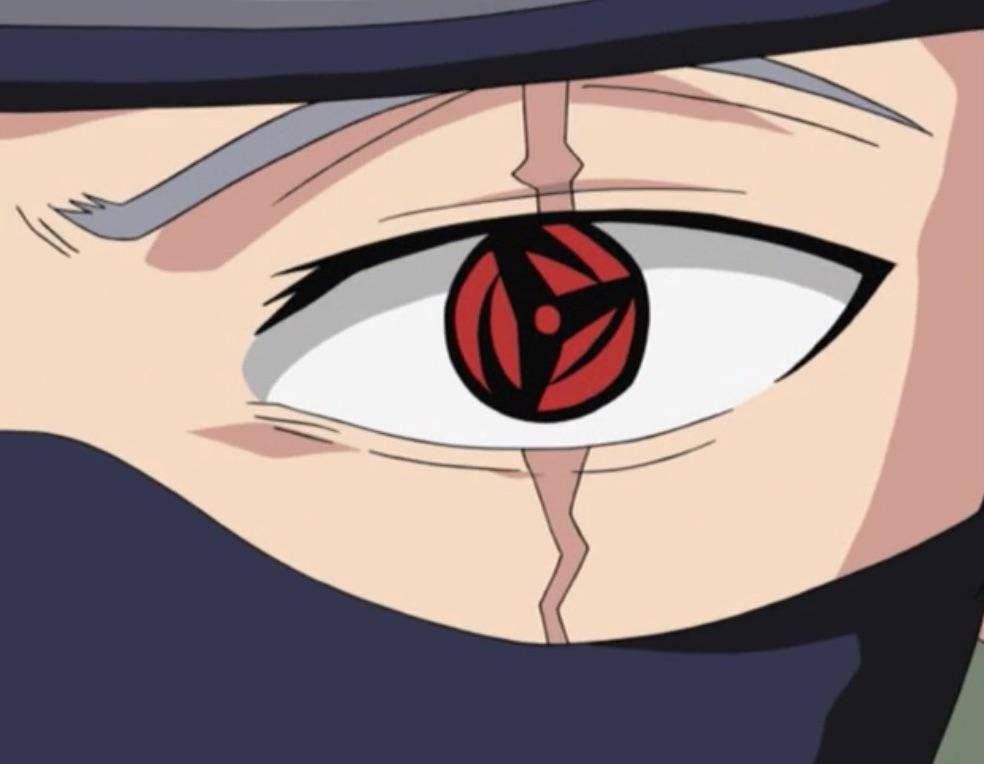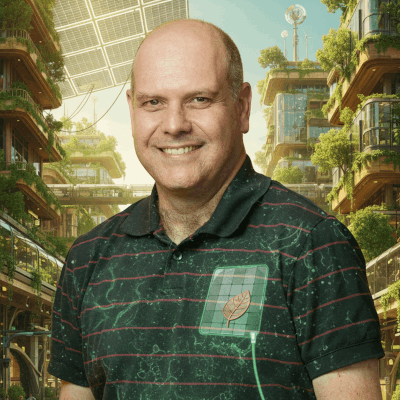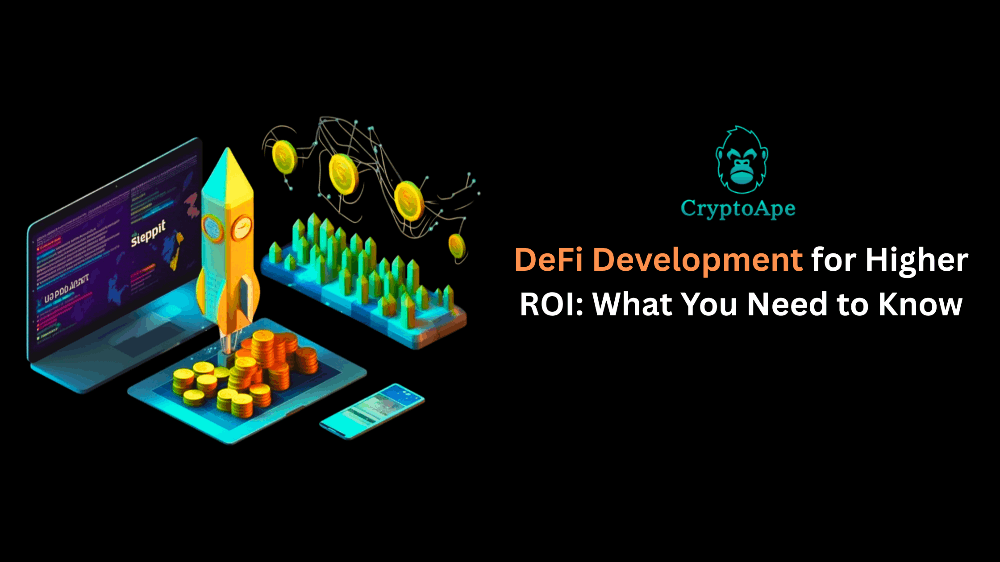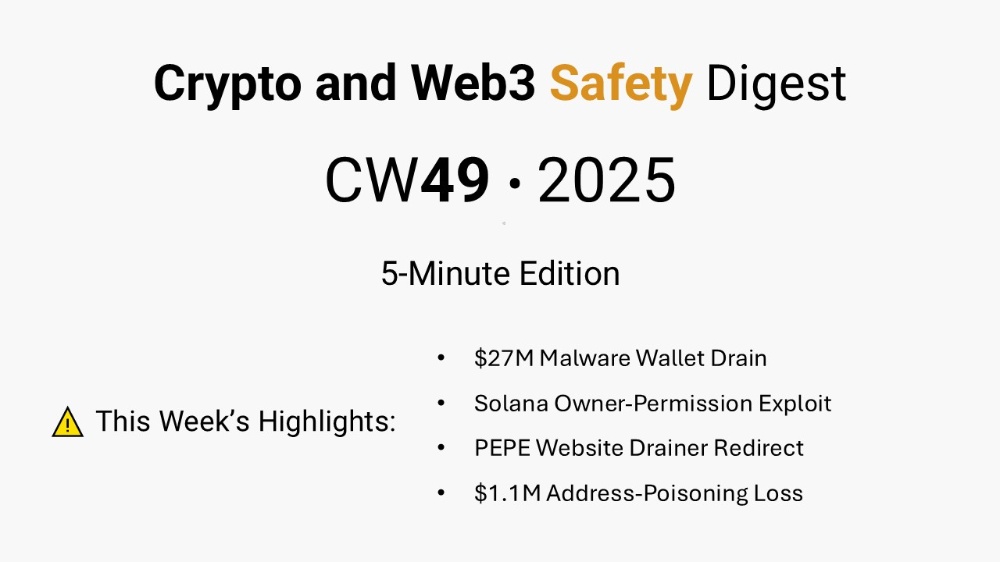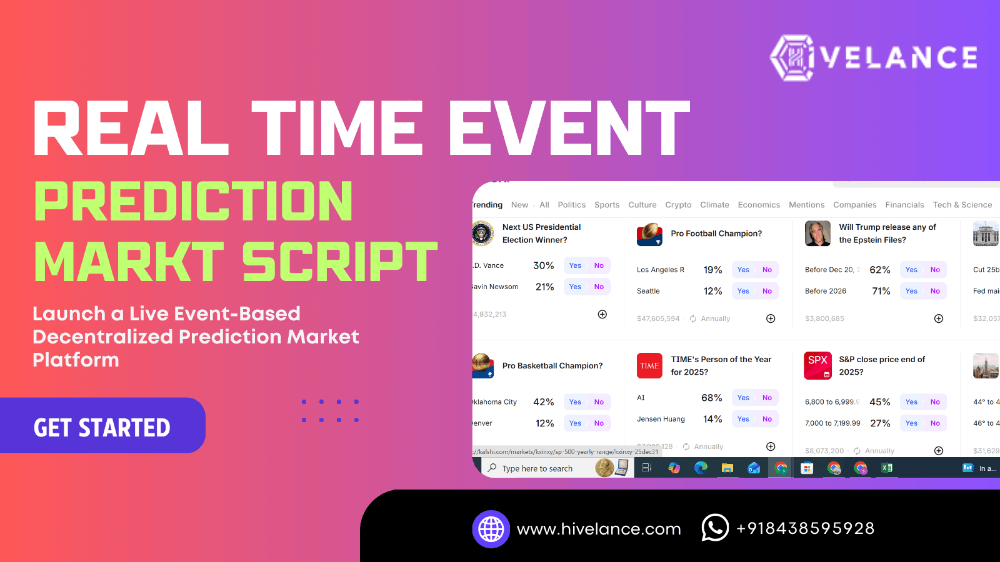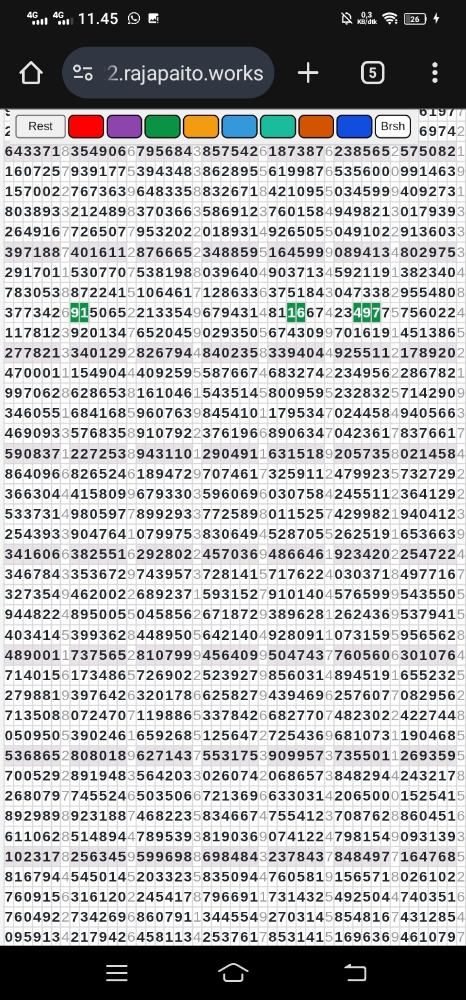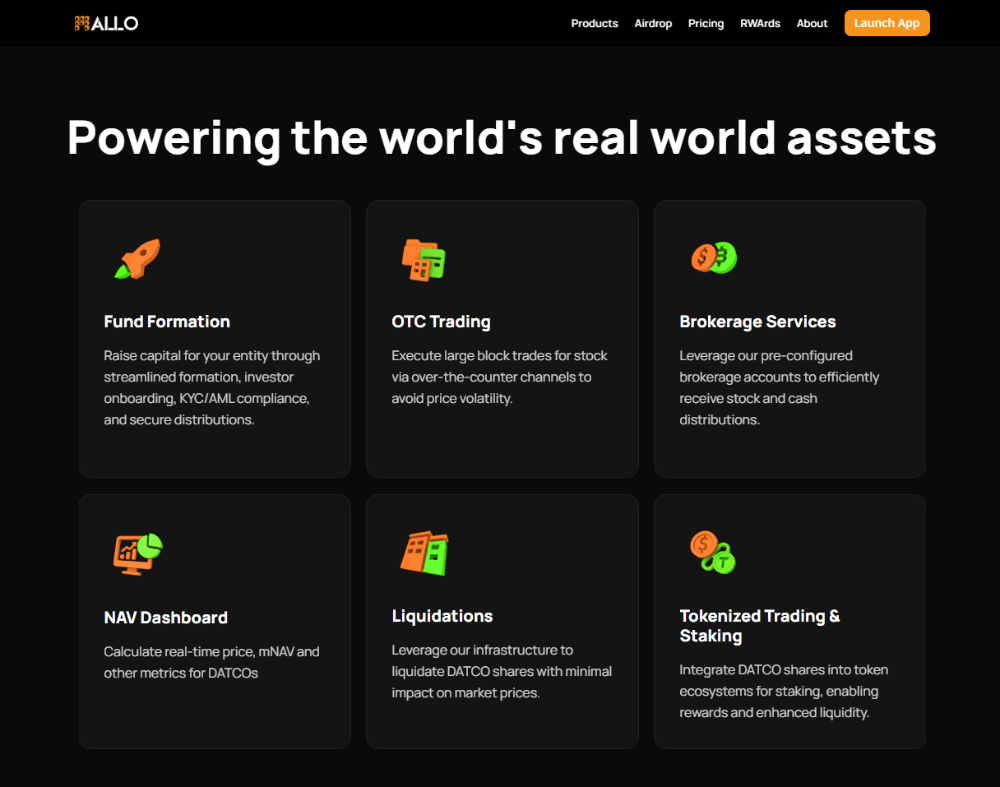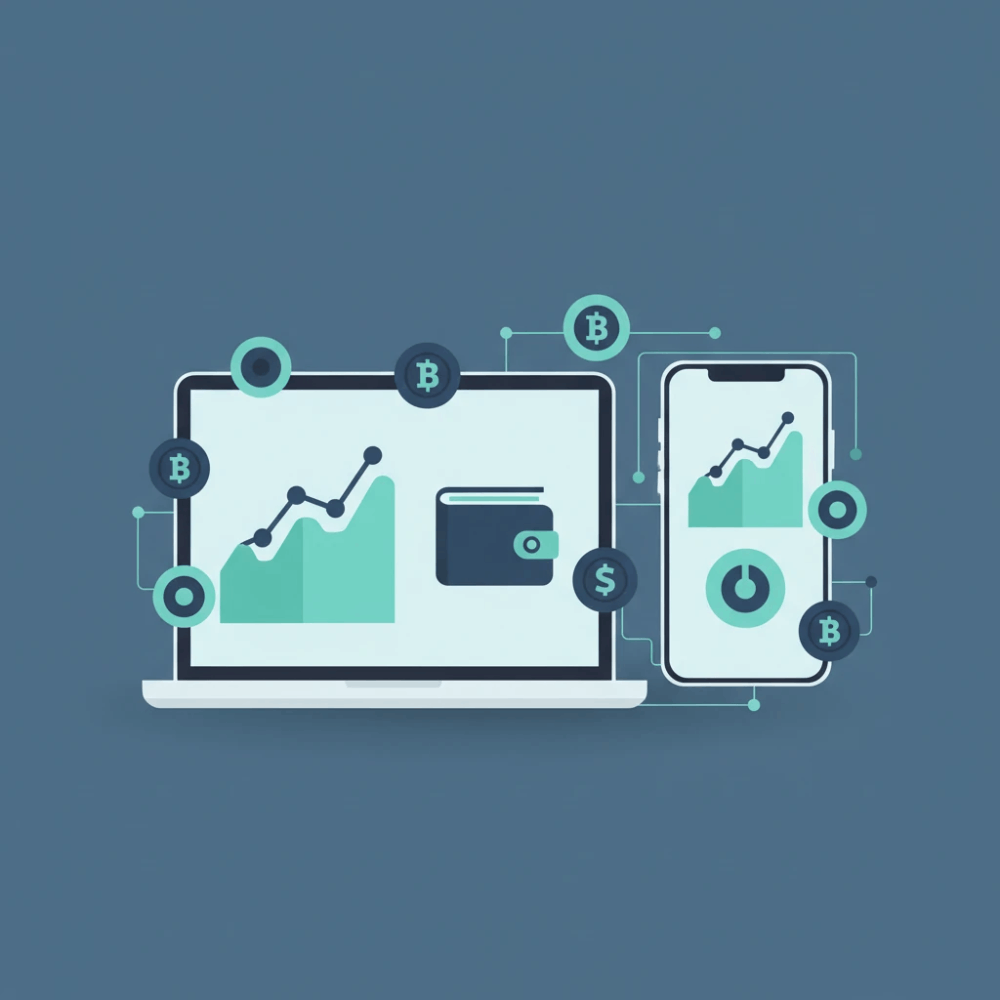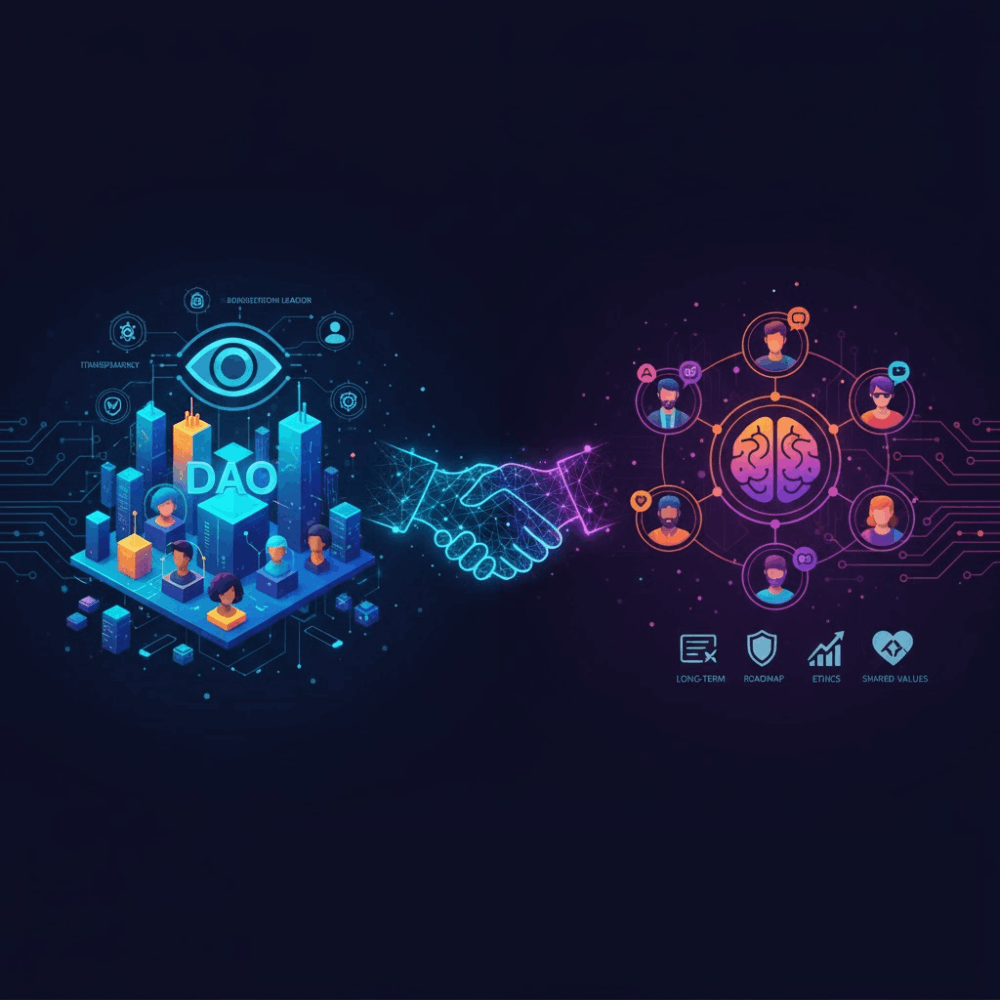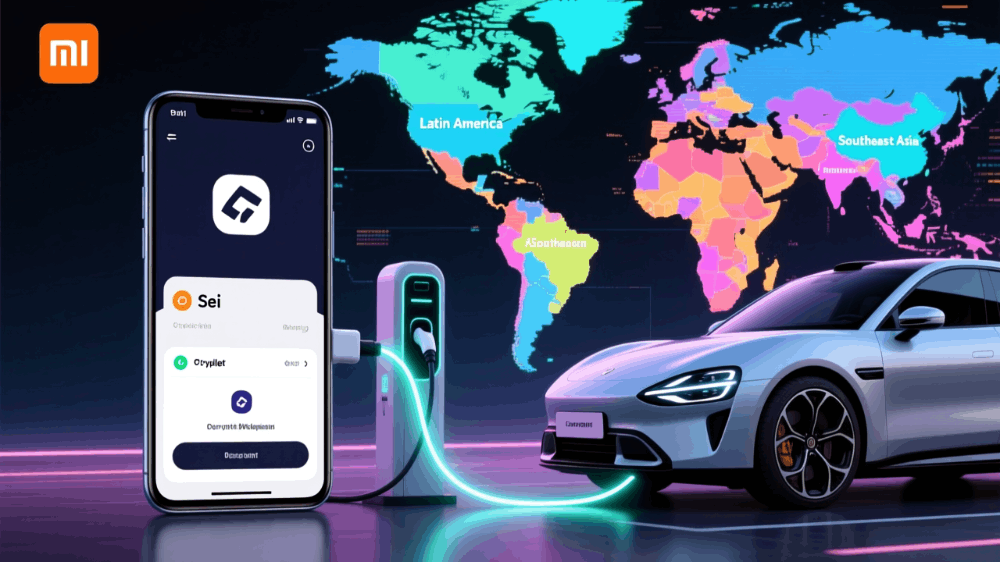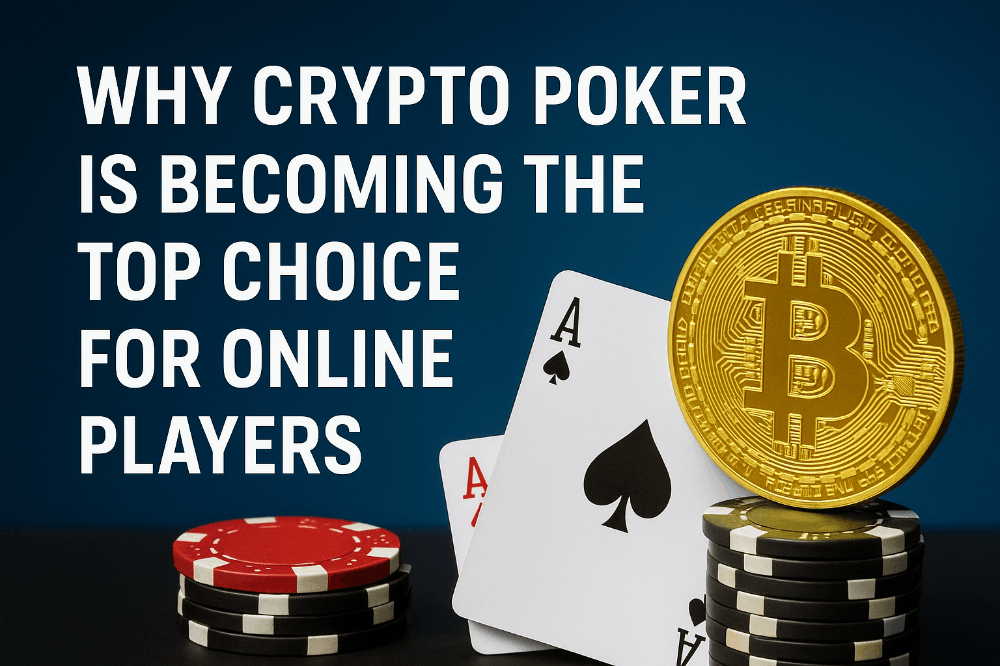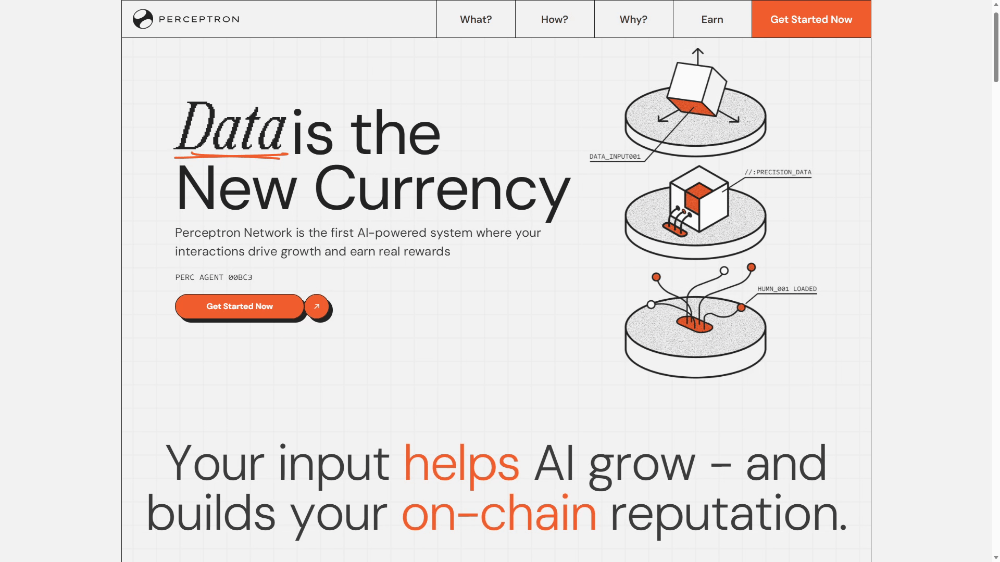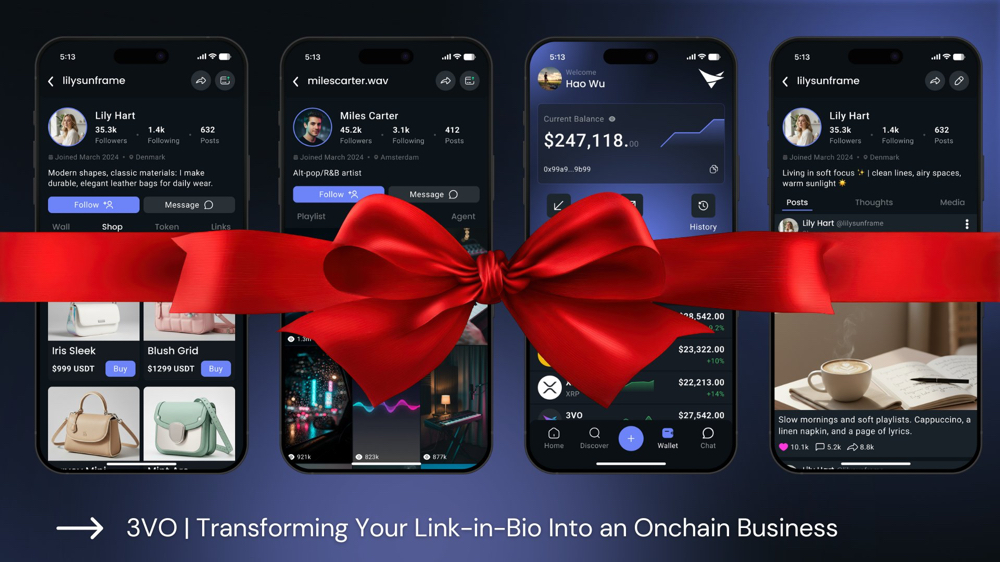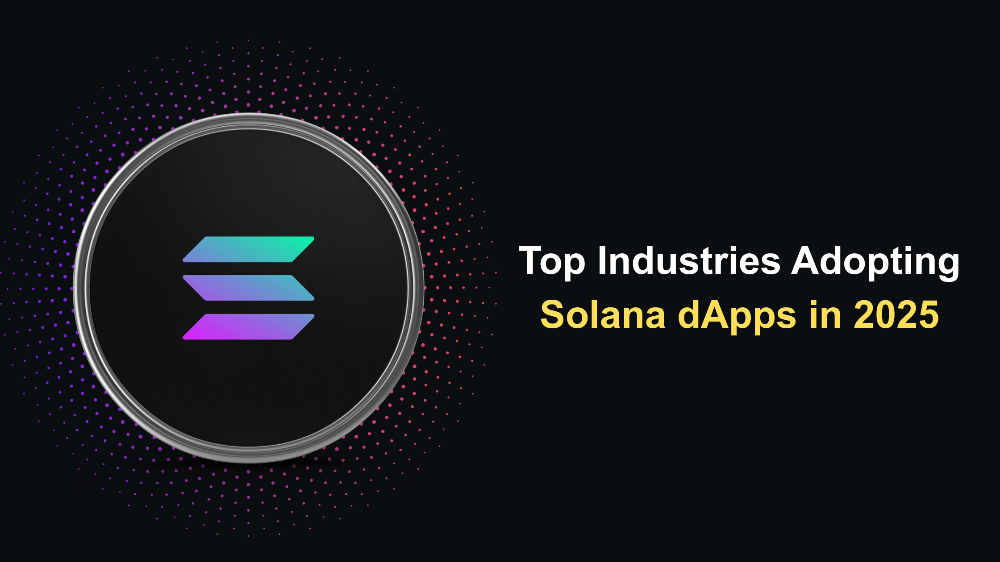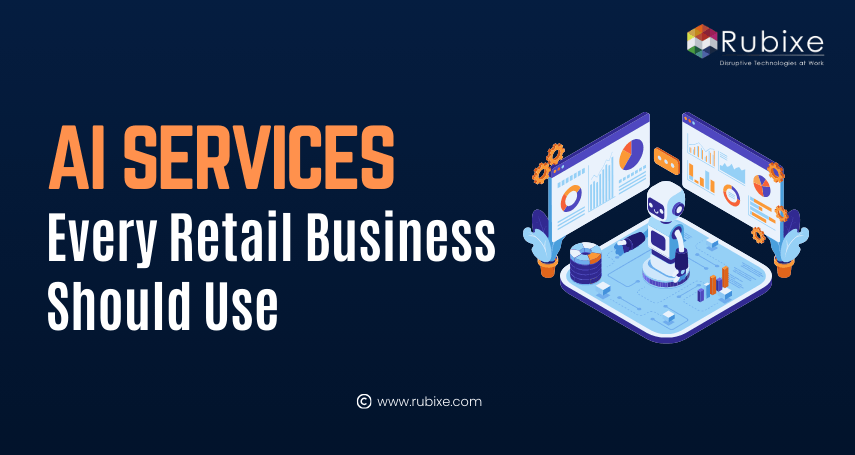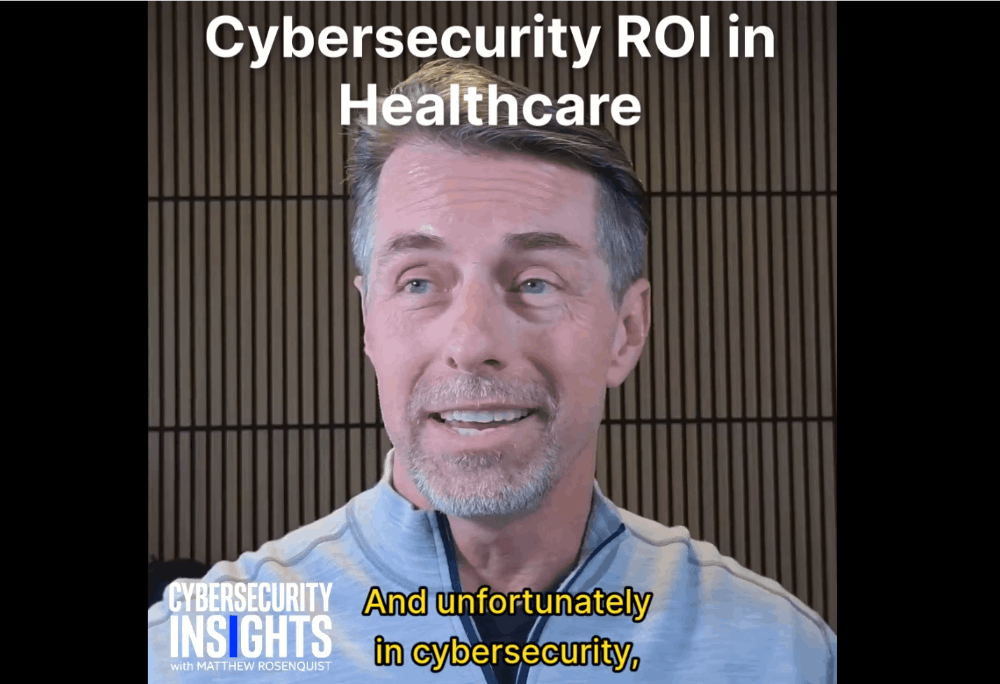The Low Down: Driving Your SDR Software
Exploring SDR software can be daunting for Beginners. Today, we’re breaking it down.
If you’ve recently acquired an SDR dongle or have started to join us on our journey through the radio spectrum then you might find yourself struggling with getting setup and equipped. Finding your feet while trying to learn about how every thing works can be a daunting experience.
To power your RTL-SDR, you’ll need to learn how to use and configure software to provide you with a user interface for exploring the radio spectrum. And while there are differences between the different packages that are available for doing this there are also many similarities that will remain the same.
Today we’ll be using the SDRConnect software package to explore some of the main features behind your chosen SDR receiver and get the most out of your installation.
SDRConnect & SDR Sharp
If you’re using an SDR play, then SDRConnect is a natural choice for your system. However if you’re using an RTL-SDR of any type, you’ll probably end up using the SDR# (Sharp) package. SDR Sharp is an open source, freeware package that comes with a wide range of plugins.
These plugins can be used to decode digital signals, weather satellites and assorted other protocols. They work great when paired with a good antenna and accessed remotely.
There’s also a large array of filters that can be used for fine tuning weak signals and rejecting strong ones nearby. However for today’s article, we’ll simply cover the basics.
We’ll be looking to identify the following components.
- The Waterfall: Gives us a visual representation of received signals.
- Signal Strength Meter: Provides a strength reading of received signals.
- Frequency and Mode Adjusters: Allows us to shift frequency and receive mode
- Gain Controls: Allows us to adjust our receiver and antenna for best performance.
We’ll also cover.
- Selecting a Signal
- Selecting a Mode
- Adjusting Gain
- Recording a Signal
Let’s get started with taking a look at what we see when we open our software.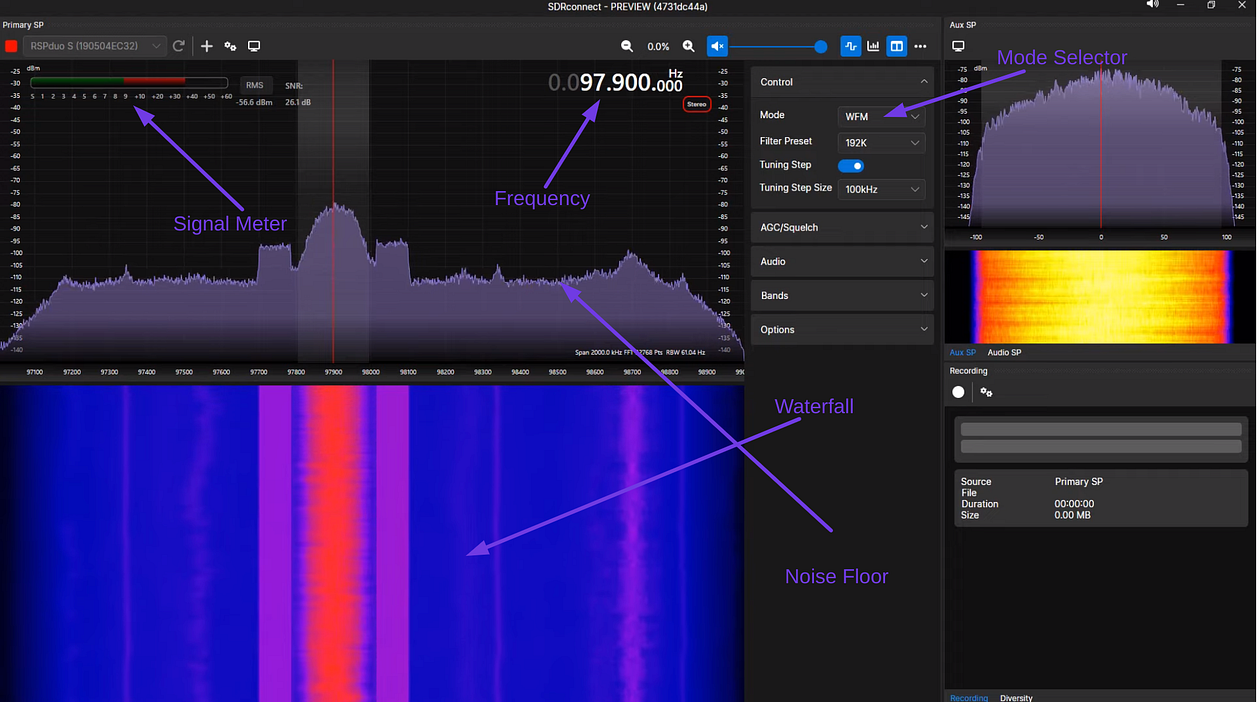 At it’s most basic, we’ll need to know these features to operate successfully. Source: Author
At it’s most basic, we’ll need to know these features to operate successfully. Source: Author
Identifying Features
As we can see from the above graphic, our identifying features are pretty easily to find when we know what to look for.
In our graphic we can see a number of relevant things that we’ll see with any transmissions.
Waterfall: Our waterfall clearly shows the bandwidth of the received signal and the elapsed time since reception.
Signal Strength: Our example signal is extremely strong, reading over 9 on our signal scale. Signals of this strength are easily detected and may even overload the receiver in some instances.
Frequency: Our frequency is 97.9mhz. This is broadcast band FM
Mode: Our mode is Frequency Modulation, Wide or WFM
Recording: Our recording interface requires a single click to start the capture. See the Below graphic.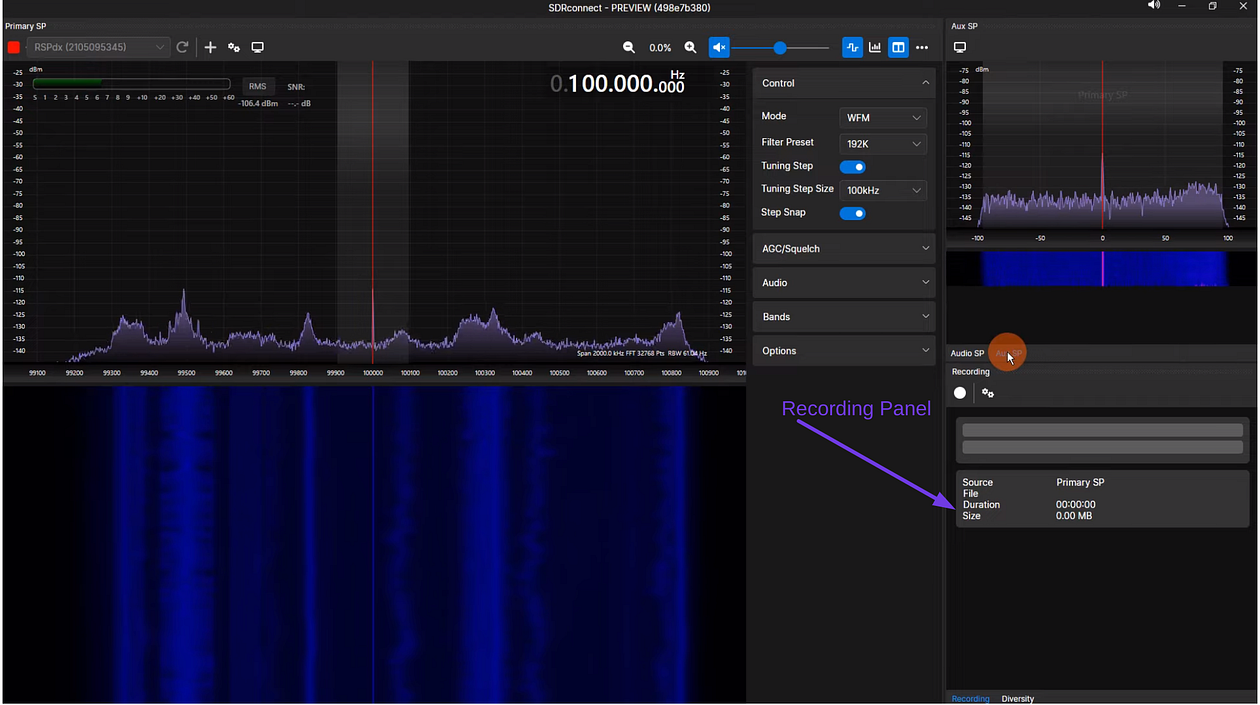 Recording is fast and easy. Source: Author.
Recording is fast and easy. Source: Author.
One thing our image doesn’t show is the gain. This is because our gain settings are within another menu. However on SDR #, you’ll find the gain adjuster in the slider menu with the other settings and you can use this to adjust your receiver for best sensitivity in your area.
Making Adjustments
It’s important to understand as we are learning how to drive our software that comfortably interacting with the interface to changes frequencies, modes and bands is an essential part of properly navigating the radio spectrum. While on traditional receivers this entails spinning a knob or adjusting a button, with SDR this functionality comes from the click type interface we’d use to engage with other software packages.
This is incredibly convenient in the long term, but increases the learning journey for those that are new to the party. While it can be disheartening to learn in the early stages, as your journey progresses and you chase weak signals, or atmospheric transmissions you’ll soon realize that this interface provides an easy way to filter, record and interact with detected transmissions.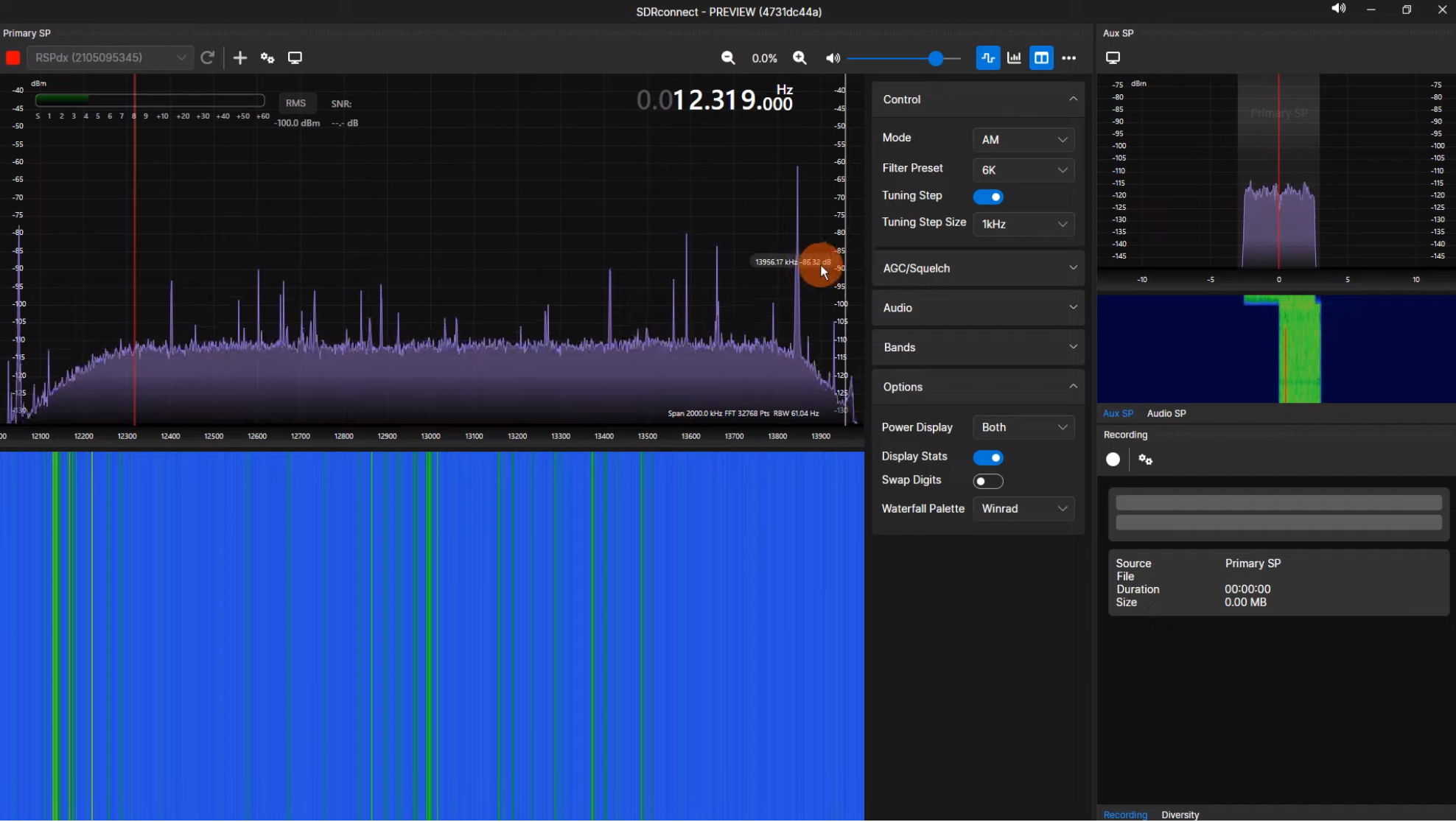 While the radio receivers of old were capable of incredible sensitivity, filtering noisy or adjacent signals was often difficult, taking time and experience to implement and adjust and in some instances would even require hardware filters to achieve adequate performance.
While the radio receivers of old were capable of incredible sensitivity, filtering noisy or adjacent signals was often difficult, taking time and experience to implement and adjust and in some instances would even require hardware filters to achieve adequate performance.
However the flexibility around software based filtering is, at it’s core, one of the best functionalities you’ll achieve by using an SDR System. While it does take some learning, understanding how to best use these features will give you the best “bang for your buck” performance out of your SDR dongle.
You’ll also take on a whole bunch of useful information along the way
Next Steps
Once you’re comfortable shifting through frequencies and modes, you’ll be able to introduce some more advanced functionalities into your process.
For instance, did you know you can set multiple receivers using a single dongle? While the RTL-SDR does has a limited bandwidth, more advanced systems like the HackRF or SDRPlay can receive far larger portions of bandwidth. This allows for the easy setup of multiple receivers, recording of signals and many more advanced options that will appeal to users.
Audio can also be piped into other apps using a virtual audio cable. This allows for easy decoding of digital signals, including unlocking access to NOAA’s satellite network. This means that with a laptop and an SDR receiver, stations worldwide can receive up to date and relevant weather forecast information, no third parties required.
We’ll cover how to carry out some of these more advanced functions in later articles. In the meantime, if you’d like the latest Radio Hackers updates sent directly to your inbox, you can subscribe to our mailing list list via this link
Medium has recently made some algorithm changes to improve the discoverability of articles like this one. These changes are designed to ensure that high-quality content reaches a wider audience, and your engagement plays a crucial role in making that happen.
If you found this article insightful, informative, or entertaining, we kindly encourage you to show your support. Clapping for this article not only lets the author know that their work is appreciated but also helps boost its visibility to others who might benefit from it.
🌟 Enjoyed this article? Support our work and join the community! 🌟
💙 Support me on Ko-fi: Investigator515
📢 Join our Telegram channel for exclusive updates or.
🐦 Follow us on Twitter and
🟦 We’re now on Bluesky!
🔗 Articles we think you’ll like:
- Software Defined Radio & Radio Hacking
- OSINT Unleashed: 5 Essential Tools for Cyber Investigators
✉️ Want more content like this? Sign up for email updates here