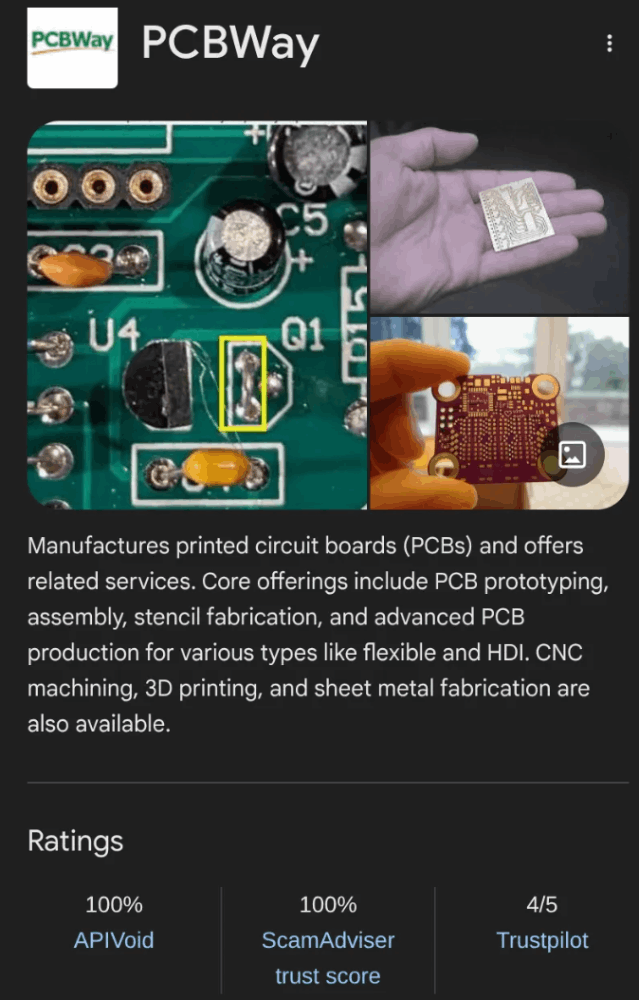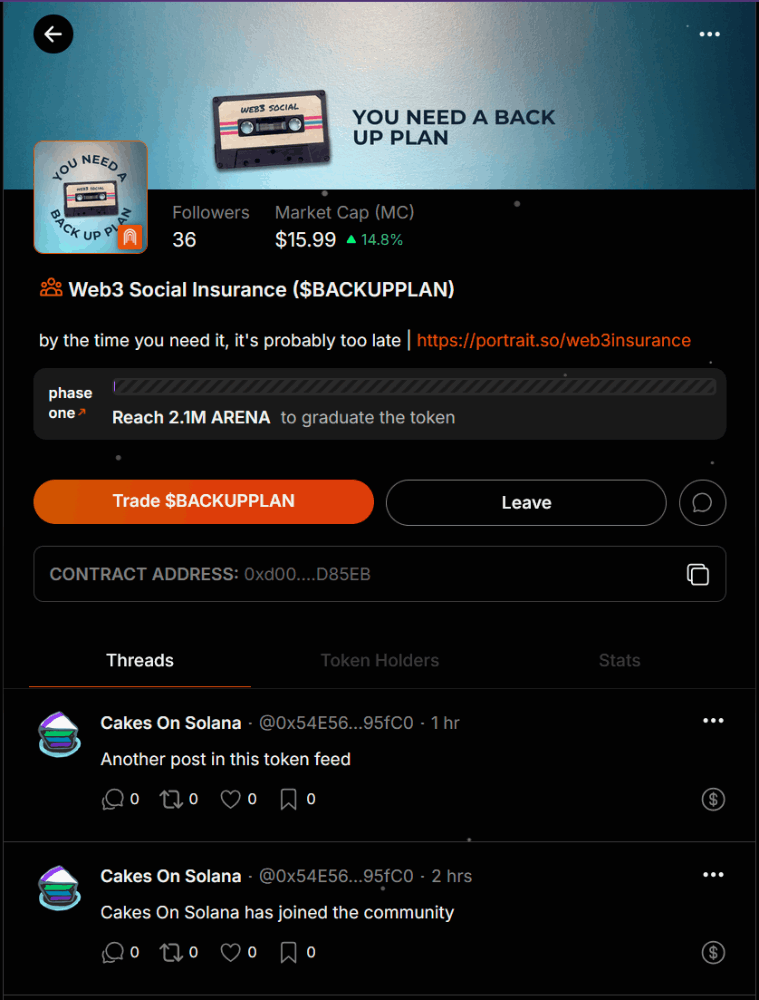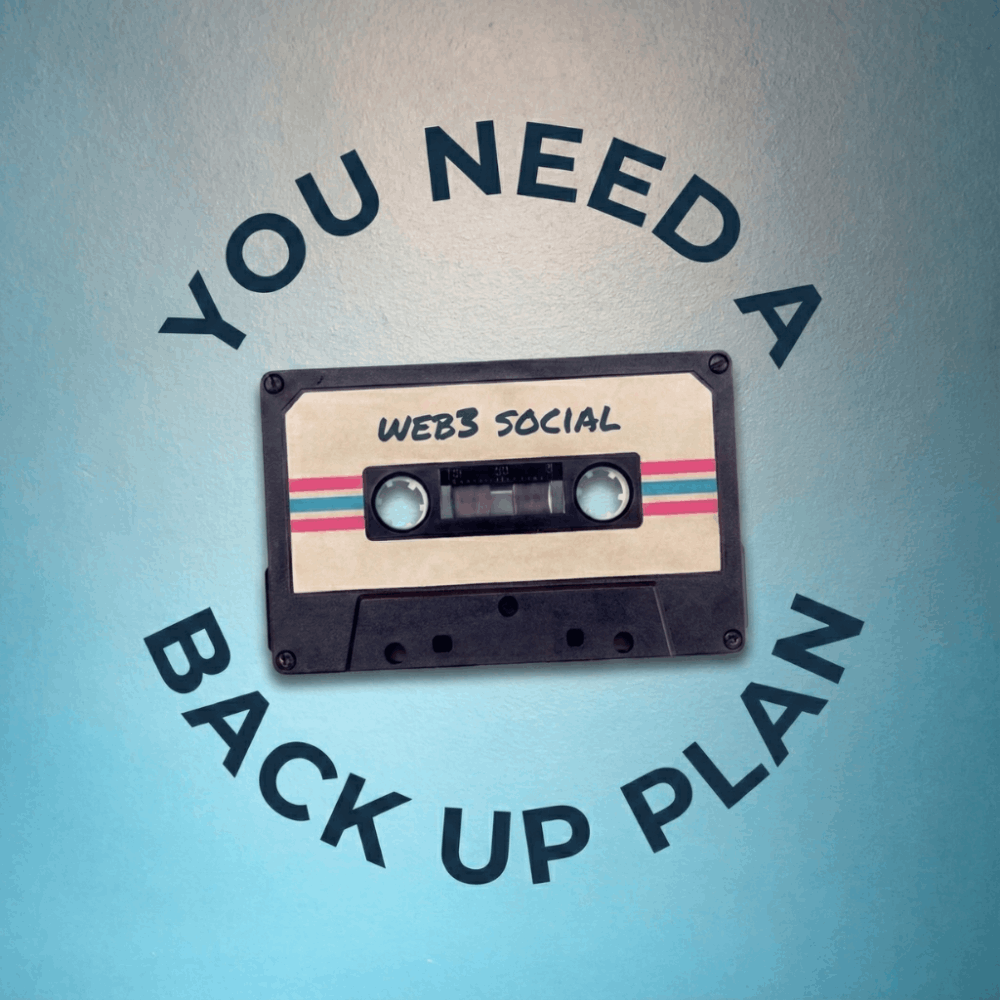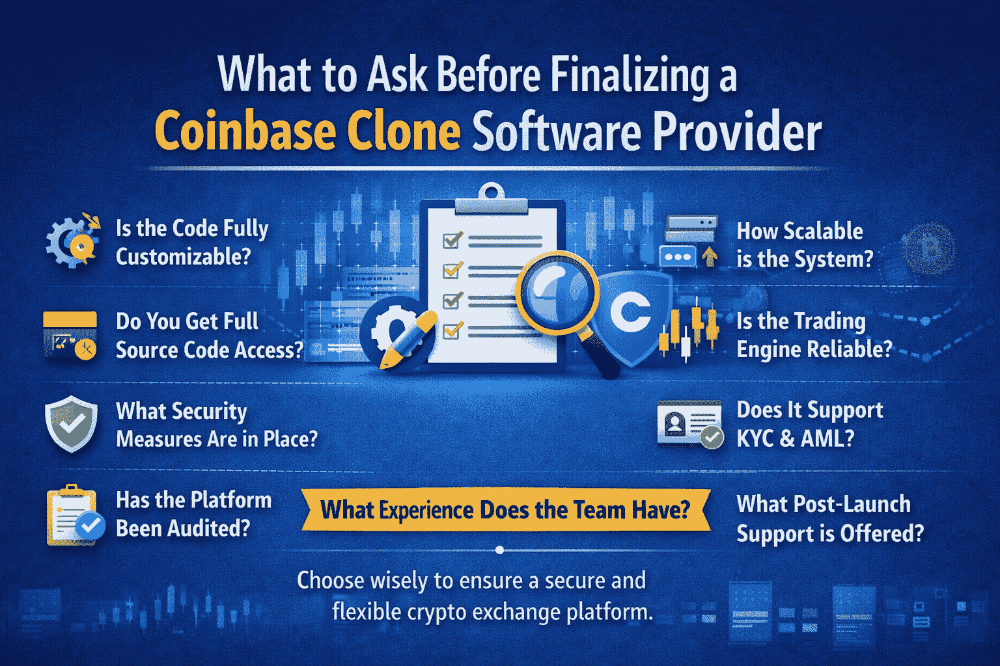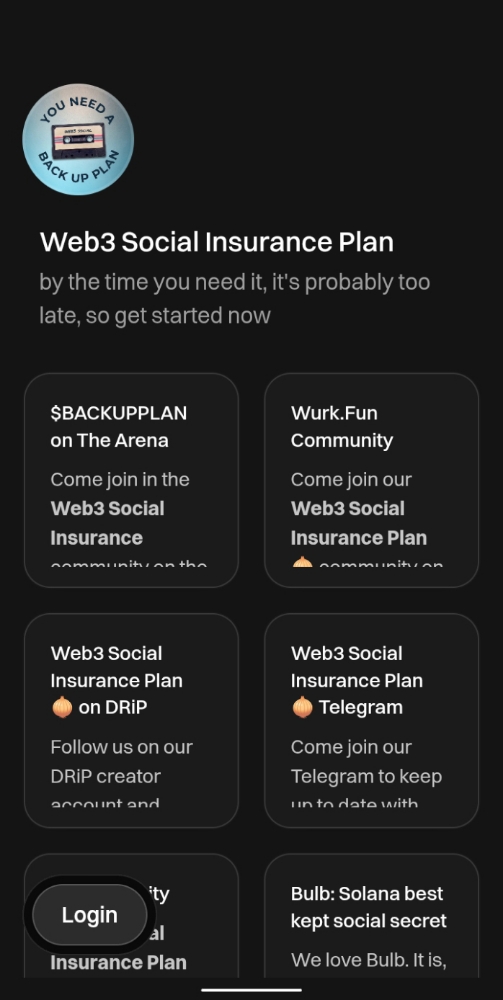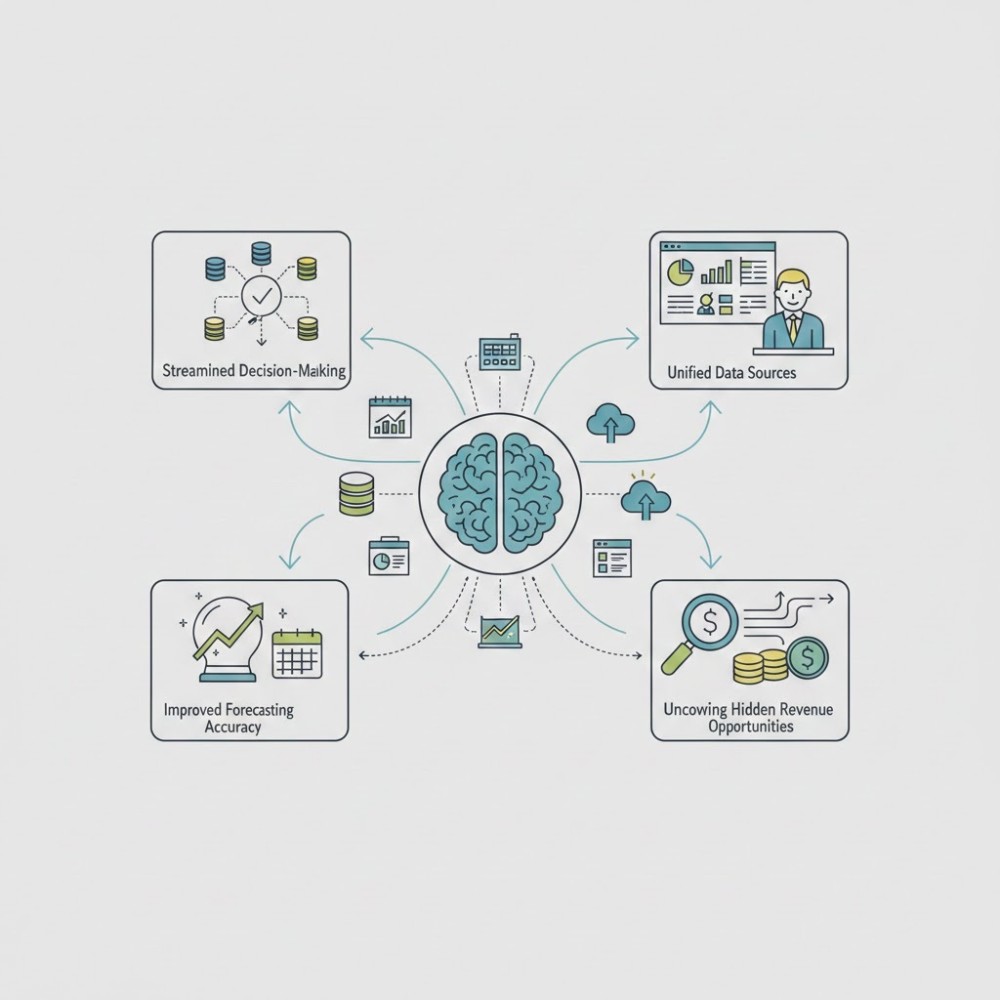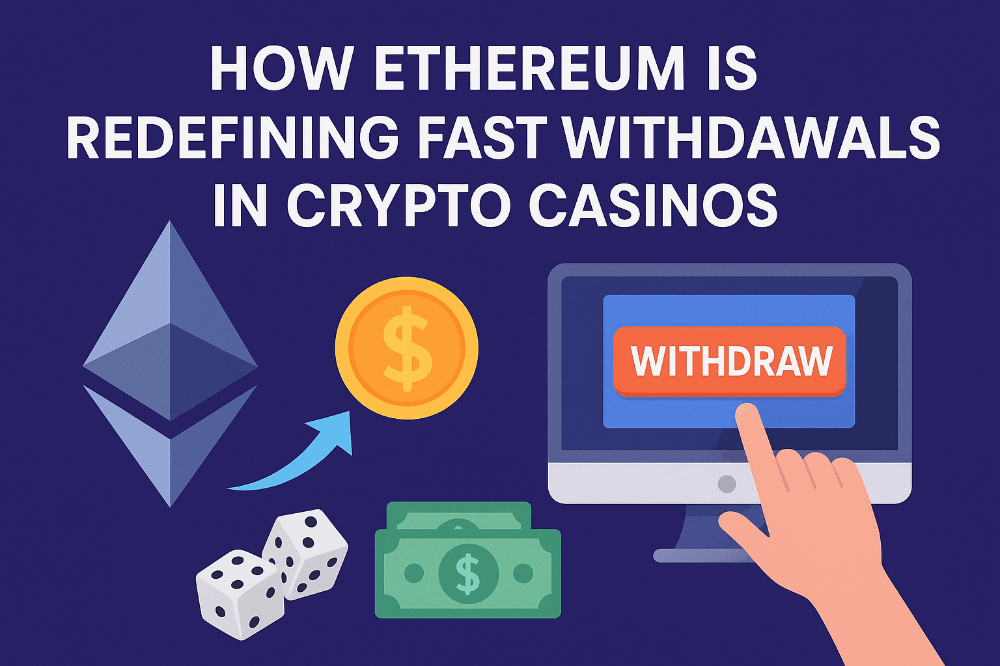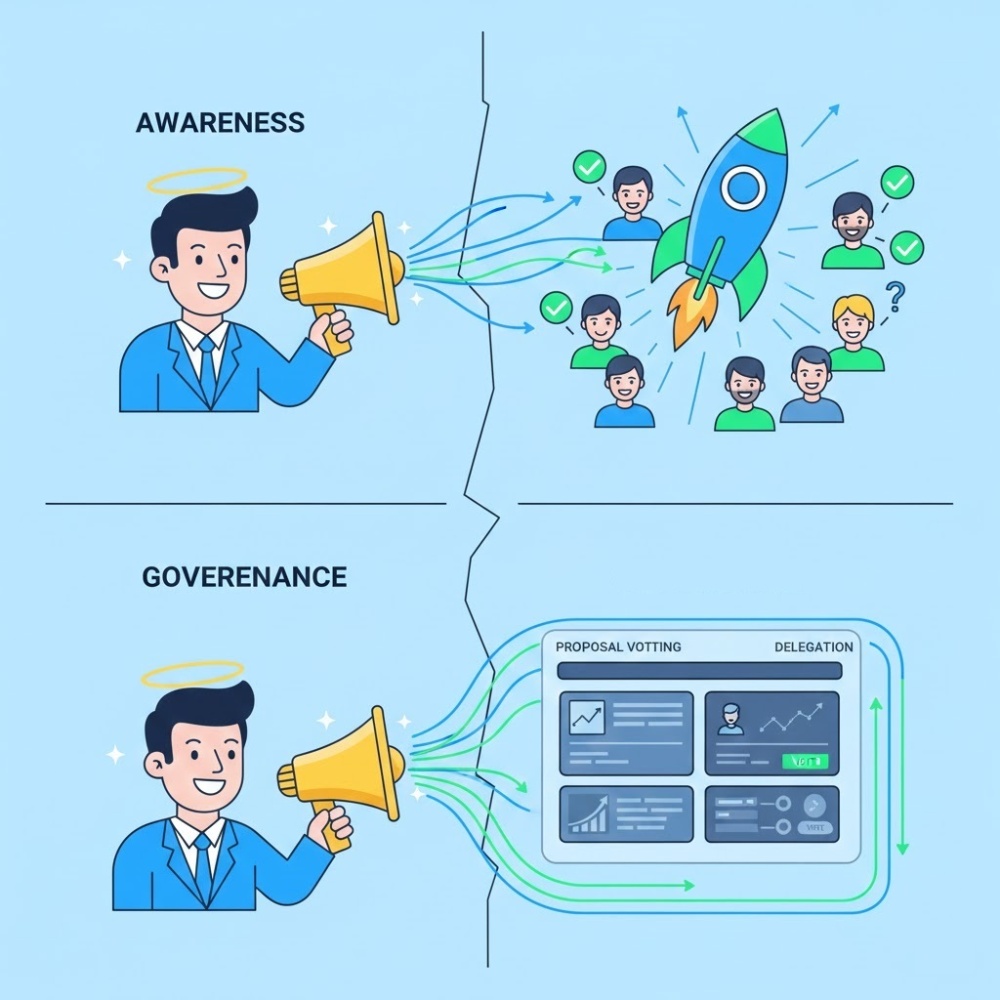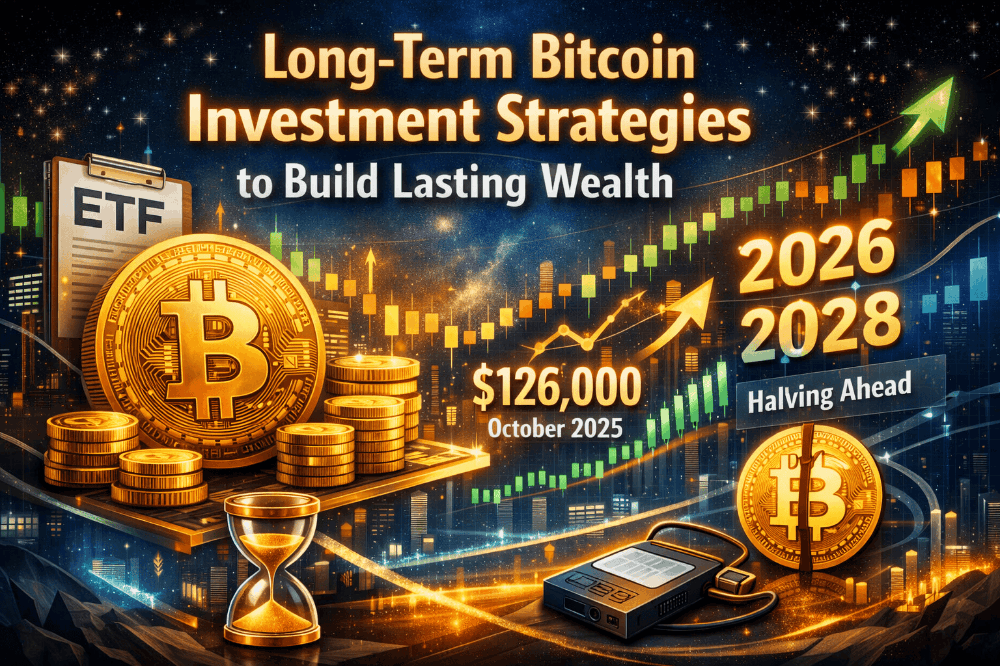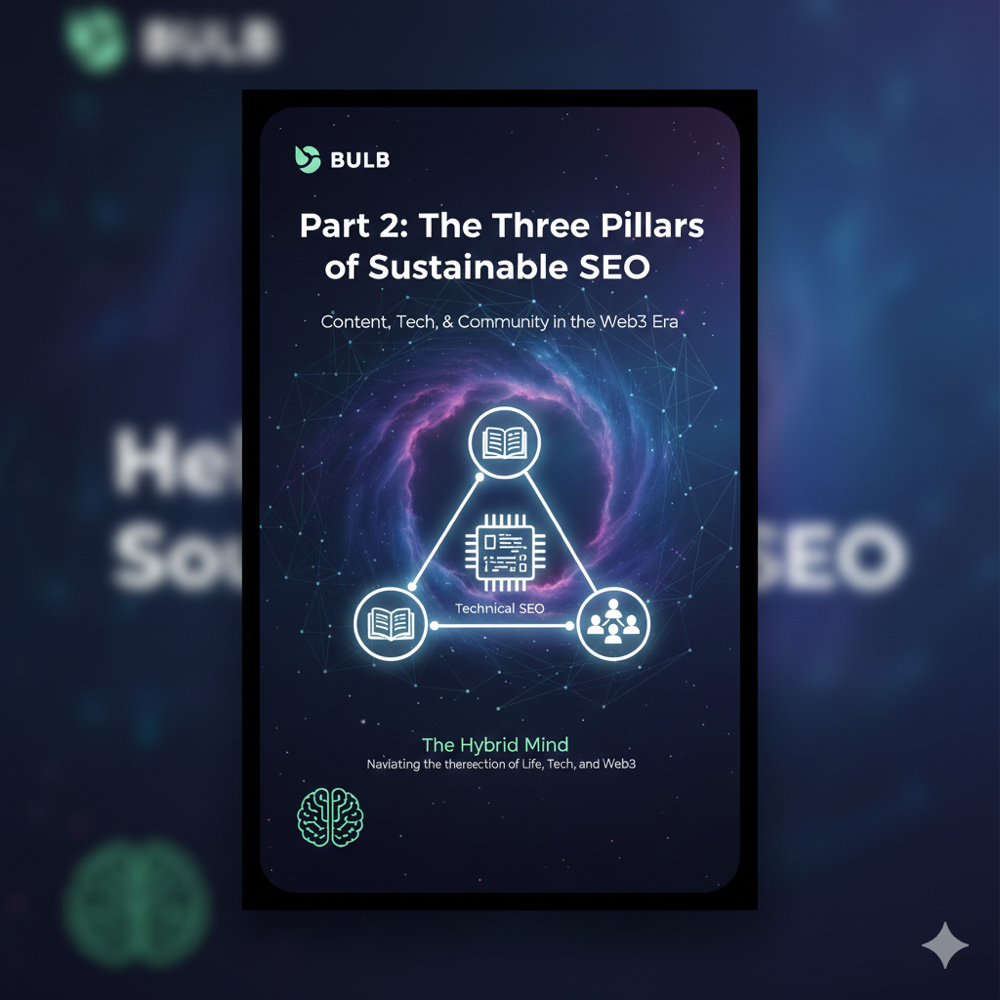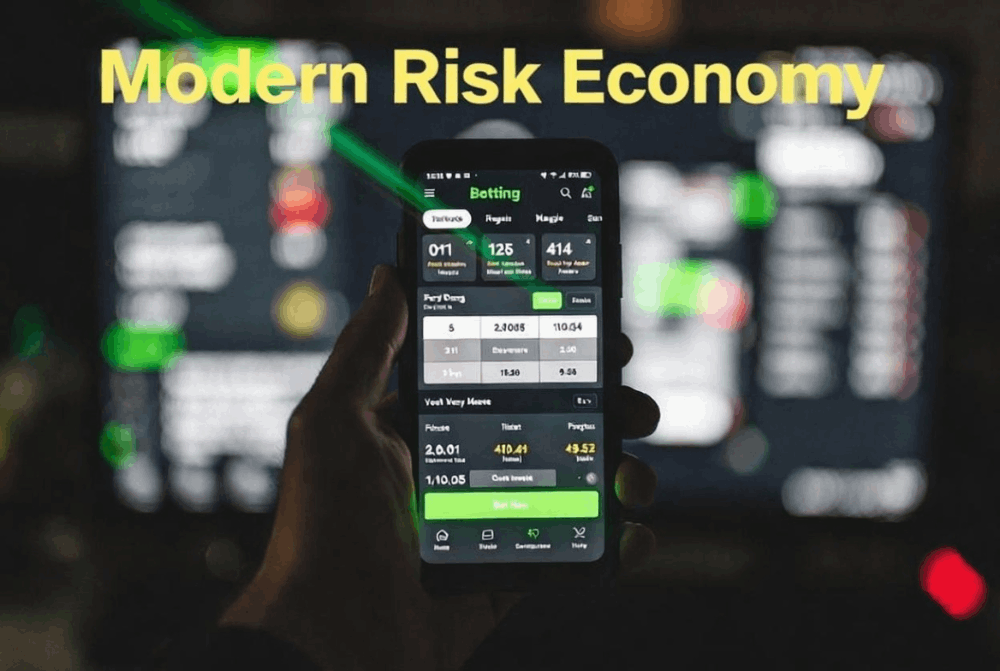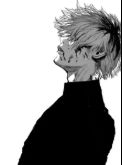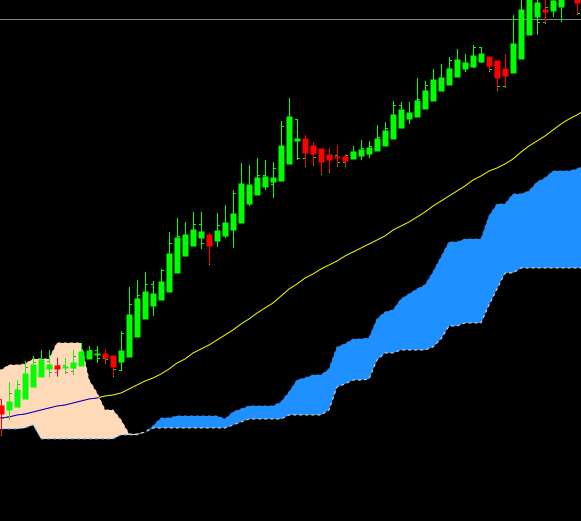Default actions - Browser: Document, Events, Interfaces - Introduction to Events
Browser default actions
Many events automatically lead to certain actions performed by the browser.
For instance:
- A click on a link – initiates navigation to its URL.
- A click on a form submit button – initiates its submission to the server.
- Pressing a mouse button over a text and moving it – selects the text.
If we handle an event in JavaScript, we may not want the corresponding browser action to happen, and want to implement another behavior instead.
Preventing browser actions
There are two ways to tell the browser we don’t want it to act:
- The main way is to use the
eventobject. There’s a methodevent.preventDefault(). - If the handler is assigned using
on<event>(not byaddEventListener), then returningfalsealso works the same.
In this HTML, a click on a link doesn’t lead to navigation; the browser doesn’t do anything:
<a href="/" onclick="return false">Click here</a> or <a href="/" onclick="event.preventDefault()">here</a>

In the next example, we’ll use this technique to create a JavaScript-powered menu.
Returning false from a handler is an exception
The value returned by an event handler is usually ignored.
The only exception is return false from a handler assigned using on<event>.
In all other cases, return value is ignored. In particular, there’s no sense in returning true.
Example: the menu
Consider a site menu, like this:
<ul id="menu" class="menu"><li><a href="/html">HTML</a></li><li><a href="/javascript">JavaScript</a></li><li><a href="/css">CSS</a></li> </ul>
Here’s how it looks with some CSS:
Menu items are implemented as HTML-links <a>, not buttons <button>. There are several reasons to do so, for instance:
- Many people like to use “right click” – “open in a new window”. If we use
<button>or<span>, that doesn’t work. - Search engines follow
<a href="...">links while indexing.
So we use <a> in the markup. But normally we intend to handle clicks in JavaScript. So we should prevent the default browser action.
Like here:
menu.onclick = function(event) {if (event.target.nodeName != 'A') return;
let href = event.target.getAttribute('href');alert( href ); // ...can be loading from the server, UI generation etc
return false; // prevent browser action (don't go to the URL)
};
If we omit return false, then after our code executes, the browser will do its “default action” – navigating to the URL in href. And we don’t need that here, as we’re handling the click by ourselves.
By the way, using event delegation here makes our menu very flexible. We can add nested lists and style them using CSS to “slide down”.
Follow-up events
Certain events flow one into another. If we prevent the first event, there will be no second.
For instance, mousedown on an <input> field leads to focusing in it, and the focus event. If we prevent the mousedown event, there’s no focus.
Try to click on the first <input> below – the focus event happens. But if you click the second one, there’s no focus.
<input value="Focus works" onfocus="this.value=''"> <input onmousedown="return false" onfocus="this.value=''" value="Click me">

That’s because the browser action is canceled on mousedown. The focusing is still possible if we use another way to enter the input. For instance, the Tab key to switch from the 1st input into the 2nd. But not with the mouse click anymore.
The “passive” handler option
The optional passive: true option of addEventListener signals the browser that the handler is not going to call preventDefault().
Why might that be needed?
There are some events, like touchmove on mobile devices (when the user moves their finger across the screen), that cause scrolling by default, but that scrolling can be prevented using preventDefault() in the handler.
So when the browser detects such event, it has first to process all handlers, and then if preventDefault is not called anywhere, it can proceed with scrolling. That may cause unnecessary delays and “jitters” in the UI.
The passive: true options tells the browser that the handler is not going to cancel scrolling. Then the browser scrolls immediately, providing a maximally fluent experience, and the event is handled by the way.
For some browsers (Firefox, Chrome), passive is true by default for touchstart and touchmove events.
event.defaultPrevented
The property event.defaultPrevented is true if the default action was prevented, and false otherwise.
There’s an interesting use case for it.
You remember in the chapter Bubbling and capturing we talked about event.stopPropagation() and why stopping bubbling is bad?
Sometimes we can use event.defaultPrevented instead, to signal other event handlers that the event was handled.
Let’s see a practical example.
By default, the browser on contextmenu event (right mouse click) shows a context menu with standard options. We can prevent it and show our own, like this:
<button>Right-click shows browser context menu</button>
<button oncontextmenu="alert('Draw our menu'); return false">
Right-click shows our context menu
</button>
Now, in addition to that context menu, we’d like to implement a document-wide context menu.
Upon right click, the closest context menu should show up.
<p>Right-click here for the document context menu</p>
<button id="elem">Right-click here for the button context menu</button>
<script>
elem.oncontextmenu = function(event) {
event.preventDefault();alert("Button context menu");};
document.oncontextmenu = function(event) {
event.preventDefault();alert("Document context menu");};
</script>
The problem is that when we click on elem, we get two menus: the button-level and (the event bubbles up) the document-level menu.
How to fix it? One of the solutions is to think like: “When we handle right-click in the button handler, let’s stop its bubbling” and use event.stopPropagation():
<p>Right-click for the document menu</p>
<button id="elem">Right-click for the button menu (fixed with event.stopPropagation)</button>
<script>
elem.oncontextmenu = function(event) {
event.preventDefault();
event.stopPropagation();alert("Button context menu");};
document.oncontextmenu = function(event) {
event.preventDefault();alert("Document context menu");};
</script>
Now the button-level menu works as intended. But the price is high. We forever deny access to information about right-clicks for any outer code, including counters that gather statistics and so on. That’s quite unwise.
An alternative solution would be to check in the document handler if the default action was prevented? If it is so, then the event was handled, and we don’t need to react on it.
<p>Right-click for the document menu (added a check for event.defaultPrevented)</p>
<button id="elem">Right-click for the button menu</button>
<script>
elem.oncontextmenu = function(event) {
event.preventDefault();alert("Button context menu");};
document.oncontextmenu = function(event) {
if (event.defaultPrevented) return;
event.preventDefault();alert("Document context menu");};
</script>
Now everything also works correctly. If we have nested elements, and each of them has a context menu of its own, that would also work. Just make sure to check for event.defaultPrevented in each contextmenu handler.
event.stopPropagation() and event.preventDefault()
As we can clearly see, event.stopPropagation() and event.preventDefault() (also known as return false) are two different things. They are not related to each other.
Nested context menus architecture
There are also alternative ways to implement nested context menus. One of them is to have a single global object with a handler for document.oncontextmenu, and also methods that allow us to store other handlers in it.
The object will catch any right-click, look through stored handlers and run the appropriate one.
But then each piece of code that wants a context menu should know about that object and use its help instead of the own contextmenu handler.
Summary
There are many default browser actions:
mousedown– starts the selection (move the mouse to select).clickon<input type="checkbox">– checks/unchecks theinput.submit– clicking an<input type="submit">or hitting Enter inside a form field causes this event to happen, and the browser submits the form after it.keydown– pressing a key may lead to adding a character into a field, or other actions.contextmenu– the event happens on a right-click, the action is to show the browser context menu.- …there are more…
All the default actions can be prevented if we want to handle the event exclusively by JavaScript.
To prevent a default action – use either event.preventDefault() or return false. The second method works only for handlers assigned with on<event>.
The passive: true option of addEventListener tells the browser that the action is not going to be prevented. That’s useful for some mobile events, like touchstart and touchmove, to tell the browser that it should not wait for all handlers to finish before scrolling.
If the default action was prevented, the value of event.defaultPrevented becomes true, otherwise it’s false.
Stay semantic, don’t abuse
Technically, by preventing default actions and adding JavaScript, we can customize the behavior of any elements. For instance, we can make a link <a> work like a button, and a button <button> behave as a link (redirect to another URL or so).
But we should generally keep the semantic meaning of HTML elements. For instance, <a> should perform navigation, not a button.
Besides being “just a good thing”, that makes your HTML better in terms of accessibility.
Also, if we consider the example with <a>, then please note: a browser allows us to open such links in a new window (by right-clicking them and other means). And people like that. But if we make a button behave as a link using JavaScript and even look like a link using CSS, then <a>-specific browser features still won’t work for it.
Tasks
Why "return false" doesn't work?
Importance: 3
Why in the code below return false doesn’t work at all?
<script>function handler() {alert( "..." );return false;}
</script>
<a href="https://w3.org" onclick="handler()">the browser will go to w3.org</a>
The browser follows the URL on click, but we don’t want it.
How to fix?
Catch links in the element
importance: 5
Make all links inside the element with id="contents" ask the user if they really want to leave. And if they don’t then don’t follow.
Like this:
Details:
- HTML inside the element may be loaded or regenerated dynamically at any time, so we can’t find all links and put handlers on them. Use event delegation.
- The content may have nested tags. Inside links too, like
<a href=".."><i>...</i></a>.
Open a sandbox for the task.
Image gallery
importance: 5
Create an image gallery where the main image changes by the click on a thumbnail.
Like this:
P.S. Use event delegation.
Open a sandbox for the task.
Original Content at: https://javascript.info/default-browser-action
© 2007–2024 Ilya Kantor, https://javascript.info