MetaMask: The Beginner’s Guide
MetaMask is a browser extension designed to make accessing Ethereum’s Dapp ecosystem easier. It also serves as a wallet for holding ERC-20 tokens allowing users to access services built on the network via the wallet.
In brief
- MetaMask is a browser plugin that serves as an Ethereum wallet.
- Users can store Ether and other ERC-20 tokens in the MetaMask wallet.
- The wallet can also be used to interact with decentralized applications, or dapps.
Popular decentralized application ( dapp) CryptoKitties crashed the Ethereum blockchain with 1.3 million transactions in December 2017. But since then, user numbers have dwindled into the hundreds.
For many users, dapps are just too difficult to use. MetaMask is hoping to change that, lowering the barrier of entry to the wonderful world of dapps and bringing the decentralized web to the mass market.
What is MetaMask?
MetaMask (which, like an editorially independent Decrypt, is funded by Ethereum incubator ConsenSys) is a browser plugin that serves as an Ethereum wallet, and is installed like any regular plugin. Once it’s installed, it allows users to store Ether and other ERC-20 tokens, enabling them to make transactions to any Ethereum address.
By connecting to Ethereum-based Dapps, users can spend their coins in games, stake tokens in gambling applications and trade them on decentralized exchanges. It also provides users with an entry point into the emerging world of decentralized finance, or DeFi, providing a way to access DeFi apps such as Compound and PoolTogether.
How to get started using MetaMask
Though it might seem complicated from the outset, MetaMask is one of the simpler Ethereum wallets and dapp browsers to use, and can be set up in a couple of minutes in most cases.
To use MetaMask, you will need either Chrome, a Chromium-based browser such as Brave, or Firefox.
First, you’ll need to download and install the official Metamask extension/addon for your browser; either the Google Chrome extension or the Firefox addon depending on your browser. For our guide, we’ll be using the Firefox version, but the steps are nearly identical for other browsers too.
Once installed, you should see the below splash screen. Click the ‘Get Started’ button to begin creating your Ethereum wallet using MetaMask. On the next step, click the ‘Create a Wallet’ button.
On the next step, click the ‘Create a Wallet’ button. You’ll then be asked if you want to help improve MetaMask. Click ‘No Thanks’ if this doesn’t interest you, otherwise click ‘I agree’.
You’ll then be asked if you want to help improve MetaMask. Click ‘No Thanks’ if this doesn’t interest you, otherwise click ‘I agree’. Pick a password on the next step. This needs to be at least 8 characters long. We recommend using a completely unique password that hasn’t been used anywhere else, and contains a mixture of upper and lower case letters, symbols, and numbers.
Pick a password on the next step. This needs to be at least 8 characters long. We recommend using a completely unique password that hasn’t been used anywhere else, and contains a mixture of upper and lower case letters, symbols, and numbers. Read and accept the Terms of Use, and click ‘Create’ once your password has been set.
Read and accept the Terms of Use, and click ‘Create’ once your password has been set.
MetaMask will then present you with your 12-word backup phrase. You’ll need to write this down in the same order displayed on your screen. This will be needed to recover your wallet should you ever lose access to your computer, and should be kept stored somewhere safe. Anybody who has access to your 12-word back phrase will be able to recover your funds, so keep it private.
Click ‘Next’ once you’ve written this down. Confirm your backup phrase on the next screen by entering the words in the same order saved previously. Click ‘Confirm’ once done.
Confirm your backup phrase on the next screen by entering the words in the same order saved previously. Click ‘Confirm’ once done. You have now almost completed the MetaMask setup process. Just click ‘All Done’ on the final page, and you will be automatically logged in to MetaMask. If you ever get logged out, you’ll be able to log back in again by clicking the icon added to your web browser (usually found next to the URL bar).
You have now almost completed the MetaMask setup process. Just click ‘All Done’ on the final page, and you will be automatically logged in to MetaMask. If you ever get logged out, you’ll be able to log back in again by clicking the icon added to your web browser (usually found next to the URL bar). You will then be able to access your list of assets in the ‘Assets’ tab and view your transaction history in the ‘Activity’ tab.
You will then be able to access your list of assets in the ‘Assets’ tab and view your transaction history in the ‘Activity’ tab.
Sending transactions is as simple as clicking the ‘Send’ button, entering the recipient address and amount to send, and selecting a transaction fee. You can also manually adjust the transaction fee using the ‘Advanced Options’ button, using information from ETH Gas Station or similar platforms to choose a more suitable gas price.
After clicking ‘Next’, you will then be able to either confirm or reject the transaction on the subsequent page. To use MetaMask to interact with a DApp or smart contract, you’ll usually need to find a ‘Connect to Wallet’ button or similar on the platform you are trying to use. After clicking this, you should then see a prompt asking whether you want to let the DApp connect to your wallet.
To use MetaMask to interact with a DApp or smart contract, you’ll usually need to find a ‘Connect to Wallet’ button or similar on the platform you are trying to use. After clicking this, you should then see a prompt asking whether you want to let the DApp connect to your wallet.
The below example is for Uniswap, but a similar process should be observed for other DApps. Simply connecting with a DApp means it can view your addresses-they cannot access your funds.
Once connected, you’ll then be able to interact with the DApps and use its features.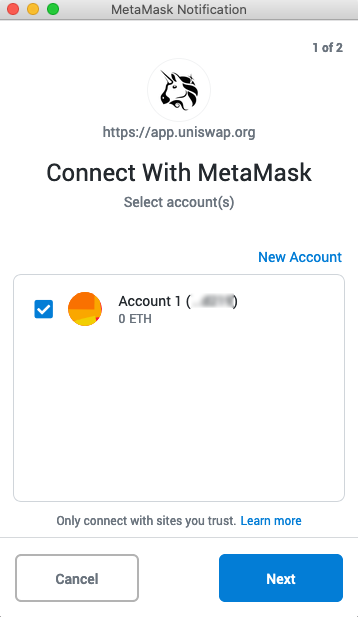 Dapps automatically connect to MetaMask, simplifying the connection process. Within the Dapp, if payment is required, a pop-up window will appear asking to confirm the transaction from the MetaMask account.
Dapps automatically connect to MetaMask, simplifying the connection process. Within the Dapp, if payment is required, a pop-up window will appear asking to confirm the transaction from the MetaMask account.
What advantages does MetaMask have?
- 😻 Popular — it is commonly used so users only need one plugin to access a wide range of Dapps.
- 🕐 Simple — Instead of managing private keys, users just need to remember a list of words and transactions are signed on their behalf.
- 💽 Saves space — Users don’t have to download the Ethereum blockchain as it sends requests to nodes outside of the user’s computer.
- 🔗 Integrated — Dapps are designed to work with it, so it becomes much easier to send Ether in and out.
What disadvantages does it have?
- 👪 Third-party — MetaMask holds private keys within the user’s browser. This is less safe than a hardware or paper wallet. It is a reasonable compromise for the ease-of-use.
- 🖥️ External nodes — Instead of being a full node, it relies on external nodes which sometimes have downtime that can cause MetaMask to stop working.
Alternatives to MetaMask
- Parity — Another browser-based wallet that provides access to Dapps and Ethereum transactions.
- Mist browser — A browser designed to access Dapps which works with Mist wallet, a full node Ethereum wallet.
- MyEtherWallet — A similarly popular online wallet which is based on Ethereum coins and tokens. It allows you to make transactions without needing to download the Ethereum blockchain but doesn’t integrate into Dapps in the same way.
Did you know?
MetaMask integrated with hardware wallets Trezor and Ledger so that users can use the service while keeping their crypto on a hardware wallet.
The future of MetaMask
Since its launch, MetaMask has provided an easy access point for the growing dapp space. As new dapp products and services emerge, user numbers are picking up, hitting a million users of its Chrome extension in February 2020.









![[LIVE] Engage2Earn: Sam Rae for Hawke boost](https://cdn.bulbapp.io/frontend/images/6b43c624-bd70-48c8-b0bc-7bc27c86e0ee/1)










![[ℕ𝕖𝕧𝕖𝕣] 𝕊𝕖𝕝𝕝 𝕐𝕠𝕦𝕣 𝔹𝕚𝕥𝕔𝕠𝕚𝕟 - And Now What.... Pray To The God Of Hopium?](https://cdn.bulbapp.io/frontend/images/79e7827b-c644-4853-b048-a9601a8a8da7/1)


































