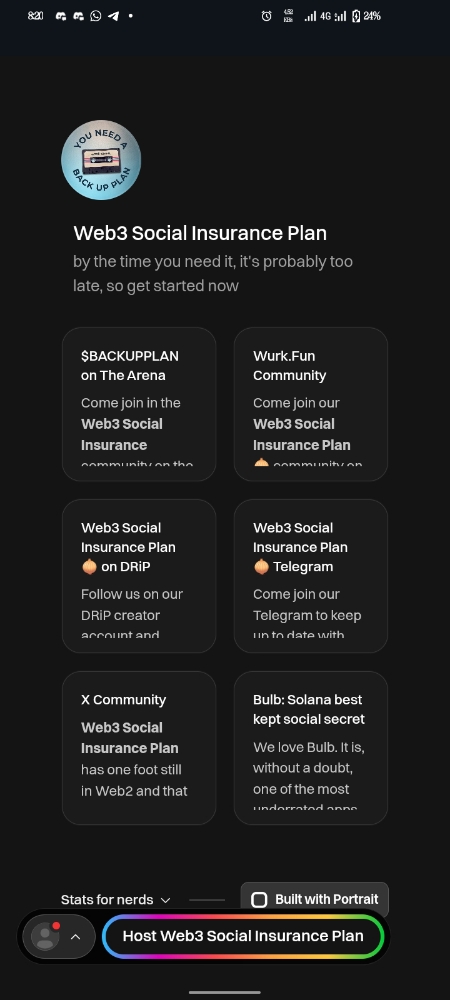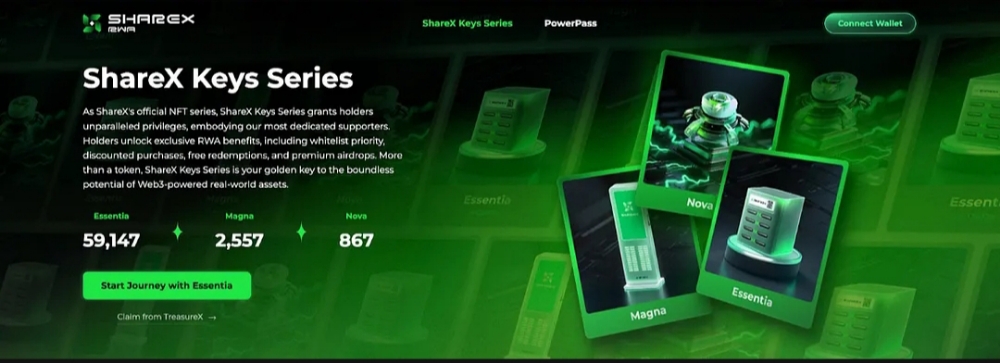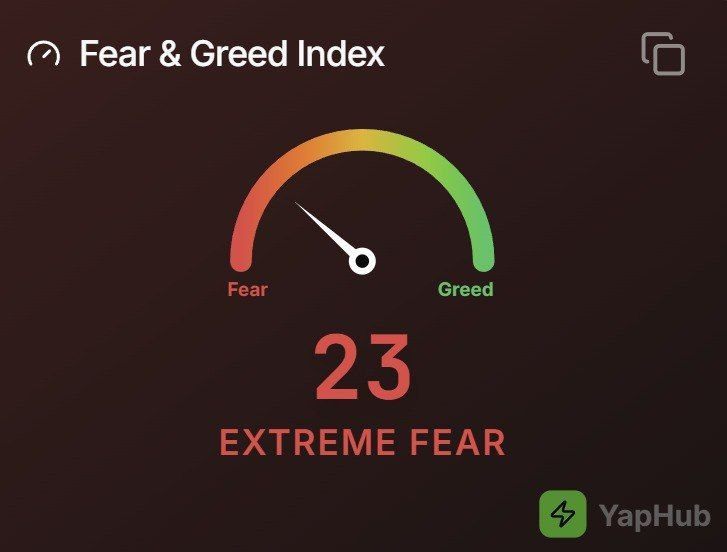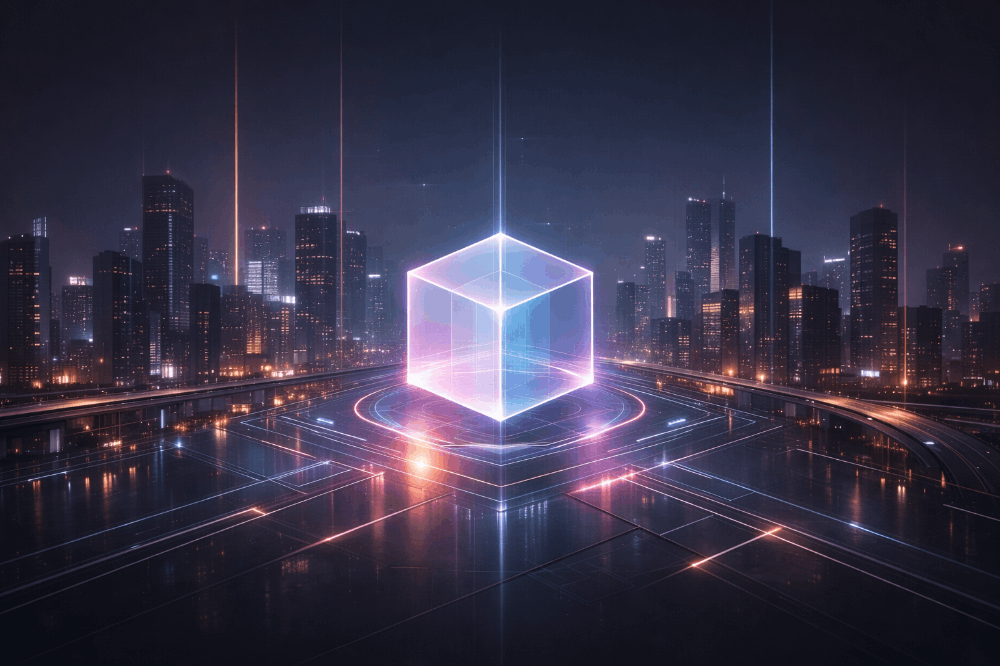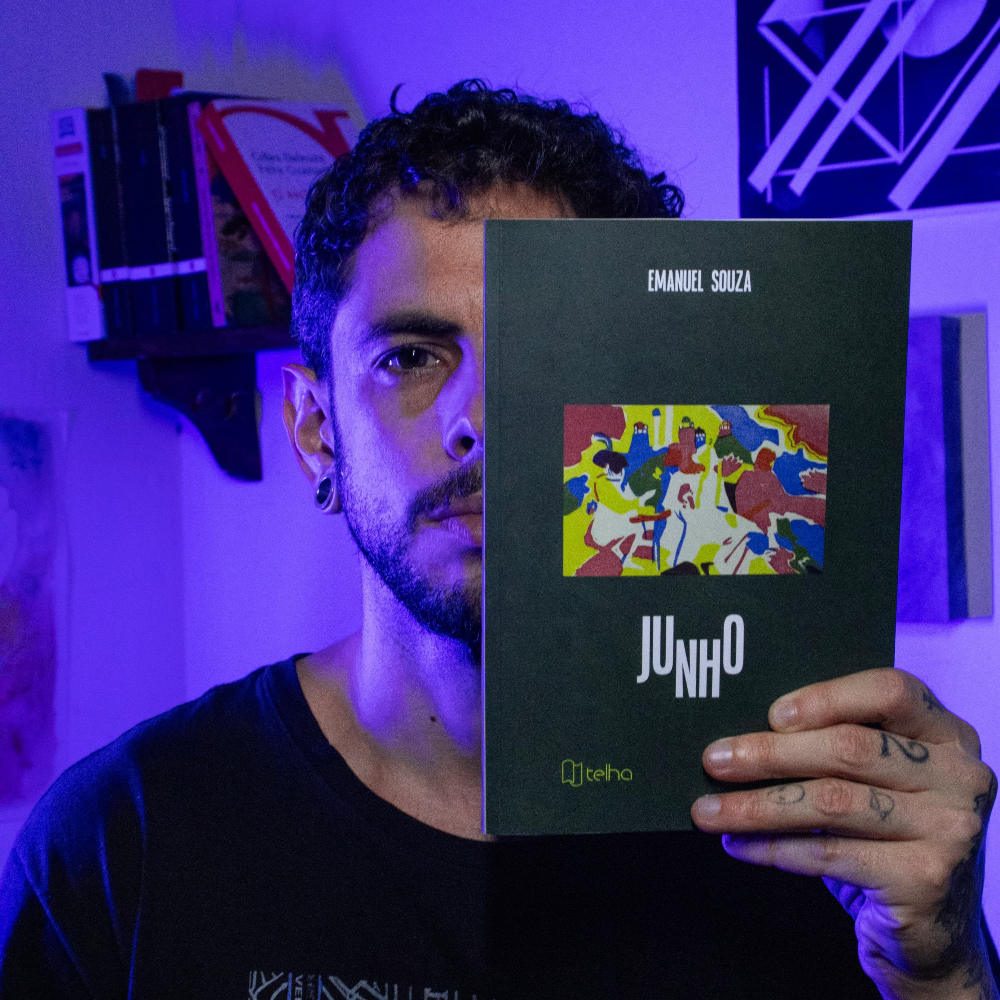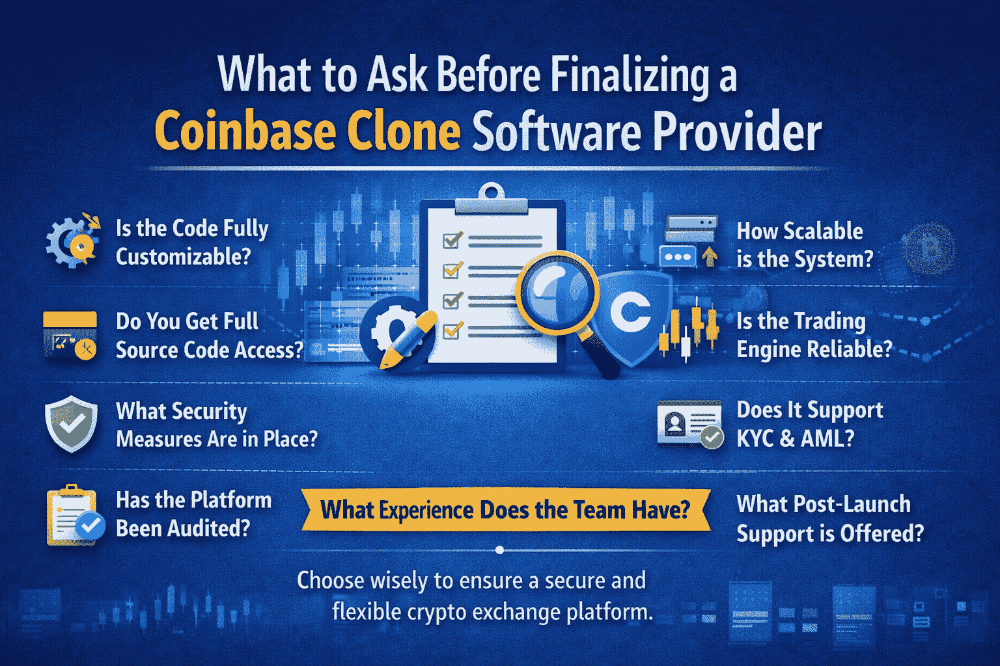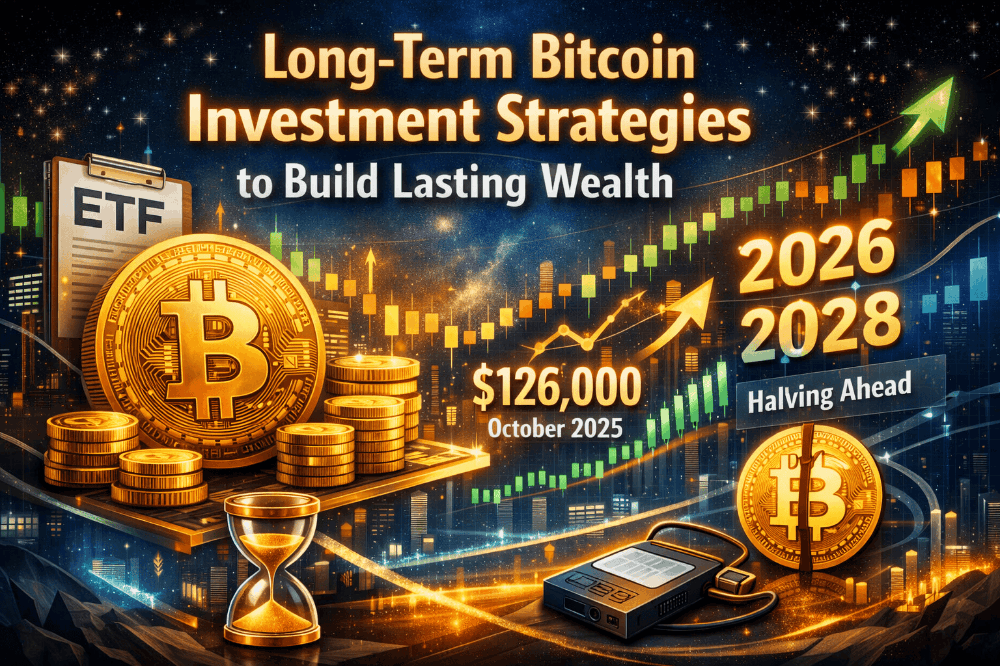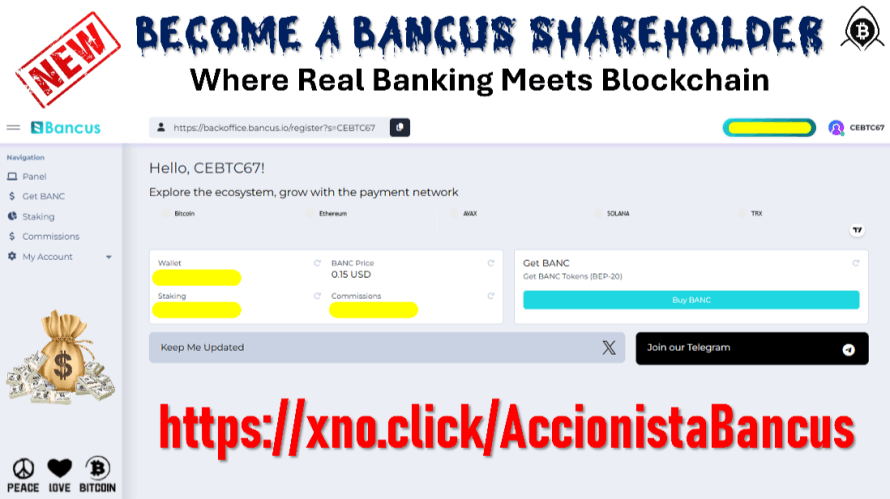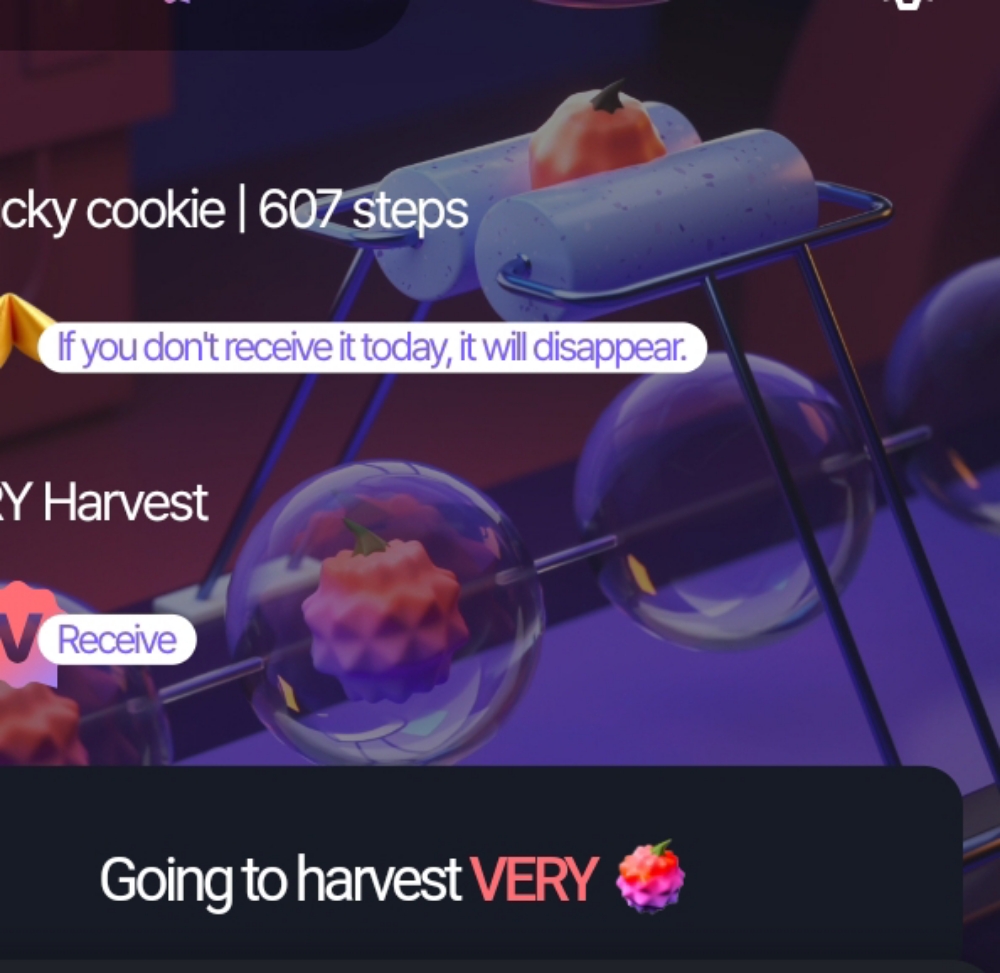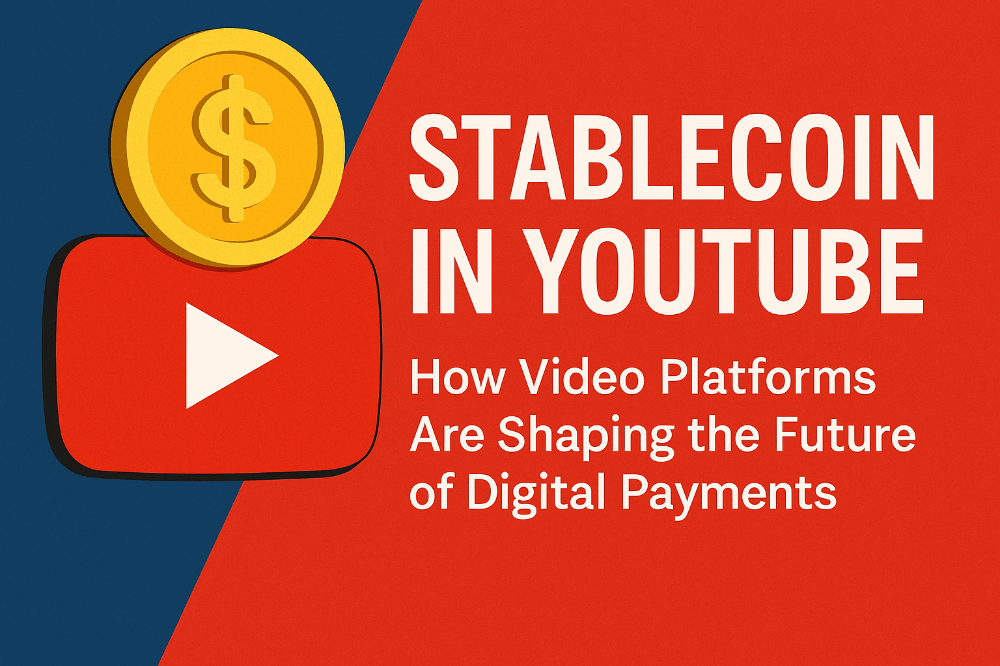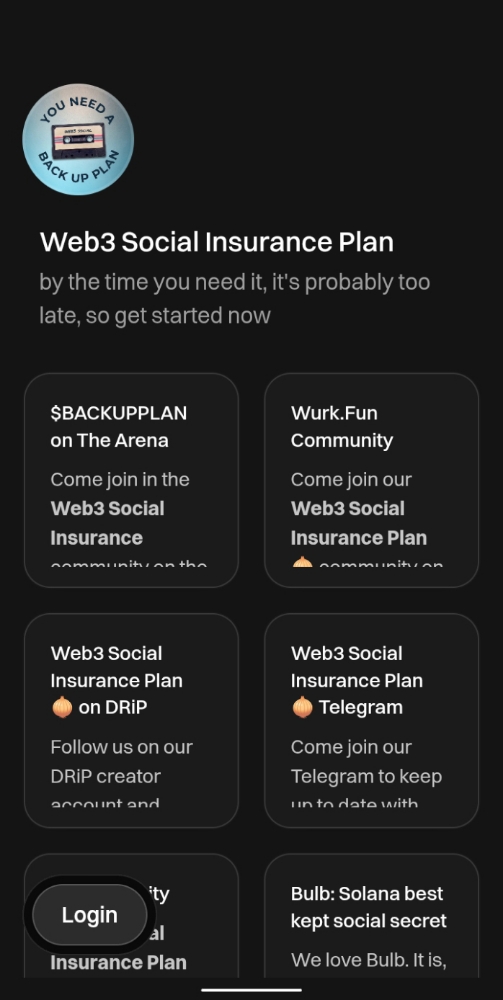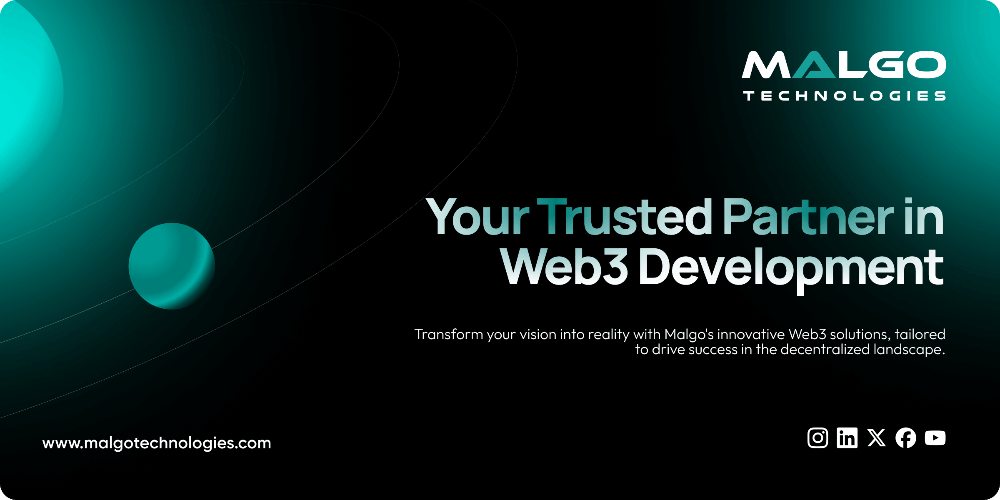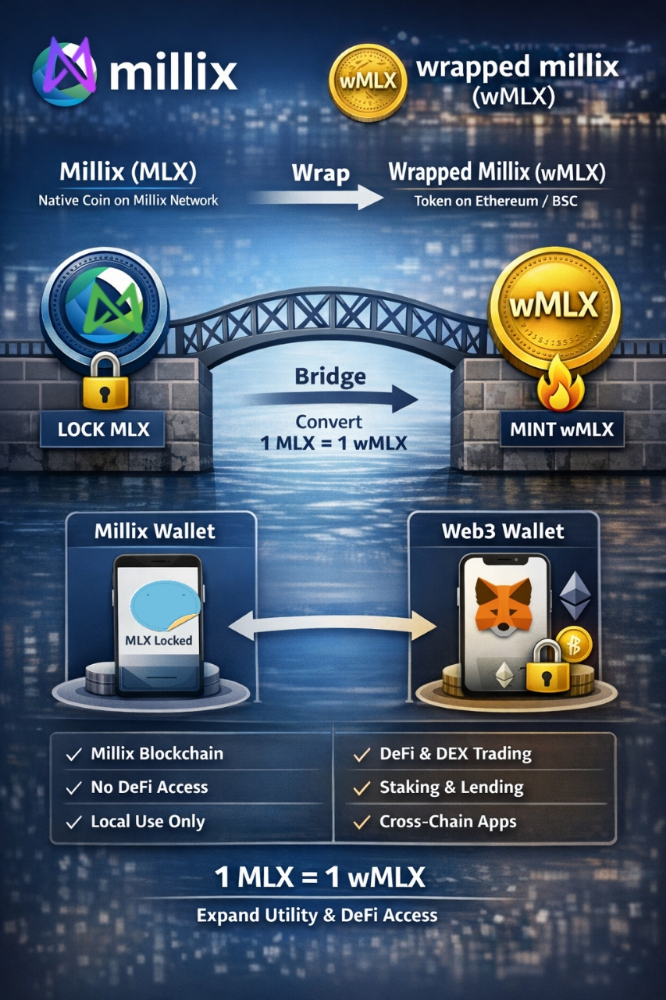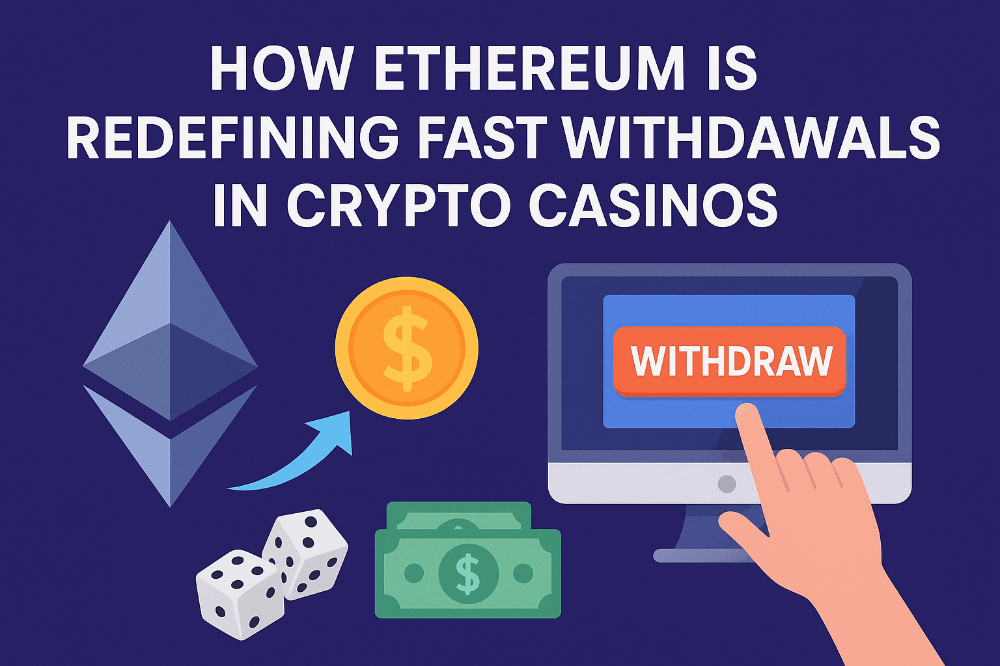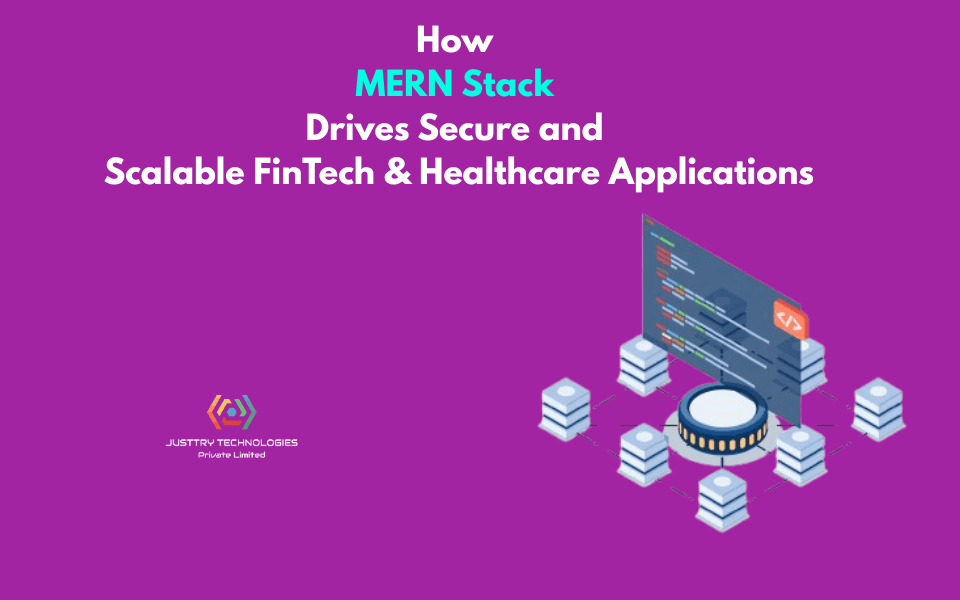Step-by-Step Guide to Purchasing STR Domains on ZiXXar Platform
13
Welcome to this detailed guide on how to buy STR domains on the ZiXXar platform, following the steps presented in the demonstration video.
1. Log into ZiXXar Shop
- Visit http://shop.zixxar.net and log in using your email address and password.
- If you don’t have an account, go to http://zixxar.net and click “Join Now” to register for free.
2. Update Profile Information
- After logging in, go to Account Settings from the menu bar.
- Click the edit icon in the upper right corner and fill in your profile details. Once complete, click Save to update your profile.
3. Access the SourceLess Shop
- Navigate to the sidebar menu on the left under Account and select the Shop tab.
- In the new window, choose SourceLess Shop to begin the process of buying your domain.
4. Choose Your Domain Type
- Depending on your needs, select either a Personal or Business Domain.
- For this demonstration, we’ll proceed with a Personal Domain.
5. Search for Your Domain Name
- After selecting “Buy”, you’ll be prompted to search for your desired domain name.
- Use the search feature to check for availability. For example, try entering your brand name (e.g., “gopixel”). If it’s unavailable, try different extensions or variations, such as “str.gopixel.eu.”
6. Select Payment Method
- Once you’ve found an available domain, proceed to the payment page.
- Choose from multiple payment options: ZiXXar credit, cryptocurrency (USDT, Bitcoin, Ethereum, and more), or credit card.
7. Complete the Payment
- For credit card purchases, enter the required payment details such as your full name, card number, expiration date, and CVV.
- Confirm the payment, and once it’s processed, your purchase will be complete.
8. Check Your Notifications
- After the purchase, log back into your ZiXXar account and check the notification bell icon at the top right of the page.
- You’ll receive a notification that an NFT from STR Domains has been delivered.
9. View Your NFT in Inventory
- Go to your account tab, click on Inventory, and select NFTs from the drop-down menu.
- Here, you’ll find your newly purchased STR domain listed as an NFT.
10. Check Your Email for Confirmation
- After the purchase, check your inbox for two emails from ZiXXar:
- A Welcome email.
- A Payment Confirmation email, confirming your successful domain purchase.
11. Password Reset for STR Domains Account
- You’ll also receive another email titled “Thank you for your STR domain purchase.”
- At the bottom of this email, find the link to reset your password for your newly created STR Domains account.
12. Create a New Password
- Click on the reset password link in the email to create your new password for your STR Domains account.
- After setting the password, hit Confirm New Password.
13. Save Your Private Key
- Once the password is reset, a red pop-up will display your wallet address and private key.
- IMPORTANT: Make sure to save your private key securely, as it is the only way to access your STR domain. If lost, it cannot be recovered.
14. Log into STR Domains Platform
- Now, log into the STR Domains platform using the new password you just created.
- From your profile dashboard, you can view all the domains you own, along with your wallet address.
And that’s it! You’ve successfully purchased and set up your STR domain through ZiXXar, opening new possibilities within the decentralized Web 3.
Enjoy your new STR domain!
#stepbystep #blockchain #web3 #crypto