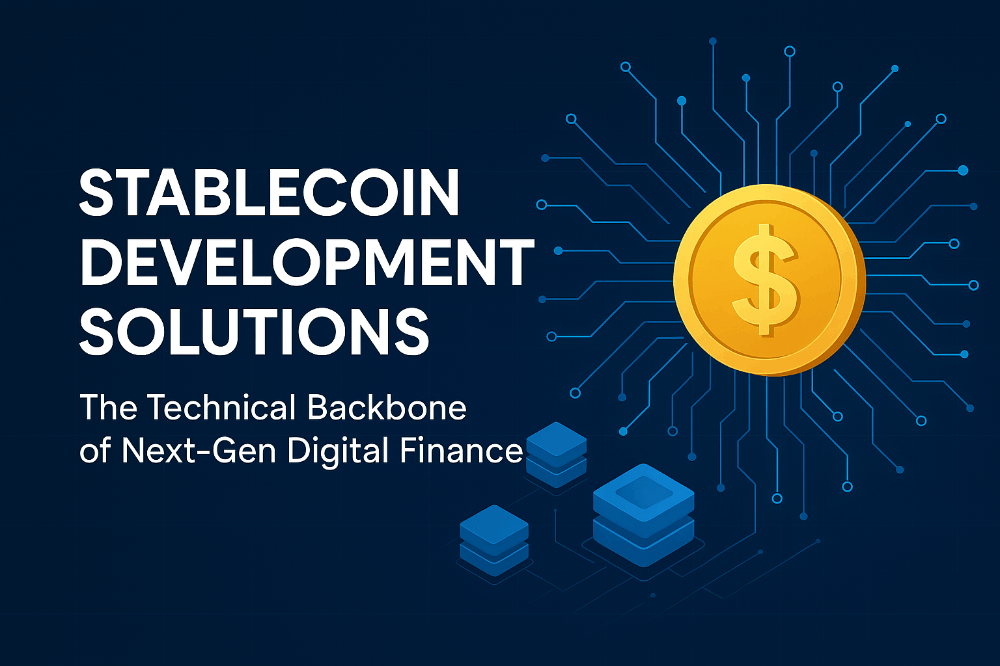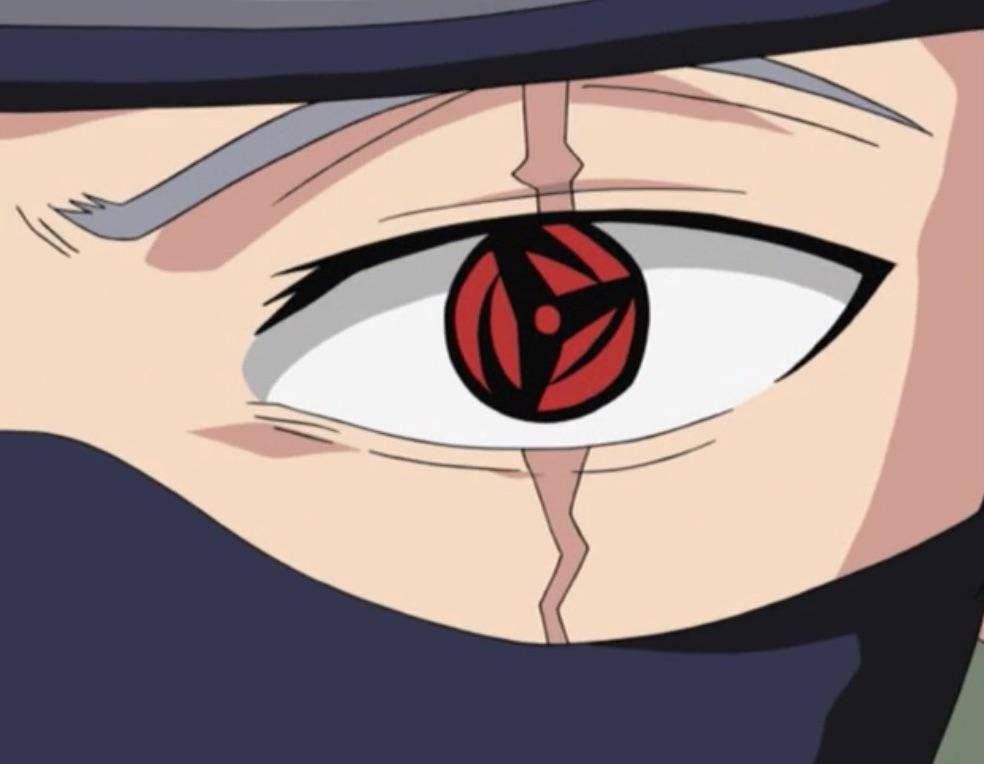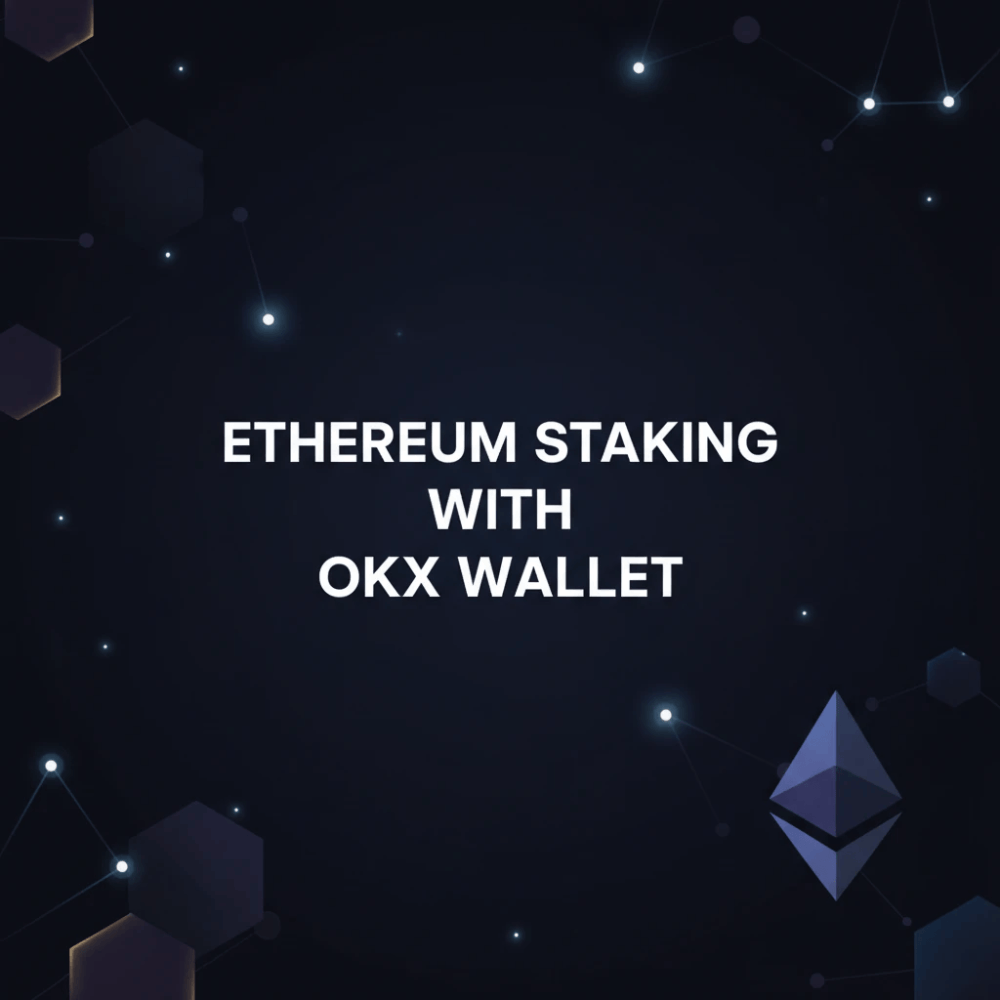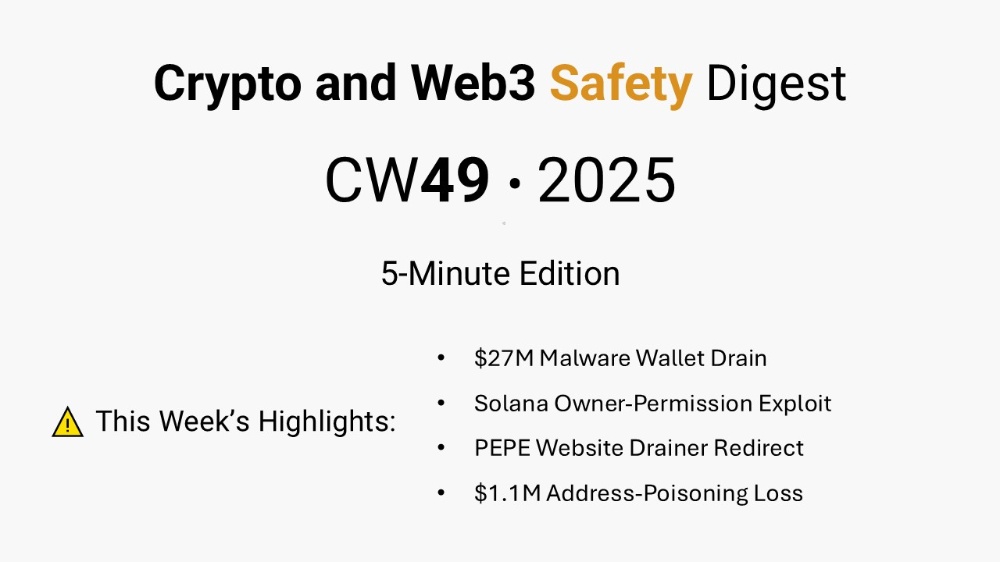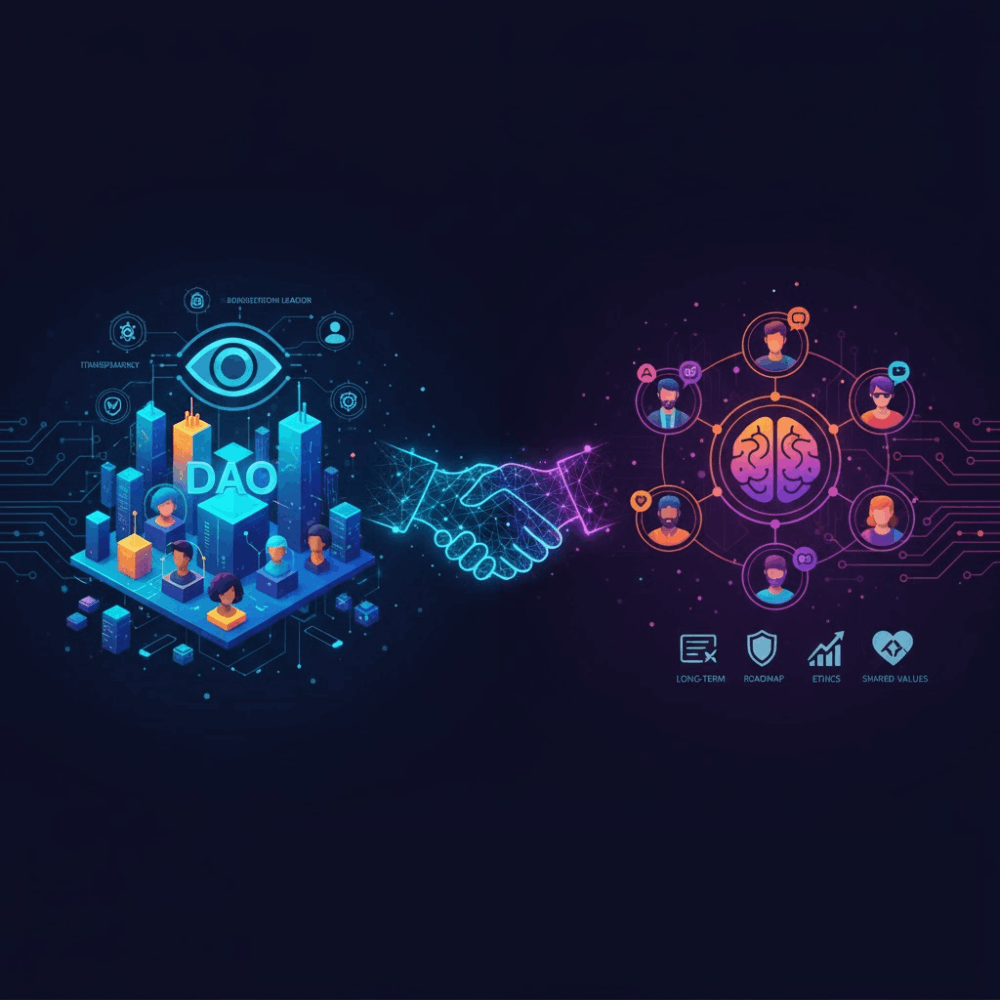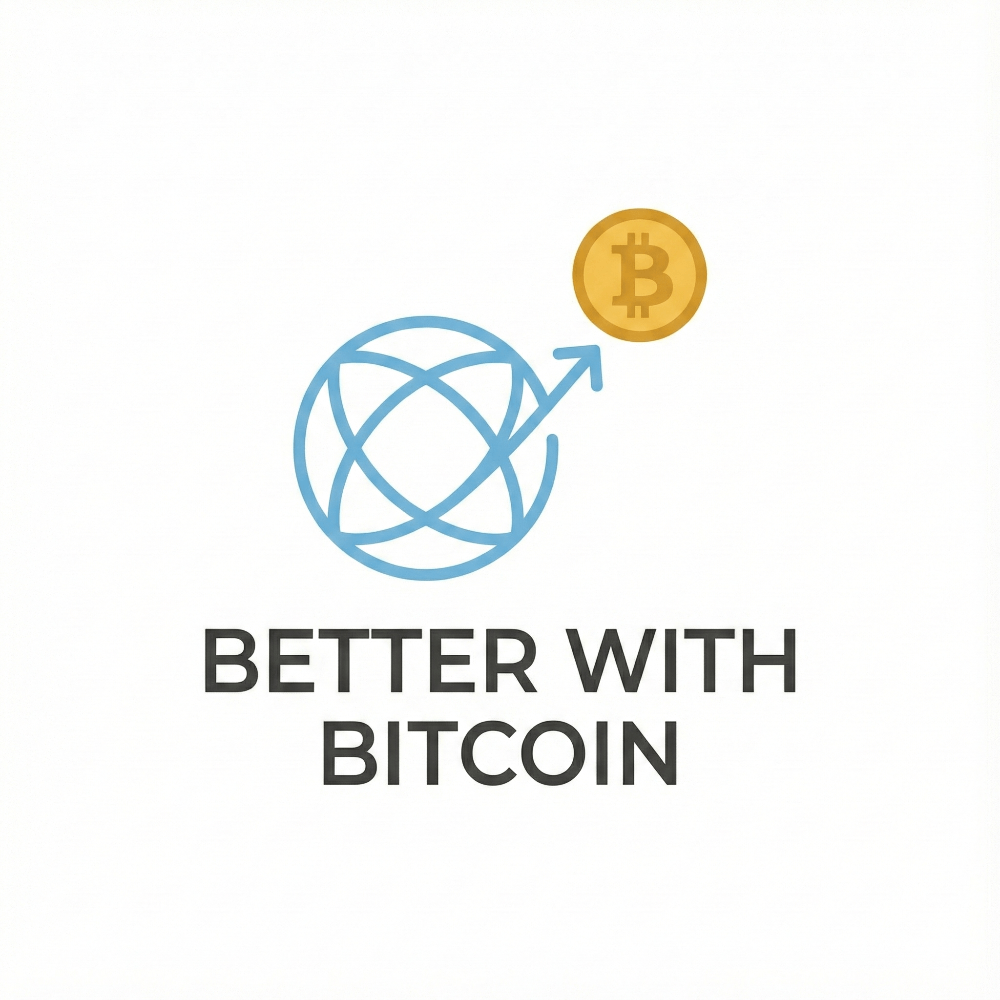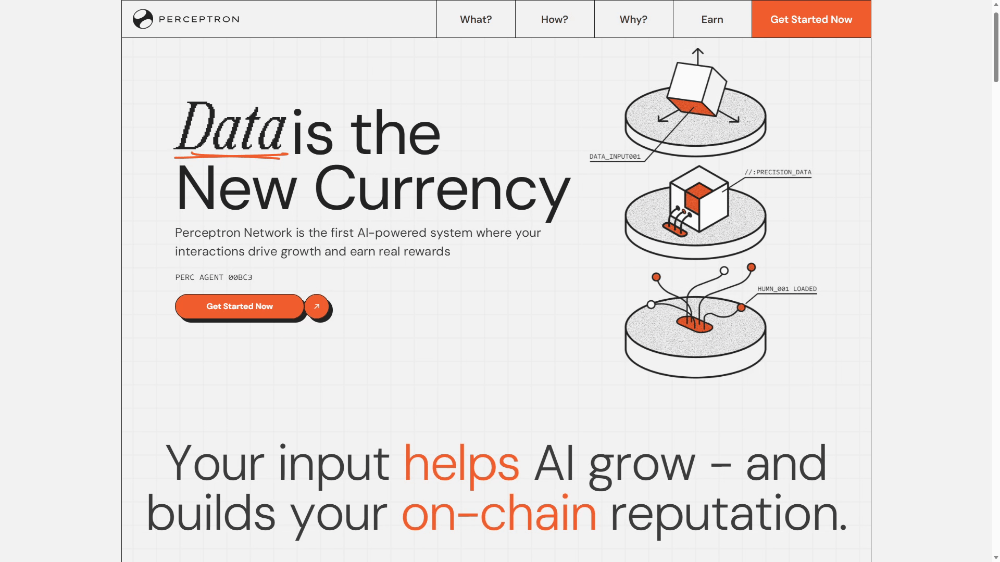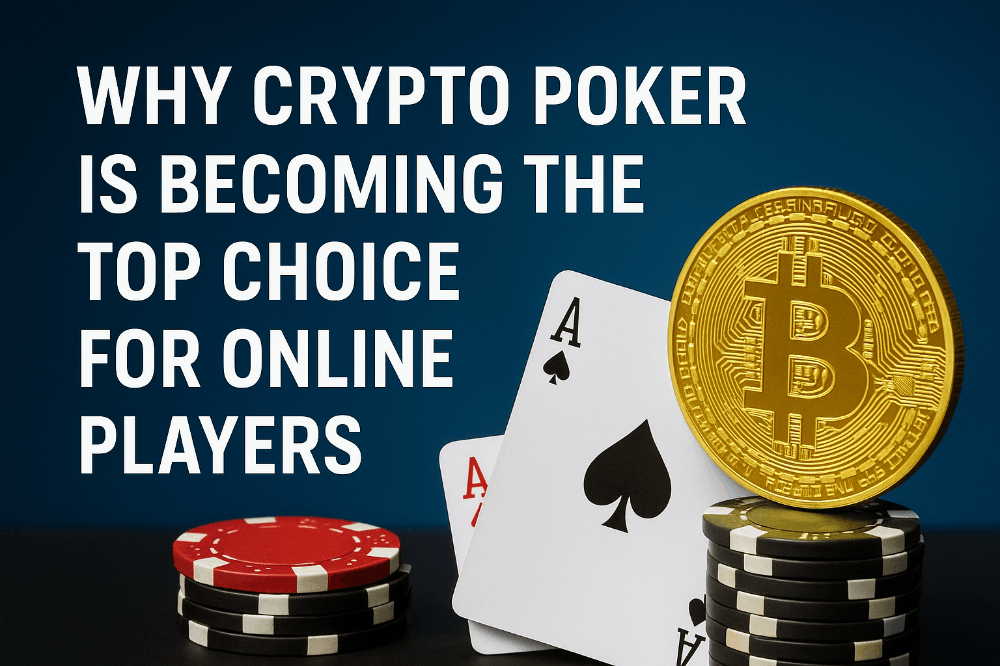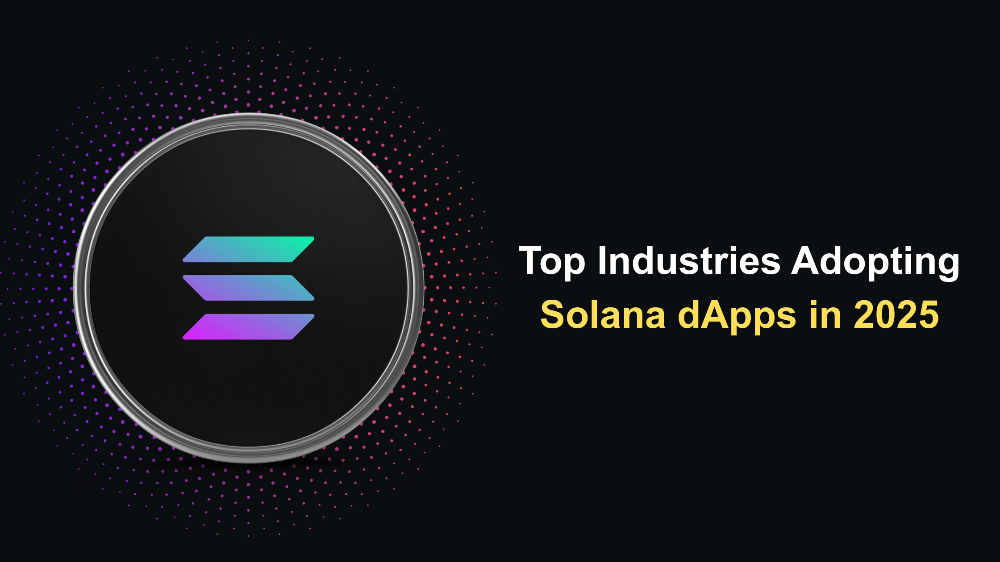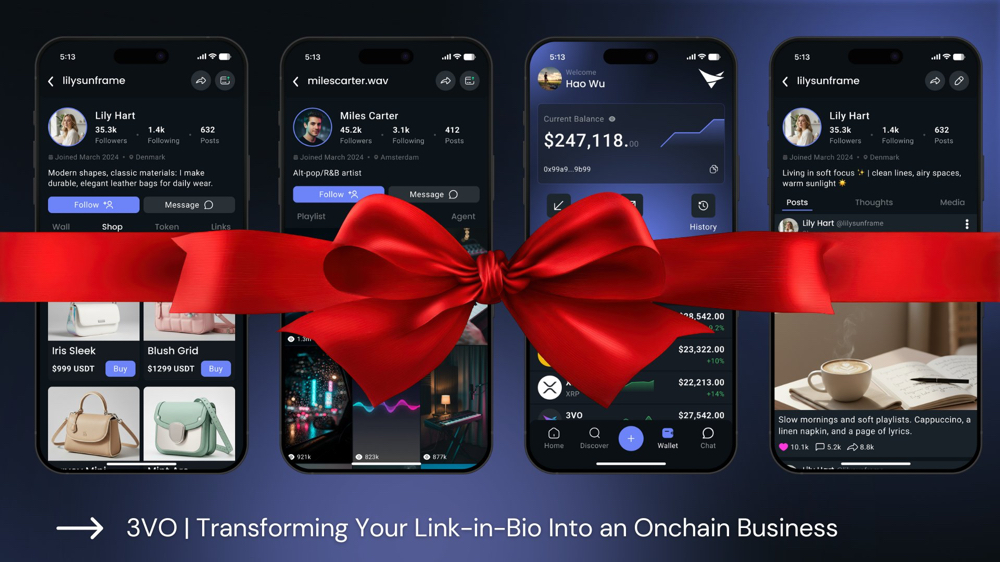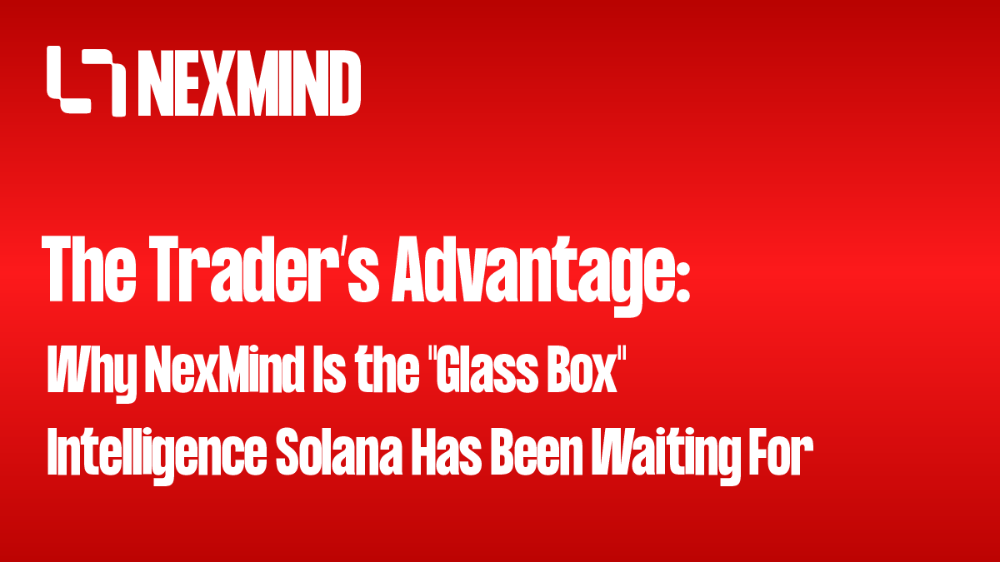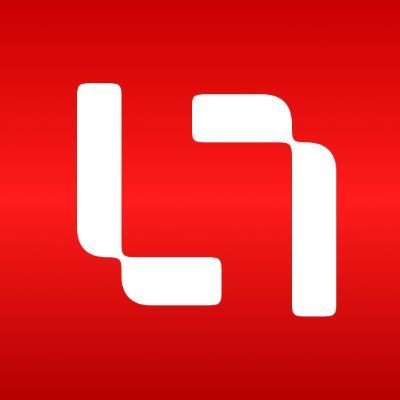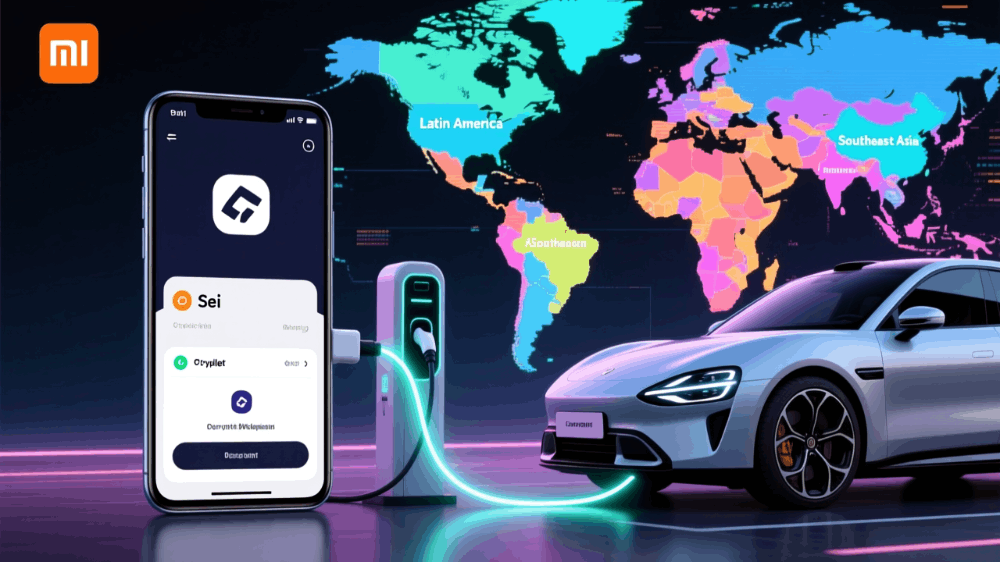Metamask Wallet: Adding a Token or Network
 If you have a Metamask cloud wallet but you haven’t really explored it yet beyond ETH deposits, doing so is worth the trouble. It can be expanded to dozens of cryptocurrency networks based off of ether blockchain, and now with Snaps you can do even more with Metamask. We’ll take about Snaps in part two of this article series.
If you have a Metamask cloud wallet but you haven’t really explored it yet beyond ETH deposits, doing so is worth the trouble. It can be expanded to dozens of cryptocurrency networks based off of ether blockchain, and now with Snaps you can do even more with Metamask. We’ll take about Snaps in part two of this article series.
A network is essentially where a given token or cryptocurrency coin resides in a blockchain system. The most common that people are familiar with are Bitcoin, Litecoin and Ethereum. The network itself goes by a different name, but all the tokens associated with that “family” work on the same network. Others are variations of an original network. So Polygon and Matic, for example, work off of the ether network which started ETH. So, you’re able to use the same Metamask address for both when receiving an depositing.
Adding Another Token on Metamask
To simply add a token on an existing network, go to the bottom of the current Metamask page and find the “Add Token” link. That opens up the menu for new coins. Remember, the token you are adding has to be on the same network you already on. Metamask default starts on Ethereum unless you have already changed it to another, like Polygon, for example: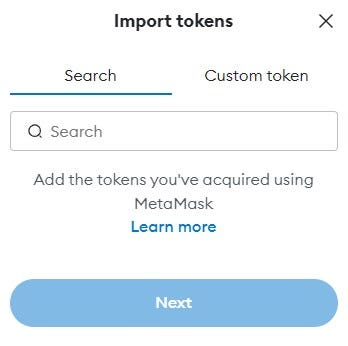 Next, you then can click Custom Token to add a coin that doesn’t come up on the pre-determine Metamask search option shown above:
Next, you then can click Custom Token to add a coin that doesn’t come up on the pre-determine Metamask search option shown above: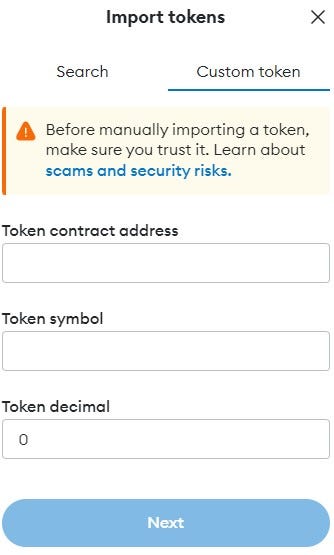 Here you add the token and token information. Where do you get that? It’s available either from the token provider’s web page or on the given network explorer page. Search for the token and then look for the smart contract link. Copy that link and paste it in the Token Contract Address field above. The rest should popular automatically. If not, then you have to look it up with a bit more research.
Here you add the token and token information. Where do you get that? It’s available either from the token provider’s web page or on the given network explorer page. Search for the token and then look for the smart contract link. Copy that link and paste it in the Token Contract Address field above. The rest should popular automatically. If not, then you have to look it up with a bit more research.
Adding a Network on Metamask
Adding a new network is a bit similar to adding a token, but the feature is in