Lava Network: Doğrulayıcı Node Kurma
Lava Network ile Tanışın: Web3 Veri Altyapısı için Modüler Bir Ekonomiye Öncülük Etmek
LAva'nın yenilikçi tasarımı, geliştiricilere çeşitli zincirler arasında hızlı, güvenilir ve hassas bağlantı sağlamaya odaklanır. Başlangıçta birincil hizmeti olarak RPC'yi öne çıkaran Lava, tekliflerini alt grafikleri, oracle'ları ve daha fazlasını içerecek şekilde genişletmeyi planlıyor.
Cosmos SDK kullanan özel bir L1 Proof-of-Stake (PoS) Blok Zinciri olarak inşa edilen Lava, "özellikler" adı verilen benzersiz bir unsur sunar. Bu özellikler, API'leri JSON biçiminde oluşturan modüllerdir. Bunlar daha sonra pazar ihtiyaçlarını karşılamak için bir sağlayıcı ağı tarafından dağıtılabilir. Amaçları, web3 ve ötesi için veri altyapısına odaklanan esnek bir ekonomi yaratmaktır.
PayPal ve Jump Crypto gibi büyük oyuncuların bu projeye katılımı, görünümüne önemli bir umut katmanı katıyor. Gelecekte ek bir finansman turu olabileceği de düşünülebilir.
Bu kılavuz size kurulum, yapılandırma, ağa katılma ve stake etme konularını kapsayan kapsamlı talimatlar sağlayacaktır. © by ICOAnalytics
© by ICOAnalytics
Part 1: Order and configure your VPS
To get started with installing your node, you’ll first need to rent a VPS (Virtual Private Server). Using a VPS offers several advantages, such as enhanced performance, scalability and reliability. I’ll guide you through the process of renting a VPS at a lower cost, and show you how to configure it. Follow the steps below to get your VPS ready for the node installation. Research VPS providers: Take some time to explore different VPS providers available in the market. Consider factors like pricing, reputation, and customer reviews to find the right fit for your needs. Look for plans that offer the appropriate amount of resources (CPU, RAM, storage) to support your node. Contabo is my preferred choice due to their combination of affordable pricing, reliable performance, and user-friendly interface.
I personally use and trust Contabo for my blockchain nodes. I’ve recently joined their affiliate program to recommend their services. If you decide to use my affiliate links for Contabo, you’ll be supporting my work at no extra cost to you. This support is important for continuing our journey together in the fascinating world of crypto, and using these affiliate links is a direct and impactful way to back my efforts. Thank you very much for your support!
This is the hardware configuration needed to set up an Lava node: Given the hardware requirements, I suggest opting for the Cloud VPS S package, as it offers a suitable balance of performance and efficiency for these needs. However, the Cloud VPS S option is also a viable choice as it meets the minimum requirements.
Given the hardware requirements, I suggest opting for the Cloud VPS S package, as it offers a suitable balance of performance and efficiency for these needs. However, the Cloud VPS S option is also a viable choice as it meets the minimum requirements.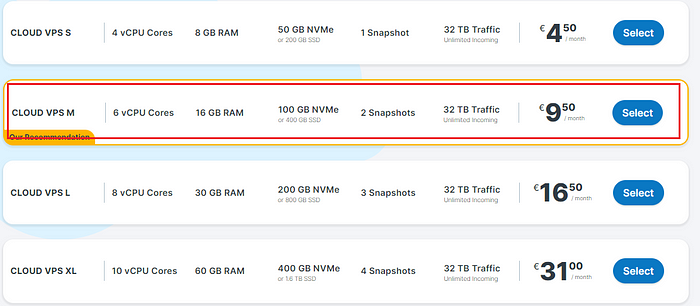 I will initially select a rental period of 1 month, with the flexibility to extend it later if needed:
I will initially select a rental period of 1 month, with the flexibility to extend it later if needed: Make sure to choose the option “European Union (Germany)”:
Make sure to choose the option “European Union (Germany)”: For the best storage solution, I recommend selecting the 400GB SSD storage type. While it’s slightly below the recommended requirements, it should still be enough:
For the best storage solution, I recommend selecting the 400GB SSD storage type. While it’s slightly below the recommended requirements, it should still be enough: To access Docker with Ubuntu 22.04, navigate to the “Apps & Panels” section and make the appropriate selection:
To access Docker with Ubuntu 22.04, navigate to the “Apps & Panels” section and make the appropriate selection: To prioritize security, I highly recommend to generate a password and securely store it to ensure maximum protection:
To prioritize security, I highly recommend to generate a password and securely store it to ensure maximum protection: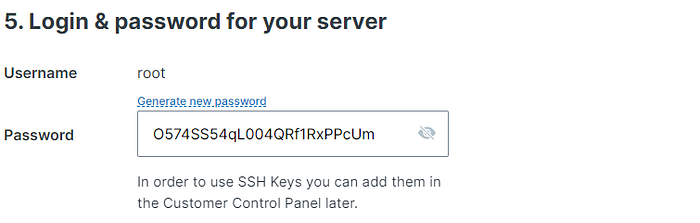 For the final step, it’s recommended to leave the sections titled “Object Storage”, “Networking”, and “Add-Ons” in their default state without any modifications. If you are new to Contabo, please create an account; otherwise, login using your existing credentials. Provide your personal data by filling in the required fields. Complete the remaining fields with your personal information, and click the “Next” button to proceed with the payment. After successfully completing the payment for your order, you will receive an initial email. Within approximately 15 minutes, you will receive a second email containing all the information needed to connect to your VPS.
For the final step, it’s recommended to leave the sections titled “Object Storage”, “Networking”, and “Add-Ons” in their default state without any modifications. If you are new to Contabo, please create an account; otherwise, login using your existing credentials. Provide your personal data by filling in the required fields. Complete the remaining fields with your personal information, and click the “Next” button to proceed with the payment. After successfully completing the payment for your order, you will receive an initial email. Within approximately 15 minutes, you will receive a second email containing all the information needed to connect to your VPS.
Part 2: Connect to your VPS via SSH
Download and install most recent edition of PuTTY by visiting the official website: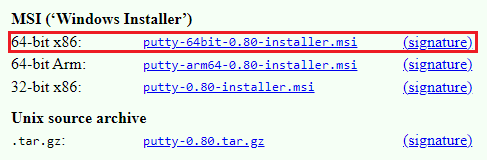 You will find the IP adress of your VPS in the second email. Launch PuTTY, enter the IP address of your VPS and click “Open”:
You will find the IP adress of your VPS in the second email. Launch PuTTY, enter the IP address of your VPS and click “Open”: Once the server interface is open, you will be prompted to provide login details; simply enter “root” as the user and use your chosen password:
Once the server interface is open, you will be prompted to provide login details; simply enter “root” as the user and use your chosen password: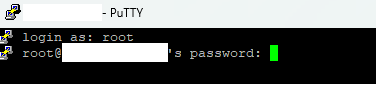 Congratulations! You are now successfully logged into your server:
Congratulations! You are now successfully logged into your server: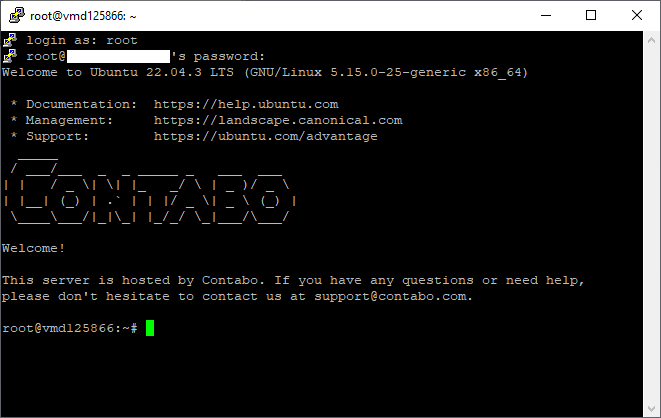
Part 3: Preparations
To continue, we can update the packages by running the following commands in the terminal. The first part of the command (sudo apt update) updates the package lists for upgrades, and the second part (sudo apt upgrade -y) actually performs the upgrades with the “-y” flag allowing for automatic confirmation of prompts during the upgrade process:
sudo apt update && sudo apt upgrade -y
Part 4: Setup validator name
First change “YOUR_MONIKER_GOES_HERE” to your chosen validator moniker and enter this command:
MONIKER="YOUR_MONIKER_GOES_HERE"
Part 5: Install dependencies & Install GO
# Install Build Tools sudo apt -qy install curl git jq lz4 build-essential # Install GO sudo rm -rf /usr/local/go curl -Ls https://go.dev/dl/go1.20.12.linux-amd64.tar.gz | sudo tar -xzf - -C /usr/local eval $(echo 'export PATH=$PATH:/usr/local/go/bin' | sudo tee /etc/profile.d/golang.sh) eval $(echo 'export PATH=$PATH:$HOME/go/bin' | tee -a $HOME/.profile)
Part 6: Download and build binaries
Before proceeding, ensure you visit the Lava GitHub repository to verify the latest version. Look on the right-hand side of the page to determine the most recent release. Once you’ve identified the latest version, update the command “git checkout” accordingly to reflect this newest version.
# Clone project repository cd $HOME rm -rf lava git clone https://github.com/lavanet/lava.git cd lava git checkout v0.34.0 # Build binaries export LAVA_BINARY=lavad make build # Prepare binaries for Cosmovisor mkdir -p $HOME/.lava/cosmovisor/genesis/bin mv build/lavad $HOME/.lava/cosmovisor/genesis/bin/ rm -rf build # Create application symlinks sudo ln -s $HOME/.lava/cosmovisor/genesis $HOME/.lava/cosmovisor/current -f sudo ln -s $HOME/.lava/cosmovisor/current/bin/lavad /usr/local/bin/lavad -f
Part 7: Set up Cosmovisor and create the corresponding service
# Download and install Cosmovisor go install cosmossdk.io/tools/cosmovisor/cmd/cosmovisor@latest # Create service sudo tee /etc/systemd/system/lava.service > /dev/null << EOF [Unit] Description=lava node service After=network-online.target [Service] User=$USER ExecStart=$(which cosmovisor) run start Restart=on-failure RestartSec=10 LimitNOFILE=65535 Environment="DAEMON_HOME=$HOME/.lava" Environment="DAEMON_NAME=lavad" Environment="UNSAFE_SKIP_BACKUP=true" [Install] WantedBy=multi-user.target EOF sudo systemctl daemon-reload sudo systemctl enable lava.service
Part 8: Initialize the node
# Set node configuration lavad config chain-id lava-testnet-2 lavad config keyring-backend test lavad config node tcp://localhost:14457 # Initialize the node lavad init $MONIKER --chain-id lava-testnet-2 # Download genesis and addrbook curl -Ls https://snapshots.kjnodes.com/lava-testnet/genesis.json > $HOME/.lava/config/genesis.json curl -Ls https://snapshots.kjnodes.com/lava-testnet/addrbook.json > $HOME/.lava/config/addrbook.json # Add seeds sed -i -e "s|^seeds *=.*|seeds = \"3f472746f46493309650e5a033076689996c8881@lava-testnet.rpc.kjnodes.com:14459\"|" $HOME/.lava/config/config.toml # Set minimum gas price sed -i -e "s|^minimum-gas-prices *=.*|minimum-gas-prices = \"0ulava\"|" $HOME/.lava/config/app.toml # Set pruning sed -i \ -e 's|^pruning *=.*|pruning = "custom"|' \ -e 's|^pruning-keep-recent *=.*|pruning-keep-recent = "100"|' \ -e 's|^pruning-keep-every *=.*|pruning-keep-every = "0"|' \ -e 's|^pruning-interval *=.*|pruning-interval = "19"|' \ $HOME/.lava/config/app.toml # Set custom ports sed -i -e "s%^proxy_app = \"tcp://127.0.0.1:26658\"%proxy_app = \"tcp://127.0.0.1:14458\"%; s%^laddr = \"tcp://127.0.0.1:26657\"%laddr = \"tcp://127.0.0.1:14457\"%; s%^pprof_laddr = \"localhost:6060\"%pprof_laddr = \"localhost:14460\"%; s%^laddr = \"tcp://0.0.0.0:26656\"%laddr = \"tcp://0.0.0.0:14456\"%; s%^prometheus_listen_addr = \":26660\"%prometheus_listen_addr = \":14466\"%" $HOME/.lava/config/config.toml sed -i -e "s%^address = \"tcp://0.0.0.0:1317\"%address = \"tcp://0.0.0.0:14417\"%; s%^address = \":8080\"%address = \":14480\"%; s%^address = \"0.0.0.0:9090\"%address = \"0.0.0.0:14490\"%; s%^address = \"0.0.0.0:9091\"%address = \"0.0.0.0:14491\"%; s%:8545%:14445%; s%:8546%:14446%; s%:6065%:14465%" $HOME/.lava/config/app.toml
Part 9: Update chain-specific configuration
Update chain-specific configuration sed -i \ -e 's/timeout_commit = ".*"/timeout_commit = "30s"/g' \ -e 's/timeout_propose = ".*"/timeout_propose = "1s"/g' \ -e 's/timeout_precommit = ".*"/timeout_precommit = "1s"/g' \ -e 's/timeout_precommit_delta = ".*"/timeout_precommit_delta = "500ms"/g' \ -e 's/timeout_prevote = ".*"/timeout_prevote = "1s"/g' \ -e 's/timeout_prevote_delta = ".*"/timeout_prevote_delta = "500ms"/g' \ -e 's/timeout_propose_delta = ".*"/timeout_propose_delta = "500ms"/g' \ -e 's/skip_timeout_commit = ".*"/skip_timeout_commit = false/g' \ $HOME/.lava/config/config.toml
Part 10: Download latest chain snapshot
curl -L https://snapshots.kjnodes.com/lava-testnet/snapshot_latest.tar.lz4 | tar -Ilz4 -xf - -C $HOME/.lava [[ -f $HOME/.lava/data/upgrade-info.json ]] && cp $HOME/.lava/data/upgrade-info.json $HOME/.lava/cosmovisor/genesis/upgrade-info.json
Part 11: Start service and check the logs
sudo systemctl start lava.service && sudo journalctl -u lava.service -f --no-hostname -o cat
Part 12: Become a Validator
To initiate the journey of becoming a validator, you’ll need to follow these steps.
Part 12a: Create a new wallet
lavad keys add wallet
Ensure to save the console output. Details such as name, address, public key, and the seed phrase are crucial and should be saved.
Part 12b: Obtain Funds from the Lava Network Testnet Faucet
To receive funds, visit the #faucet channel on the official Lava Network Discord server. Here, you can request funds by sharing the address you previously created. Once in the channel, submit your request by typing followed by your address. For instance, you would type this to request funds for that specific address:$request$request lava@2km65apt24k8m3k0mh2w8l5t2l7znbbfaxq7pw4
You can check your wallet balance using this command:
lavad q bank balances $(lavad keys show wallet -a)
Ensure that you have successfully received 1,000,00 ulava.
Part 12c: Save the private validator key
Now save the private validator key, since it’s crucial to secure this file adequately to maintain the integrity and security of your validator operations.
cat $HOME/.lava/config/priv_validator_key.json
Part 13: Create the Validator
Unlike traditional Cosmos SDK chains, establishing a validator on Lava Network requires using the command. This process assumes the presence of a BLS validator key in the file.lavad tx staking create-validator$HOME/.lava/config/.json
Check the network synchronization status with the command:
lavad status 2>&1 | jq .SyncInfo.catching_up
As soon as the value of catching_up becomes “false”, you can proceed to the final step and create your validator:
# Make sure you have adjusted **moniker**, **details** and **website** to match your values. lavad tx staking create-validator \ --amount=150000ulava \ --pubkey=$(lavad tendermint show-validator) \ --moniker "YOUR_MONIKER_NAME" \ --details "YOUR_DETAILS" \ --website "YOUR_WEBSITE_URL" \ --chain-id=lava-testnet-2 \ --commission-rate=0.1 \ --commission-max-rate=0.2 \ --commission-max-change-rate=0.05 \ --min-self-delegation=1 \ --fees=10000ulava \ --from=wallet \ -y
Now make sure you see the validator details:
lavad q staking validator $(lavad keys show wallet --bech val -a)
To achieve active validator status, it’s essential to bond more ulava tokens than the current lowest-bonded validator in the ranking (unless the validator set isn’t full). Additionally, you must have a minimum of 1,000,000 ulava tokens bonded.
Congratulations! You’ve successfully become a validator on the Lava Network. Within 30 minutes, the validator should appear in the list at https://lava.explorers.guru/validators (you can find it by searching for the wallet address or your Moniker, and then see it in the delegations to your validator on this wallet).
Lütfen, düğümünüzün ilk göründüğünde başlangıçta "etkin değil" olarak listeleneceğini unutmayın. Aktif bir doğrulayıcı olmak için, son doğrulayıcıdan daha fazla ulava tokenine sahip olmanız gerekir, bu nedenle son doğrulayıcıdan daha fazla oylama gücüne sahip olmanız gerekir, bu nedenle şu anda 159.000 LAVA olan son doğrulayıcıdan daha fazla oylama gücüne sahip olmanız gerekir. Bu nedenle, musluktan çok sayıda testnet tokeni edinmeniz ve ardından aşağıdaki komutu kullanarak bu tokenleri düğümünüze devretmeniz gerekir:
lavad tx staking delegate YOUR_NODE_OPERATOR_ADRESS_HERE 1000000ulava --from wallet --chain-id lava-testnet-2
Herhangi bir sorunla karşılaşırsanız, önce resmi belgelere başvurmanızı öneririm. Anahtarlarınızın, düğümünüzün yedeğini oluşturmak veya lavad'ı güncellemek gibi görevler için lütfen resmi kılavuzlara da bakın. Ayrıca Node Jumper tarafından sağlanan kullanışlı hile sayfasına da başvurabilirsiniz. Hala yardıma ihtiyacınız varsa, sorularınızı resmi Discord sunucusundaki "Doğrulayıcılar" kanalına göndermekten çekinmeyin. Alternatif olarak, yardım için her zaman doğrudan bana ulaşabilirsiniz.











![[LIVE] Engage2Earn: auspol follower rush](https://cdn.bulbapp.io/frontend/images/c1a761de-5ce9-4e9b-b5b3-dc009e60bfa8/1)

































