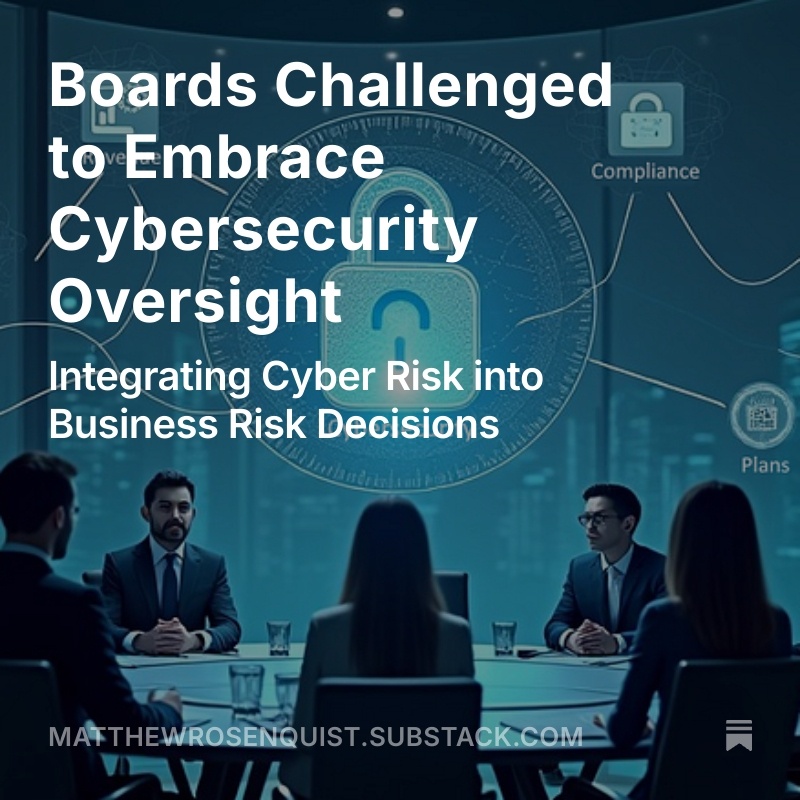How to Open and Use VBA Macro Editor in PowerPoint
PowerPoint / By Rully Novrianto / 20/10/2023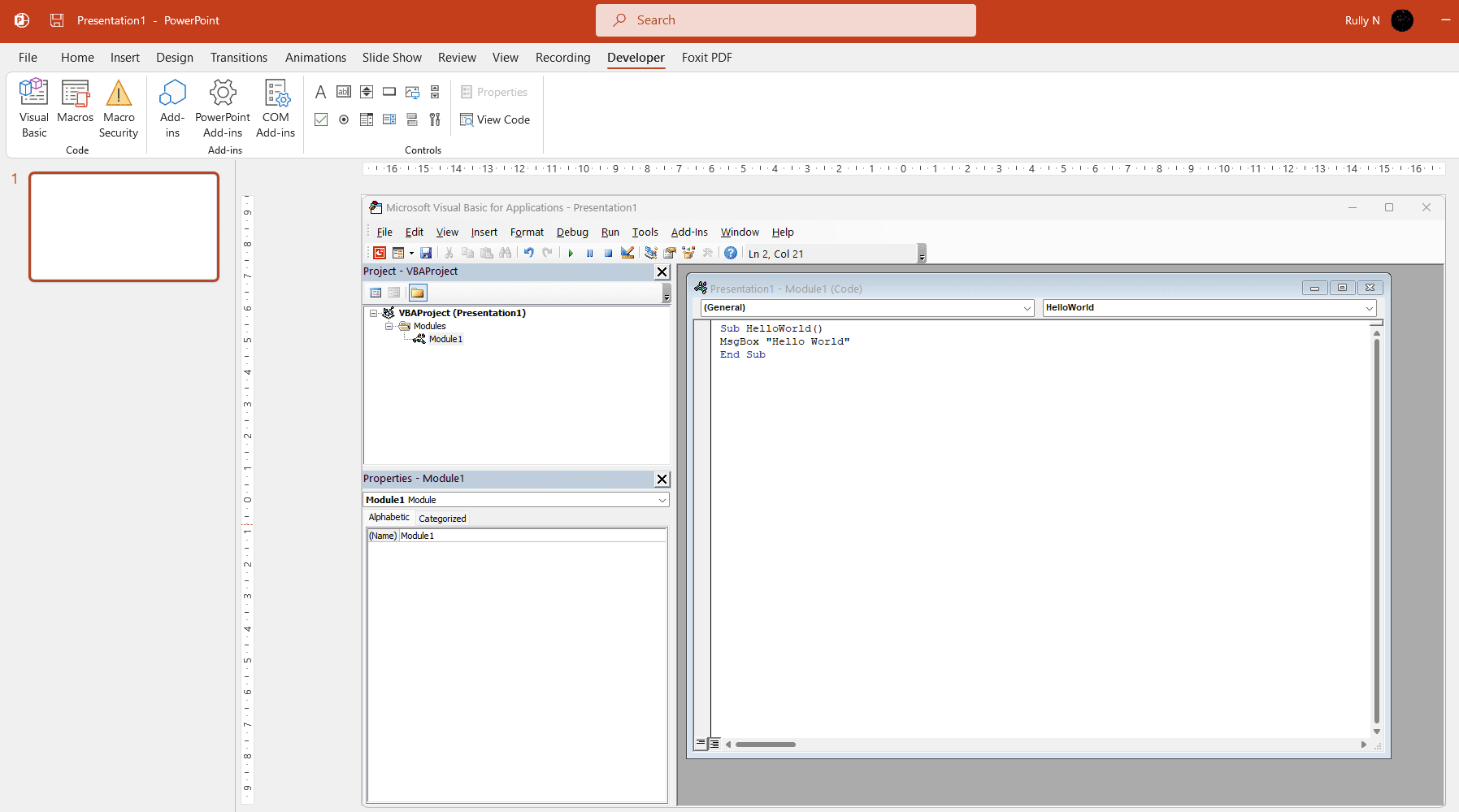 Are you tired of manually performing repetitive tasks in PowerPoint? Look no further than the open VBA Macro editor in PowerPoint 2021. Whether you’re a seasoned PowerPoint user or just getting started, understanding how to use the VBA Macro editor can drastically improve your workflow.
Are you tired of manually performing repetitive tasks in PowerPoint? Look no further than the open VBA Macro editor in PowerPoint 2021. Whether you’re a seasoned PowerPoint user or just getting started, understanding how to use the VBA Macro editor can drastically improve your workflow.
Table of Contents
- How to Merge Multiple Shapes in Po...
- Play
- Unmute
- Loaded: 61.93%
- Remaining Time
- -0:58
- Captions
- Fullscreen
- Advertisement: 0:16
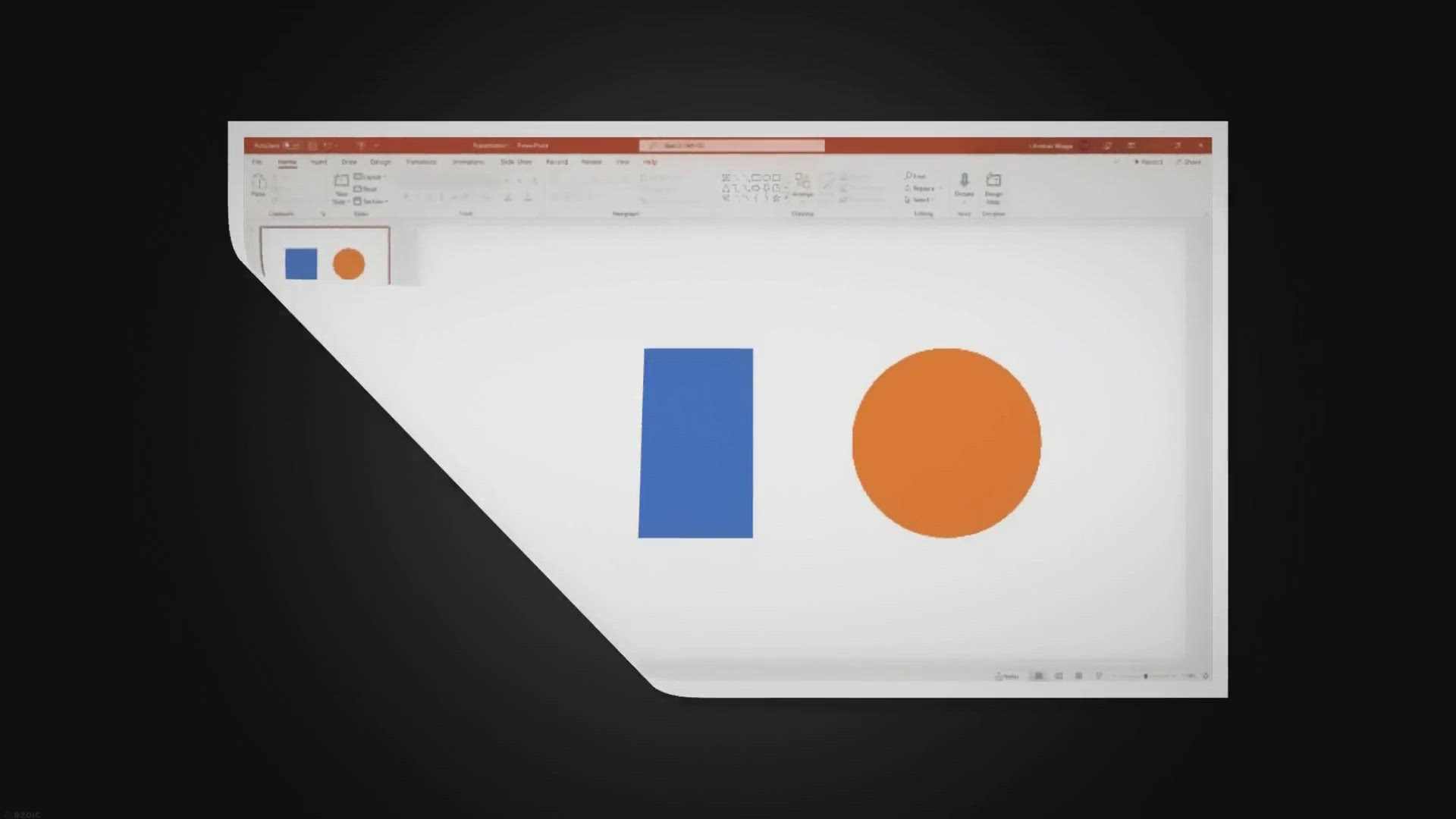 Now Playing
Now Playing- How to Merge Multiple Shapes in PowerPoint - Vegaslide
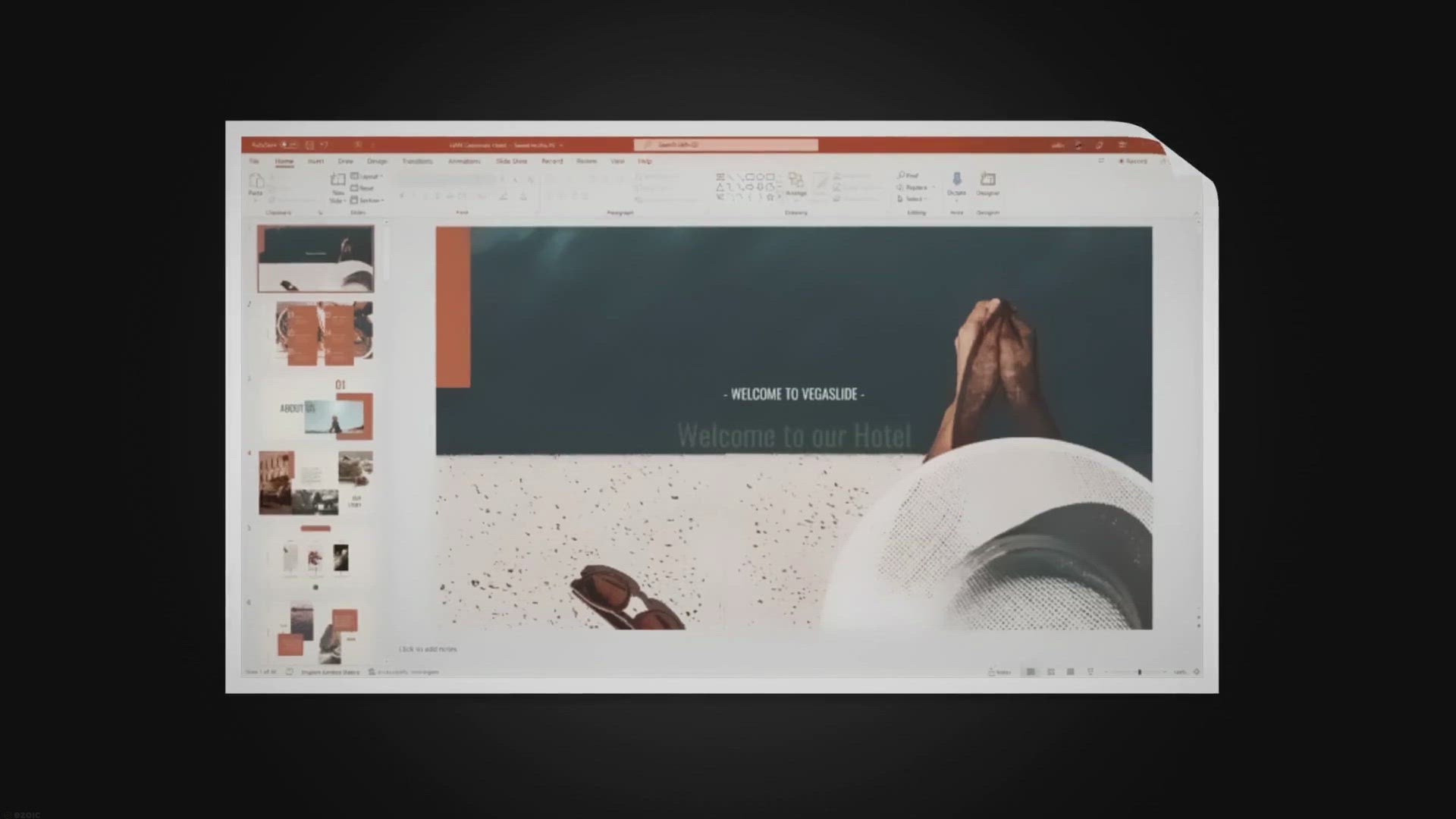 How to Make PowerPoint Slides Advance Automatically - Vegaslide
How to Make PowerPoint Slides Advance Automatically - Vegaslide- 1:07
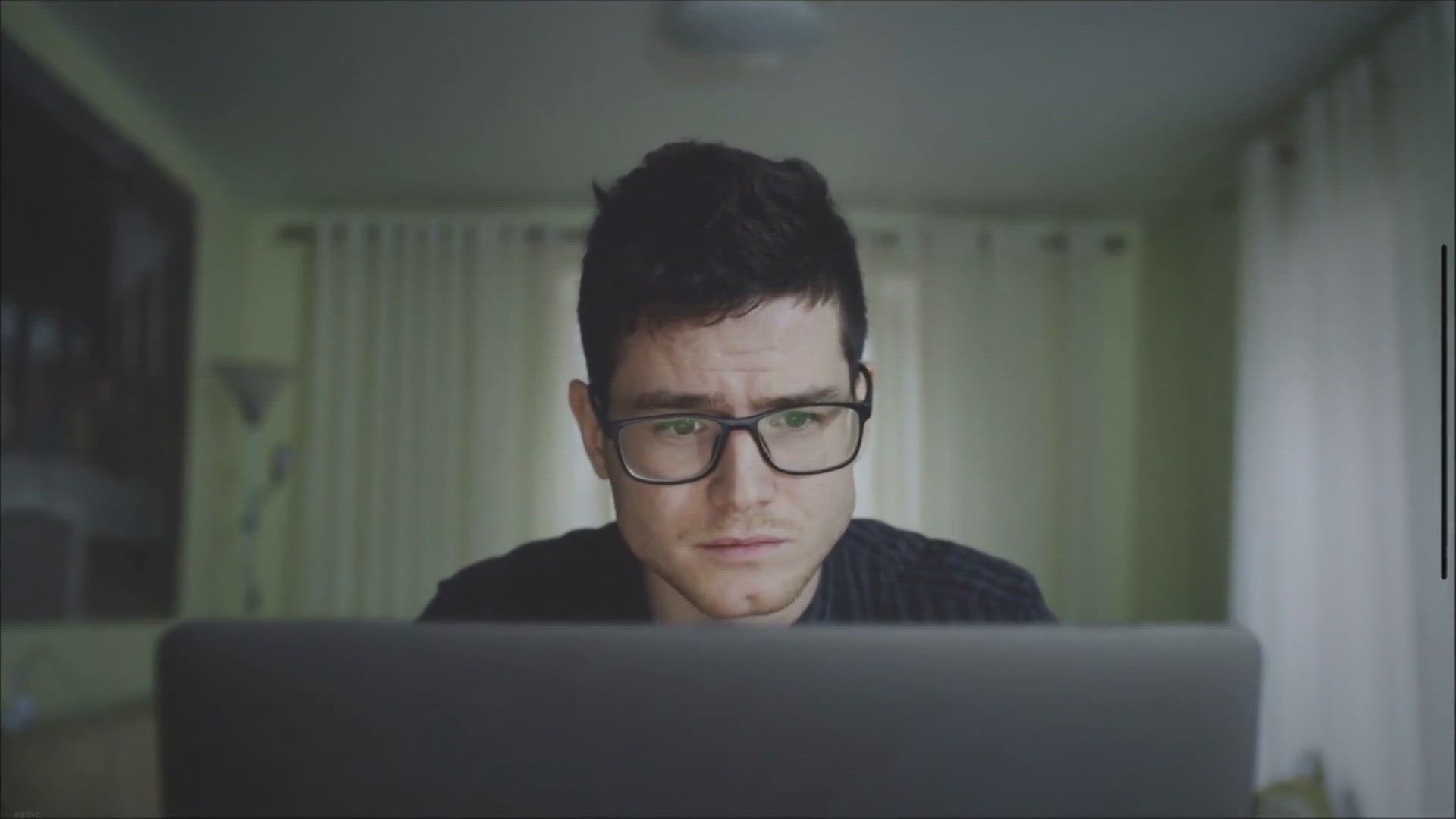 How to Disable Start Screen in PowerPoint - Vegaslide
How to Disable Start Screen in PowerPoint - Vegaslide- 1:02
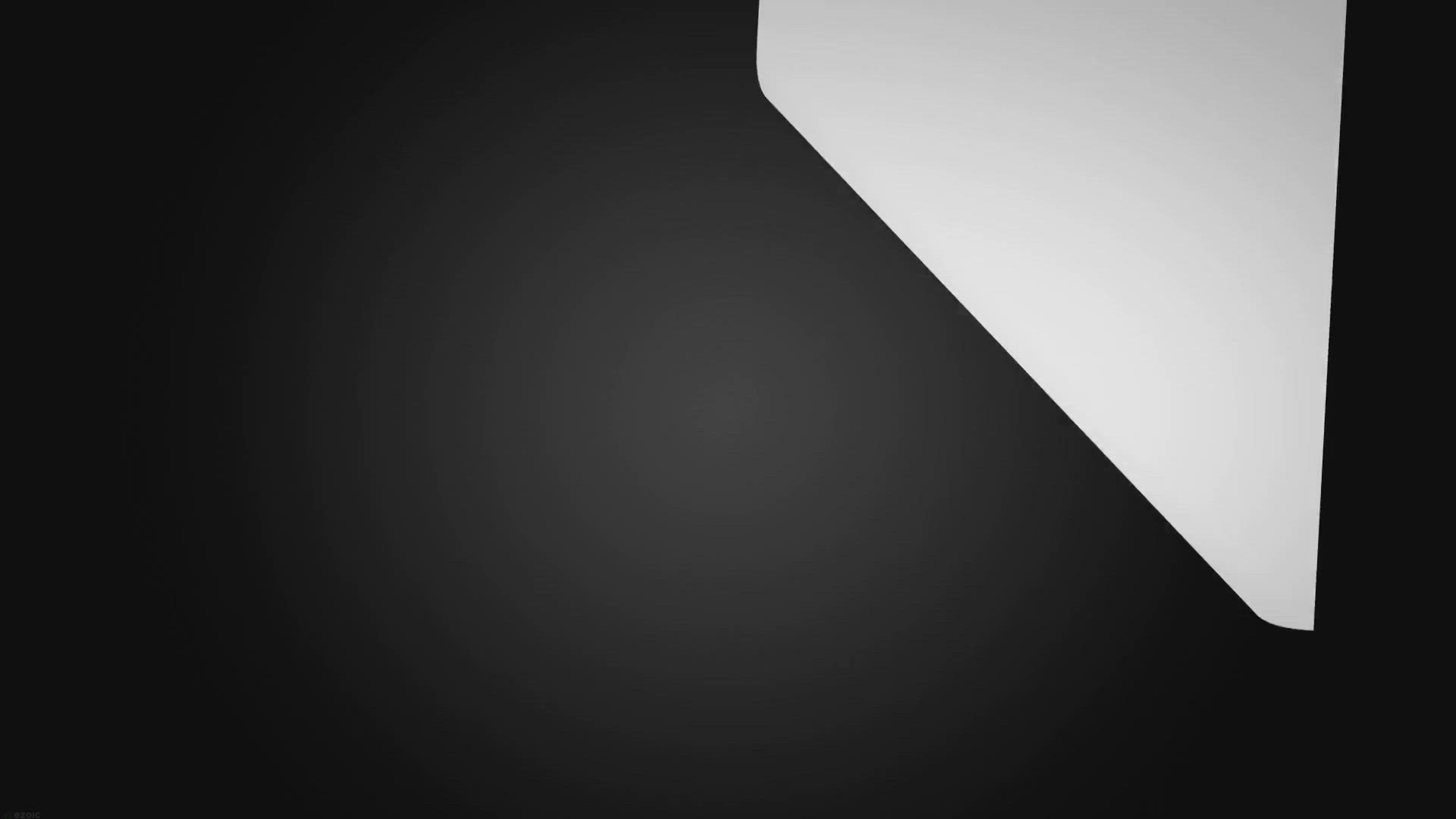 How to Create a Table Directly in PowerPoint - Vegaslide
How to Create a Table Directly in PowerPoint - Vegaslide- 1:37
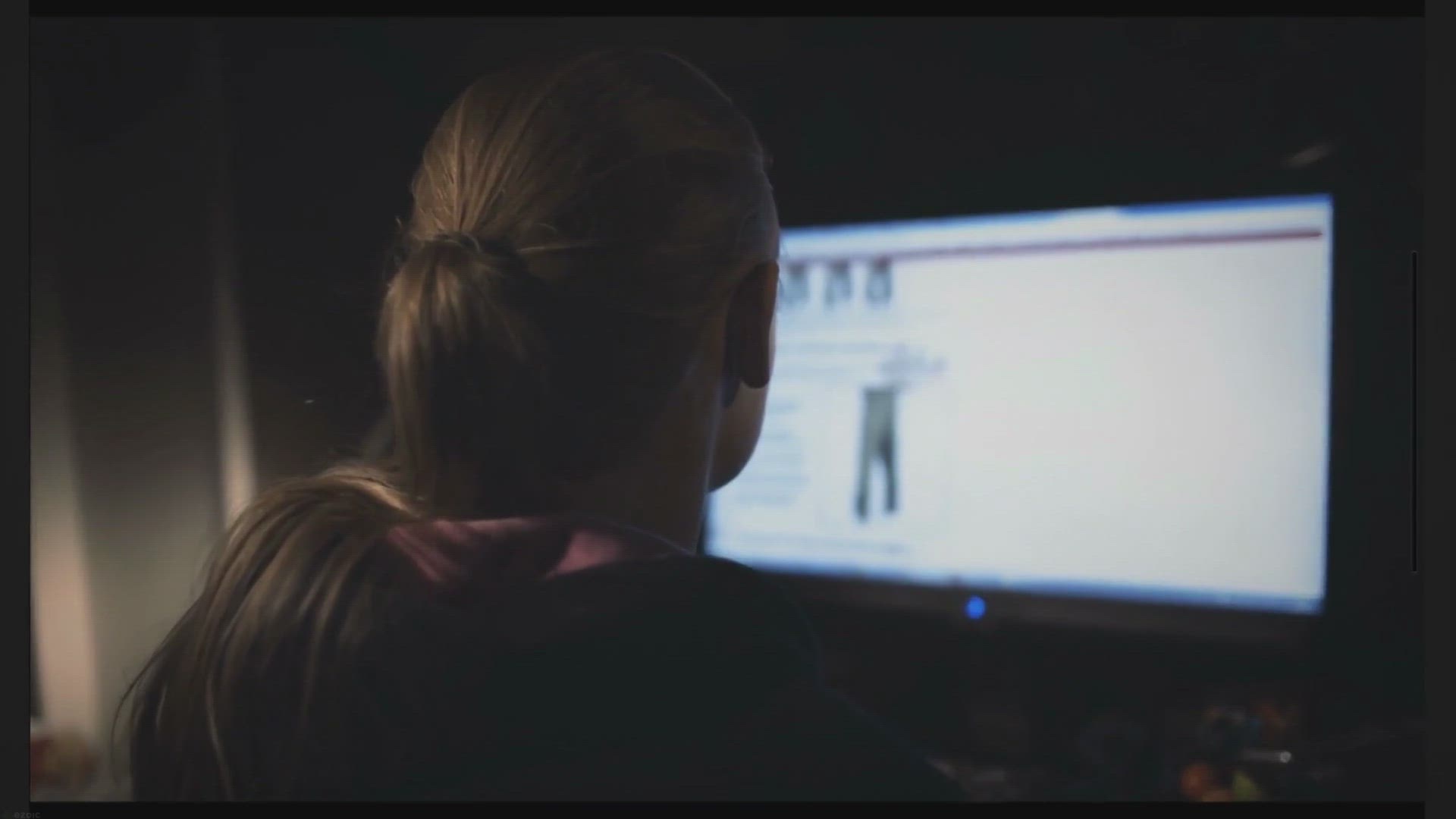 How to Jump to a Specific Slide in PowerPoint - Vegaslide
How to Jump to a Specific Slide in PowerPoint - Vegaslide- 1:31
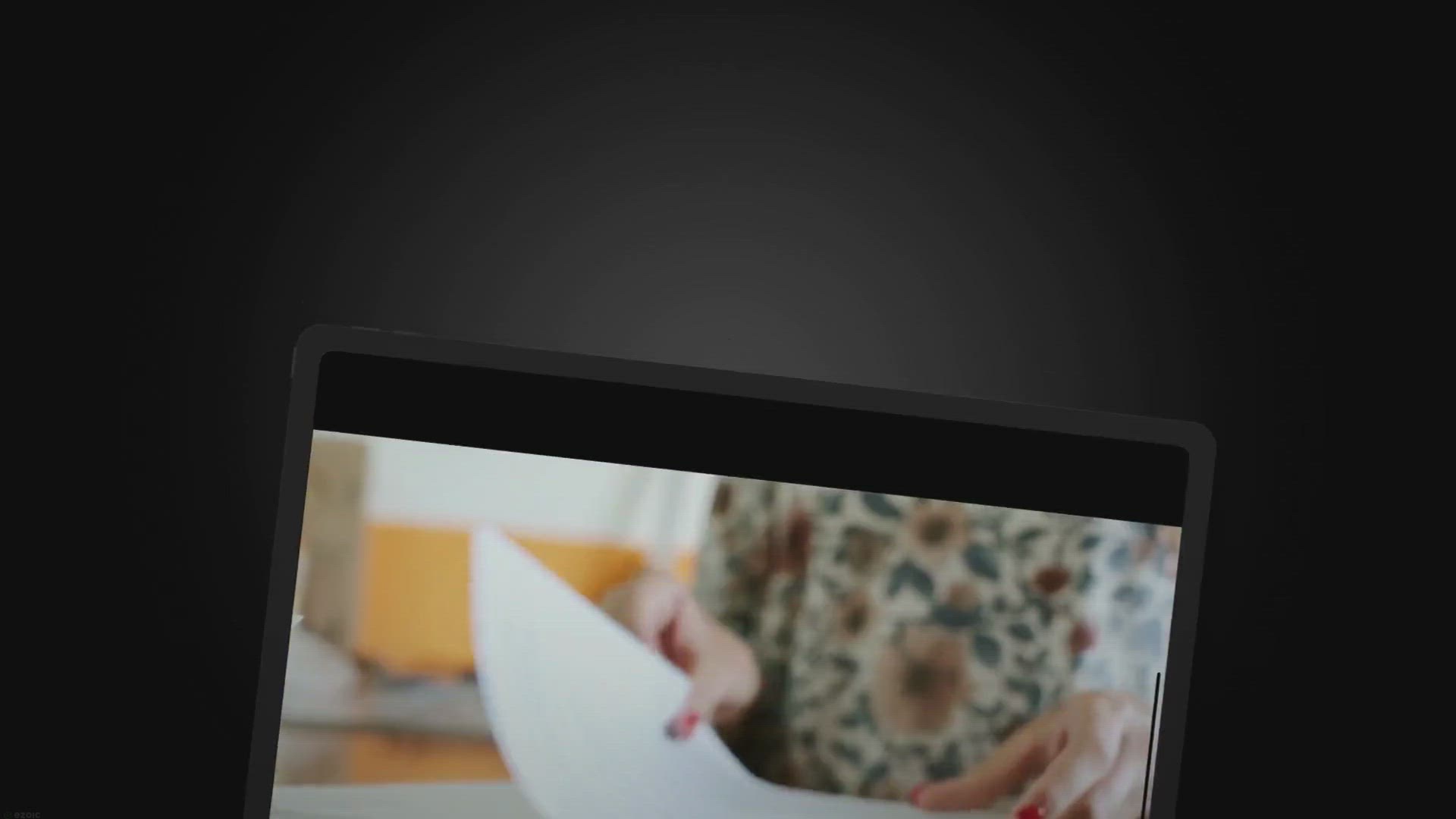 Insert Slides from Different PowerPoint File & Keep Format
Insert Slides from Different PowerPoint File & Keep Format- 1:18
 How to Add Animation to PowerPoint - Vegaslide
How to Add Animation to PowerPoint - Vegaslide- 1:07
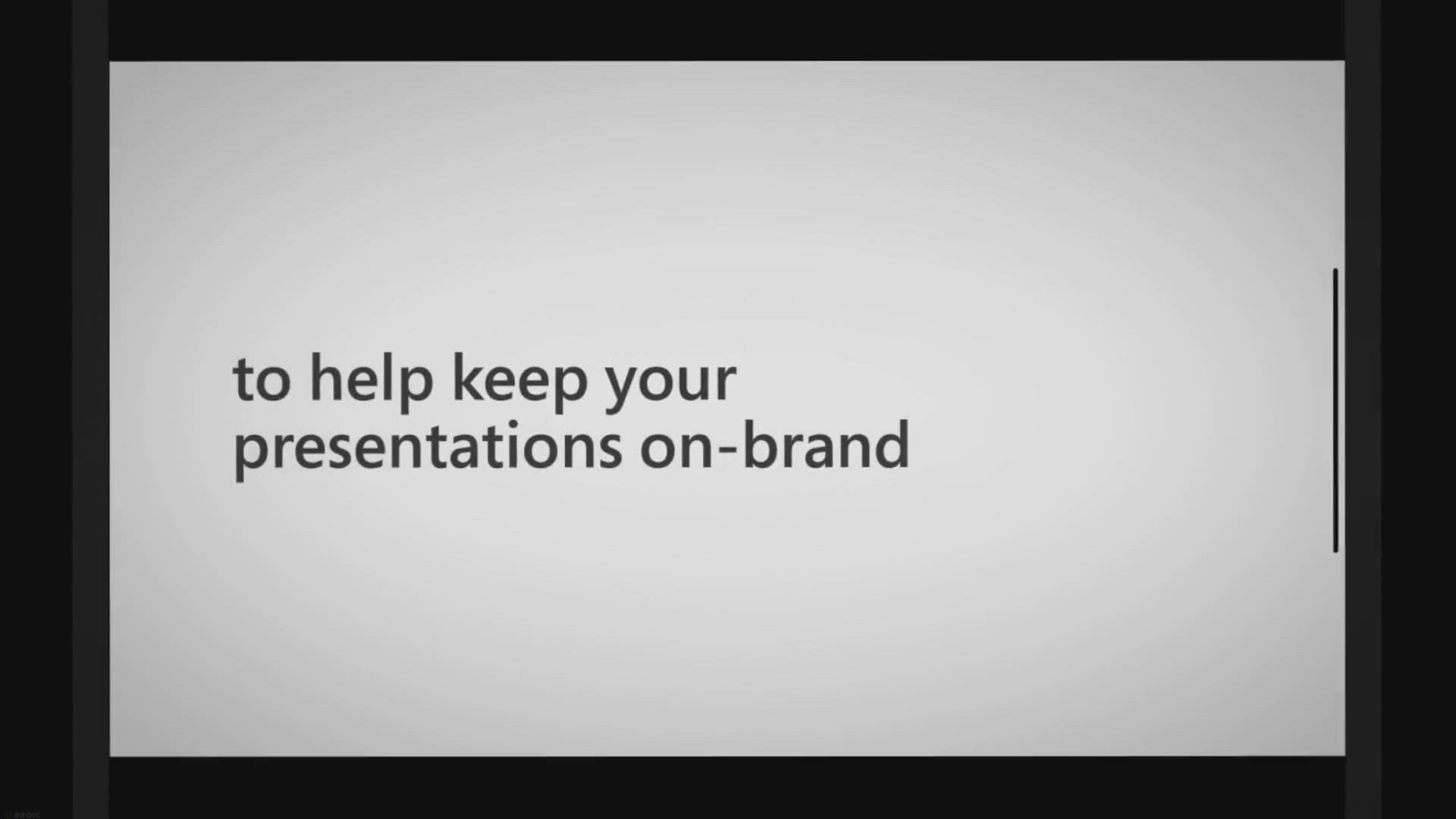 2 Ways to Display Ruler in PowerPoint - Vegaslide
2 Ways to Display Ruler in PowerPoint - Vegaslide- 1:54
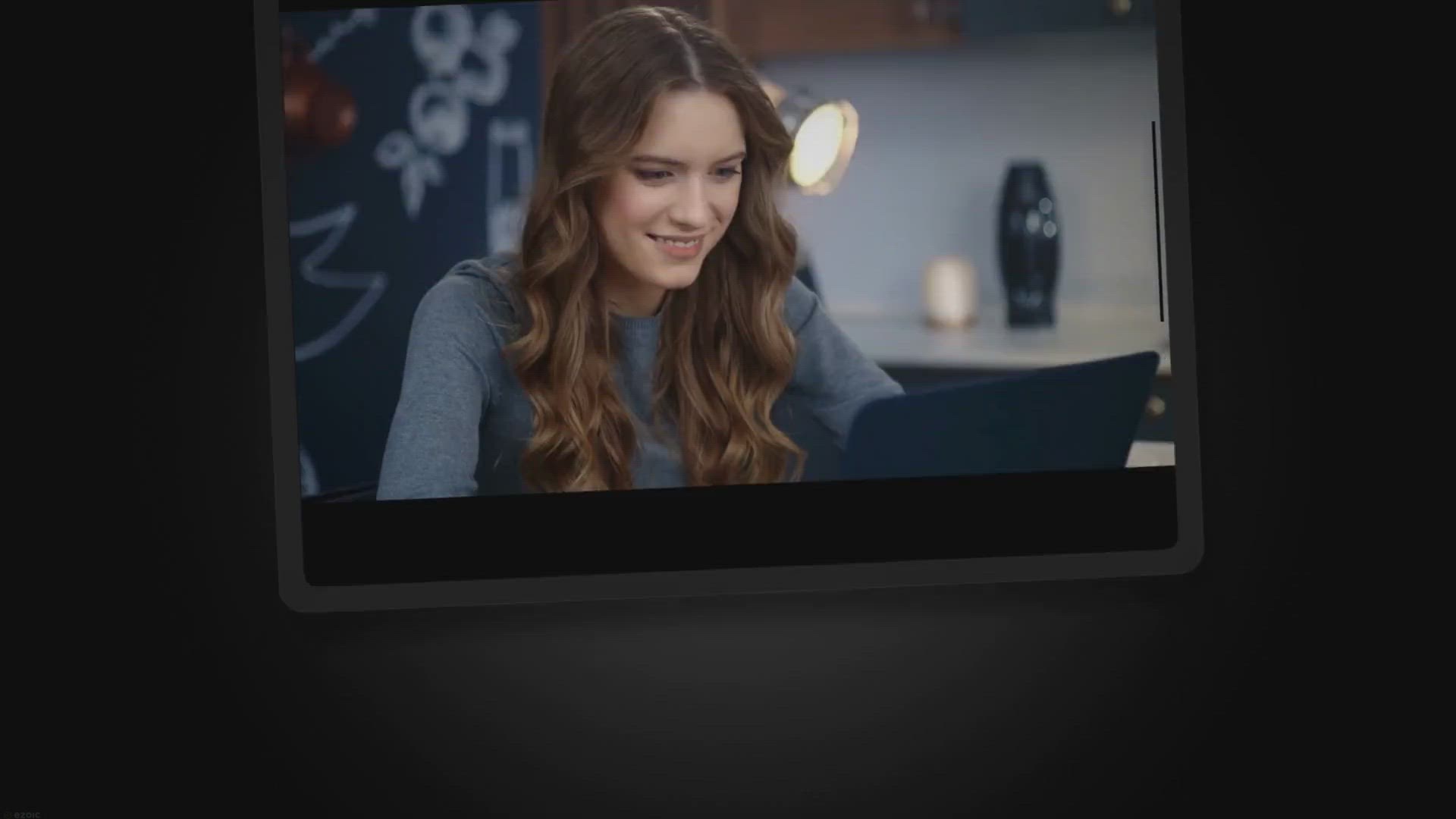 How to Merge Multiple Shapes in PowerPoint - Vegaslide
How to Merge Multiple Shapes in PowerPoint - Vegaslide- 1:37
 How to Install LibreOffice Impress, Free PowerPoint Alternative
How to Install LibreOffice Impress, Free PowerPoint Alternative- 1:48
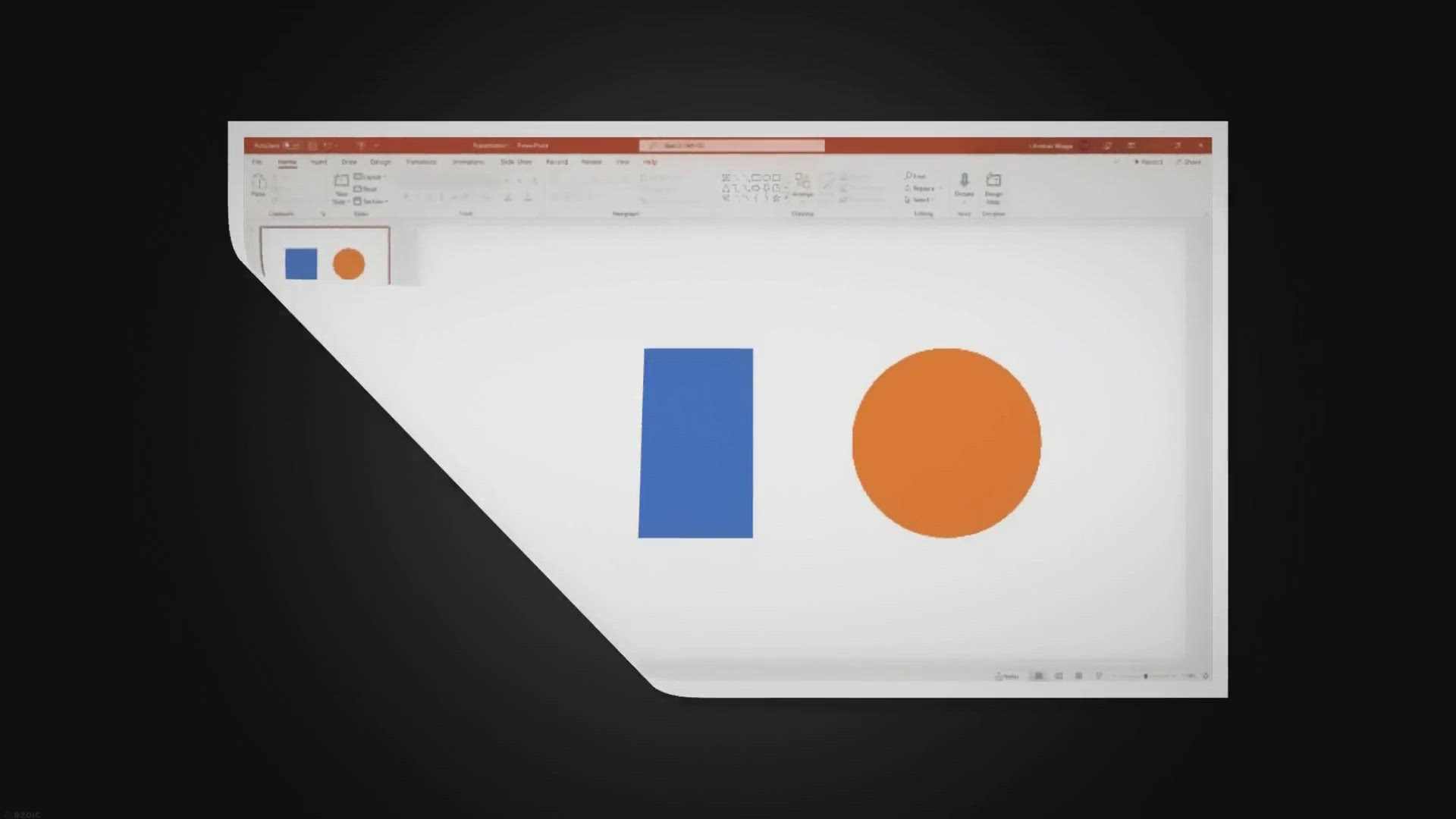 Now Playing
Now Playing- How to Merge Multiple Shapes in PowerPoint - Vegaslide
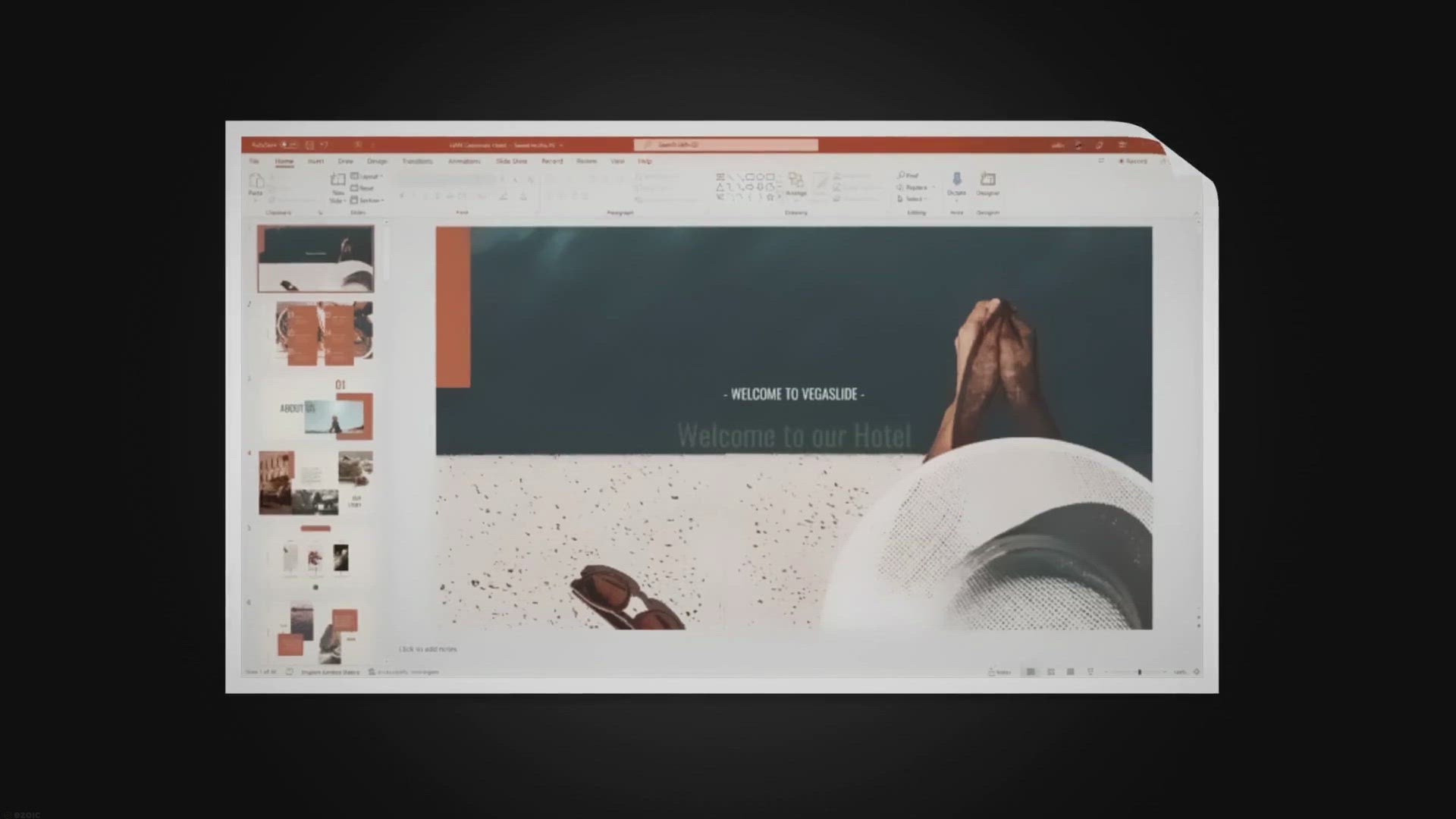 How to Make PowerPoint Slides Advance Automatically - Vegaslide
How to Make PowerPoint Slides Advance Automatically - Vegaslide- 1:07
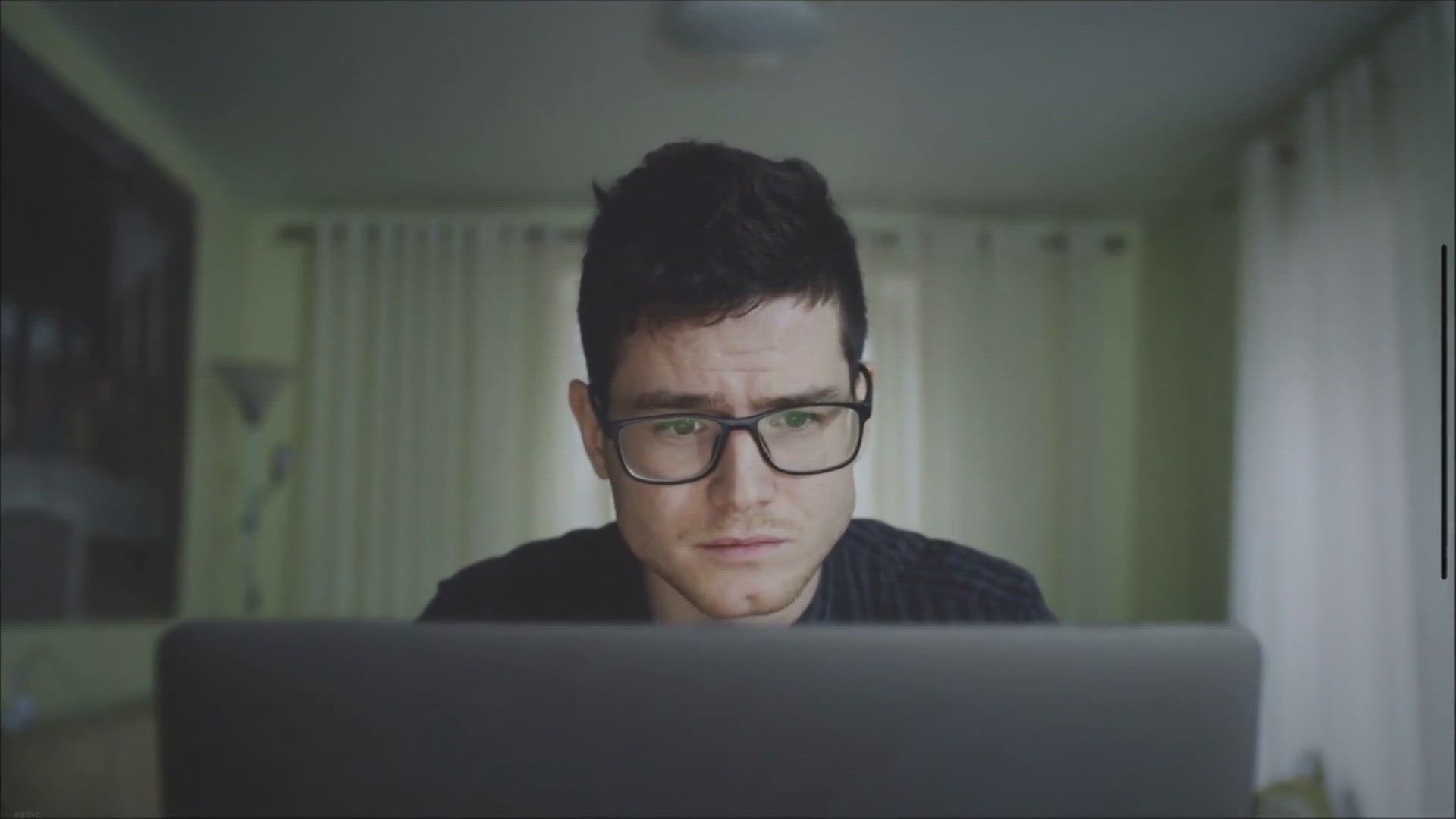 How to Disable Start Screen in PowerPoint - Vegaslide
How to Disable Start Screen in PowerPoint - Vegaslide- 1:02
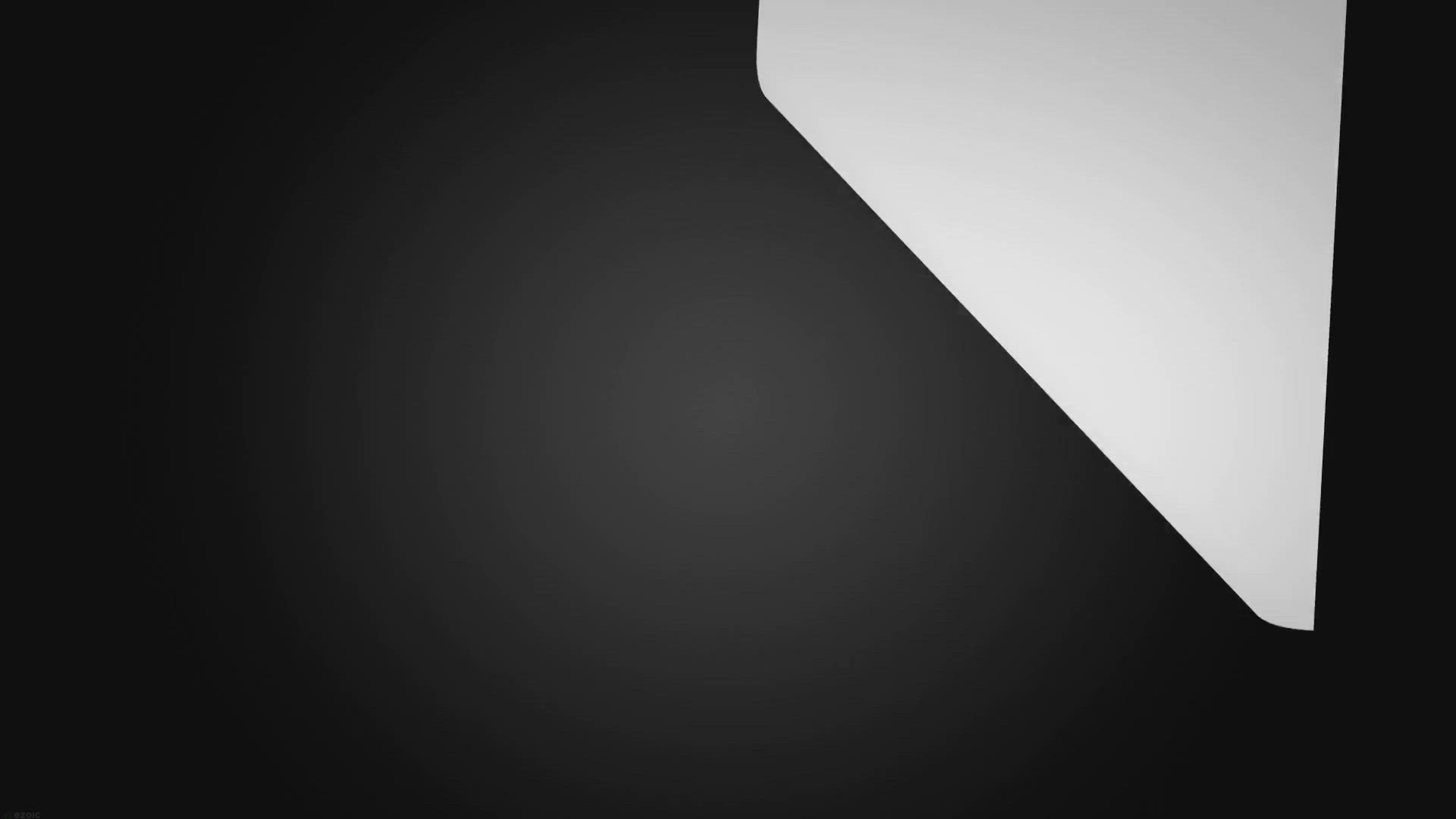 How to Create a Table Directly in PowerPoint - Vegaslide
How to Create a Table Directly in PowerPoint - Vegaslide- 1:37
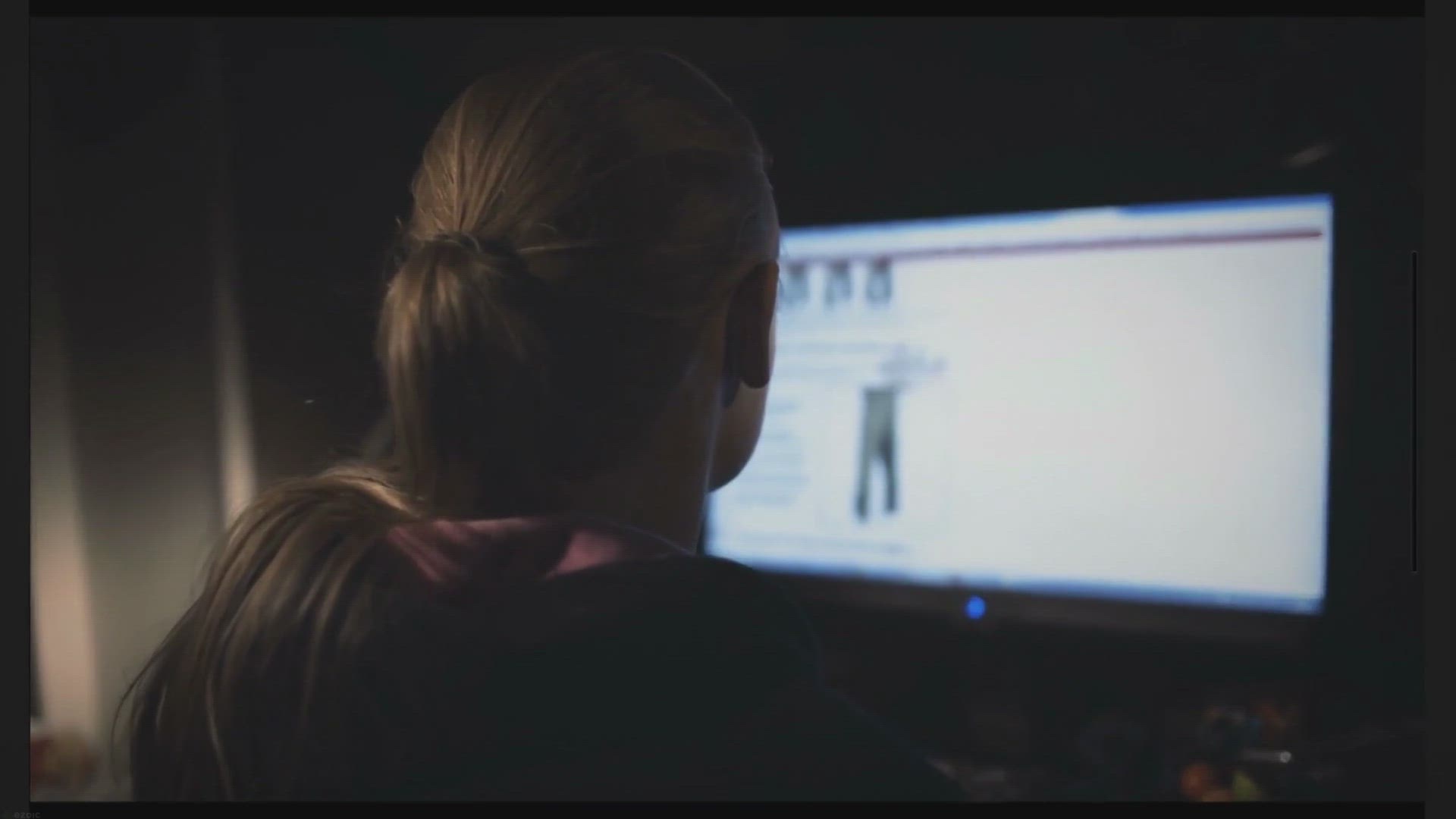 How to Jump to a Specific Slide in PowerPoint - Vegaslide
How to Jump to a Specific Slide in PowerPoint - Vegaslide- 1:31
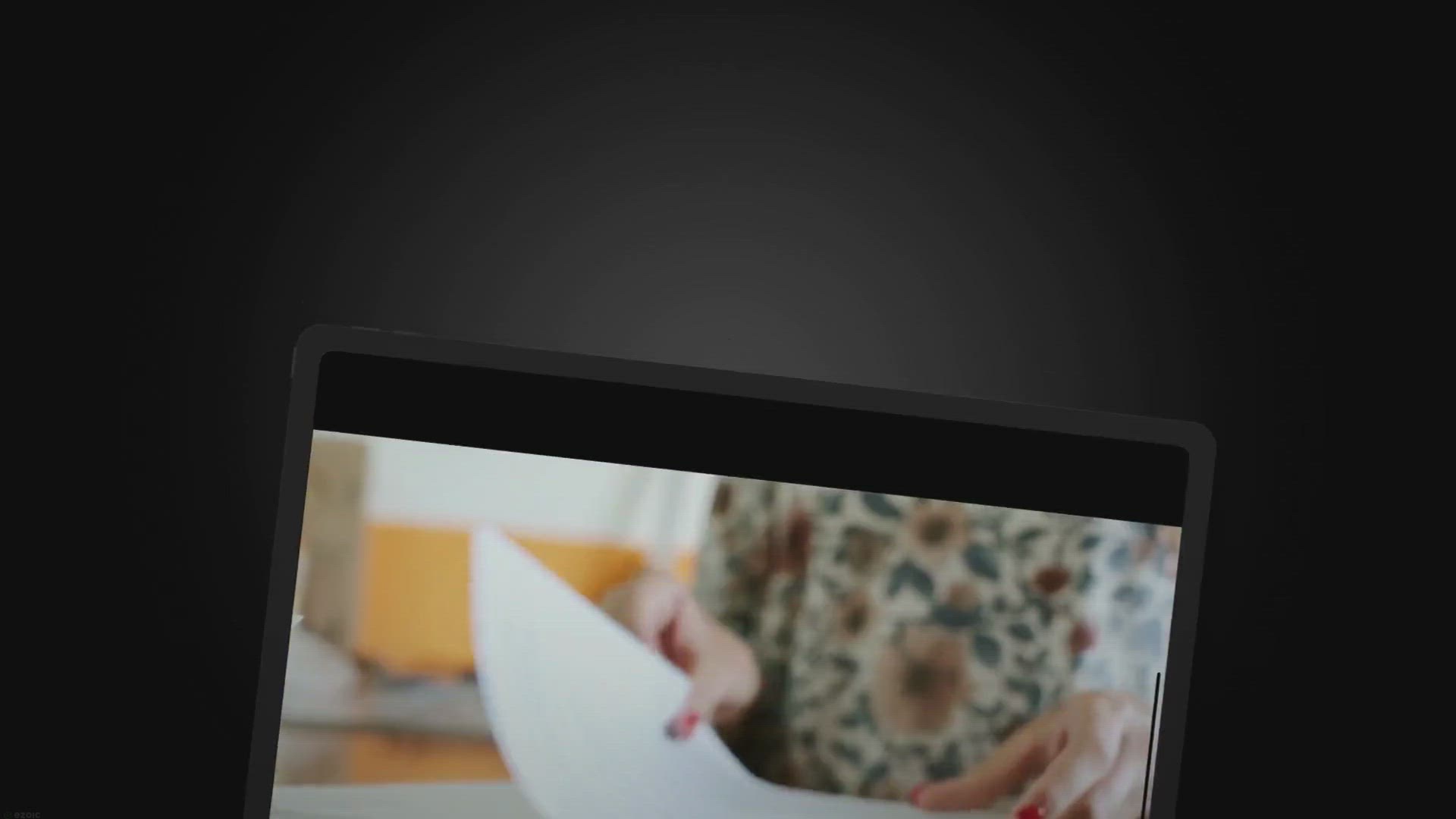 Insert Slides from Different PowerPoint File & Keep Format
Insert Slides from Different PowerPoint File & Keep Format- 1:18
 How to Add Animation to PowerPoint - Vegaslide
How to Add Animation to PowerPoint - Vegaslide- 1:07
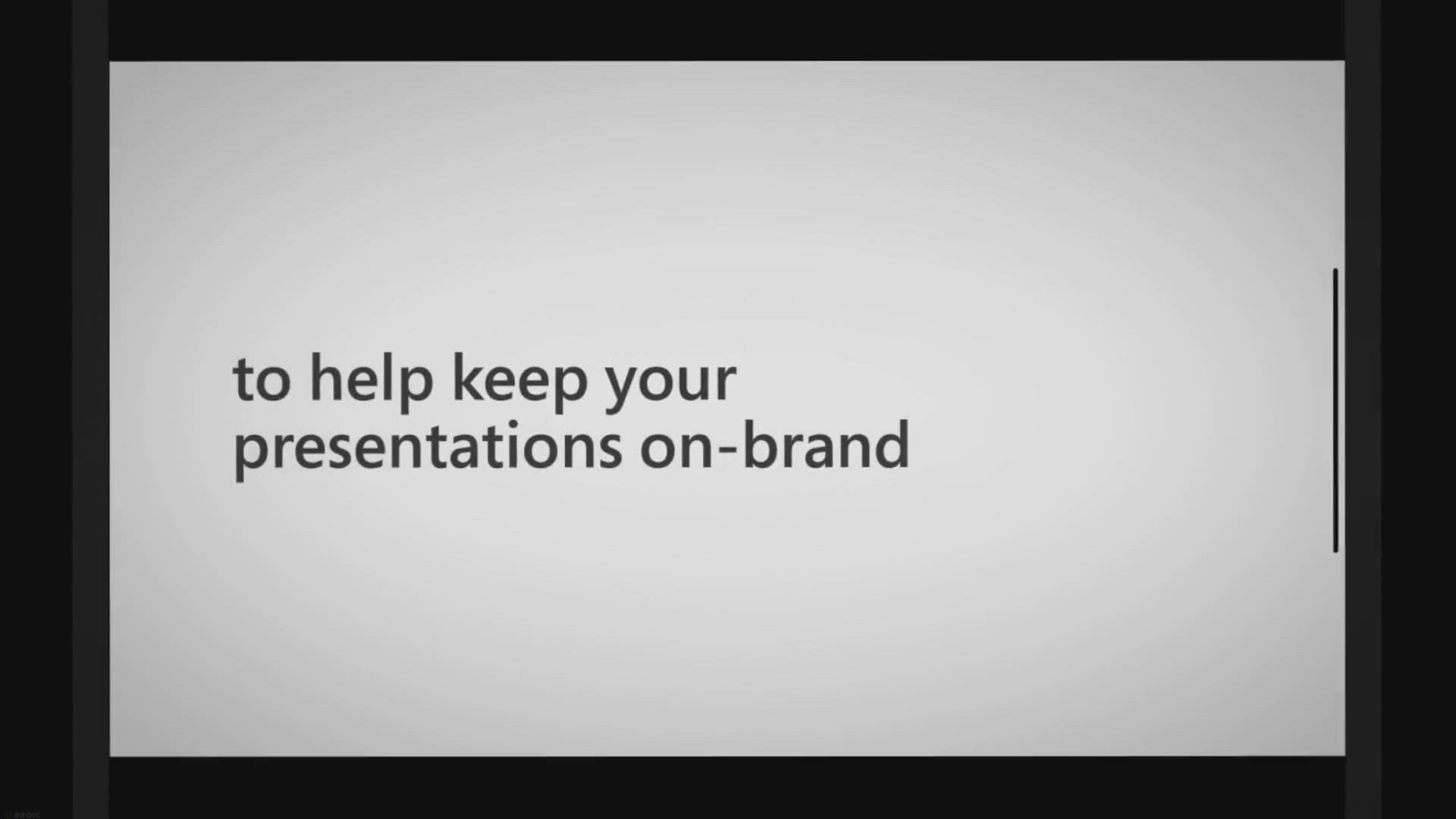 2 Ways to Display Ruler in PowerPoint - Vegaslide
2 Ways to Display Ruler in PowerPoint - Vegaslide- 1:54
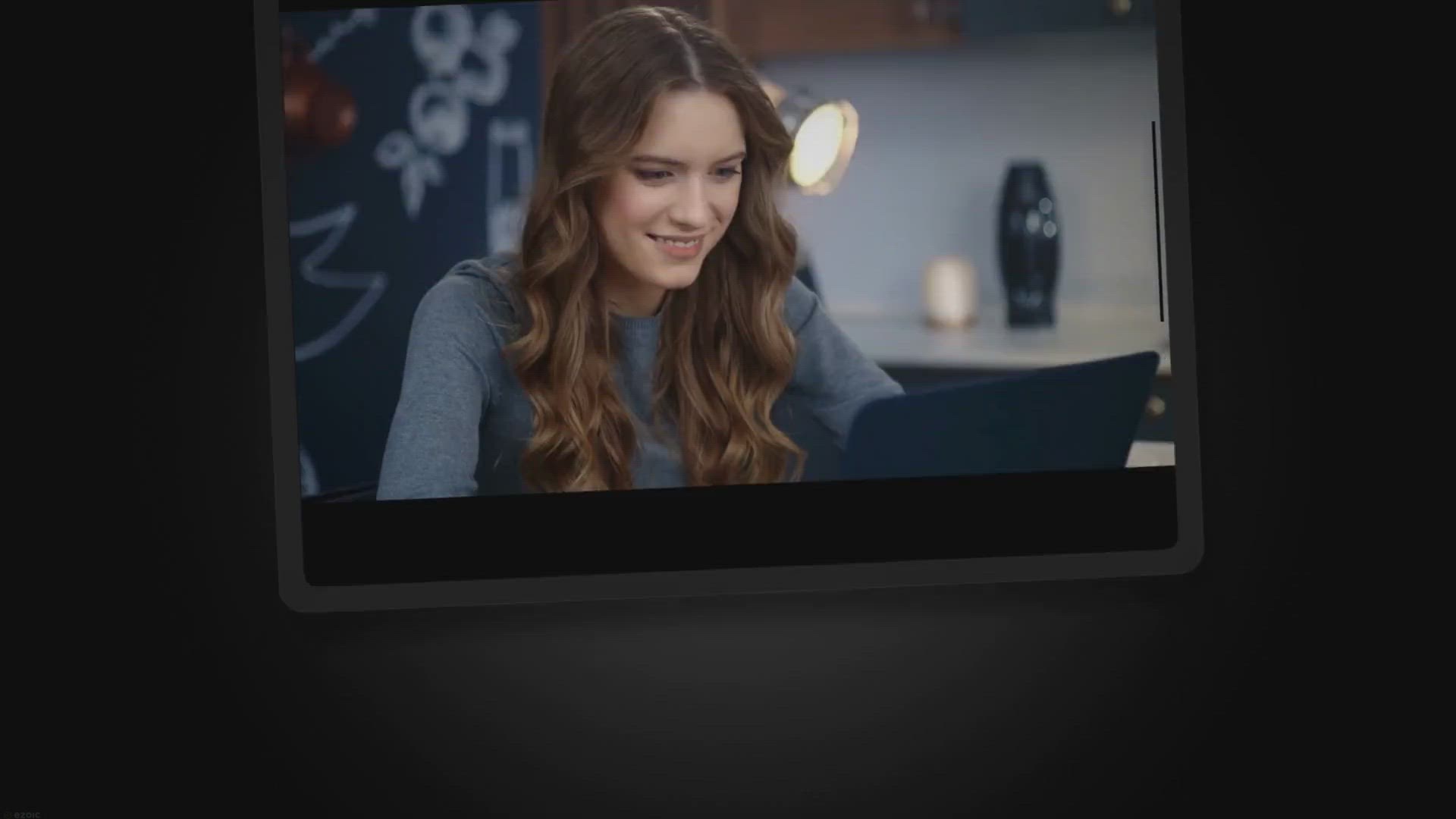 How to Merge Multiple Shapes in PowerPoint - Vegaslide
How to Merge Multiple Shapes in PowerPoint - Vegaslide- 1:37
 How to Install LibreOffice Impress, Free PowerPoint Alternative
How to Install LibreOffice Impress, Free PowerPoint Alternative- 1:48
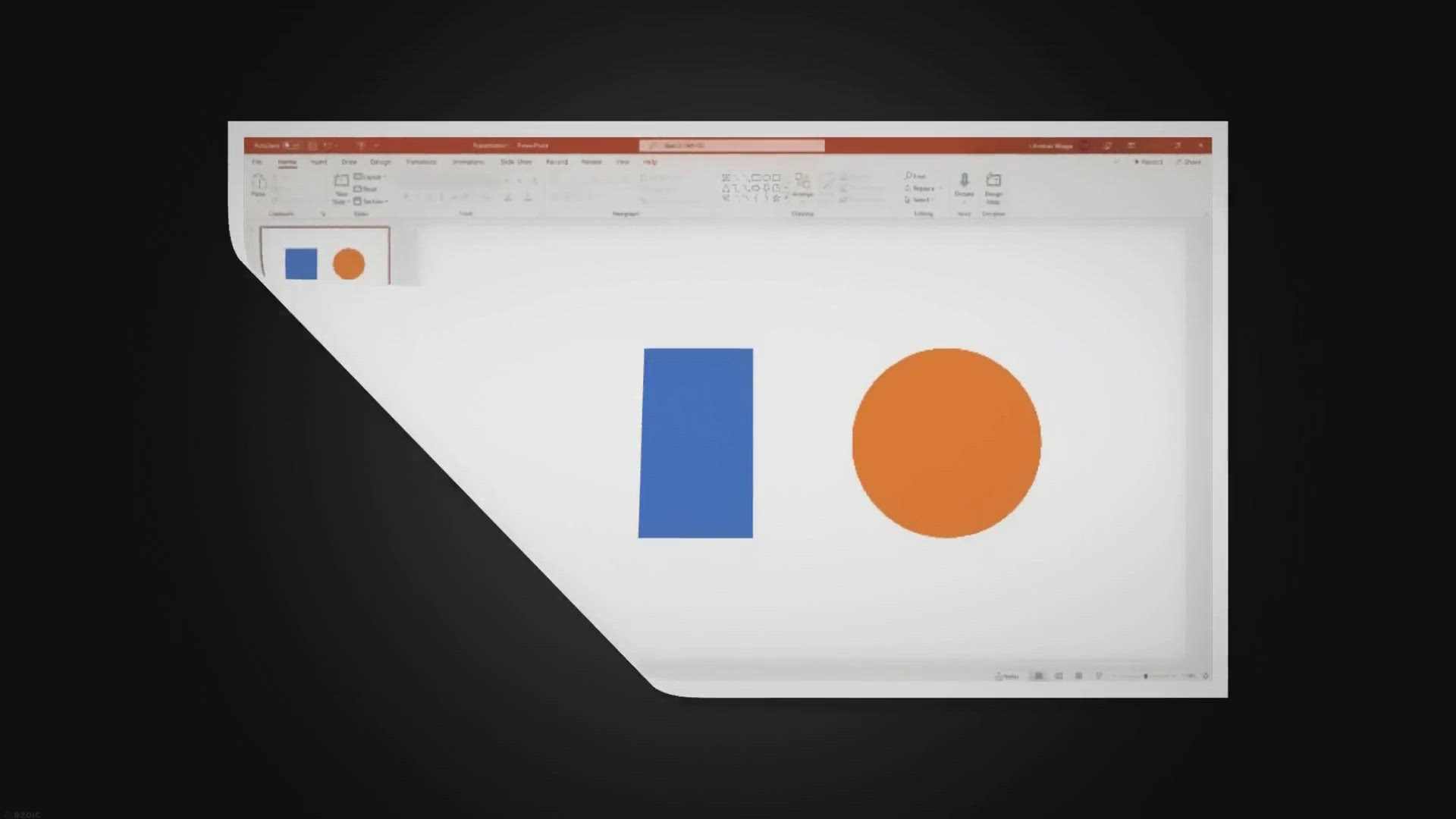
Play Video
What is VBA
VBA stands for Visual Basic for Applications. It is a programming language that is used to extend the functionality of Microsoft Office applications like Excel, Word, and PowerPoint.
A VBA macro is a piece of code written in VBA that performs a series of tasks or commands in a Microsoft application. They can automate repetitive and complex tasks to save time and manual work. So, VBA is the language used to write macros, while macros are the code that is written using VBA.
Steps to open the VBA macro editor
1. Create a new presentation or open an existing one. Then go to the File tab and click on Options.

 2. Click on Customize Ribbon, and check the box next to Developer and click OK.
2. Click on Customize Ribbon, and check the box next to Developer and click OK. 3. Go to the Developer tab and click on Visual Basic. Another way is to press Alt + F11 on your keyboard. This will open the VBA Macro editor in a separate window.
3. Go to the Developer tab and click on Visual Basic. Another way is to press Alt + F11 on your keyboard. This will open the VBA Macro editor in a separate window. 4. In the VBA Macro editor, you can see the Project Explorer pane on the left, which shows all the modules and objects in your presentation. You can also see the Code window on the right, where you can write and edit your VBA code.
4. In the VBA Macro editor, you can see the Project Explorer pane on the left, which shows all the modules and objects in your presentation. You can also see the Code window on the right, where you can write and edit your VBA code.

 5. To create a new module, go to the Insert menu and click on Module.
5. To create a new module, go to the Insert menu and click on Module. 6. A new module will appear in the Project Explorer pane with a default name like Module1.
6. A new module will appear in the Project Explorer pane with a default name like Module1. 7. To create a new macro, type Sub followed by a name for your macro in the Code window. For example, Sub HelloWorld(). Then press Enter and type End Sub on a new line. This will create a basic macro structure with a name and an empty body.
7. To create a new macro, type Sub followed by a name for your macro in the Code window. For example, Sub HelloWorld(). Then press Enter and type End Sub on a new line. This will create a basic macro structure with a name and an empty body.

 8. To write your VBA code, type it between Sub and End Sub lines. For example, to make a message box pop up with the text “Hello World”, type MsgBox “Hello World” on a new line.
8. To write your VBA code, type it between Sub and End Sub lines. For example, to make a message box pop up with the text “Hello World”, type MsgBox “Hello World” on a new line. 9. To run your macro, go to the Run menu and click on Run Sub/UserForm or press F5.
9. To run your macro, go to the Run menu and click on Run Sub/UserForm or press F5.  10. You should see a message box with the text “Hello World” appear on your screen.
10. You should see a message box with the text “Hello World” appear on your screen.

 You have successfully opened the VBA Macro editor in PowerPoint 2021 and created your first macro. You can now explore more VBA features and functions and create more complex and powerful macros for your presentations.
You have successfully opened the VBA Macro editor in PowerPoint 2021 and created your first macro. You can now explore more VBA features and functions and create more complex and powerful macros for your presentations.