Dymension Mainnet
Dymension Portal User Guide — Mainnet
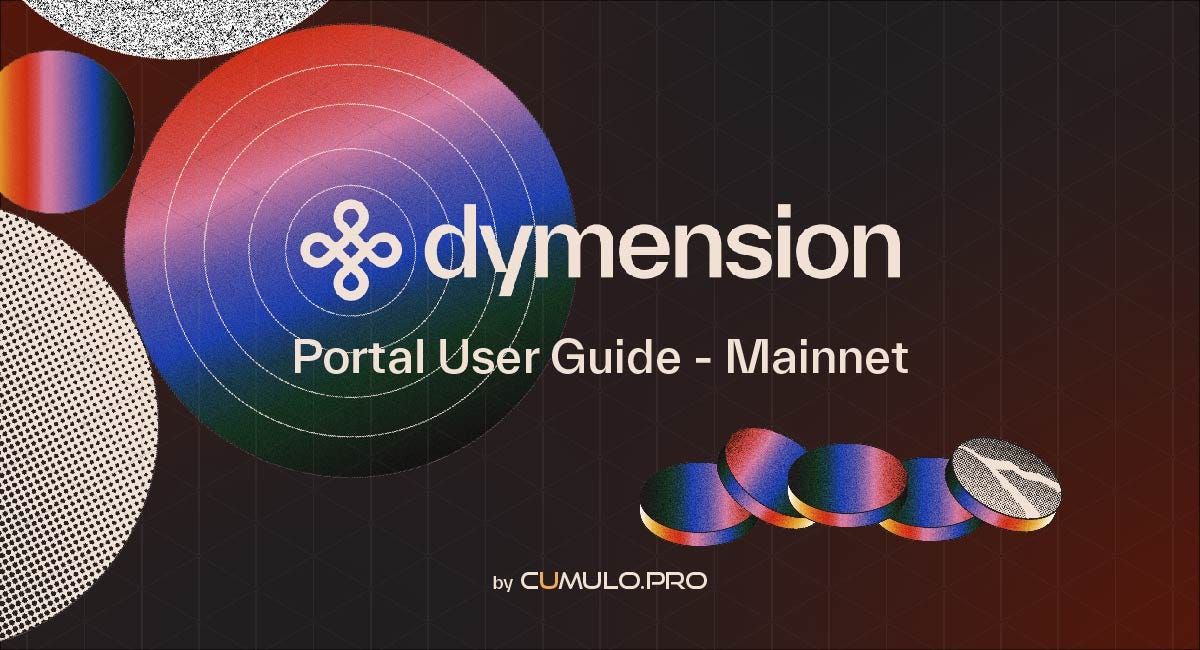
 Portal is Dymension’s web application and in the future will be the interdimensional interface used to move around the dymension blockchain network.
Portal is Dymension’s web application and in the future will be the interdimensional interface used to move around the dymension blockchain network.
Dymension Portal App
Interact with the Dymension Hub, RollApps and IBC.
portal.dymension.xyz
Portal will allow us to interact with both Dymension Hub, the normal Cosmos Dymension SDK chain, and the RollApps that run on top of dymension.
First steps
In order to participate in Portal testing you will need:
💈Keplr account, to access and interact with the platform.
If you don’t have Keplr installed you can use our Keprl Wallet Quick Installation Guide:
Keplr wallet quick installation guide
Keplr is Cosmos’ most popular multichain wallet. It allows you to securely store, manage and interact with your digital…
medium.com
💈Leap Wallet account, in case you want to use it instead of Keprl.
If you don’t have Leap wallet installed you can use our How to install Leap Wallet on your browser/mobile phone guide:
How to install Leap Wallet on your browser/mobile phone
Table of Contents
medium.com
💈 DYM, the token of the Dymension network, to be able to perform the different transactions.
Portal Access
There are two ways to connect to Portal:
💈Wallet: Recommended for security as it uses your private keys directly.
💈Log In: Recommended for a better user experience, it allows us to manage a unified wallet derived from a social account.
At the top of the Portal you can access the different options via the Connect button: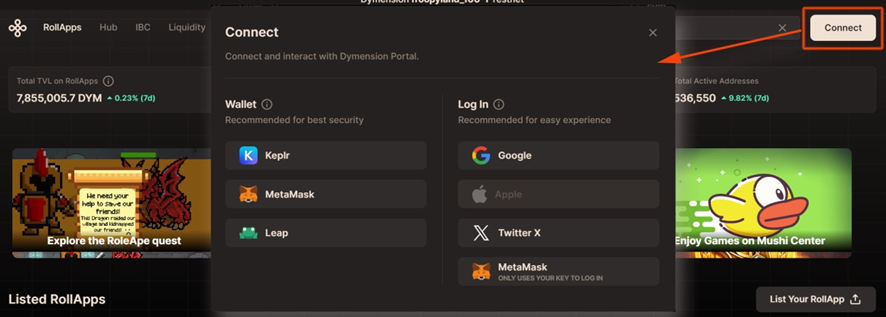
⌘ Access via Wallet
⌘ Connect Keplr wallet to Portal
On the top right hand side of the Portal click on the Connect button and choose Keprl wallet: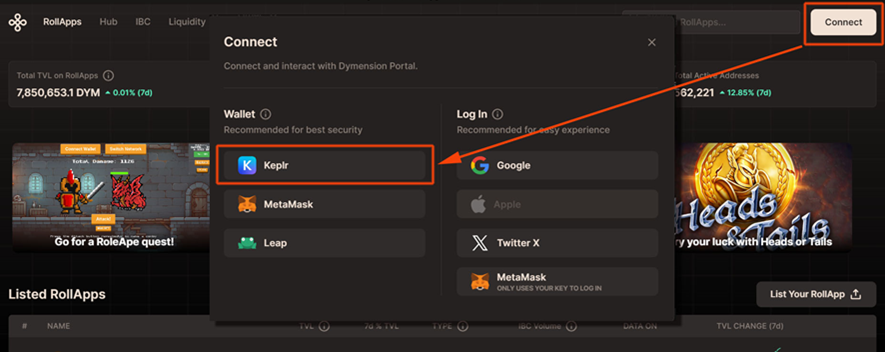 Click on the Approve button to accept the connection to Keprl.
Click on the Approve button to accept the connection to Keprl.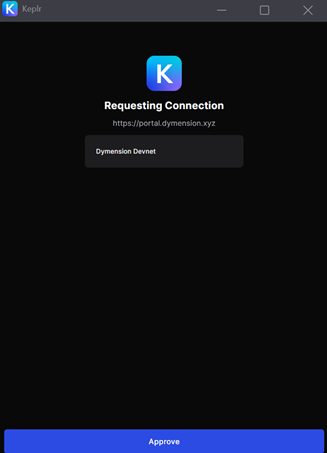 On the top right hand side of the Dapp you can see the connected wallet:
On the top right hand side of the Dapp you can see the connected wallet:
⌘ Add the Dymension network to your Kepler wallet.
💈If you cannot see the Dymension network in your Keprl wallet perform the following steps:
1. Access the Keprl main menu and go to Manage Chain Visibility: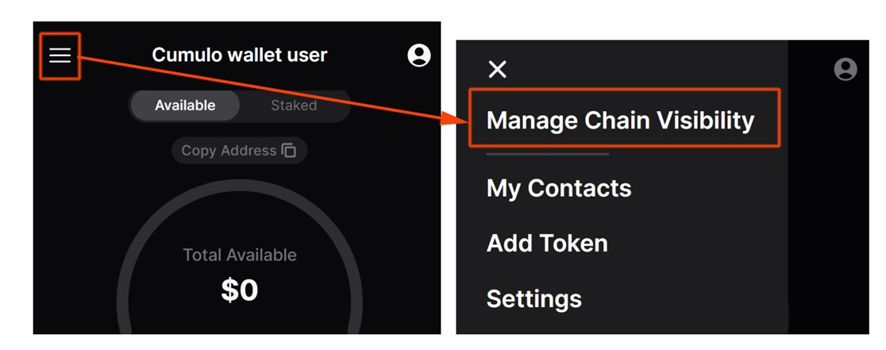 2. Search for the Dymension network and check the box to display Dymension
2. Search for the Dymension network and check the box to display Dymension 3. Save the changes by clicking on the Save button.
3. Save the changes by clicking on the Save button.
4. Now you will be able to see the Dymension network in your Keprl:
⌘ Connect Leap wallet to Portal
On the top right hand side of the Portal click on the Connect button and choose Leap wallet: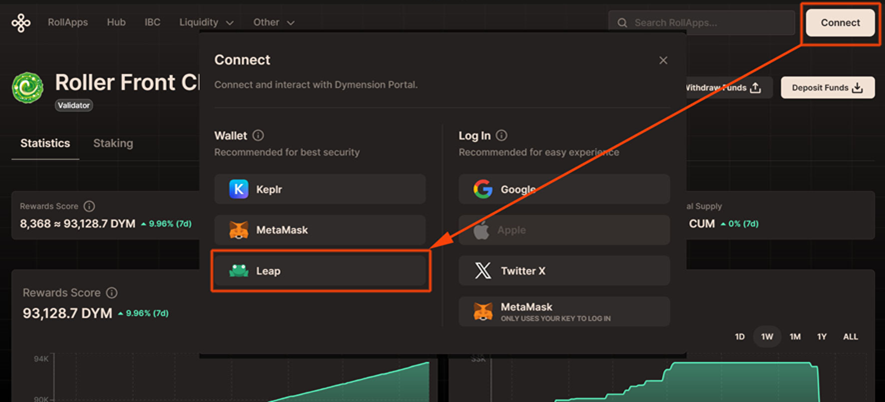 Unlock wallet:
Unlock wallet:
(imagen)
On the top right hand side of the Dapp you can see the connected wallet:
⌘ Connect Metamask to Portal
Portal now allows IBC users to use Metamask.
- To connect the wallet to Portal go to Connect. In case you are already connected to another wallet you can disconnect it:
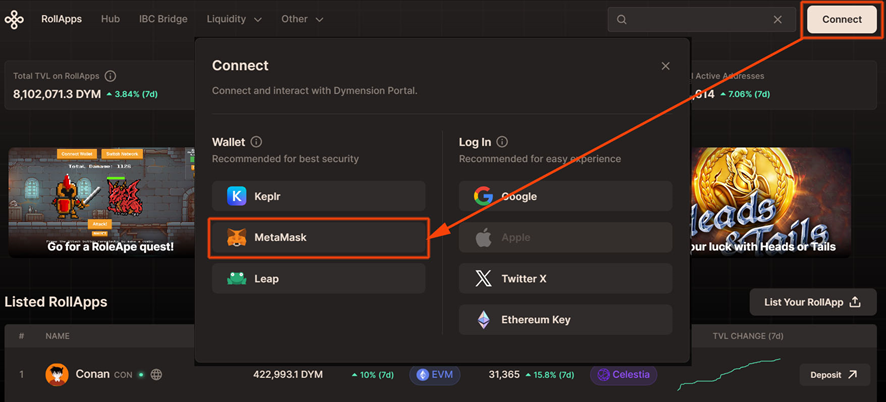 2. Allow MetaMask to add the Dymension network by clicking on the Connect button:
2. Allow MetaMask to add the Dymension network by clicking on the Connect button: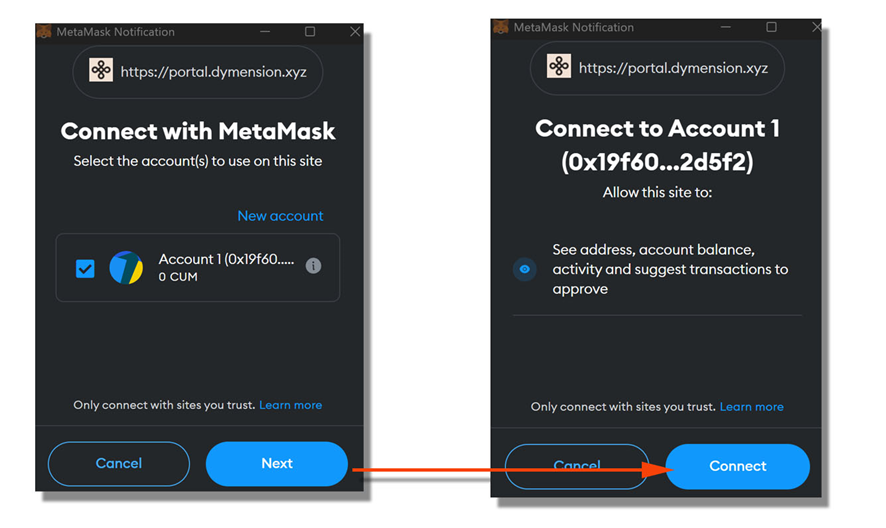 3. Click on the Approve button to allow metamask to add the network data:
3. Click on the Approve button to allow metamask to add the network data: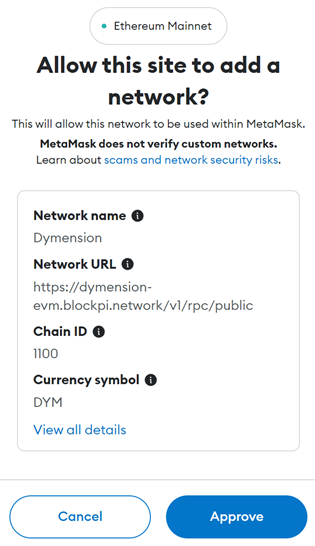 4. Click on the Switch Network button to allow metamask to switch networks:
4. Click on the Switch Network button to allow metamask to switch networks: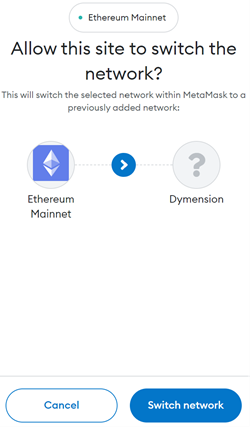 5. You will now be able to see your connected wallet at the top of Portal:
5. You will now be able to see your connected wallet at the top of Portal:
⌘ Access via Log In
The first time you log in via Log In, you will be able to generate a Portal Wallet derived from your social account: Use the Generate button to create a session key:
Use the Generate button to create a session key: Click on Autorize app:
Click on Autorize app: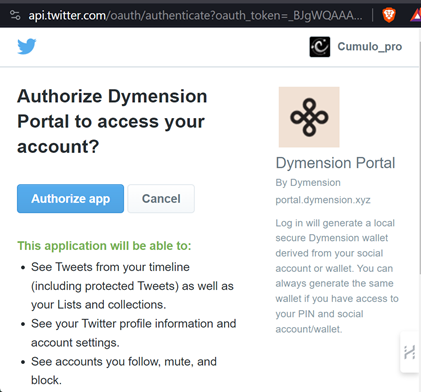 Copy to Clipboard
Copy to Clipboard
Don’t lose this PIN. You’ll need it to access your wallet across devices. You will now be able to log in with your social account every time you access Portal:
You will now be able to log in with your social account every time you access Portal: If you log in with the same device frequently, you can save the session key with the Remember me button activated:
If you log in with the same device frequently, you can save the session key with the Remember me button activated: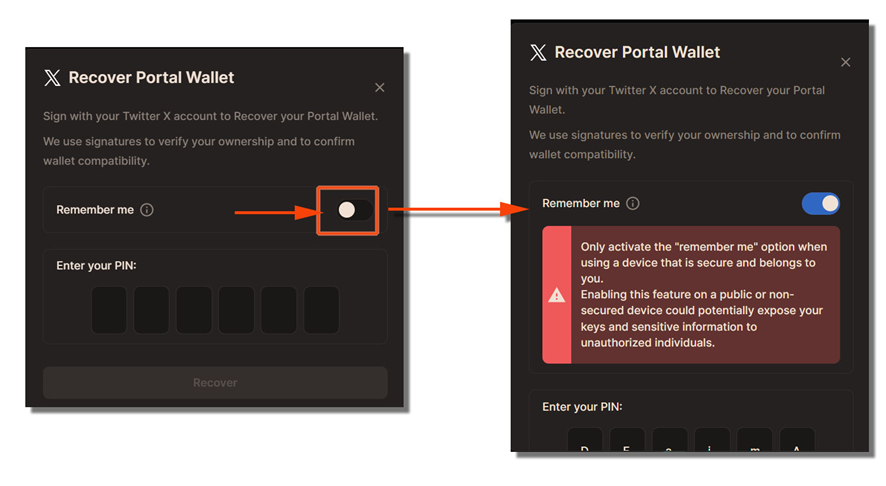 Enter your PIN and click on the Recover button:
Enter your PIN and click on the Recover button:

Staking DYM tokens
💈To make a delegation, go to the menu on the top left and go to Hub and then in Staking: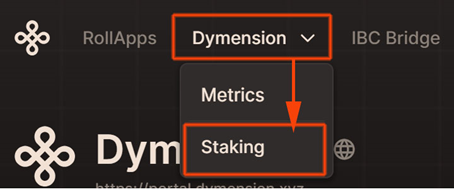 A list of Dymension blockchain validators will appear. You can choose one of them for your delegation by clicking on the three dots button and selecting Delegate:
A list of Dymension blockchain validators will appear. You can choose one of them for your delegation by clicking on the three dots button and selecting Delegate: NOTE: Remember that for a greater decentralisation/security of the network it is always advisable to delegate to more than one validator to obtain a more equitable distribution of tokens.
NOTE: Remember that for a greater decentralisation/security of the network it is always advisable to delegate to more than one validator to obtain a more equitable distribution of tokens.
💈Once you have chosen the network validator, enter the number of DYM tokens to delegate and click in Stake: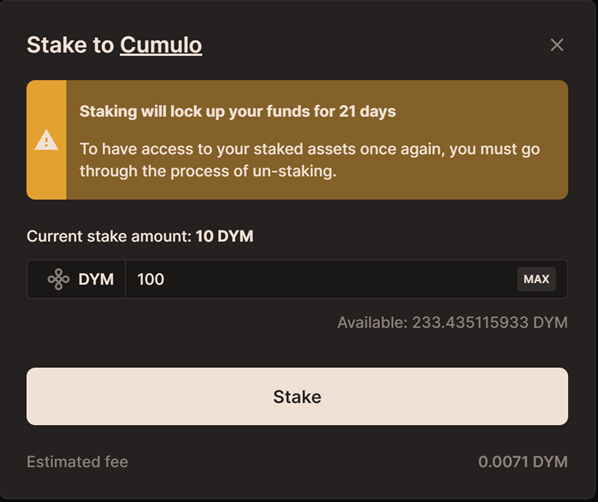 💈 The Keplr wallet will ask for confirmation of the token delegation transaction:
💈 The Keplr wallet will ask for confirmation of the token delegation transaction: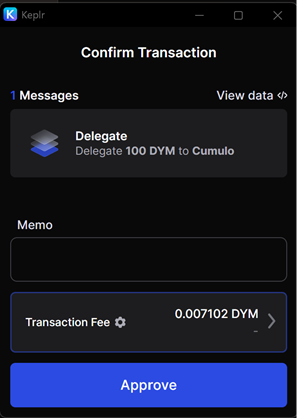 💈In the case of MetaMask we will also have to approve the signature:
💈In the case of MetaMask we will also have to approve the signature: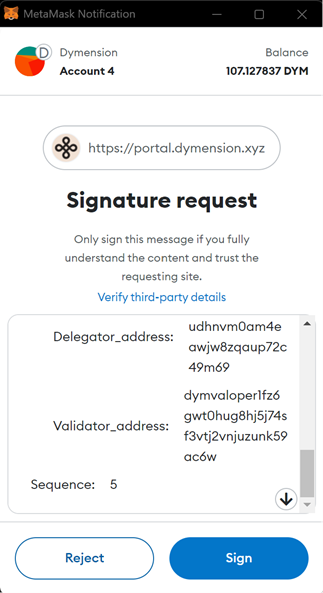 Once the transaction has been made in the network, a confirmation message will appear at the bottom right of the platform with a link to the transaction.
Once the transaction has been made in the network, a confirmation message will appear at the bottom right of the platform with a link to the transaction. 💈 You will see your staking balance in the My delegations section of the Hub:
💈 You will see your staking balance in the My delegations section of the Hub: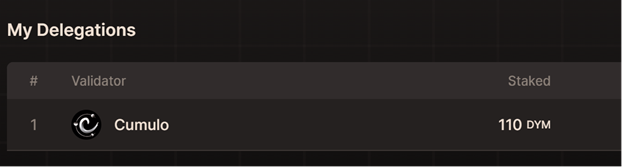











![[LIVE] Engage2Earn: McEwen boost for Rob Mitchell](https://cdn.bulbapp.io/frontend/images/c798d46f-d3b8-4a66-bf48-7e1ef50b4338/1)









![[ℕ𝕖𝕧𝕖𝕣] 𝕊𝕖𝕝𝕝 𝕐𝕠𝕦𝕣 𝔹𝕚𝕥𝕔𝕠𝕚𝕟 - Is Trump Dying? Or Only Killing The Market?](https://cdn.bulbapp.io/frontend/images/a129e75e-4fa1-46cc-80b6-04e638877e46/1)














